Have you ever wondered what happens when you hide alerts on your iPhone? It’s a handy feature that allows you to mute notifications from specific contacts or group chats. But have you ever considered what the other person sees when you enable this setting? Well, we’ve got the answer for you. In this article, we’ll explore exactly what the other person sees when you hide alerts on your iPhone, shedding light on this often overlooked aspect of communication. Stay tuned to discover the hidden secrets behind this useful iPhone feature!
What Does The Other Person See When You Hide Alerts On iPhone
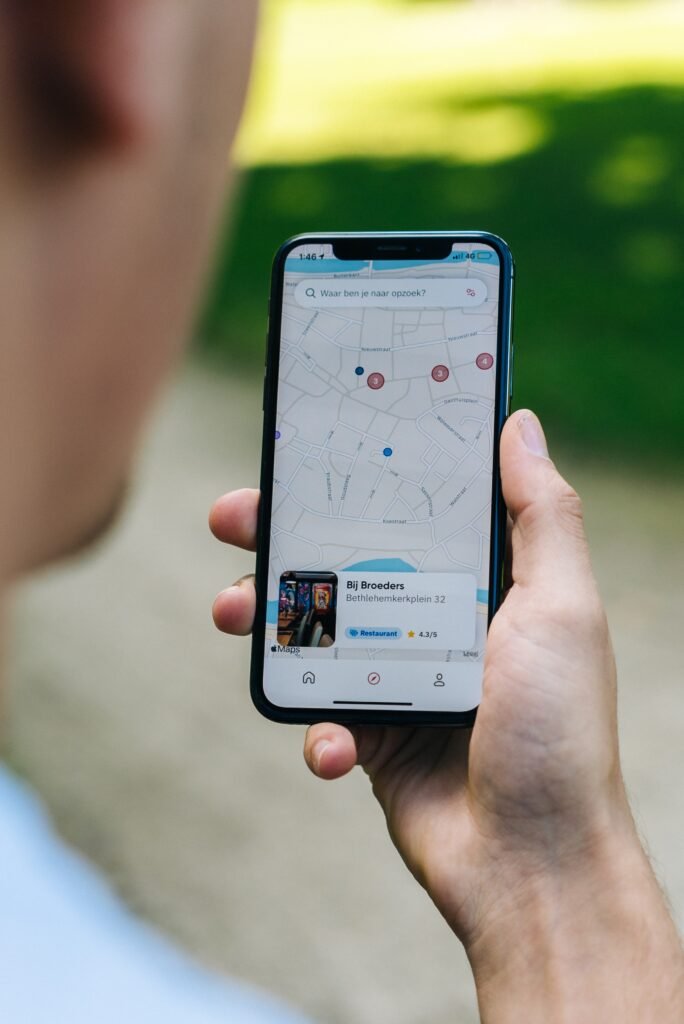
Introduction
When you’re using an iPhone, you want to have control over your notifications and alerts. Sometimes, you may find it necessary to hide alerts from a particular conversation or individual. But have you ever wondered what the other person sees when you hide alerts on your iPhone? In this article, we’ll explore the hide alerts feature, its effects, and what it means for the sender of the messages.
Understanding Hide Alerts Feature
The hide alerts feature on iPhone allows you to silence notifications for a specific conversation or contact. When you activate this feature, you will no longer receive notifications, sounds, or vibrations when new messages arrive from that person or conversation. However, it’s important to note that the messages are still delivered to your device, just without any prominent alerts.

Hiding Alerts on iPhone
To hide alerts for a specific conversation on your iPhone, follow these simple steps:
- Open the Messages app on your iPhone.
- Select the conversation you wish to hide alerts for.
- Swipe left on the conversation to reveal a menu.
- Tap on “Hide Alerts.”
Once you’ve successfully hidden alerts for a conversation, a small moon symbol will appear next to it, indicating that alerts are now turned off.
Effects of Hiding Alerts on iPhone
When you hide alerts for a conversation on your iPhone, there are several effects that come into play. Firstly, your device will no longer make any sounds or show any banners or notifications for new messages from that particular conversation. This means you can go about your day without being disturbed by constant message alerts.

Message Display on the Sender’s Device
Now, let’s delve into what the other person sees when you hide alerts on your iPhone. When you enable hide alerts for a conversation, the sender won’t receive any indication that you’ve muted their messages. They won’t see any difference on their device or receive any feedback that you have turned off notifications.
As far as the sender is concerned, their messages are delivered normally, as they would be for any other conversation. They won’t receive any automatic response or notification informing them that their messages are going unnoticed.
Message Sound and Notification Options
Although you’ve hidden alerts for a conversation on your iPhone, it doesn’t mean you won’t get any access to the messages. These messages will still be accessible in your Messages app, and you can read them at your convenience. The only difference is that you won’t be immediately alerted.
It’s worth noting that even when you hide alerts, you can still customize the sound and notification options for each individual contact or conversation separately. So, even if you don’t receive alerts, you can still choose an individual notification sound or vibration pattern for that specific contact.
Delivered and Read Receipts
The hide alerts feature doesn’t affect the delivery and read receipts for the messages you receive. The other person will still be notified when their message has been delivered to your device. Similarly, if you have enabled read receipts, the sender will also be notified when you’ve read their message, regardless of whether you’ve hidden alerts.
This feature helps maintain transparency and lets the sender know when their messages have reached you and if you’ve read them, even if you don’t receive immediate alerts.
Group Conversations and Hiding Alerts
The hide alerts feature is also applicable to group conversations on the iPhone. If you choose to hide alerts for a particular group conversation, you will no longer receive notifications for messages sent in that group. However, it’s important to remember that this is a per-conversation setting, so hiding alerts for a group conversation will not automatically hide alerts for individual conversations within that group.
Effects on Phone Calls and FaceTime
It’s important to note that the hide alerts feature only affects message notifications and alerts. If someone you’ve hidden alerts for tries to call you, your iPhone will still ring. Similarly, if you choose to FaceTime with the person or group you’ve hidden alerts for, the calls will go through, and you will still receive notifications for missed calls.
So, this feature only applies to messages and not phone calls or FaceTime calls.
Exceptions and Emergency Bypass
In certain situations, you may want to allow alerts for specific individuals or conversations even if you’ve enabled hide alerts. This is where the emergency bypass feature comes in handy. By enabling emergency bypass for a particular contact, you ensure that alerts for that individual or conversation will still come through even if you’ve hidden alerts.
This feature is useful if you need to ensure that important messages or notifications from specific contacts are not missed, even if you’ve turned off alerts for most conversations.
Conclusion
Now that you know what the other person sees when you hide alerts on your iPhone, you can confidently manage your notifications and control the flow of messages you receive. The hide alerts feature provides a convenient way to stay focused or prevent interruptions while still maintaining the ability to access and respond to messages at your convenience. Remember, hiding alerts is a personal choice that allows you to tailor your iPhone experience to your preferences.








