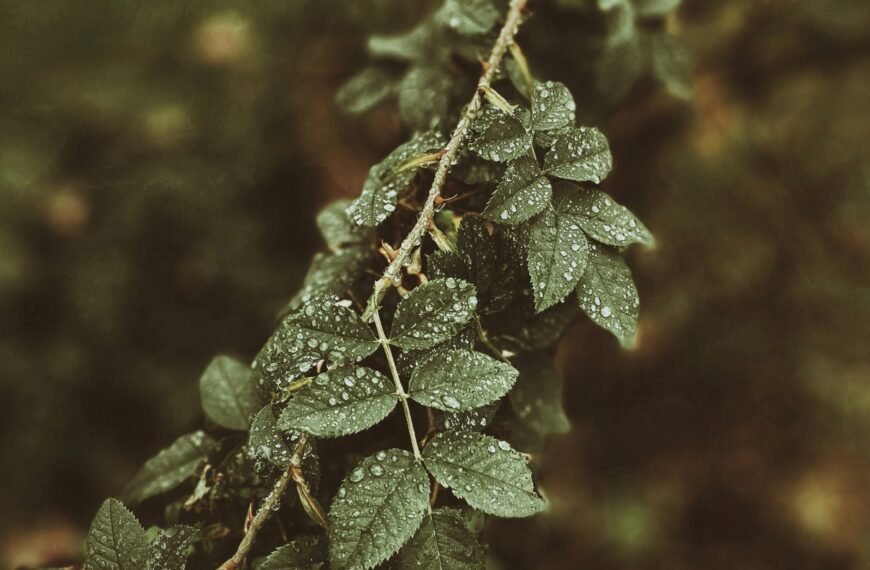If you’ve ever encountered the frustrating experience of receiving blurry videos on your iPhone, you’re not alone. In this article, we’ll explore the possible reasons behind this puzzling issue. From exploring the settings on your device to understanding the limitations of different video file formats, we’ll provide you with practical tips and solutions to enhance the video quality on your iPhone. So, if you’re tired of the disappointment of blurry videos, read on to discover how you can enjoy crystal-clear visuals every time someone sends you a video on your iPhone.
Possible Causes of Blurry Videos on iPhone

Low Light Conditions
One of the primary reasons why your videos on the iPhone may appear blurry is due to low light conditions. When shooting in low light, the camera struggles to capture enough light, resulting in a decrease in image quality. This is particularly noticeable when shooting videos indoors or during nighttime. To improve the clarity of your videos in such situations, try moving to a well-lit area or use additional lighting sources to enhance the visibility for the camera.
Shaky or Unstable Camera
Another factor that can contribute to blurry videos on your iPhone is a shaky or unstable camera. When your hand shakes while recording, it creates motion blur and distortion in the footage. This issue is especially common when shooting handheld videos without any stabilization support. To mitigate this problem, try to stabilize your iPhone using a tripod or holding it with both hands to achieve a steadier grip. Additionally, consider using the built-in stabilization feature on newer iPhone models to further reduce camera shake.

Slow Internet Connection
If the videos you receive on your iPhone appear blurry, it might not be solely due to the camera quality. Blurriness can also occur during video playback due to a slow internet connection. When streaming or downloading videos, insufficient bandwidth can result in buffering issues and lower video quality. To resolve this, ensure that you have a stable and fast internet connection. Consider switching to a Wi-Fi network or contact your service provider if you consistently experience slow internet speeds.
Insufficient Storage
Insufficient storage space on your iPhone can also lead to blurry videos. When your device’s storage is nearly full, it can affect the camera’s ability to save high-resolution videos. As a result, the videos may appear compressed or pixelated, resulting in reduced clarity. To address this, regularly free up storage space on your iPhone by deleting unnecessary files, apps, or transferring them to an external storage device. By maintaining sufficient storage, you can enhance the quality of your videos.
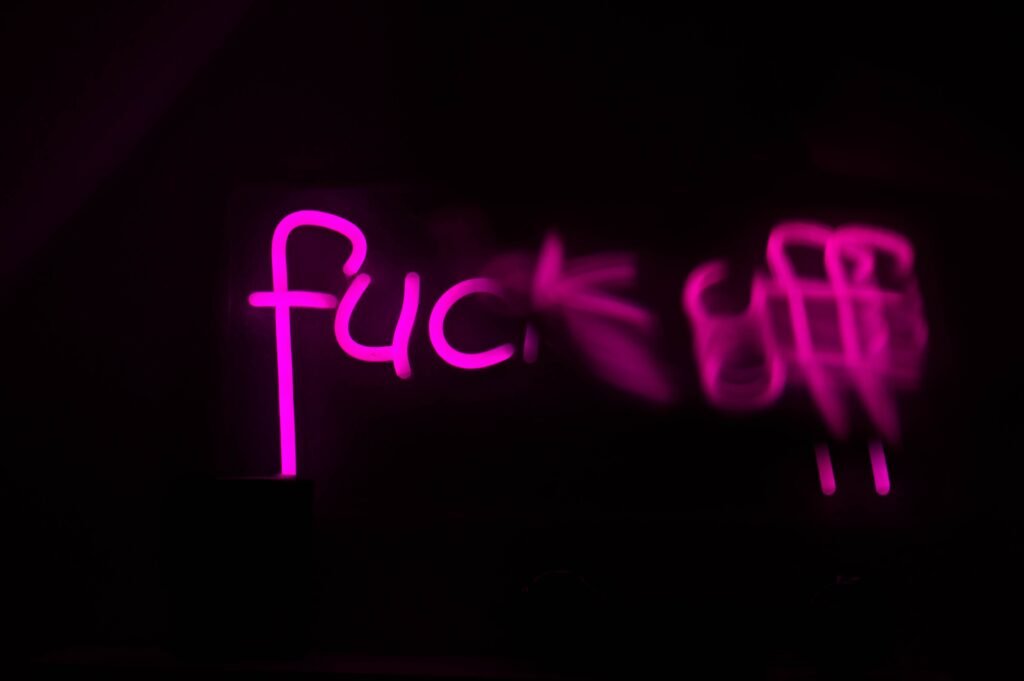
Software Issues
Sometimes, software issues within the iPhone can be responsible for blurry videos. Glitches or bugs in the operating system can impact the camera’s functionality, resulting in lower video quality or distortions. To troubleshoot this, ensure that your iPhone’s software is up-to-date by installing the latest iOS updates. If the problem persists, you can try restarting your iPhone or resetting the camera settings to default. If none of these solutions work, consider reaching out to Apple Support for further assistance.
Outdated iOS Version
Using an outdated version of iOS on your iPhone can also contribute to blurry videos. As newer iOS updates are released, they often include bug fixes, performance improvements, and enhancements to the camera functionality. By not updating your iPhone regularly, you may encounter compatibility issues or experience lower video quality. Always check for available updates in your device’s settings and install them to ensure optimal performance and video clarity.
Network Congestion
When sharing or receiving videos through messaging or social media platforms, network congestion can be a potential cause of blurry videos. During peak usage hours, such as evenings or weekends, network traffic increases, and videos may undergo compression to accommodate the high demand. Consequently, this compression can result in a loss of video quality. To prevent blurry videos due to network congestion, consider sending or receiving videos during off-peak hours, when the network is less congested, or use alternative means of sharing videos, such as through direct transfer or file-sharing apps.
Video Compression
Video compression is a common process used to reduce file size for easier transmission and storage. However, heavy compression can significantly impact video quality, resulting in blurry or pixelated videos. This is especially noticeable when videos are heavily compressed during sharing, such as through messaging apps or social media platforms. To address this issue, you can try reducing the compression level while sharing videos, or opt for higher-quality video formats that have less compression applied.
Incompatibility Issues
Incompatibility between devices, operating systems, or video formats can also lead to blurry videos on your iPhone. When videos are sent to devices that do not support the specific video format or codec, it can result in compatibility issues and compromised video quality. Similarly, viewing videos in applications or on devices that do not have the necessary codecs can cause blurriness. To ensure optimal video quality, make sure that the recipient’s device is compatible with the video format being shared, and use apps or software that support a wide range of video codecs.
User Error
Lastly, user error can sometimes be a factor contributing to blurry videos on your iPhone. It’s essential to familiarize yourself with the camera settings and features, as incorrect settings can affect video quality. For instance, using digital zoom excessively can result in pixelation and decreased clarity. Additionally, unintentionally obstructing the camera lens or not properly focusing while shooting can also lead to blurry footage. By double-checking your camera settings, ensuring a clear lens, and practicing proper shooting techniques, you can minimize user-related errors and capture clearer videos.
In conclusion, there can be various reasons why videos appear blurry on your iPhone. From low light conditions, shaky camera movements, and slow internet connections to storage limitations, software issues, outdated iOS versions, network congestion, video compression, and compatibility problems. By understanding these potential causes and implementing the recommended solutions, you can enhance the video quality on your iPhone and enjoy crystal-clear footage. Remember to experiment with different settings, adapt to optimal shooting conditions, and always keep your device updated for the best video experience.