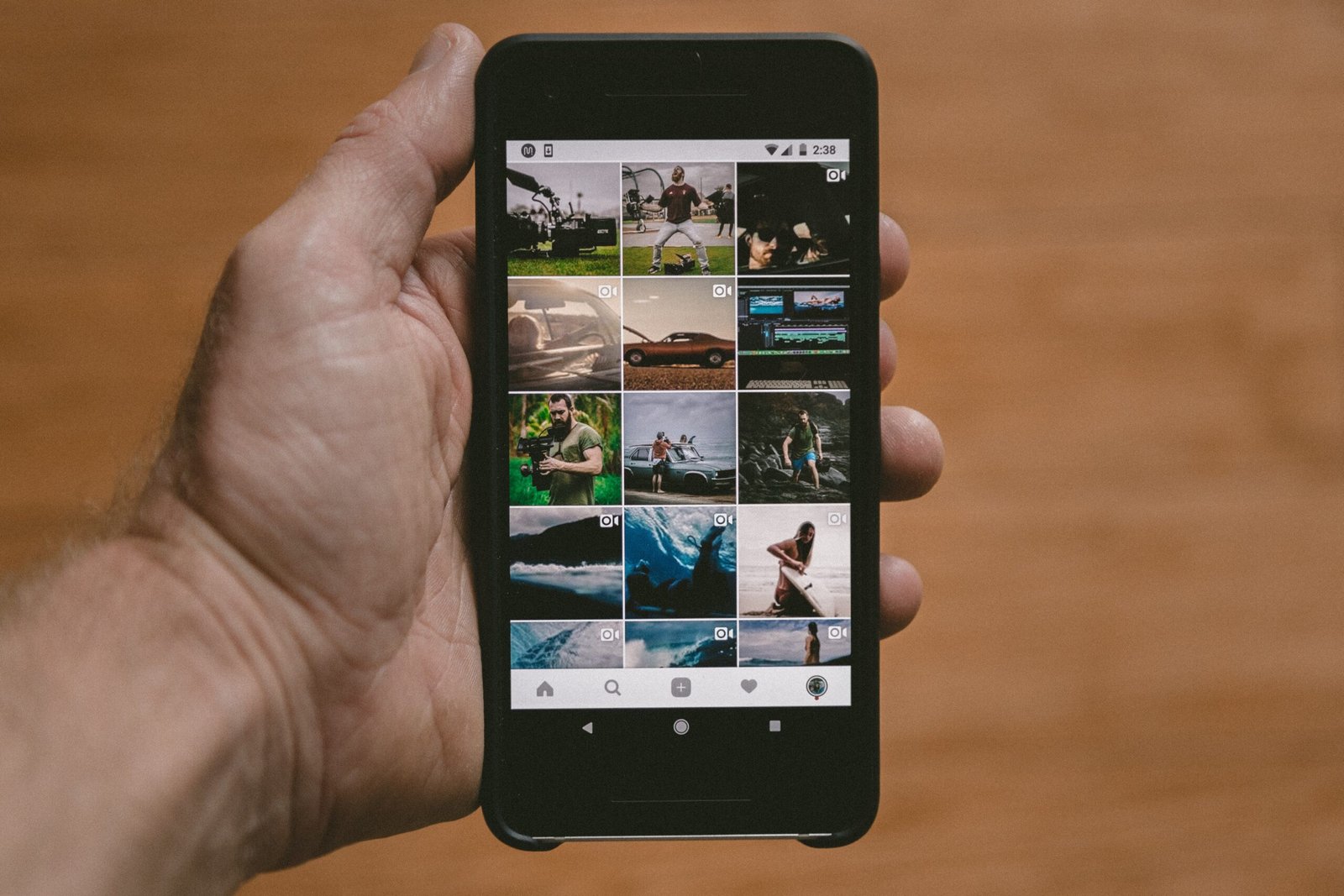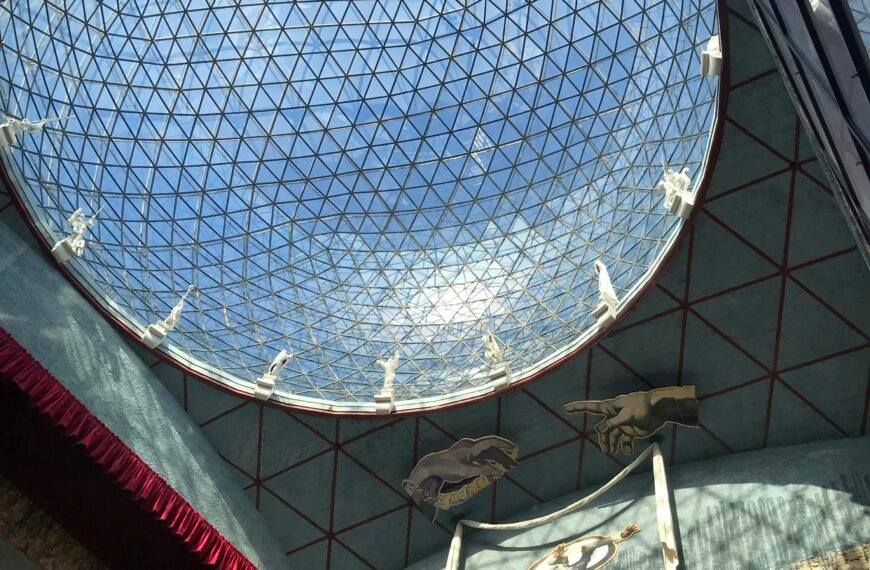Did you know that the iPhone 11, iPhone 11 Pro, and iPhone 11 Pro Max have the same design as last year’s models? That’s right, Apple decided to stick with the familiar look, but don’t let that fool you! These devices still have some nifty tricks up their sleeves. With their physical buttons serving a variety of functions, such as powering on/off, entering recovery mode, and even activating Emergency SOS, it’s essential to know how to navigate them. From step-by-step guides to button combinations to explanations of their functions, this article is your go-to resource for mastering the buttons on your iPhone 11, 11 Pro, or 11 Pro Max. So, grab your device and let’s dive in!

Design of iPhone 11, iPhone 11 Pro, and iPhone 11 Pro Max
The design of the iPhone 11, iPhone 11 Pro, and iPhone 11 Pro Max remains unchanged from last year’s models. Apple has decided to retain the same design language, which received positive feedback from users. These devices still feature the sleek and modern aesthetic that Apple is known for, with a glass back and a stainless-steel frame. The front of the devices showcases the vibrant Super Retina XDR display, which provides an immersive and visually stunning experience.
Physical Buttons and Their Functions
The iPhone 11, iPhone 11 Pro, and iPhone 11 Pro Max are equipped with physical buttons that serve various functions. These buttons allow you to power the device on and off, adjust the volume, activate Emergency SOS, and disable Face ID. Let’s take a closer look at each of these buttons and their functions.

Power Button
The power button is located on the right side of the iPhone. Its main function is to power the device on and off. To power on the iPhone, simply press the power button once. However, if you encounter any difficulties turning on the device, try charging it for a few minutes before attempting again. If the iPhone still doesn’t turn on, it may be necessary to troubleshoot the issue further.
To power off the iPhone, press and hold the power button along with either the volume up or volume down button. This will bring up a slider on the screen. To power off the device, swipe right on the slider. This method ensures that you don’t accidentally turn off the device while it’s in your pocket or bag.
Volume Buttons
The volume buttons on the iPhone are located on the left side of the device, just below the mute switch. These buttons allow you to adjust the volume of various audio outputs, including the ringer, media playback, and phone calls.
To increase the volume, press the volume up button. To decrease the volume, press the volume down button. These buttons are also used in combination with the power button to perform certain functions, such as taking screenshots or entering recovery mode.

Emergency SOS
Emergency SOS is a crucial feature that allows you to quickly contact emergency services in times of need. To activate Emergency SOS on the iPhone, you can press and hold the power button and one of the volume buttons simultaneously. This will bring up a slider on the screen, giving you the option to make an emergency call or use other emergency features, such as Medical ID.
It’s important to note that the Emergency SOS feature can also be activated by rapidly pressing the power button five times in succession. This can be a useful option in situations where pressing and holding the buttons may not be feasible.
Disabling Face ID
Face ID is a convenient and secure way to unlock your iPhone and authenticate various actions. However, there may be instances where you need to temporarily disable Face ID. To do so, you can press and hold the power button, one of the volume buttons, and tap the cancel button on the screen that appears. This will disable Face ID until the next time you unlock your iPhone using your passcode.
Disabling Face ID can be useful in situations where you want to prevent unauthorized access to your device. For example, if you’re in a crowded area and want to ensure no one can unlock your iPhone without your permission, disabling Face ID can provide that additional layer of security.

Hard Reset
A hard reset is a useful troubleshooting method that can help resolve various software issues on your iPhone. To perform a hard reset, follow these step-by-step instructions:
- Press and quickly release the volume up button.
- Press and quickly release the volume down button.
- Finally, hold the power button until the Apple logo appears on the screen.
By following these steps, your iPhone will force restart, which can often resolve minor software glitches. It’s important to note that performing a hard reset will not erase any of your data or settings.
Recovery Mode
Recovery mode is a state that allows you to restore your iPhone’s software using iTunes on a computer. This can be useful if your iPhone is experiencing major software issues or if you need to reinstall the operating system. Here’s how you can enter recovery mode:
- Connect your iPhone to a computer with iTunes installed.
- Force restart your iPhone by pressing and quickly releasing the volume up button, then pressing and quickly releasing the volume down button.
- While your iPhone is connected to the computer, continue holding the volume down button until you see the recovery mode screen on your iPhone.
At this point, you can use iTunes to restore your iPhone’s software or update to the latest version. Be aware that restoring your iPhone in recovery mode will erase all of your data, so make sure to have a backup before proceeding.

DFU Mode
DFU (Device Firmware Update) mode is a state that allows you to modify your iPhone’s firmware, including installing custom iOS versions or downgrading to an earlier iOS version. To enter DFU mode, follow these steps:
- Force restart your iPhone by pressing and quickly releasing the volume up button, then pressing and quickly releasing the volume down button.
- While continuing to hold the volume down button, press and hold the power button.
- After holding both buttons for about 10 seconds, release the power button while continuing to hold the volume down button.
At this point, your iPhone will enter DFU mode, indicated by a blank screen. Your iPhone is now ready for firmware modification or restoration using iTunes.
Exiting DFU Mode
If you’ve entered DFU mode and want to exit it without making any changes, you can follow these steps:
- Press and quickly release the volume up button.
- Next, hold the power button until you see the Apple logo on the screen.
By doing so, your iPhone will exit DFU mode and return to its normal operating state.
In conclusion, the iPhone 11, iPhone 11 Pro, and iPhone 11 Pro Max boast a familiar design that users have come to appreciate. These devices feature physical buttons that serve a range of functions, from powering on and off to activating Emergency SOS and disabling Face ID. By familiarizing yourself with the functions and button combinations described in this article, you can make the most of your iPhone’s capabilities and troubleshoot any issues that may arise.