Are you an iPhone user who wants to stay up-to-date with all the latest features and improvements on Facebook? Look no further, as this article will guide you through the simple steps on how to update Facebook on your iPhone. Whether it’s a bug fix or an exciting new feature you don’t want to miss out on, keeping your Facebook app updated is crucial. With these easy-to-follow instructions, you’ll be able to ensure that you have the most recent version of Facebook on your iPhone. Let’s dive in and explore how to update Facebook on iPhone.

How to Update Facebook on iPhone
Updating your Facebook app on your iPhone is essential to ensure you have the latest features, bug fixes, and security enhancements. In this comprehensive guide, we will walk you through the step-by-step process of updating Facebook on your iPhone, as well as troubleshoot common issues and provide insights into the benefits of regular updates.
1. Checking for Facebook Updates
1.1 Opening the App Store
To update your Facebook app on your iPhone, start by opening the App Store. The App Store is where you can find and download various applications for your device.
1.2 Navigating to the Updates Section
Once you are in the App Store, navigate to the “Updates” section. This section displays all the available updates for the apps installed on your iPhone.
1.3 Searching for Facebook
In the Updates section, use the search bar at the top of the screen to search for “Facebook.” The search results will display the Facebook app, along with any available updates.
1.4 Tapping on the Update Button
When you locate the Facebook app, tap on the “Update” button next to it. This will initiate the download and installation of the latest version of Facebook on your iPhone. Make sure you are connected to a stable internet connection for a smooth update process.

2. Enabling Automatic App Updates
2.1 Accessing the Settings App
If you want to ensure that your apps, including Facebook, are always up to date, you can enable automatic app updates on your iPhone. To do this, start by accessing the “Settings” app on your device.
2.2 Scrolling down and Selecting ‘App Store’
In the Settings app, scroll down until you find the “App Store” option. Tap on it to access the App Store settings.
2.3 Enabling ‘Updates’
Within the App Store settings, locate the “Updates” section and toggle on the switch to enable automatic updates for your installed apps, including Facebook. With this option enabled, your iPhone will automatically download and install app updates whenever they become available.
3. Updating Facebook Using Mobile Data
3.1 Accessing the Settings App
If you prefer to update your Facebook app using your mobile data instead of relying on Wi-Fi connectivity, follow these steps. Start by accessing the “Settings” app on your iPhone.
3.2 Selecting ‘Cellular’
Within the Settings app, locate and tap on the “Cellular” option. This option allows you to manage your mobile data settings.
3.3 Scrolling down to ‘App Store’
Scroll down within the Cellular settings until you find the “App Store” option. Tap on it to access the specific settings for using mobile data with the App Store.
3.4 Enabling ‘Use Mobile Data’
Inside the App Store settings, toggle on the switch for “Use Mobile Data.” By enabling this option, you allow your iPhone to update apps, including Facebook, using your mobile data when Wi-Fi is not available. Keep in mind that updating apps using mobile data may consume your data plan, so ensure you have sufficient data or consider using Wi-Fi when possible.
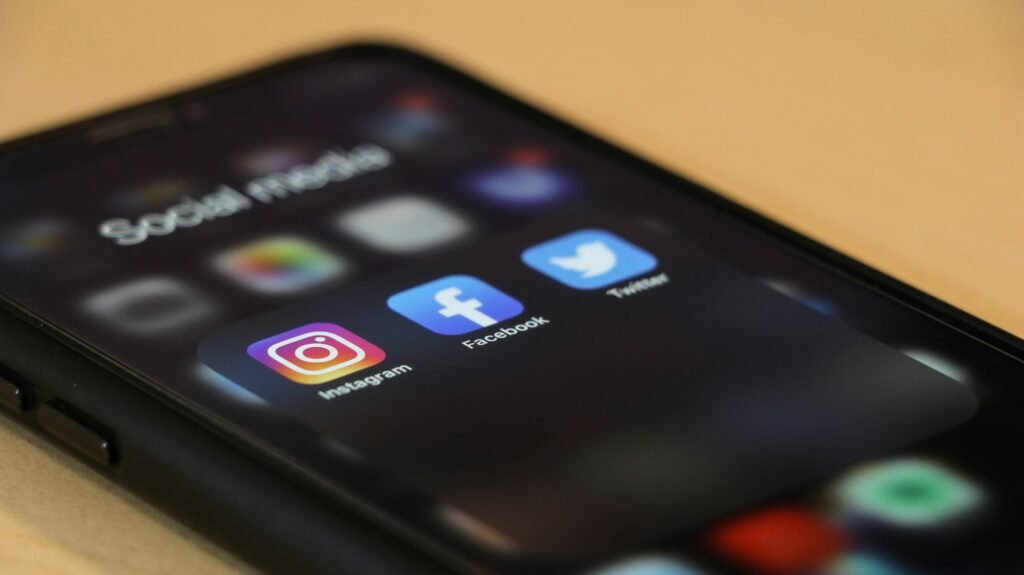
4. Updating Facebook over Wi-Fi
4.1 Connecting to a Wi-Fi Network
Updating your Facebook app over a Wi-Fi network can help save your mobile data and provide a faster download and installation process. Start by connecting your iPhone to a Wi-Fi network.
4.2 Accessing the App Store
Once connected to Wi-Fi, open the App Store on your iPhone. This is where you can update your apps, including Facebook, to the latest version.
4.3 Navigating to the Updates Section
Within the App Store, navigate to the “Updates” section. This section lists all the available updates for the apps installed on your iPhone.
4.4 Searching for Facebook
Using the search bar at the top of the Updates section, search for “Facebook.” The search results will display the Facebook app and any available updates.
4.5 Tapping on the Update Button
When you locate the Facebook app, tap on the “Update” button next to it. This will initiate the download and installation of the latest version of Facebook on your iPhone. Ensure that you are connected to a stable Wi-Fi network for the update process.
5. Troubleshooting Update Issues
5.1 Checking Internet Connectivity
If you encounter issues while updating your Facebook app, the first step is to check your internet connectivity. Ensure that you are connected to a stable Wi-Fi network or have a strong mobile data signal.
5.2 Restarting the iPhone
Sometimes a simple restart can resolve update issues. Try restarting your iPhone by holding down the power button and sliding the power off slider. After a few seconds, press and hold the power button again until the Apple logo appears.
5.3 Force Quitting the App Store
Force quitting the App Store can help resolve any temporary glitches. Double-click the home button (or swipe up from the bottom on iPhone models without a home button) to access the app switcher. Locate the App Store app and swipe it up or off the screen to force quit. Then reopen the App Store and try updating Facebook again.
5.4 Clearing App Store Cache
Clearing the cache of the App Store might also fix any update issues. Go to the App Store settings in the Settings app on your iPhone. Scroll down and tap on “Clear Cache.” Confirm the action when prompted. Then try updating Facebook again.
5.5 Updating iOS Software
Make sure your iPhone is running the latest version of iOS. To check for updates, access the “Software Update” section within the Settings app. If an update is available, tap on “Download and Install” to update your iPhone’s software. After updating iOS, try updating Facebook again.
5.6 Reinstalling the Facebook App
If all else fails, try uninstalling and reinstalling the Facebook app. Press and hold on the Facebook app icon on your iPhone’s home screen until it starts to jiggle. Tap on the “x” icon that appears on the corner of the app icon to uninstall it. Then go to the App Store, search for Facebook, and reinstall the app. This can sometimes resolve stubborn update issues.
6. Verifying the Updated Version
6.1 Launching the Facebook App
Once you have successfully updated Facebook on your iPhone, launch the app from your home screen.
6.2 Navigating to ‘Settings’
Within the Facebook app, navigate to the “Settings” section. This is where you can access various options and preferences for your Facebook account.
6.3 Scrolling down and Selecting ‘About’
Scroll down within the Settings section until you find the “About” option. Tap on it to access additional information about the Facebook app.
6.4 Verifying the Version Number
In the “About” section, you will see the version number of the updated Facebook app. Make sure the version matches the most recent release to confirm that you have successfully updated the app.
7. Benefits of Updating Facebook
7.1 Access to New Features
Updating Facebook on your iPhone provides you with access to exciting new features and functionalities. Facebook consistently releases updates to enhance the user experience and introduce innovative tools for connecting with friends, sharing content, and exploring new possibilities on the platform.
7.2 Bug Fixes and Performance Improvements
Regular updates to Facebook also include bug fixes and performance improvements. These updates address any software issues, glitches, or crashes that users may have encountered in earlier versions, ensuring a smoother and more stable user experience.
7.3 Enhanced Security and Privacy
Keeping Facebook updated on your iPhone is essential for maintaining the security and privacy of your personal information. Updates often include critical security patches and privacy enhancements to protect your data from potential threats and vulnerabilities. By staying up to date, you can enjoy a safer and more secure Facebook experience.
8. Importance of Regular Updates
8.1 Ensuring App Compatibility
Regularly updating Facebook and other apps on your iPhone is crucial for ensuring compatibility with the latest iOS version. As Apple continues to release new iOS updates, some older app versions may become incompatible, leading to performance issues or even app crashes. By updating regularly, you can ensure that Facebook remains fully functional on your device.
8.2 Enjoying New Features
One of the key advantages of updating Facebook on your iPhone is the ability to enjoy new features and improvements. Facebook frequently introduces exciting updates that offer enhanced functionality, improved user interfaces, and innovative tools for engaging with the platform. By updating regularly, you can explore and make the most out of these new features.
8.3 Minimizing Security Risks
Regular updates play a vital role in minimizing security risks associated with outdated apps. Hackers and cybercriminals often target vulnerabilities in older app versions, which can compromise the security of your personal data. By staying updated, you benefit from the latest security patches and fixes, reducing the chances of falling victim to potential attacks.
10. Updating Facebook on Older iOS Versions
10.1 Checking iOS Compatibility
If you are using an older iOS version and are unable to update your iPhone to the latest version, it is important to check the compatibility of the Facebook app with your iOS version. Visit the App Store and search for Facebook. If the latest version is not compatible with your iOS version, you may need to explore alternative options for accessing Facebook on your device.
10.2 Using Facebook Lite
If the regular Facebook app is not compatible with your older iOS version, consider using Facebook Lite. Facebook Lite is a lightweight version of the app designed for older devices and slower internet connections. It offers core Facebook features while using less storage space and consuming fewer resources.
10.3 Updating Facebook via Computer
Another option for updating Facebook on older iOS versions is to use a computer. Connect your iPhone to the computer using a USB cable and launch iTunes. In iTunes, select your device and navigate to the “Apps” section. Locate Facebook and click on the “Update” button next to it. iTunes will download and install the latest compatible version of Facebook on your iPhone.
By following these comprehensive steps, you can easily update Facebook on your iPhone, ensuring that you have access to the latest features, enhanced security, and a seamless user experience. Regularly updating Facebook and other apps on your iPhone is key to enjoying the full potential of your device and minimizing any potential risks.








