So you’ve got yourself an iPhone and you’re ready to join the social media world, specifically Facebook. But how do you update Facebook on your iPhone? Don’t worry, we’ve got you covered. In this article, we will guide you through the simple steps you need to take to update Facebook on your iPhone. Whether you’re a seasoned iPhone user or just starting out, updating Facebook on your iPhone will be a breeze with our easy-to-follow instructions. Let’s get started!
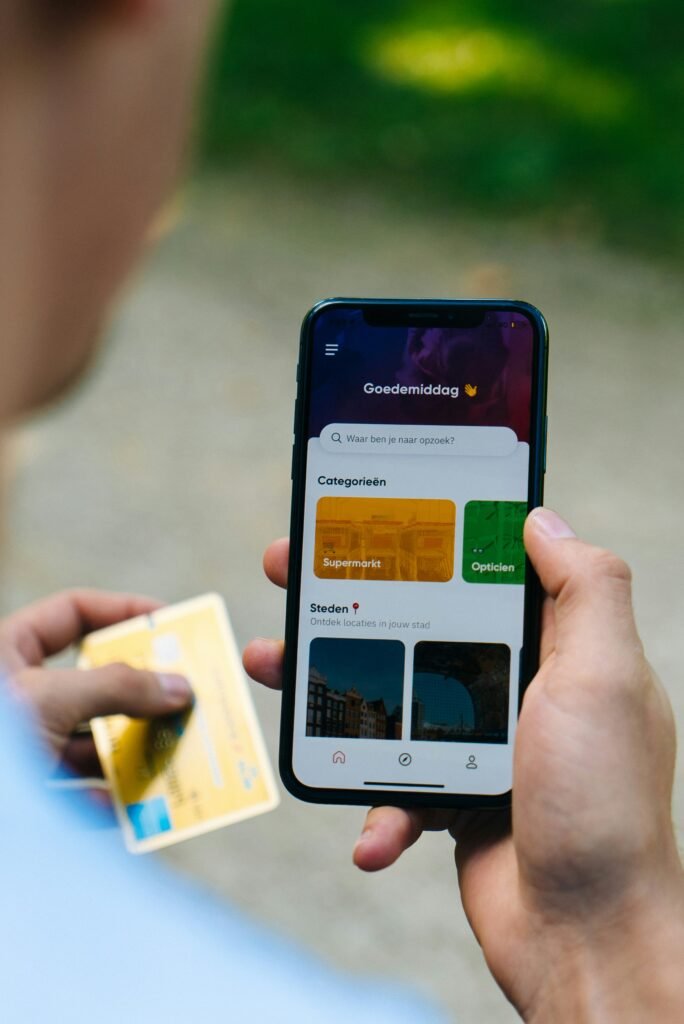
Backing Up Your Data
Backing up your data is essential to ensure that you don’t lose any important information during the update process. One way to back up your iPhone is by enabling iCloud Backup. This will automatically back up your data to the cloud, allowing you to easily restore it if anything goes wrong.
To enable iCloud Backup, go to your iPhone’s Settings app and tap on your Apple ID at the top of the screen. From there, select “iCloud” and then “iCloud Backup.” Make sure the toggle switch is turned on, and then tap on “Back Up Now” to initiate the backup process. It’s important to ensure that your iPhone is connected to Wi-Fi and has sufficient battery life while performing the backup.
Connecting to Wi-Fi
Before you start updating your Facebook app, it’s crucial to connect your iPhone to a stable Wi-Fi network. This will ensure a faster and more reliable download and installation process. To connect to Wi-Fi, go to your iPhone’s Settings app and tap on “Wi-Fi.” From there, enable the Wi-Fi toggle switch and select your desired network from the list of available options. Enter the password if prompted, and you should now be connected to Wi-Fi.
Ensuring Sufficient Battery
It’s always a good idea to make sure your iPhone has enough battery life before updating any apps, including Facebook. A low battery level can interrupt the update process and potentially cause problems. Ideally, your iPhone’s battery should be above 50% to ensure a smooth update.
To check your battery level, simply swipe down from the top-right corner of your iPhone’s screen to access the Control Center. Here, you’ll see a battery icon indicating the remaining battery percentage. If it’s below 50%, consider plugging your iPhone into a charger before proceeding with the update.

Verifying Available Storage
Before updating any apps, including Facebook, it’s important to check if you have sufficient storage space on your iPhone. Updating apps requires free space to download and install the latest versions. Insufficient storage can lead to update failures and other issues.
To check your available storage, go to the Settings app on your iPhone and tap on “General.” From there, select “iPhone Storage.” You’ll see a breakdown of the used and available storage on your device. If you’re running low on storage, you may need to delete unused apps, photos, or other files to free up space.
Checking for Software Updates
To keep your iPhone and its apps running smoothly and securely, it’s crucial to regularly check for software updates. These updates often include bug fixes, performance improvements, and important security patches. Updating your software can also ensure compatibility with the latest app versions, such as Facebook.
To access the software update settings, open the Settings app on your iPhone and scroll down until you find “General.” Tap on it, and then select “Software Update” from the list. Your iPhone will check for any available updates, and if there’s an update for your iPhone’s operating system, you’ll see a prompt to download and install it.
Updating Facebook App
Once you’ve verified that your iPhone’s software is up to date, it’s time to update the Facebook app itself. Keeping the Facebook app updated ensures that you have access to the latest features, improvements, and bug fixes.
To update the Facebook app, start by locating the App Store on your iPhone. It’s typically a blue icon with an “A” inside a circle. Tap on the App Store icon to open it. Once you’re in the App Store, use the search function at the bottom-right corner of the screen to search for “Facebook.”
From the search results, locate the official Facebook app and tap on it. You’ll be taken to the app’s page, where you can find more information about the update, such as the release notes and app rating. If an update is available, you’ll see a button that says “Update.” Tap on it to initiate the download and installation process.

Downloading and Installing
After selecting the “Update” button in the App Store, you’ll need to wait for the Facebook app to download and install on your iPhone. The time it takes to complete this process can vary depending on your internet connection speed and the size of the app update.
While the app is downloading and installing, it’s important to stay connected to a stable Wi-Fi network and ensure that your iPhone has sufficient battery life. Interrupting the download or installation process can lead to incomplete updates and potential issues with the app.
Restarting iPhone
Once the Facebook app update is successfully installed on your iPhone, it’s beneficial to restart your device. Restarting can help clear any temporary files or glitches that may have occurred during the update process. It’s a simple yet effective way to ensure that the Facebook app runs smoothly on your iPhone.
To restart your iPhone, press and hold the power button (usually located on the right side or top of your device) until you see a slider appear on the screen. Slide the power off button from left to right to turn off your iPhone. Wait a few seconds, and then press and hold the power button again until the Apple logo appears, indicating that your iPhone is powering on.
Updating Facebook Notifications
After restarting your iPhone, it’s a good idea to review and update your Facebook notification settings. This allows you to customize which notifications you receive from the app and how they are delivered. Adjusting your notification settings can help you stay informed without being overwhelmed by constant notifications.
To manage your Facebook notification settings, open the Facebook app on your iPhone. Tap on the menu button, which is usually represented by three horizontal lines or a hamburger icon located at the bottom-right corner of the screen. From the menu, select “Settings & Privacy” and then choose “Settings.” Within the settings, you’ll find a section dedicated to notifications, where you can customize your preferences.
Deleting and Reinstalling Facebook
If you’re experiencing issues with the Facebook app even after updating it, you may consider deleting and reinstalling the app. This can help resolve any software-related issues or conflicts that may have occurred during the update process.
To delete the Facebook app from your iPhone, find its icon on the home screen and press and hold it until all the icons on the screen start shaking. On the top-left corner of the Facebook app icon, you’ll see a small “X” symbol. Tap on it, and a confirmation pop-up will appear asking if you want to delete the app. Confirm the deletion by tapping on “Delete.”
To reinstall the Facebook app, open the App Store again and search for “Facebook.” Locate the official Facebook app and tap on it to access its page. Instead of an “Update” button, you’ll now see a “Get” or “Download” button. Tap on it to initiate the download and installation of the app. Once the installation is complete, you can sign in to your Facebook account and start using the updated app.
Resetting Network Settings
If you’re encountering persistent connectivity issues with the Facebook app, resetting your network settings may help resolve the problem. Resetting the network settings restores your iPhone’s network-related configurations to their default state, which can fix issues related to Wi-Fi, cellular data, and Bluetooth connections.
To reset network settings, open the Settings app on your iPhone and navigate to the “General” section. Scroll down and select “Reset.” Within the reset options, tap on “Reset Network Settings.” You may be prompted to enter your passcode. Confirm the network settings reset by tapping on “Reset Network Settings” again. Your iPhone will reboot, and the network settings will be reset to their default state.
Clearing Facebook Cache
Over time, the Facebook app accumulates cache, which consists of temporary files and data used to speed up app performance. However, an excessive amount of cached data can sometimes cause issues with the app. Clearing the Facebook app cache can help resolve these issues and potentially improve the app’s performance.
To clear the Facebook app cache, go to the iPhone Settings app and scroll down until you find the dedicated Facebook settings. It’s usually located above the list of apps alphabetically. Within the Facebook settings, you should see an option to clear the app cache. Tap on it, and confirm the deletion when prompted. This process will remove the cached data associated with the Facebook app, and you’ll need to sign in to the app again.
Keeping Facebook Updated
To ensure that you’re always using the latest version of the Facebook app, it’s important to keep it updated regularly. Staying up to date with the app’s updates allows you to benefit from new features, security enhancements, and bug fixes.
One way to stay updated is to enable automatic updates for your apps. To do this, go to the Settings app on your iPhone and navigate to the “App Store” section. Within the App Store settings, make sure the “App Updates” toggle switch is turned on. This will automatically download and install updates for all your apps, including Facebook, whenever they become available.
Additionally, it’s a good practice to regularly check the App Store manually for any pending updates. Open the App Store on your iPhone and tap on the “Today” tab at the bottom of the screen. From there, tap on your profile picture at the top-right corner of the screen, and you’ll be taken to your account page. Scroll down until you see a section labeled “Available Updates.” If there’s an update for the Facebook app, you’ll see an “Update” button next to it. Tap on it to initiate the update process.
Lastly, consider following Facebook’s official page or blog for updates and announcements. This can provide you with valuable information about the latest features, tips, and news related to the Facebook app. Following Facebook’s official page ensures that you’re always in the loop and can take advantage of the app’s full potential.
Updating the Facebook app on your iPhone is a simple yet important task to stay connected with your friends, family, and the world around you. By following these steps and keeping your iPhone and its apps up to date, you can enjoy a seamless Facebook experience with the latest features and enhanced performance.








