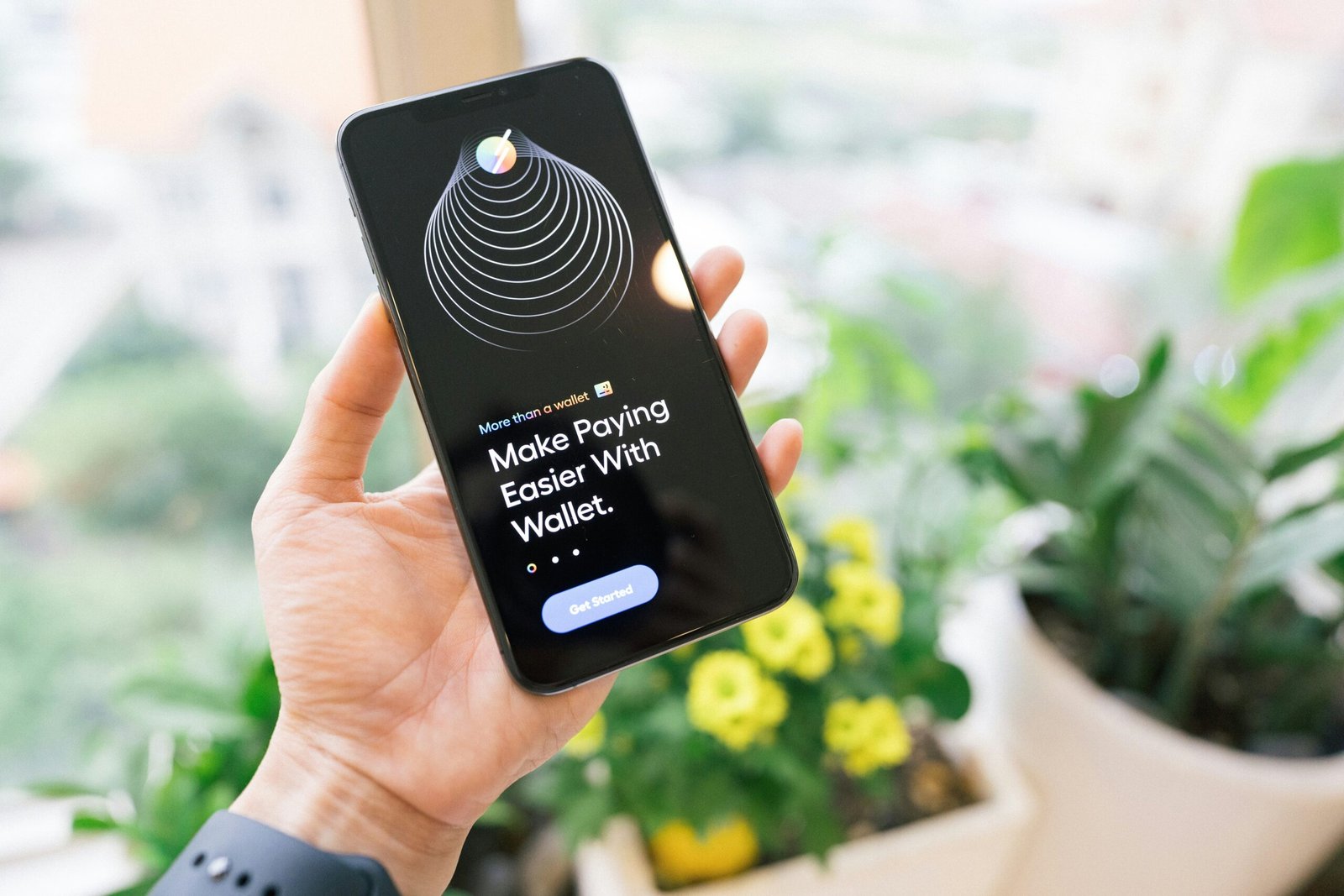Have you ever wanted to amplify the sound playing from your iPhone by connecting two Bluetooth speakers at the same time? If so, look no further! In this article, we will guide you on how to connect two Bluetooth speakers to one iPhone effortlessly. Whether you’re looking to enhance your home audio experience or create a more immersive environment for a party, we’ve got you covered. By following our step-by-step instructions, you’ll be able to enjoy synchronized dual speaker output in no time. So grab your iPhone, find your favorite speakers, and let’s get started!

Check Speaker Compatibility
Before you begin the process of connecting two Bluetooth speakers to your iPhone, it’s important to ensure that the speakers you have are compatible with your device. Check the user manual or the manufacturer’s website for information on compatibility. Make sure that the Bluetooth speakers have the capability to connect to multiple devices simultaneously. This will ensure a seamless and successful connection process.
Power On the Speakers
Once you have confirmed the compatibility of your Bluetooth speakers, the next step is to ensure that both speakers are turned on. Check the battery levels of both speakers and charge them if necessary. It is crucial to have sufficient power in both speakers to establish a stable connection with your iPhone. Additionally, make sure that both speakers are in pairing mode or ready to connect. This will enable your iPhone to detect and establish a connection with the speakers.

Enable Bluetooth on iPhone
To connect the Bluetooth speakers to your iPhone, you need to enable the Bluetooth feature on your device. To do this, open the Settings app on your iPhone. From there, tap on ‘Bluetooth’ to access the Bluetooth settings. If the Bluetooth switch is not already enabled, toggle it on. This will activate the Bluetooth feature on your iPhone and make it discoverable to other devices, including the Bluetooth speakers you wish to connect.
Pairing the First Speaker
Now that Bluetooth is enabled on your iPhone, it’s time to pair the first Bluetooth speaker. In the Bluetooth settings on your iPhone, you should see a list of available devices. Locate the first Bluetooth speaker in the list and tap on it to initiate the pairing process. Your iPhone will then establish a secure connection with the first speaker. Follow any on-screen prompts or enter a passcode if required to complete the pairing process. Once the first speaker is successfully paired, you can proceed to connect the second speaker.
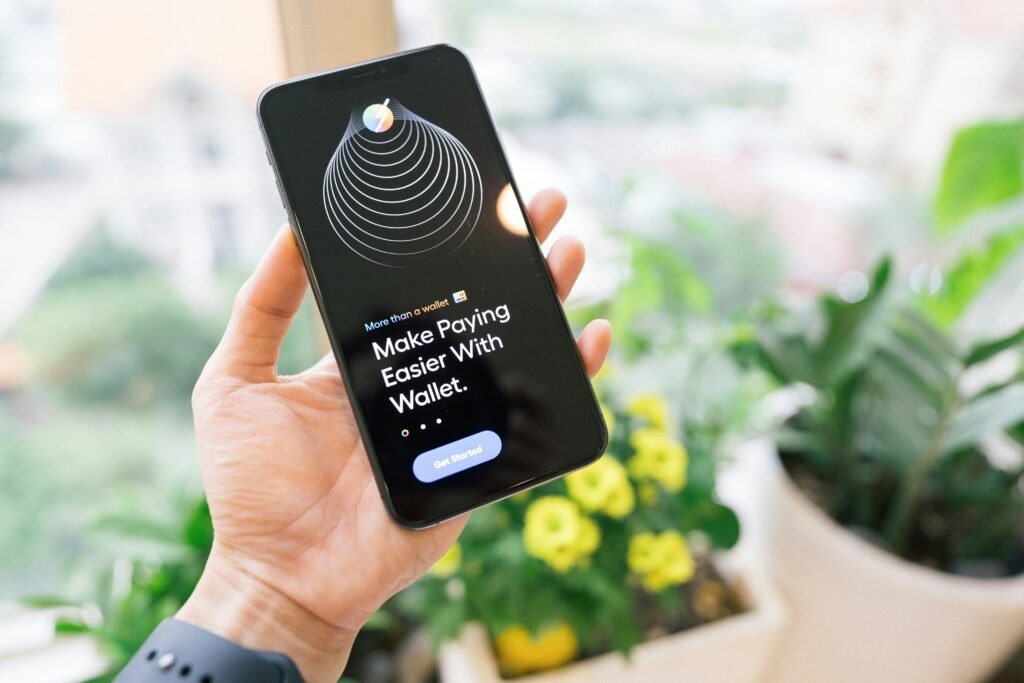
Pairing the Second Speaker
After successfully pairing the first speaker, return to the Bluetooth settings on your iPhone. In the settings, you may find an option such as ‘Connect Another Device’ or a similar one. Tap on this option to instruct your iPhone to search for and connect to the second Bluetooth speaker. Locate the second speaker in the list of available devices and tap on it to begin the pairing process with the second speaker. Your iPhone will now establish a connection with the second speaker, allowing both speakers to work simultaneously with your device.
Adjust Speaker Settings
Once both speakers are successfully connected to your iPhone, you have the flexibility to adjust various settings to enhance your audio experience. One of the key settings you can adjust is the volume levels of each speaker. This enables you to balance the audio output according to your preferences. Additionally, some speakers may have specific apps or control panels that allow you to further customize your audio experience. Exploring these options will help you optimize the sound quality and output from both Bluetooth speakers.
Testing the Connection
After connecting both Bluetooth speakers and adjusting the settings, it’s essential to test the connection to ensure everything is working correctly. Play a piece of audio or music on your iPhone, and make sure that the sound is coming from both Bluetooth speakers simultaneously. This indicates that the connection is established successfully, and both speakers are properly synchronized with your device. If, however, the audio is only coming from one speaker, double-check the connection and settings to troubleshoot any issues.
Troubleshooting
In case you encounter any issues with the connection between your iPhone and the Bluetooth speakers, there are a few troubleshooting steps you can try. Firstly, ensure that all devices are within range and in close proximity to establish a strong connection. Sometimes, being too far away from the speakers may weaken or disrupt the signal. If the issue persists, restart both the Bluetooth speakers and your iPhone to refresh the connections. This can effectively resolve any temporary glitches. Lastly, check for any firmware or software updates for both the speakers and your iPhone. Keeping them up to date can often fix compatibility issues and ensure optimal performance.
Disconnecting Bluetooth Speakers
If you decide to disconnect the Bluetooth speakers from your iPhone for any reason, the process is fairly straightforward. To do this, navigate to the Bluetooth settings on your iPhone. Within the settings, you should see a list of connected devices. Tap on the ‘i’ icon next to the connected speaker you want to disconnect. This will take you to the device details where you will find an option to ‘Forget This Device’. Select this option to remove the Bluetooth connection between your iPhone and the specific speaker.
Using Multiple Apps or Audio Sources
Once you have successfully connected multiple Bluetooth speakers to your iPhone, you have the freedom to use different apps or audio sources simultaneously. Each app may have its own audio output settings that you can configure. Whether you want to listen to music from one app while watching a video from another, or simply stream audio from different sources, your synchronized Bluetooth speakers will deliver a cohesive and immersive audio experience. Take advantage of this flexibility and enjoy exploring various audio sources through your connected Bluetooth speakers.
In conclusion, connecting two Bluetooth speakers to your iPhone allows you to elevate your audio experience and enjoy immersive sound from multiple sources simultaneously. By following the steps outlined in this article, you can easily establish a connection between your iPhone and the Bluetooth speakers. Remember to check the compatibility of your speakers, enable Bluetooth on your iPhone, and ensure both speakers are turned on and in pairing mode. Adjust speaker settings to customize your audio output, and don’t forget to test the connection to ensure everything is working correctly. If any issues arise, troubleshoot by checking the range, restarting devices, or updating firmware/software. When you’re ready to disconnect, simply navigate to the Bluetooth settings and remove the device. With your Bluetooth speakers connected, explore a world of audio possibilities and enhance your iPhone experience.