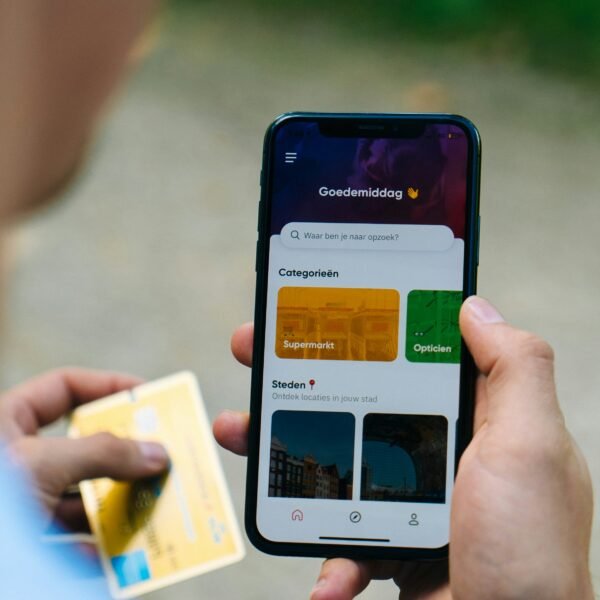Are you tired of incessant phone calls on your iPhone but don’t want to completely block the numbers? Look no further! In this article, you will discover a simple yet effective method to stop unwanted calls without resorting to blocking. Say goodbye to interrupting phone calls and regain control over your device.
How to Stop Calls on iPhone Without Blocking
Do you find yourself constantly interrupted by unwanted phone calls on your iPhone? Whether it’s telemarketers, spam callers, or simply someone you’re not in the mood to talk to, it can be frustrating to receive calls when you don’t want them. But did you know that there are several options available to stop these calls without completely blocking them? In this article, we will explore ten different methods that you can use to effectively manage and control your incoming calls on your iPhone. Let’s dive in!

Option 1: Enable Do Not Disturb Mode
One of the quickest and easiest ways to stop calls on your iPhone without blocking them is by enabling the “Do Not Disturb” mode. This feature allows you to silence all incoming calls and notifications while still allowing important calls from your favorite contacts to come through. To enable Do Not Disturb mode, simply go to the Settings app on your iPhone, tap on “Do Not Disturb,” and toggle the switch to enable this feature. You can also schedule specific times for Do Not Disturb to automatically activate, ensuring uninterrupted sleep or focused work.
Option 2: Use the Silent Ringtone
Another method to prevent unwanted calls without blocking them is to set your iPhone’s ringtone to “Silent.” By doing this, you won’t be bothered by the constant ringing or vibrating notifications, allowing you to continue with your activities undisturbed. To set your ringtone to silent, go to the Sounds & Haptics settings on your iPhone, select “Ringtone,” and scroll to the top to choose the “None” option. Remember to manually check your missed calls and voicemails periodically to ensure you don’t miss any important messages.
Option 3: Create a Custom Contact Label
If the unwanted calls are coming from specific contacts, you can create a custom contact label and use it to filter calls. By assigning a unique label to these contacts, you can configure your iPhone to allow calls only from your preferred contacts and send all others directly to voicemail. To set this up, open the Phone app on your iPhone, navigate to the “Contacts” tab, select the contact you want to label, tap on “Edit,” scroll down to “Ringtone,” and select “Emergency Bypass.” This option will ensure that calls from that contact will always come through, even if your iPhone is set to silent.
Option 4: Utilize the Emergency Bypass Feature
Similar to creating a custom contact label, the Emergency Bypass feature allows you to specify certain contacts whose calls will always ring through, even when your iPhone is in silent or Do Not Disturb mode. This can be particularly useful for important or urgent contacts that you don’t want to miss, such as family members or close friends. To enable Emergency Bypass for a particular contact, open the Phone app, navigate to the contact you want to modify, tap on “Edit,” and toggle on the “Emergency Bypass” option. Now, you can rest assured that you won’t miss any urgent calls, even in silent mode.

Option 5: Utilize the Silence Unknown Callers Feature
If most of your unwanted calls come from unknown numbers, the Silence Unknown Callers feature can be a great tool to filter them out. When enabled, this feature automatically sends calls from unknown numbers straight to voicemail, eliminating the need to deal with pesky spam or telemarketing calls. To activate this feature, go to the Settings app, tap on “Phone,” and toggle on the “Silence Unknown Callers” option. Keep in mind that this may also send legitimate calls from new contacts to voicemail, so use it with caution.
Option 6: Set Up Call Forwarding
Call forwarding is a handy feature that allows you to redirect incoming calls to a different number. By configuring call forwarding to a number that you don’t use or rarely answer, you can effectively divert unwanted calls without directly blocking them. To set up call forwarding, go to the Settings app, tap on “Phone,” select “Call Forwarding,” and enter the number where you want your calls to be forwarded. Remember to disable call forwarding when you want to receive calls on your iPhone again.

Option 7: Enable Call Waiting
Enabling call waiting on your iPhone can help you manage unwanted calls without blocking them completely. With call waiting enabled, you can see incoming calls while you’re already on another call and choose whether to answer or ignore the second call. This allows you to prioritize important calls while politely declining or ignoring unwanted ones. To enable call waiting, go to the Settings app, tap on “Phone,” and toggle on the “Call Waiting” option.
Option 8: Take Advantage of Call Forwarding
Similar to call forwarding, call forwarding can also be utilized to manage unwanted calls effectively. By configuring call forwarding to a dedicated voicemail number, all unwanted calls will be instantly redirected to your voicemail, saving you the hassle of dealing with them in real-time. To set up call forwarding to voicemail, go to the Settings app, tap on “Phone,” select “Call Forwarding,” and enter your voicemail number. Now, you can focus on the calls that matter and check your voicemail at your convenience.
Option 9: Use a Third-Party Call Blocking App
In addition to the built-in features of your iPhone, there are also numerous third-party call blocking apps available on the App Store. These apps provide additional functionalities, such as automatic call screening, advanced spam detection, and personalized block lists. By installing and configuring a reliable call blocking app, you can effectively combat unwanted calls without resorting to blocking every single one manually. Simply search for call blocking apps on the App Store, read reviews, and choose the one that best suits your needs.
Option 10: Enable the Silence Unknown Callers Feature
Lastly, if you haven’t already done so, enable the Silence Unknown Callers feature on your iPhone to automatically silence calls from unknown numbers. This feature acts as an added layer of protection against spam and unwanted calls, ensuring that your iPhone remains undisturbed by unwanted interruptions. To activate this feature, go to the Settings app, tap on “Phone,” and toggle on the “Silence Unknown Callers” option.
With these ten options at your disposal, you no longer have to endure unwanted phone calls on your iPhone. Choose the method or combination of methods that best suits your needs and regain control over your incoming calls. Remember, it’s your iPhone, and you have the power to manage your calls in a way that works for you. Happy calling!