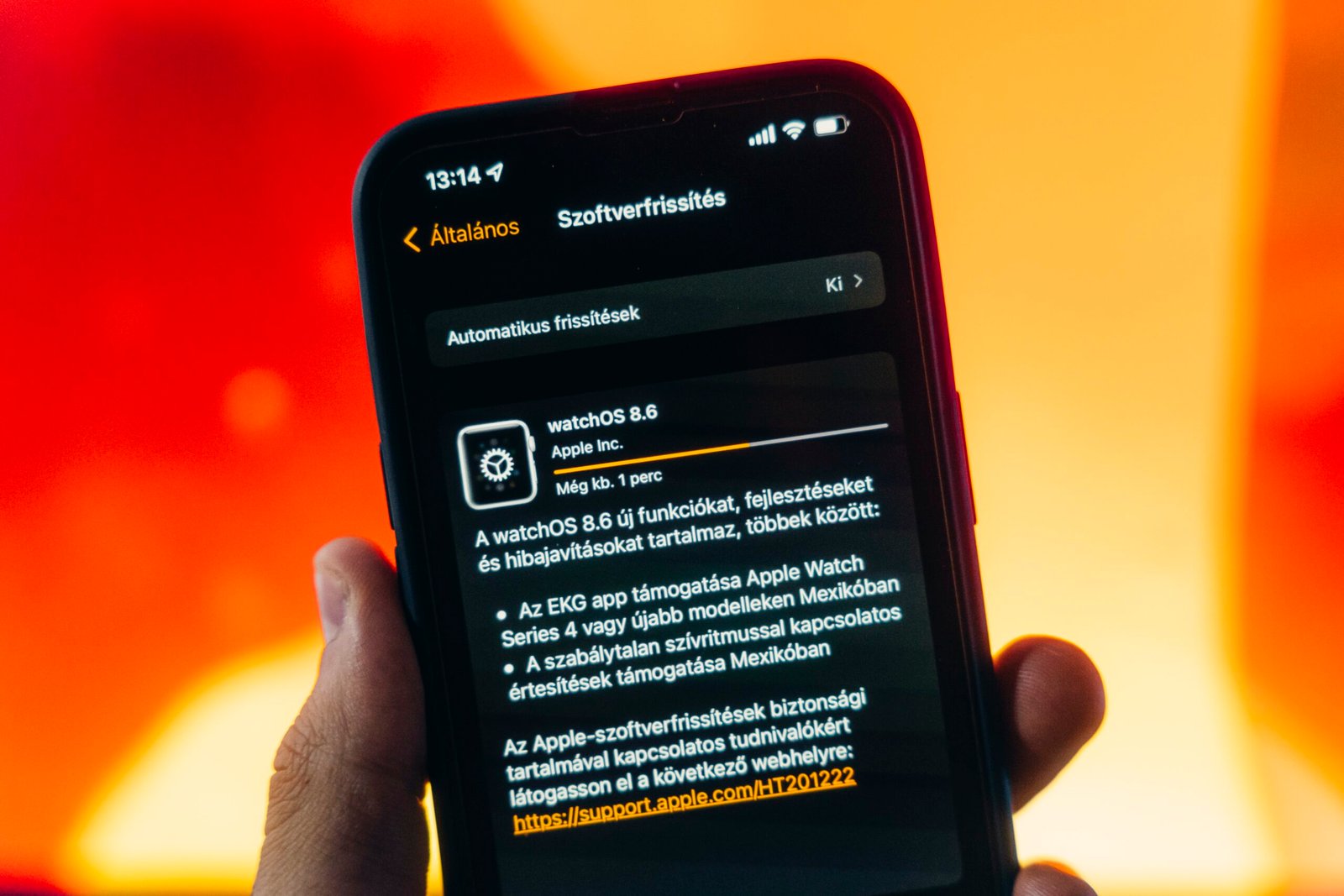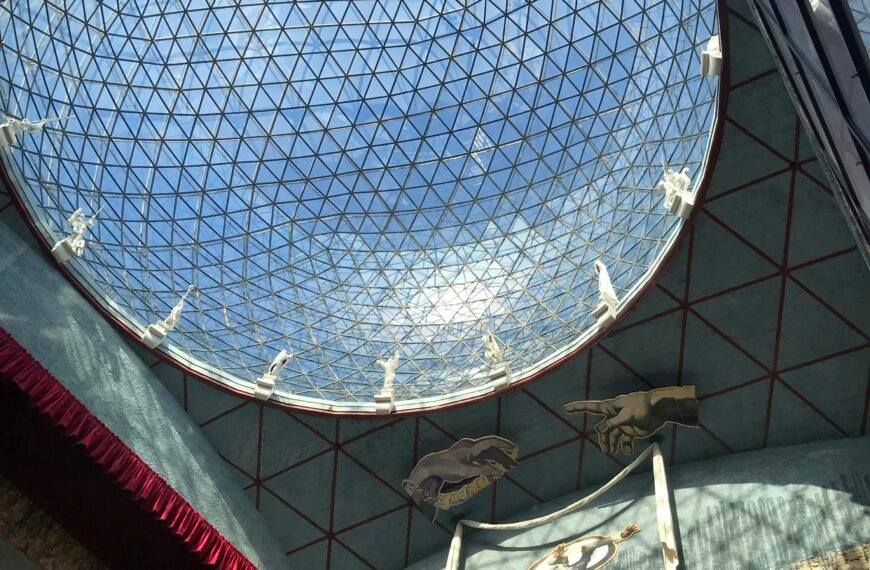In the latest watchOS 10.2 beta, Apple has reintroduced a highly requested feature that allows users to change Apple Watch faces with a simple swipe. This option was initially removed in the upgrade to watchOS 10 due to concerns about accidentally changing faces. However, Apple has now provided a setting in the Apple Watch Settings app that enables users to switch faces by swiping left or right. For those who preferred the previous method of changing faces, watchOS 10.2 offers an exciting opportunity to customize their Apple Watch experience.
Overview
In the latest watchOS 10.2 beta release, Apple has reintroduced a popular feature for Apple Watch users – the ability to change watch faces with a swipe gesture. This feature was initially removed when watchOS 10 was launched, but due to user feedback and demand, Apple has brought it back in the latest update. Now, users can easily switch between their desired watch faces by simply swiping left or right on the watch face.
Background
watchOS 10.2 Beta
Apple recently released the third beta of watchOS 10.2, which includes several new features and enhancements. One of the notable changes in this beta version is the reintroduction of the watch face swipe gesture.
Feature Removed in watchOS 10
With the release of watchOS 10, Apple made changes to the way users could change their watch faces. They removed the default swipe gesture that allowed users to quickly switch between watch faces, citing complaints about accidental changes as the reason for the update.

The New Feature
Changing Watch Faces with a Swipe Gesture
The new feature in watchOS 10.2 beta allows users to easily change their watch faces by using a simple swipe gesture. By swiping left or right on the watch face, users can effortlessly scroll through the available watch faces that have been set up. This makes it much quicker and more convenient for users to customize their Apple Watch to suit their style and needs.
Enabling the Option in Apple Watch Settings
To use the swipe gesture to change watch faces, users need to enable the option in the Apple Watch Settings app. Once enabled, users can enjoy the seamless experience of swiping to switch between their favorite watch faces. This feature gives users more control and personalization options for their Apple Watch.
Previous Interaction
Default Gesture in watchOS 9
In watchOS 9, the default method for changing watch faces was through a swipe gesture. Users could easily switch between different watch faces by swiping left or right on the screen. This intuitive interaction made it quick and effortless for users to switch their watch faces based on their preferences and activities.
Reason for Updating the Interaction
While the swipe gesture was popular among users, Apple received complaints about accidental changes to watch faces. Some users found it too easy to inadvertently switch to a different watch face when performing other actions on their Apple Watch. To address this feedback, Apple decided to update the interaction in watchOS 10 and removed the swipe gesture as the default method for changing watch faces.

User Feedback
Complaints about Accidental Changes
After the removal of the swipe gesture in watchOS 10, many users expressed their dissatisfaction with the change. They found the new interaction of long pressing before swiping to change the watch face to be less intuitive and more time-consuming. Users who enjoyed quickly switching between watch faces felt the update disrupted their workflow and made customization less convenient.
Enabling the Setting
The Option Under Settings > Clock
Fortunately, with the release of watchOS 10.2 beta, Apple has listened to user feedback and reintroduced the option to use the swipe gesture for changing watch faces. Users can easily enable this feature by navigating to the Apple Watch Settings app and selecting the Clock option. From there, they can toggle on the option to allow changing watch faces with a swipe gesture.

Availability
Developers and Public Beta Testers
Currently, watchOS 10.2 is available to both developers and public beta testers. This means that users who are interested in trying out the new feature can participate in the beta program and get a preview of the update before its official public launch.
Expected Public Launch in December
Apple has announced that watchOS 10.2 is expected to have a public launch in December. This means that all Apple Watch owners will be able to update their devices and take advantage of the reintroduced option to change watch faces with a swipe gesture.
Related Information
Related Roundup: watchOS 10
For more information about watchOS 10 and its features, you can visit the watchOS 10 roundup on MacRumors.
Related Forum: Apple Programming
If you have any technical questions or want to join a discussion about Apple programming, you can find a helpful community in the Apple Programming forum on MacRumors.

Conclusion
The reintroduction of the watch face swipe gesture in watchOS 10.2 beta is an exciting development for Apple Watch users. This feature allows for quick and easy customization of the watch face, enhancing user personalization and convenience. By enabling the option in the Apple Watch Settings, users can enjoy the intuitive swipe gesture to switch between their favorite watch faces effortlessly. With the upcoming public launch of watchOS 10.2 in December, all Apple Watch owners will soon have access to this highly requested and beloved feature once again.