Welcome, dear reader! In this article, you will discover a simple and convenient way to share your location from your Macbook instead of your iPhone. By following these easy steps, you can quickly and efficiently share your whereabouts with friends and family directly from your computer. Say goodbye to switching between devices and hello to seamless location sharing with just a few clicks on your Macbook. Let’s dive in and learn how to make sharing your location a breeze!
How To Share Location From MacBook Instead Of iPhone
Have you ever needed to share your location with a friend or family member, but found it cumbersome to do so from your iPhone? Did you know that you can easily share your location from your MacBook instead? In this article, you will learn how to share your current location directly from your MacBook, saving you time and effort. Let’s dive in!

Sharing Your Location Using the Messages App
One convenient way to share your location from your MacBook is through the Messages app. Follow these simple steps:
- Open the Messages app on your MacBook.
- Start a new conversation or select an existing one.
- Click on the “Details” button in the top right corner of the conversation window.
- In the Details window, you will see an option to “Send My Current Location.” Click on it.
- Your current location will be shared with the recipient.
Sharing your location through the Messages app on your MacBook is quick and easy. It’s a great way to let someone know where you are without having to pick up your iPhone.
Sharing Your Location Using Google Maps
If you prefer using Google Maps to share your location, you can do so on your MacBook as well. Here’s how:
- Open Google Maps in your web browser on your MacBook.
- Click on the “Menu” button in the top left corner of the screen.
- Select “Share Location” from the dropdown menu.
- Choose how you want to share your location – you can copy a link to share, send it via email, or message it directly to someone.
- Your recipient will be able to see your real-time location through the link.
Sharing your location using Google Maps on your MacBook gives you more control over how you share your location and who you share it with. It’s a versatile option for those who prefer using Google Maps over Apple’s default Maps app.

Sharing Your Location Using Find My Friends
If you want to share your location with specific friends or family members, you can do so using the Find My Friends app on your MacBook. Follow these steps:
- Open the Find My Friends app on your MacBook.
- Select the friend you want to share your location with.
- Click on the “i” button next to their name.
- In the details window, you will see an option to share your current location with that friend.
- Your friend will be able to see your location in real-time through the Find My Friends app.
Sharing your location with specific friends using the Find My Friends app is a great way to keep them updated on where you are. It’s a more personalized approach to sharing your location compared to other methods.
Sharing Your Location Using Third-Party Apps
In addition to the built-in options on your MacBook, you can also use third-party apps to share your location. Some popular options include:
| App | Description |
|---|---|
| Glympse | Allows you to share your location in real-time |
| Life360 | Family tracking app that lets you share location with family members |
| Messaging app that allows you to share your location with contacts |
Using third-party apps gives you more flexibility in how you share your location. You can choose an app that best fits your needs and preferences.
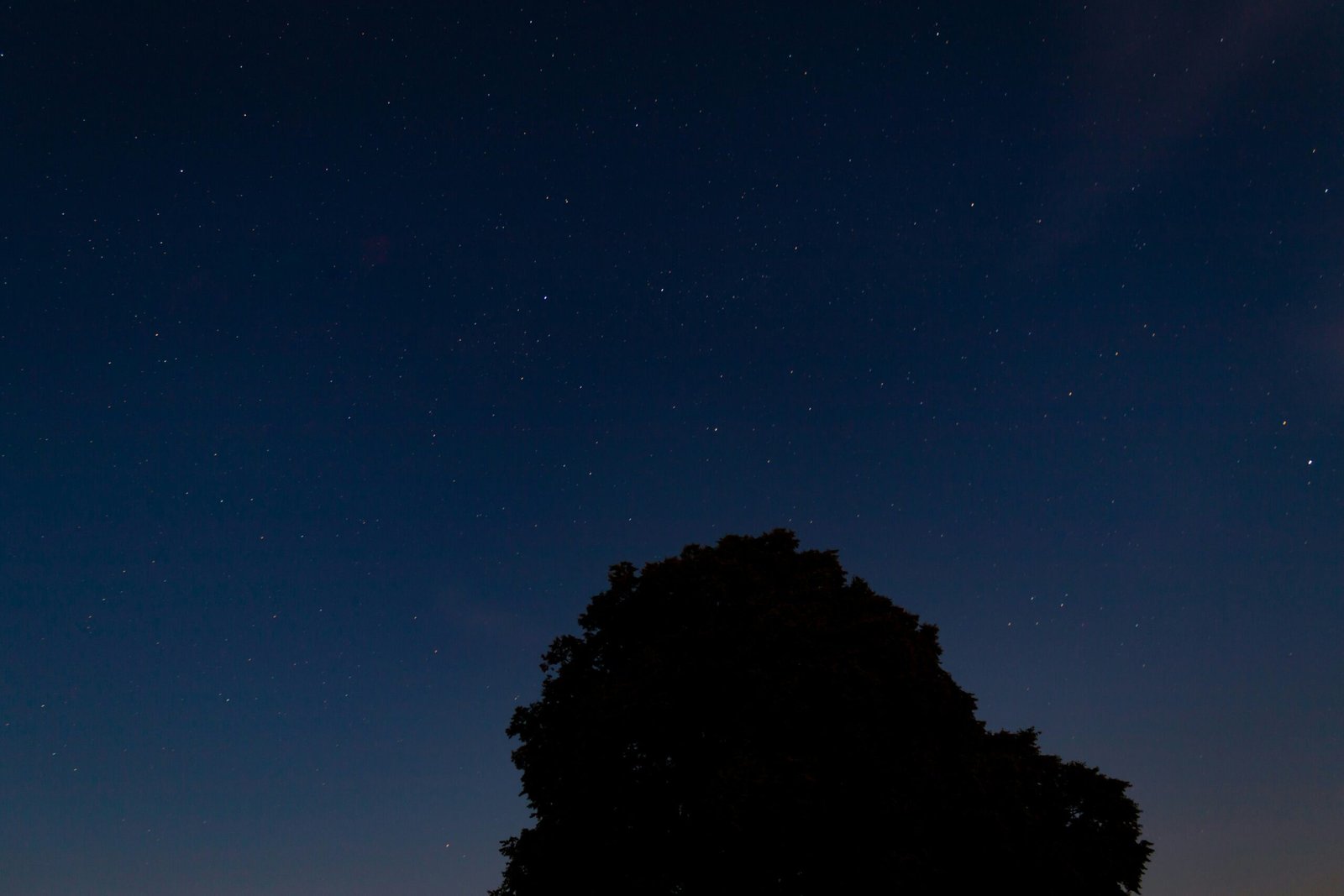
Tips for Safely Sharing Your Location
While sharing your location can be convenient, it’s important to do so safely. Here are some tips to keep in mind:
-
Share with Trusted Individuals: Only share your location with people you trust. Avoid sharing your location with strangers or people you don’t know well.
-
Use Privacy Settings: Make use of privacy settings in apps to control who can see your location and for how long. Set time limits on location sharing if necessary.
-
Be Mindful of Public Sharing: Avoid sharing your location publicly on social media or other platforms where strangers can access it.
By following these tips, you can ensure that you share your location safely and securely with only the people you trust.
In Conclusion
Sharing your location from your MacBook instead of your iPhone is a convenient and easy process. Whether you use the Messages app, Google Maps, Find My Friends, or third-party apps, there are multiple options available to suit your preferences. By following the steps outlined in this article and keeping safety tips in mind, you can effectively share your location with others while maintaining your privacy and security. Next time you need to let someone know where you are, consider using your MacBook to do so effortlessly.







