How To Get Siri On iPhone 14

Introduction
Have you recently upgraded to the brand new iPhone 14 and are wondering how to set up Siri on your device? Look no further! In this guide, we will walk you through the steps to get Siri up and running on your iPhone 14. Siri is Apple’s virtual assistant, designed to help you navigate your phone, set reminders, send messages, and much more. Let’s get started!
Enabling Siri
To access Siri on your iPhone 14, you will first need to enable the feature. To do this, follow these simple steps:
- Go to your iPhone 14’s home screen.
- Tap on “Settings.”
- Scroll down and tap on “Siri & Search.”
- Toggle the button next to “Listen for ‘Hey Siri'” to enable the feature.
- You can also enable “Allow Siri when locked” to access Siri without unlocking your phone.
By enabling Siri on your iPhone 14, you will be able to use the virtual assistant hands-free using voice commands.
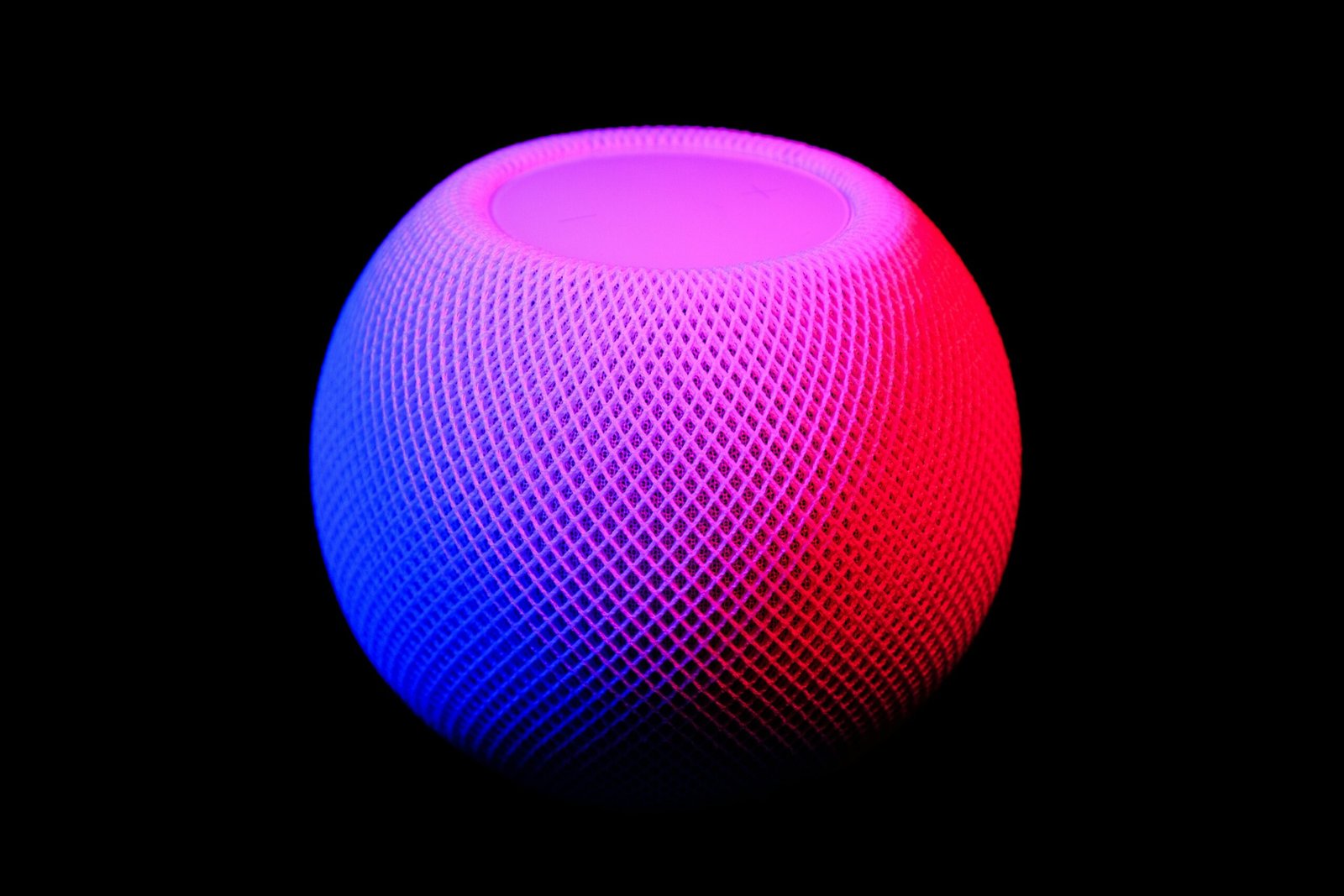
Setting Up Siri
Once you have enabled Siri on your iPhone 14, it’s time to set up the virtual assistant according to your preferences. Follow these steps to customize Siri:
- Go to “Settings” on your iPhone 14.
- Tap on “Siri & Search.”
- Select “Siri Voice.”
- Choose the accent and gender for Siri’s voice.
- You can also customize other settings such as Voice Feedback and Language.
Customizing Siri will make the virtual assistant more personalized and user-friendly for you.
Using Siri on iPhone 14
Now that you have enabled and set up Siri on your iPhone 14, let’s explore the various ways you can use Siri to make your life easier:
- Voice Commands: You can ask Siri to perform a variety of tasks such as setting reminders, sending messages, making calls, playing music, and more.
- Information Retrieval: Siri can provide you with information on weather updates, sports scores, news, and much more.
- Smart Home Control: If you have smart home devices connected, you can use Siri to control lights, thermostats, and other smart gadgets.
- Hands-Free Navigation: You can ask Siri for directions, traffic updates, and points of interest while driving.
Siri on iPhone 14 is a powerful tool that can assist you in various aspects of your daily life. Experiment with different voice commands to unlock its full potential.

Enhancing Siri Experience
To enhance your experience with Siri on iPhone 14, consider the following tips:
- Add Contacts: Make sure to add your frequently contacted friends and family members to your phone book. This will enable Siri to recognize and call them by name.
- Set Reminders: Use Siri to set reminders for tasks, appointments, birthdays, and more. This will help you stay organized and on top of your schedule.
- Sync Calendars: Sync your calendars with Siri to stay updated on events, meetings, and important dates. Siri can also help you add events to your calendar.
- Use Siri Shortcuts: Customize Siri Shortcuts to automate repetitive tasks on your iPhone 14. This feature allows you to create personalized voice commands for specific actions.
By incorporating these tips into your routine, you can make the most out of Siri’s capabilities on your iPhone 14.
Troubleshooting Siri Issues
If you encounter any issues while using Siri on your iPhone 14, here are some troubleshooting tips to consider:
- Check Internet Connection: Siri requires an active internet connection to function properly. Make sure your device is connected to a stable Wi-Fi or cellular network.
- Update iOS: Ensure that your iPhone 14 is running the latest version of iOS. Updates often include bug fixes and improvements to Siri’s functionality.
- Restart Siri: If Siri is unresponsive or not working correctly, try restarting the virtual assistant by toggling it off and on in the Settings menu.
- Reset Siri Settings: If all else fails, you can reset Siri settings on your iPhone 14. This will erase all customizations made to Siri and revert the virtual assistant to its default state.
By following these troubleshooting tips, you can resolve common issues with Siri on your iPhone 14 and continue using the virtual assistant seamlessly.
Comparison of Siri on iPhone 14 vs. Previous Models
With each new iPhone model release, Apple introduces updates and improvements to Siri’s capabilities. Here is a comparison of Siri on iPhone 14 versus previous models:
| Feature | iPhone 14 Siri | iPhone 13 Siri | iPhone 12 Siri |
|---|---|---|---|
| Voice Recognition | Advanced | Intermediate | Basic |
| Smart Home Integration | Improved | Limited | Minimal |
| Multitasking | Enhanced | Basic | Basic |
| Natural Language Processing | Advanced | Intermediate | Basic |
| Personalization Options | Extensive | Limited | Minimal |
As seen from the comparison table, Siri on iPhone 14 offers advanced features and capabilities compared to previous iPhone models. With improved voice recognition, smart home integration, multitasking abilities, natural language processing, and personalization options, Siri on iPhone 14 is more powerful and user-friendly.
Conclusion
In conclusion, Siri on iPhone 14 is a versatile virtual assistant that can help you navigate your device, stay organized, and complete tasks with ease. By enabling and setting up Siri according to your preferences, you can make the most out of this innovative feature. Utilize Siri’s voice commands, information retrieval capabilities, smart home control, and hands-free navigation to streamline your daily activities. By enhancing your Siri experience and troubleshooting any issues that may arise, you can maximize the benefits of Siri on your iPhone 14. Embrace the power of voice assistance with Siri on iPhone 14 today!







