How To Get Siri On iPhone 14
Have you recently upgraded to the latest iPhone 14 and are wondering how to set up Siri on your new device? Look no further! In this article, I will guide you through the steps to get Siri up and running on your iPhone 14. Let’s get started!
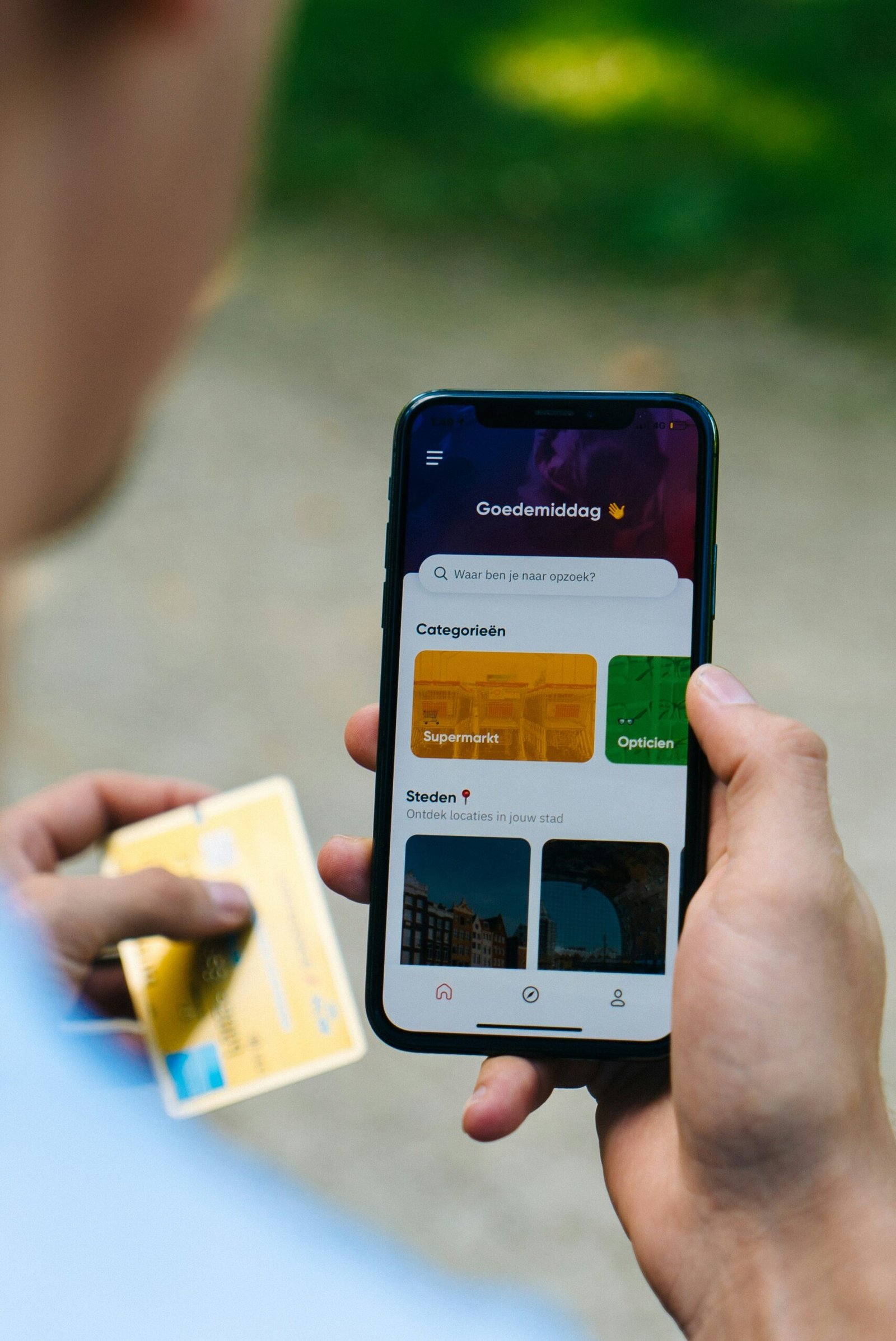
What Is Siri?
Siri is Apple’s virtual assistant, designed to help you with various tasks on your iPhone. From setting alarms and reminders to sending messages and making calls, Siri can make your life easier by completing tasks through voice commands. With the iPhone 14, Siri has been updated with new features and improved functionality.
Siri Functionality on iPhone 14
Just a brief overview of what Siri can do on your iPhone 14. Make calls, send messages, set reminders, schedule appointments, play music, check the weather, open apps, and much more. Siri is your personal assistant right at your fingertips.
Setting Up Siri on iPhone 14
Now, let’s dive into the steps to set up Siri on your iPhone 14. Follow these simple instructions to start using Siri on your new device.
Step 1: Enable Siri
To enable Siri on your iPhone 14, follow these steps:
- Go to the “Settings” app on your iPhone.
- Scroll down and tap on “Siri & Search.”
- Toggle the switch next to “Listen for ‘Hey Siri'” to enable this feature.
- You can also enable “Press Home for Siri” or “Press Side Button for Siri” depending on your preference.
Once you have enabled Siri, you can start using voice commands to interact with your iPhone 14.
Step 2: Set Up Voice Recognition
To improve Siri’s accuracy, you can set up voice recognition on your iPhone 14. Follow these steps:
- Go to “Settings” and tap on “Siri & Search.”
- Select “My Siri Voice” and follow the prompts to train Siri to recognize your voice.
- You can also choose to enable “Voice Feedback” to hear Siri’s responses audibly.
Setting up voice recognition will make it easier for Siri to understand your commands and provide accurate responses.
Step 3: Customize Siri Settings
You can customize Siri settings on your iPhone 14 to suit your preferences. Here are some options you can adjust:
- Language & Accent: Choose the language and accent for Siri’s voice.
- Siri App Suggestions: Enable Siri to provide app suggestions based on your usage.
- Shortcuts: Create custom shortcuts for tasks you frequently perform with Siri.
Customizing Siri settings allows you to tailor the virtual assistant to meet your specific needs and preferences.

Using Siri on iPhone 14
Now that you have set up Siri on your iPhone 14, let’s explore how you can use Siri to simplify your daily tasks and enhance your user experience.
Trigger Phrases
To activate Siri on your iPhone 14, use the following trigger phrases:
- “Hey Siri” (if enabled)
- “Press Home Button for Siri” or “Press Side Button for Siri”
Once Siri is activated, you can start giving voice commands to perform various tasks on your device.
Basic Commands
Here are some basic commands you can use with Siri on your iPhone 14:
- “Call John”
- “Send a message to Mom”
- “Set a reminder for tomorrow”
- “Play my favorite playlist”
- “What’s the weather like today?”
- “Open Instagram”
Siri can help you with a wide range of tasks, making it easier to navigate your iPhone and access information quickly.
Advanced Features
In addition to basic commands, Siri on iPhone 14 offers advanced features that can enhance your user experience:
- Shortcuts: Create custom shortcuts for complex tasks or automate repetitive actions.
- HomeKit Integration: Control smart home devices using Siri commands.
- App Interactions: Use Siri to interact with third-party apps for added convenience.
Exploring the advanced features of Siri can unlock new possibilities for how you interact with your iPhone 14.
Troubleshooting Siri on iPhone 14
If you encounter any issues with Siri on your iPhone 14, here are some common troubleshooting steps you can try to resolve the problem.
Siri Not Recognizing Voice Commands
If Siri is not recognizing your voice commands, try the following:
- Check your microphone: Make sure your device’s microphone is not obstructed or damaged.
- Training Siri: Revisit the voice recognition setup and retrain Siri to recognize your voice accurately.
- Disable/Enable Siri: Turn off Siri in settings, restart your device, then enable Siri again.
By troubleshooting voice recognition issues, you can improve Siri’s ability to understand and respond to your commands effectively.
Siri Unresponsive
If Siri is unresponsive or not working as expected, try these troubleshooting steps:
- Check Siri Settings: Ensure that Siri is enabled and that your settings are correct.
- Internet Connection: Siri requires an active internet connection to function. Check your Wi-Fi or cellular data.
- Software Update: Update your iPhone 14 to the latest software version to ensure compatibility with Siri.
By addressing unresponsiveness issues, you can restore Siri’s functionality and continue to enjoy its benefits on your iPhone 14.
Siri Misinterpreting Commands
If Siri is misinterpreting your commands or providing inaccurate responses, try the following:
- Clear Speech: Speak clearly and enunciate your words to help Siri understand your commands.
- Check Settings: Review your Siri settings to ensure they are configured correctly for your preferences.
- Language Selection: Adjust the language and accent settings for Siri if you are experiencing language recognition issues.
By troubleshooting misinterpretation problems, you can enhance Siri’s accuracy and improve your overall user experience on iPhone 14.
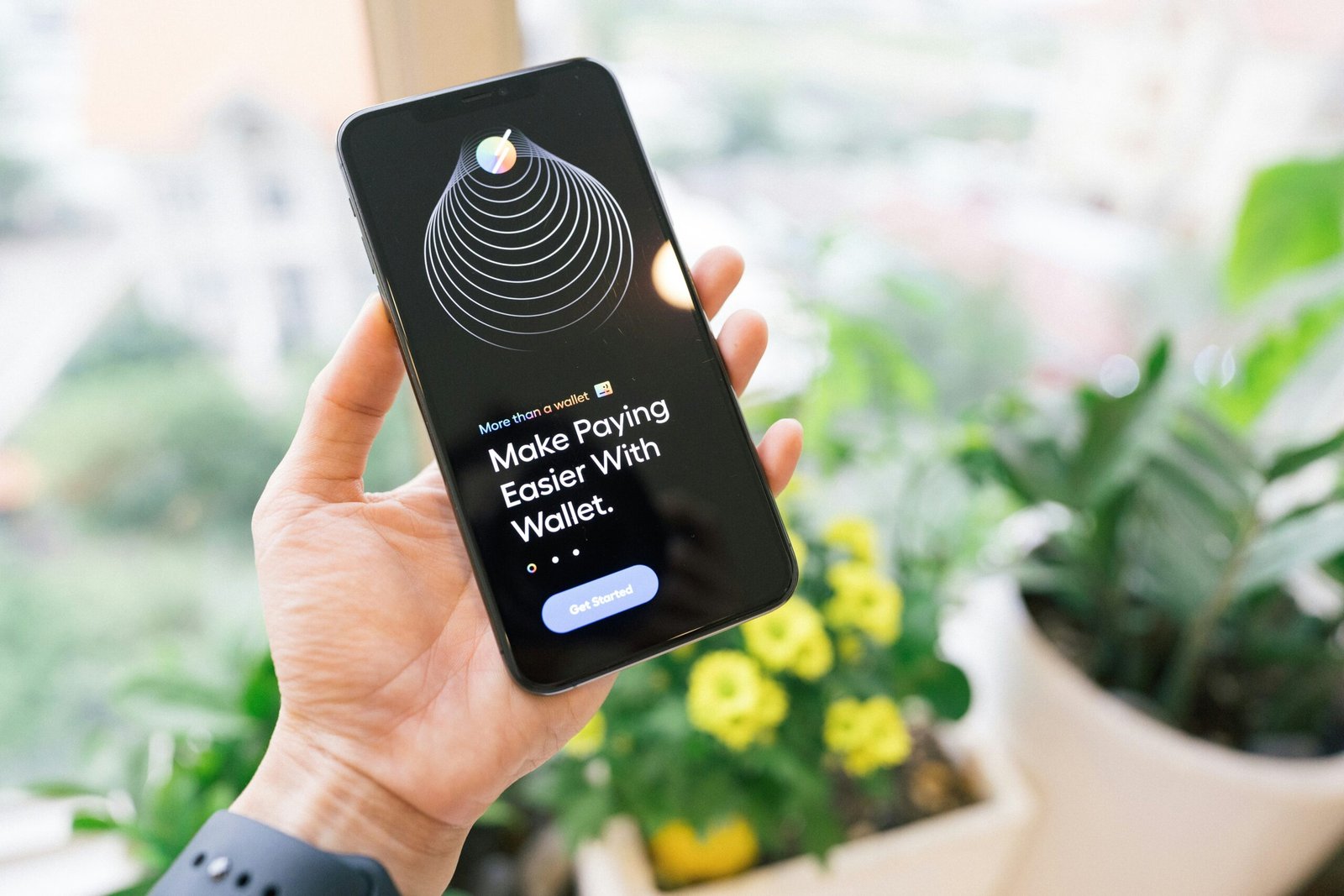
Conclusion
Congratulations! You have successfully set up Siri on your iPhone 14 and are now ready to start using this powerful virtual assistant to simplify your daily tasks and enhance your user experience. By following the steps outlined in this article and exploring the various features of Siri, you can take full advantage of the capabilities offered by Apple’s virtual assistant on your new device. Enjoy the convenience of Siri on your iPhone 14 and discover how it can make your life easier and more efficient. If you have any further questions or need assistance with Siri on your iPhone 14, feel free to reach out to Apple Support for additional help and guidance. Happy Siri-ing!







