How To Connect Shokz To iPhone
Are you having trouble connecting your Shokz headphones to your iPhone? Not to worry, we’ve got you covered! In this guide, we’ll walk you through the step-by-step process of connecting your Shokz to your iPhone.

Checking Compatibility
Before you begin the pairing process, it’s crucial to ensure that your Shokz headphones are compatible with your iPhone. Make sure that your Shokz model is designed to work with iOS devices.
Checking Shokz Model
To see if your Shokz headphones are compatible with iPhones, check the product specifications on the manufacturer’s website or user manual. Look for any specific mentions of compatibility with iOS devices.
If your Shokz model is compatible with iPhones, you’re good to go! If not, you may need to consider using a different device for pairing.
Pairing Shokz with iPhone
Now that you’ve confirmed compatibility, let’s move on to the pairing process. Follow these steps to connect your Shokz headphones to your iPhone seamlessly.
Step 1: Turn on Bluetooth
Make sure that the Bluetooth feature on your iPhone is turned on. To do this, go to the “Settings” app on your iPhone, then tap on “Bluetooth.” Toggle the switch to turn on Bluetooth.
Step 2: Put Shokz in Pairing Mode
Next, put your Shokz headphones in pairing mode. Typically, you can do this by pressing and holding the power button on your Shokz headphones until you see a flashing LED light or hear an audible pairing prompt.
Step 3: Locate Shokz on iPhone
Once your Shokz headphones are in pairing mode, they should appear in the list of available devices on your iPhone. Look for your Shokz model in the Bluetooth settings and tap on it to initiate the pairing process.
Step 4: Confirm Pairing
After selecting your Shokz headphones on your iPhone, you may be prompted to confirm the pairing on both devices. Follow the on-screen instructions to complete the pairing process successfully.
Step 5: Test Connection
Once the pairing process is complete, test the connection by playing audio on your iPhone. Make sure that the sound is coming through your Shokz headphones to ensure a successful connection.

Troubleshooting Tips
Encountering connectivity issues between your Shokz headphones and iPhone is not uncommon. Here are some troubleshooting tips to help you resolve any potential issues that may arise during the pairing process.
Restart Devices
If you’re experiencing difficulty pairing your Shokz headphones with your iPhone, try restarting both devices. Sometimes, a simple reboot can resolve connectivity issues and allow for a seamless pairing process.
Forget Device
If you’re still unable to connect your Shokz headphones to your iPhone, try “forgetting” the previously paired device on both devices. Go to the Bluetooth settings on your iPhone, find your Shokz headphones, and select “Forget This Device.” Repeat the same process on your Shokz headphones. Then, attempt to pair them again.
Update Software
Make sure that both your iPhone and Shokz headphones are running the latest software updates. Outdated software can sometimes cause compatibility issues and hinder the pairing process. Check for available updates on both devices and install them if necessary.
Using Voice Control with Shokz and iPhone
Did you know that you can use voice control features on your iPhone with your Shokz headphones? Here’s how you can enable and make the most of this convenient feature.
Enable Voice Control
To use voice control features with your Shokz headphones, make sure that the feature is enabled on your iPhone. Go to “Settings,” then tap on “Accessibility,” followed by “Voice Control.” Toggle the switch to turn on Voice Control.
Hands-Free Operation
With Voice Control enabled, you can now use voice commands to control various functions on your iPhone. Simply speak commands like “Play music,” “Answer call,” or “Read message,” and your iPhone will respond accordingly, allowing for a hands-free operation.
Personalize Commands
You can also personalize voice commands to suit your preferences. Go to the Voice Control settings on your iPhone to customize commands or add new ones that align with your usage habits. This way, you can make the most of the voice control feature with your Shokz headphones.
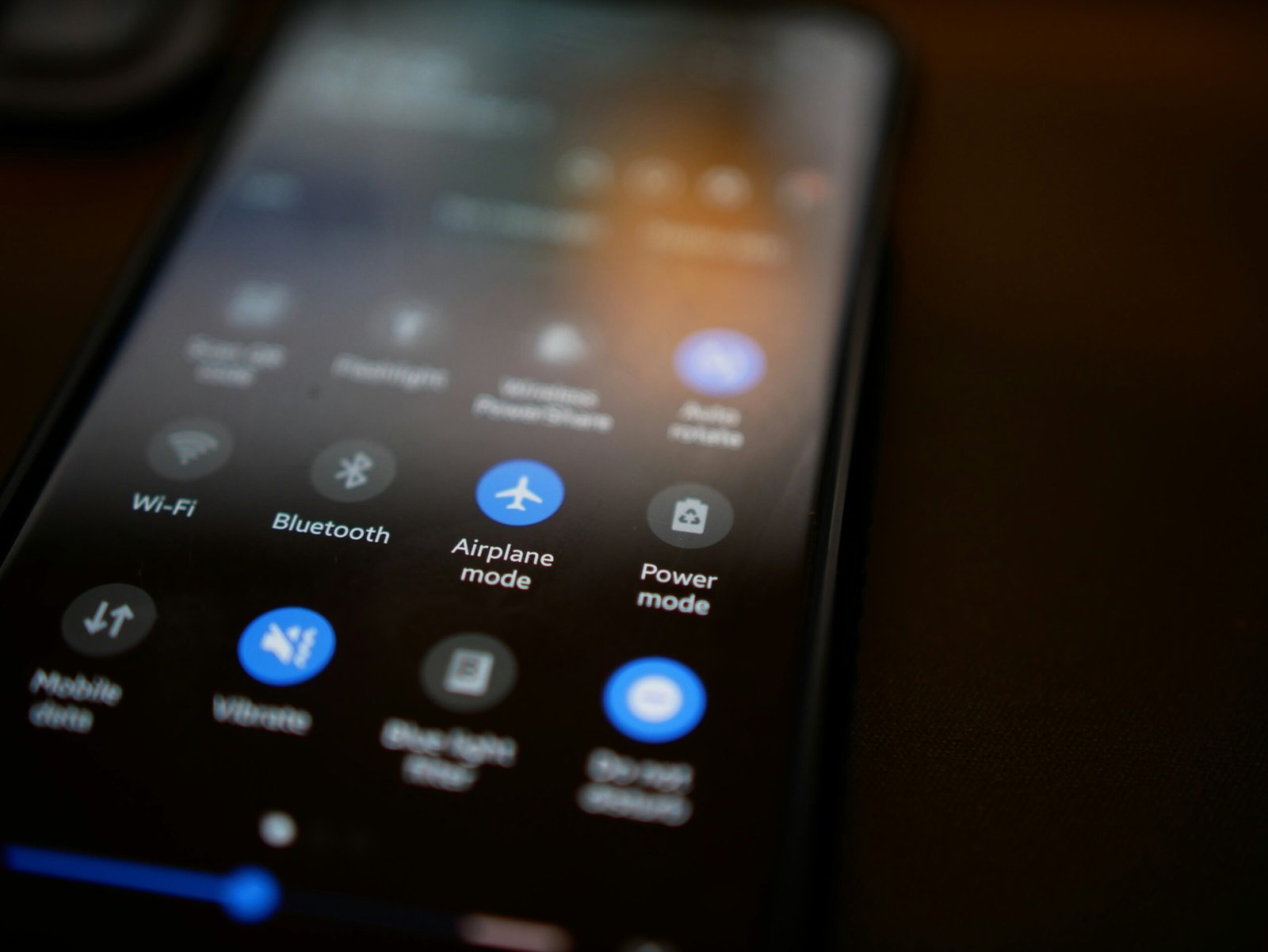
Conclusion
In conclusion, connecting your Shokz headphones to your iPhone is a straightforward process that can be done in a few simple steps. By following the guidelines outlined in this guide and utilizing the troubleshooting tips provided, you can ensure a smooth and hassle-free pairing experience. Enjoy seamless audio connectivity with your Shokz headphones and iPhone for an enhanced listening experience.







