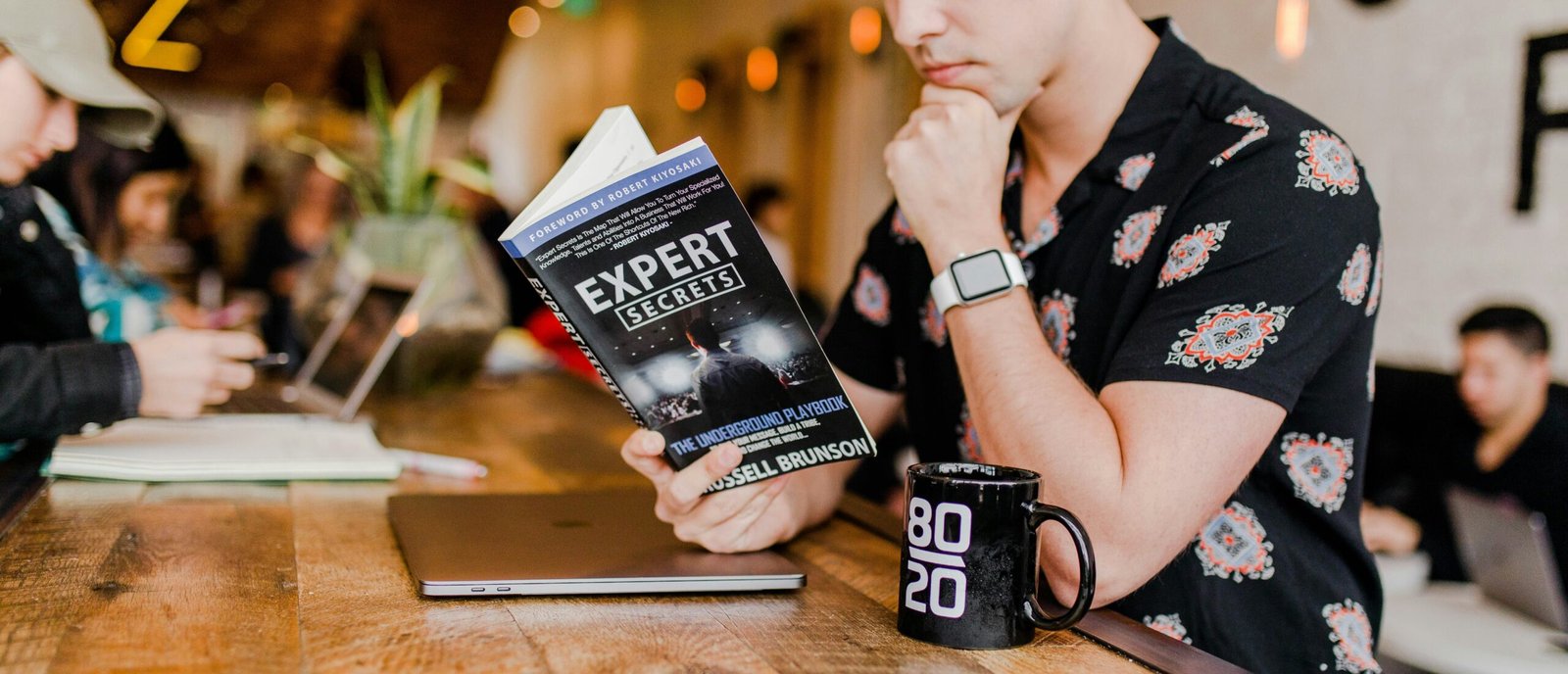
Is Your iPhone Feeling Sluggish?
Have you noticed that your iPhone is not performing as well as it used to? Is it taking longer to load apps, or does it freeze up frequently? You may have a lot of unused apps and data taking up space on your device, causing it to slow down. In this article, we will discuss how you can untap your iPhone and optimize its performance.
Time to Declutter Your iPhone
Just like your home, your iPhone can benefit from a good decluttering session. Go through your apps and delete the ones you no longer use or need. This will free up valuable storage space and help your device run more smoothly. You can also offload unused apps by going to Settings > General > iPhone Storage and selecting the app you want to offload.
Clear Out Your Photos and Videos
Photos and videos can take up a significant amount of space on your iPhone. Go through your camera roll and delete any duplicate or blurry photos, as well as videos you no longer need. You can also back up your photos and videos to iCloud or another cloud storage service to free up space on your device.
Update Your Software
Keeping your iPhone software up to date is crucial for optimal performance. Apple releases regular updates that include bug fixes and improvements to enhance the user experience. To check for updates, go to Settings > General > Software Update. If an update is available, make sure to install it to ensure that your iPhone is running on the latest software version.
Benefits of Software Updates
Software updates not only improve the performance of your iPhone but also enhance its security. By installing the latest updates, you will have access to new features and functionality that can make your device more efficient and enjoyable to use. Make it a habit to check for updates regularly to keep your iPhone in top shape.

Optimize Your Settings
Customizing your iPhone settings can help improve its performance and battery life. By optimizing your settings, you can reduce the strain on your device and ensure that it runs smoothly. Here are some settings you can adjust to untap your iPhone:
Adjust Display Settings
One way to optimize your iPhone is to adjust the display settings to suit your preferences. You can reduce the brightness of your screen, enable Night Shift mode to reduce blue light exposure, and turn off background app refresh to conserve battery.
Manage Notifications
Notifications can be a distraction and drain your iPhone battery. Take control of your notifications by disabling unnecessary ones and customizing the settings for apps that send too many alerts. You can do this by going to Settings > Notifications and adjusting the settings for each app.
Uninstall Unused Apps
Having too many apps installed on your iPhone can slow it down and clutter your home screen. Take a few minutes to go through your apps and uninstall the ones you no longer use. This will free up storage space and improve the overall performance of your device. You can always reinstall apps later if needed.
Benefits of Uninstalling Apps
By uninstalling unused apps, you can declutter your iPhone and make it easier to find the apps you use regularly. This will help you be more organized and efficient when using your device. Make it a habit to review your apps periodically and remove any that are no longer needed.
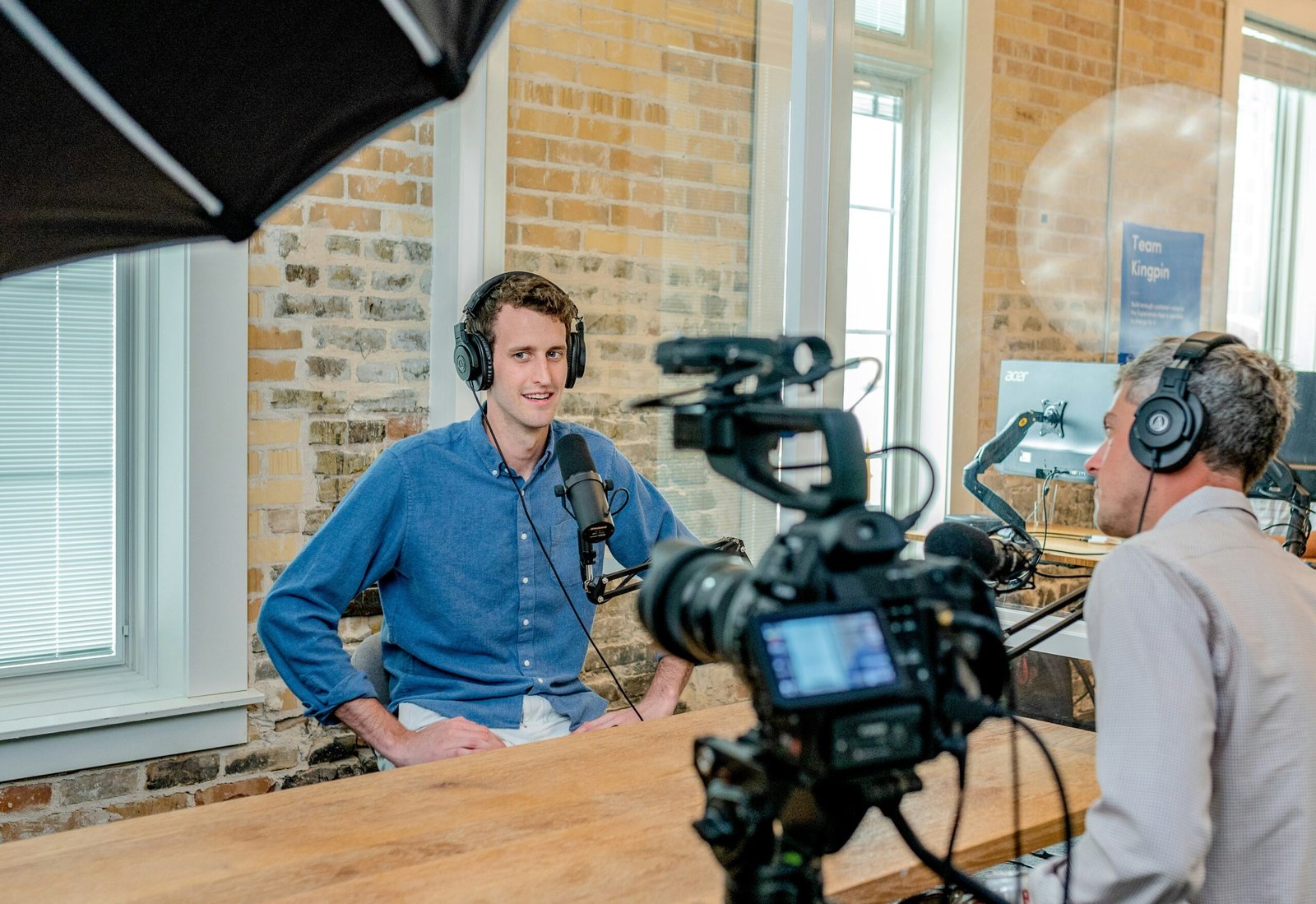
Utilize Storage Optimization Tools
To untap your iPhone, consider using storage optimization tools that can help you manage your device more effectively. There are various apps available in the App Store that can help you clean up storage, organize files, and optimize performance. Here are some popular storage optimization tools for iPhone:
Google Files
Google Files is a file management app that allows you to clean up storage, organize files, and free up space on your iPhone. You can use this app to delete junk files, duplicate photos, and unused apps that are taking up space on your device.
CleanMyPhone
CleanMyPhone is a cleaning app that helps you optimize your iPhone by removing junk files, clearing cache, and organizing storage. With this app, you can easily clean up your device and improve its performance without compromising your data.
Backup Your Data
Backing up your data is essential to ensure that you do not lose any important information in case something happens to your iPhone. By regularly backing up your data, you can restore your device to its previous state if you ever encounter any issues or need to reset your device. Here are some ways to backup your iPhone data:
iCloud Backup
iCloud Backup is a convenient way to backup your iPhone data wirelessly. You can enable iCloud Backup by going to Settings > [Your Name] > iCloud > iCloud Backup and selecting the option to back up your data. Make sure to have enough iCloud storage space to accommodate your backup.
iTunes Backup
iTunes Backup is another method to backup your iPhone data to your computer. Connect your iPhone to your computer, open iTunes, and select the option to backup your device. This method allows you to have a copy of your data stored on your computer in case you need to restore it later.
Reset Your iPhone
If your iPhone is still sluggish after trying all the above methods, you may need to consider resetting your device. A reset will erase all data and settings on your iPhone and restore it to factory settings. Before resetting your iPhone, make sure to backup your data to avoid losing any important information. Here’s how you can reset your iPhone:
Soft Reset
A soft reset is a quick way to reboot your iPhone without losing any data. To perform a soft reset, press and hold the power button (or the side button) and either volume button until the slider appears. Drag the slider to turn off your iPhone, then press and hold the power button again to turn it back on.
Factory Reset
A factory reset will erase all data and settings on your iPhone, so make sure to backup your data before proceeding. To factory reset your iPhone, go to Settings > General > Reset > Erase All Content and Settings. Follow the prompts to confirm the reset and wait for your device to complete the process.
Seek Professional Help
If you have tried all the above methods and your iPhone is still not performing well, it may be time to seek professional help. Apple offers support services through its Apple Stores and authorized service providers, where you can get expert assistance with troubleshooting and repairing your device. Don’t hesitate to reach out to Apple for help if you are unable to resolve the issues on your own.
Benefits of Professional Help
Getting professional help with your iPhone can save you time and frustration when dealing with technical issues. Apple experts have the knowledge and tools to diagnose and fix problems with your device, ensuring that it is running at its best. Whether it’s a hardware or software issue, seeking professional help can help you get your iPhone back in top condition.
Conclusion
In conclusion, untapping your iPhone is essential to keep it running smoothly and efficiently. By decluttering your device, updating software, optimizing settings, and backing up your data, you can improve the performance of your iPhone and enhance your user experience. Remember to regularly maintain your iPhone by following the tips and methods discussed in this article to ensure that your device stays in top shape. If you encounter any persistent issues, don’t hesitate to seek professional help to get your iPhone back on track.







