Setting up iMessage on Your iPhone 13
If you’ve recently upgraded to an iPhone 13 and are wondering how to activate iMessage, you’re in the right place. iMessage is Apple’s messaging service that allows you to send texts, photos, videos, and more to other Apple users for free. In this guide, we’ll walk you through the steps to enable iMessage on your new device.

What is iMessage?
iMessage is a messaging service built into the Messages app on Apple devices. It allows you to send messages to other Apple users without using traditional SMS or MMS services. iMessage offers features like read receipts, typing indicators, and the ability to send photos, videos, and documents.
Checking your Network Connection
Before you can activate iMessage, make sure that your iPhone 13 is connected to a stable Wi-Fi network or has an active cellular data connection. You’ll need an internet connection to set up iMessage successfully.
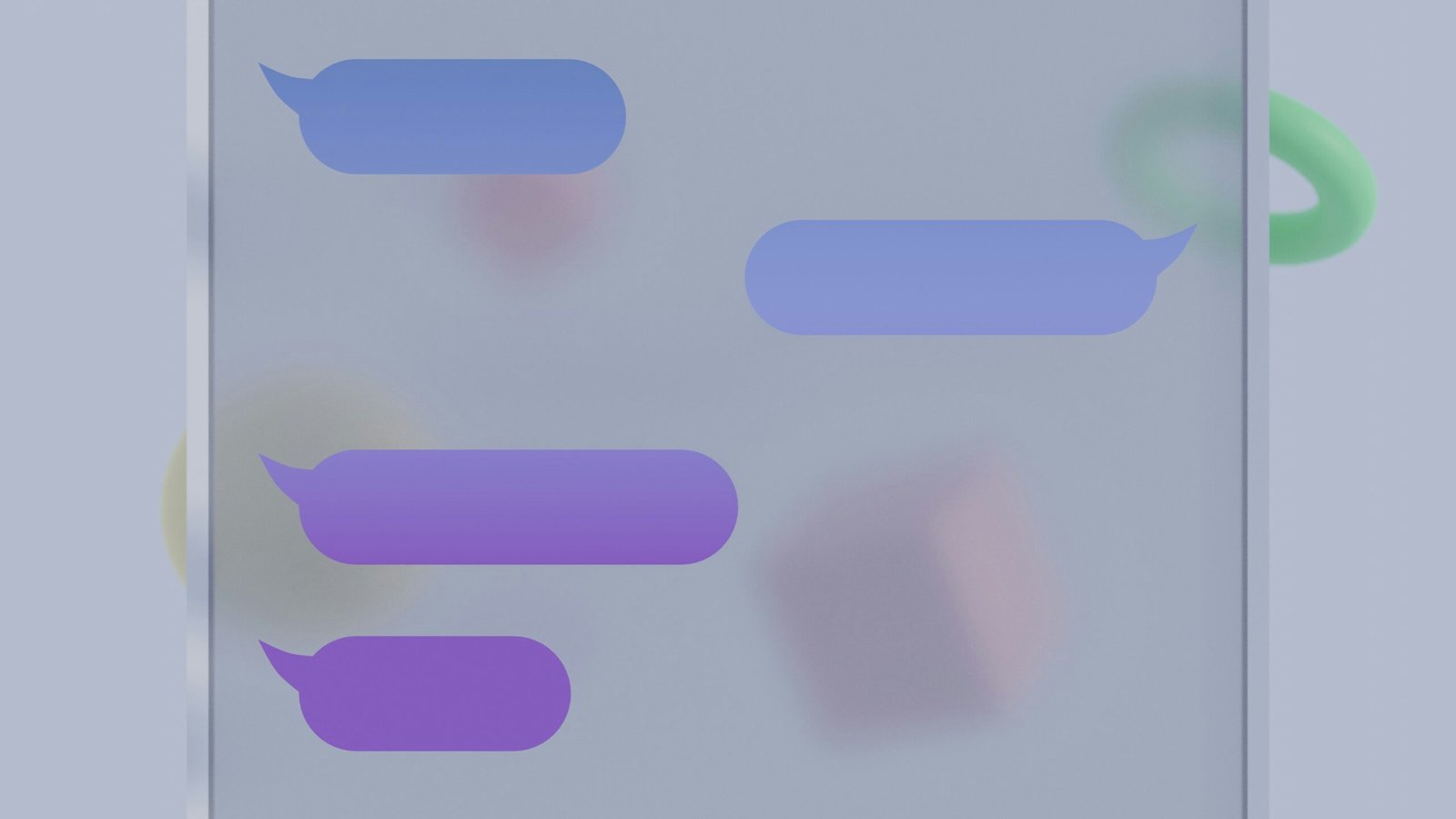
Verifying your Apple ID
To use iMessage, you need to have an Apple ID. Your Apple ID is the account you use to access Apple services like the App Store, iCloud, and iMessage. Make sure that you’re signed in with your Apple ID on your iPhone 13 to enable iMessage. If you don’t have an Apple ID, you can create one for free on the Apple website.
Enabling iMessage on Your iPhone 13
Here’s how you can turn on iMessage on your iPhone 13:
- Open the Settings app on your iPhone.
- Scroll down and tap on “Messages.”
- Toggle the switch next to “iMessage” to enable it. The switch should turn green, indicating that iMessage is now active.

Setting Up iMessage Preferences
Once you’ve enabled iMessage, you can customize your messaging experience by adjusting the following preferences:
- Send Read Receipts: Decide whether you want others to see when you’ve read their messages.
- Group Messaging: Choose how you want to handle group messages.
- Send as SMS: Allow your iPhone to send messages as SMS when iMessage is unavailable.
- Filter Unknown Senders: Keep iMessages from unknown contacts in a separate list.
Adding Email Addresses to iMessage
In addition to your phone number, you can add an email address to iMessage on your iPhone 13. This allows you to send and receive iMessages using your email address. Here’s how you can add an email address to iMessage:
- Go to Settings > Messages > Send & Receive.
- Tap on “Use your Apple ID for iMessage.”
- Sign in with your Apple ID, if prompted.
- Under “You can be reached by iMessage at,” tap on “Add an Email.”
Troubleshooting iMessage Activation Issues
If you’re having trouble activating iMessage on your iPhone 13, try the following troubleshooting steps:
- Restart Your iPhone: Sometimes a simple restart can fix activation issues.
- Check iMessage Server Status: Make sure that Apple’s iMessage servers are up and running.
- Update iOS: Ensure that your iPhone is running the latest version of iOS to avoid compatibility issues.
- Contact Apple Support: If all else fails, reach out to Apple Support for further assistance.
Using iMessage on Multiple Devices
If you have other Apple devices like an iPad or Mac, you can also use iMessage on those devices using the same Apple ID. This allows you to send and receive iMessages across all your Apple devices seamlessly. Make sure that iMessage is enabled on each device and that you’re signed in with the same Apple ID.
Privacy and Security in iMessage
iMessage offers end-to-end encryption, meaning that your messages are secure and cannot be accessed by anyone other than the intended recipient. However, it’s essential to be cautious when sharing sensitive information over any messaging platform, including iMessage. Avoid clicking on suspicious links or sharing personal details with unknown contacts.
Final Thoughts
Now that you’ve activated iMessage on your iPhone 13, you can enjoy seamless messaging with other Apple users. Whether you’re chatting with friends, sharing photos and videos, or participating in group chats, iMessage offers a convenient and secure way to communicate. If you have any further questions or need assistance with iMessage, feel free to reach out to Apple Support for help.







