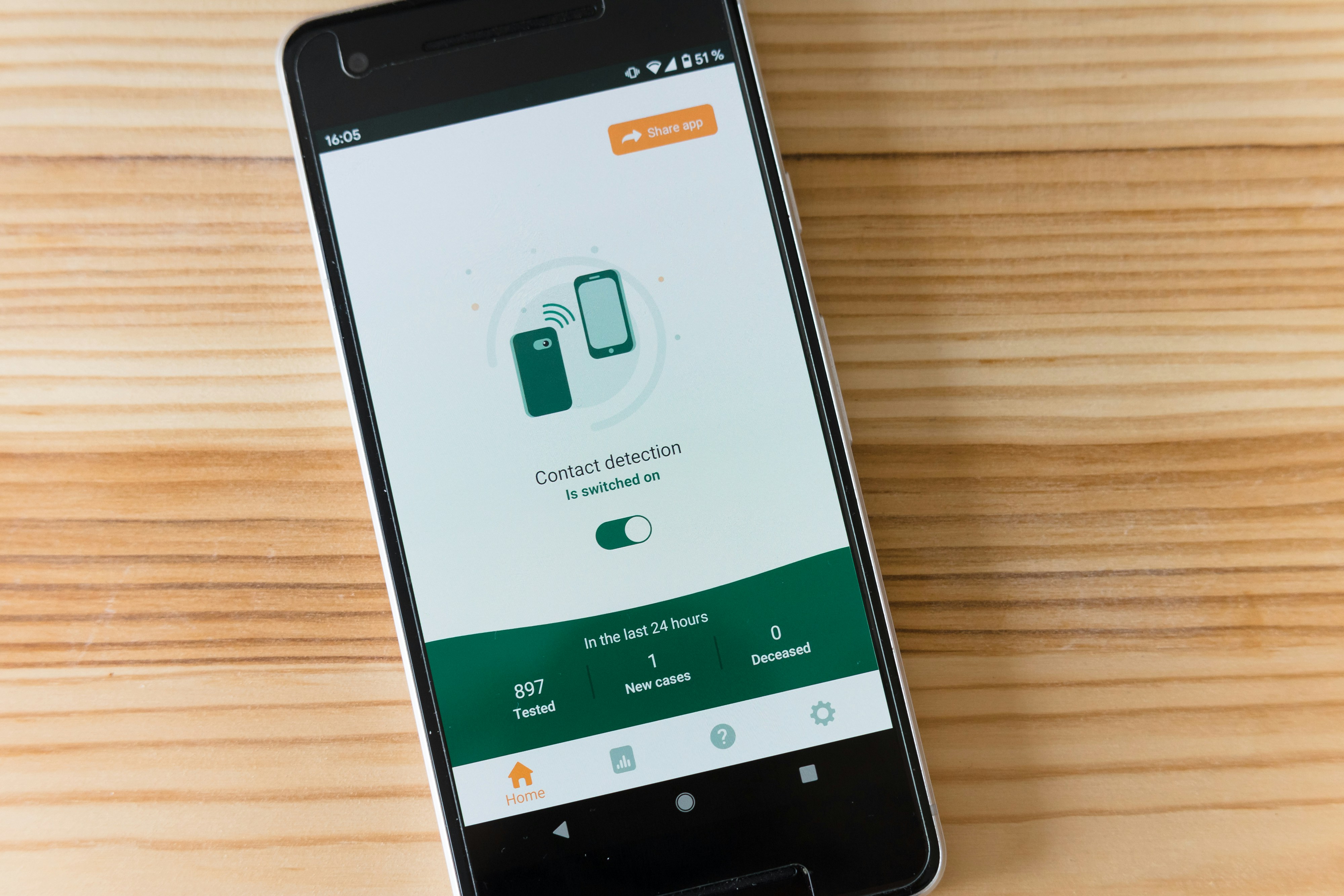How To Improve The Quality Of A Video That Was Sent To You On iPhone
Have you ever received a video on your iPhone that is pixelated, blurry, or dark? Not to worry – there are several ways you can enhance the quality of the video to make it clearer and more enjoyable to watch. In this article, we will discuss some effective tips and tricks to improve the quality of a video that was sent to you on iPhone.
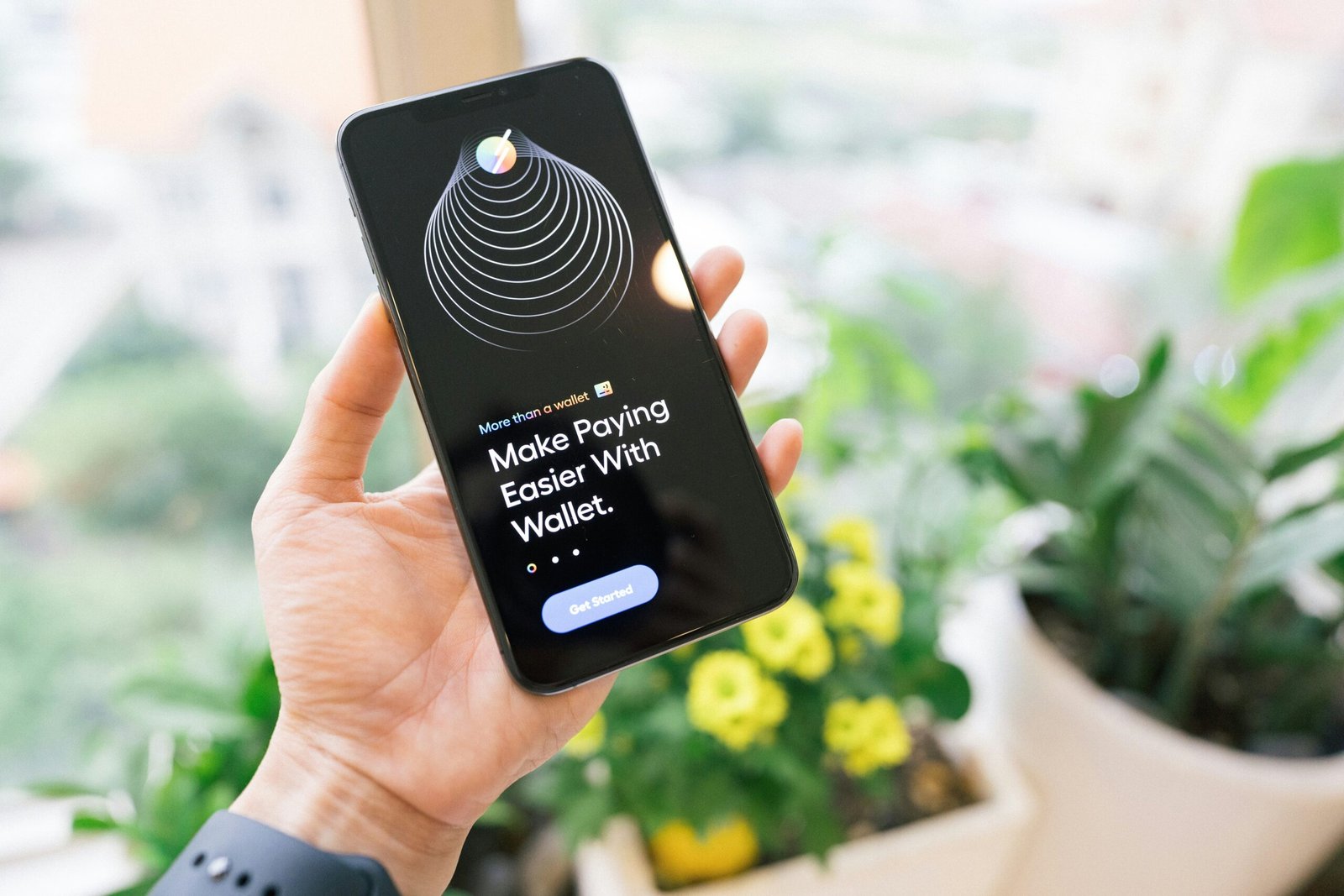
Adjusting Brightness and Contrast
If the video you received is too dark or lacks contrast, you can easily enhance the visual appearance by adjusting the brightness and contrast settings. This can help bring out details in the video that may be hard to see. Simply follow these steps to adjust the brightness and contrast:
- Open the video in your Photos app.
- Tap on the “Edit” button.
- Find the “Light” icon (usually a sun symbol) and tap on it.
- Adjust the brightness and contrast sliders until you are satisfied with the video quality.
- Tap “Done” to save your changes.
By adjusting the brightness and contrast settings, you can significantly improve the overall quality of the video and make it more visually appealing.
Pro Tip: Try using the “Auto” button
If you’re not sure how to adjust the brightness and contrast manually, you can always try using the “Auto” button. This feature automatically adjusts the settings to enhance the video quality. Experiment with both manual adjustments and the “Auto” button to see which works best for your video.
Enhancing Sharpness
Another common issue with videos sent to you on iPhone is lack of sharpness. If the video appears blurry or out of focus, you can enhance the sharpness to make it clearer and more defined. Follow these steps to enhance the sharpness of the video:
- Open the video in your Photos app.
- Tap on the “Edit” button.
- Find the “Detail” icon (usually a magnifying glass) and tap on it.
- Adjust the sharpness slider to add more clarity to the video.
- Tap “Done” to save your changes.
Enhancing the sharpness of the video can make the details pop and improve the overall quality of the video.
Pro Tip: Use the “Definition” setting
In addition to adjusting the sharpness slider, you can also try using the “Definition” setting to further enhance the clarity of the video. This setting helps bring out details and make the video sharper without compromising quality.
Adjusting Saturation
Saturation refers to the intensity of colors in a video. If the video you received appears dull or washed out, adjusting the saturation can help make the colors more vibrant and appealing. Follow these steps to adjust the saturation of the video:
- Open the video in your Photos app.
- Tap on the “Edit” button.
- Find the “Color” icon (usually represented by a color palette) and tap on it.
- Adjust the saturation slider to increase or decrease the intensity of colors.
- Tap “Done” to save your changes.
By adjusting the saturation, you can make the colors in the video more vivid and bring the footage to life.
Pro Tip: Avoid over-saturation
While increasing saturation can enhance the colors in the video, be cautious not to overdo it. Over-saturation can make the video appear unnatural and unrealistic. Find a balance that enhances the colors without making them look too artificial.
Cropping and Resizing
Sometimes, the quality of a video can be compromised by distracting elements or unnecessary footage. Cropping and resizing the video can help improve the composition and focus on the main subject. Follow these steps to crop and resize the video:
- Open the video in your Photos app.
- Tap on the “Edit” button.
- Find the “Crop” icon (usually represented by a square) and tap on it.
- Adjust the crop borders to remove unwanted parts of the video.
- Tap and drag the corners of the video to resize it if needed.
- Tap “Done” to save your changes.
Cropping and resizing the video can help improve the overall quality by eliminating distractions and focusing on the important elements of the footage.
Pro Tip: Use rule of thirds for composition
When cropping and resizing the video, consider using the rule of thirds for better composition. This rule suggests dividing the frame into thirds both horizontally and vertically and aligning the main subject along these lines or at their intersections to create a visually appealing composition.

Adding Filters and Effects
Adding filters and effects can enhance the visual style and mood of the video you received. Whether you want to make it look vintage, cinematic, or artistic, filters and effects can help you achieve the desired look. Follow these steps to add filters and effects to the video:
- Open the video in your Photos app.
- Tap on the “Edit” button.
- Find the “Filters” icon (usually represented by three overlapping circles) and tap on it.
- Browse through the available filters and select the one that best suits the video.
- Adjust the intensity of the filter using the slider.
- Tap “Done” to save your changes.
By adding filters and effects, you can give the video a unique and polished look that enhances the overall quality and visual appeal.
Pro Tip: Experiment with different effects
Don’t be afraid to try out different filters and effects to see which one enhances the video the most. Experimenting with various options can help you find the perfect style that complements the footage and conveys the desired mood.
Adjusting Audio Quality
In addition to visual enhancements, improving the audio quality of the video can also make a significant difference in how it is perceived. If the audio is muffled, distorted, or too quiet, you can adjust the audio settings to make it clearer and more enjoyable to listen to. Follow these steps to adjust the audio quality of the video:
- Open the video in your Photos app.
- Tap on the video to reveal the audio controls.
- Adjust the volume slider to increase or decrease the volume.
- Use the “Voice Enhancements” option to improve the clarity of voices in the video.
- Tap “Done” to save your changes.
By enhancing the audio quality, you can ensure that the video is not only visually appealing but also sounds great to the viewer.
Pro Tip: Use external audio enhancement tools
For more advanced audio enhancements, consider using external audio enhancement tools or apps that allow you to fine-tune the audio quality of the video. These tools often provide more control over audio settings and can help you achieve professional-grade sound.
Saving and Sharing
Once you have made all the necessary adjustments and enhancements to the video, it’s time to save and share your improved version. Follow these steps to save and share the enhanced video:
- Open the video in your Photos app.
- Tap on the “Share” button.
- Select the “Save Video” option to save the edited version to your camera roll.
- Choose the appropriate resolution for the video.
- Share the video with friends and family by selecting the “Message,” “Mail,” or “AirDrop” options.
By saving and sharing the improved video, you can enjoy the enhanced quality and share it with others to appreciate the improvements you’ve made.
Pro Tip: Backup your original video
Before making any edits or enhancements to the video, it’s a good idea to create a backup of the original footage. This way, you can always revert to the original video if needed and avoid losing any important content or details during the editing process.
Improving the quality of a video that was sent to you on iPhone may seem challenging at first, but with the right tools and techniques, you can easily enhance the visual and audio aspects of the footage to make it more enjoyable to watch and listen to. Experiment with different settings, filters, and effects to find the style that best suits the video and brings out its full potential. By following the tips outlined in this article, you can transform a mediocre video into a high-quality, visually appealing masterpiece that will impress and entertain your audience.