Have you ever received a video on your iPhone that was not the best quality? Perhaps it was blurry, grainy, or pixelated. In this article, we will discuss various methods and techniques on how you can improve the quality of a video that was sent to you on an iPhone.

Understanding Video Formats
Before we dive into ways to enhance the quality of a video, it is essential to understand the different video formats commonly used on iPhones. The most common video formats supported by iPhones are H.264 and HEVC (also known as H.265). These formats determine the resolution, frame rate, and overall quality of the video.
Understanding the video format of the file you have received can help you troubleshoot any quality issues you may encounter.
Check and Adjust Video Settings
If you are experiencing poor video quality on a video sent to you, the first step is to check and adjust the video settings on your iPhone.
- Brightness and Contrast: Sometimes, a simple adjustment in brightness and contrast settings can significantly enhance the quality of a video.
- Color and Saturation: Tweaking the color and saturation levels can also improve the overall look of the video.
- Resolution: If the video appears blurry or pixelated, try adjusting the resolution settings on your iPhone to match the original resolution of the video.
By making these small adjustments, you may notice a significant improvement in the quality of the video you have received.
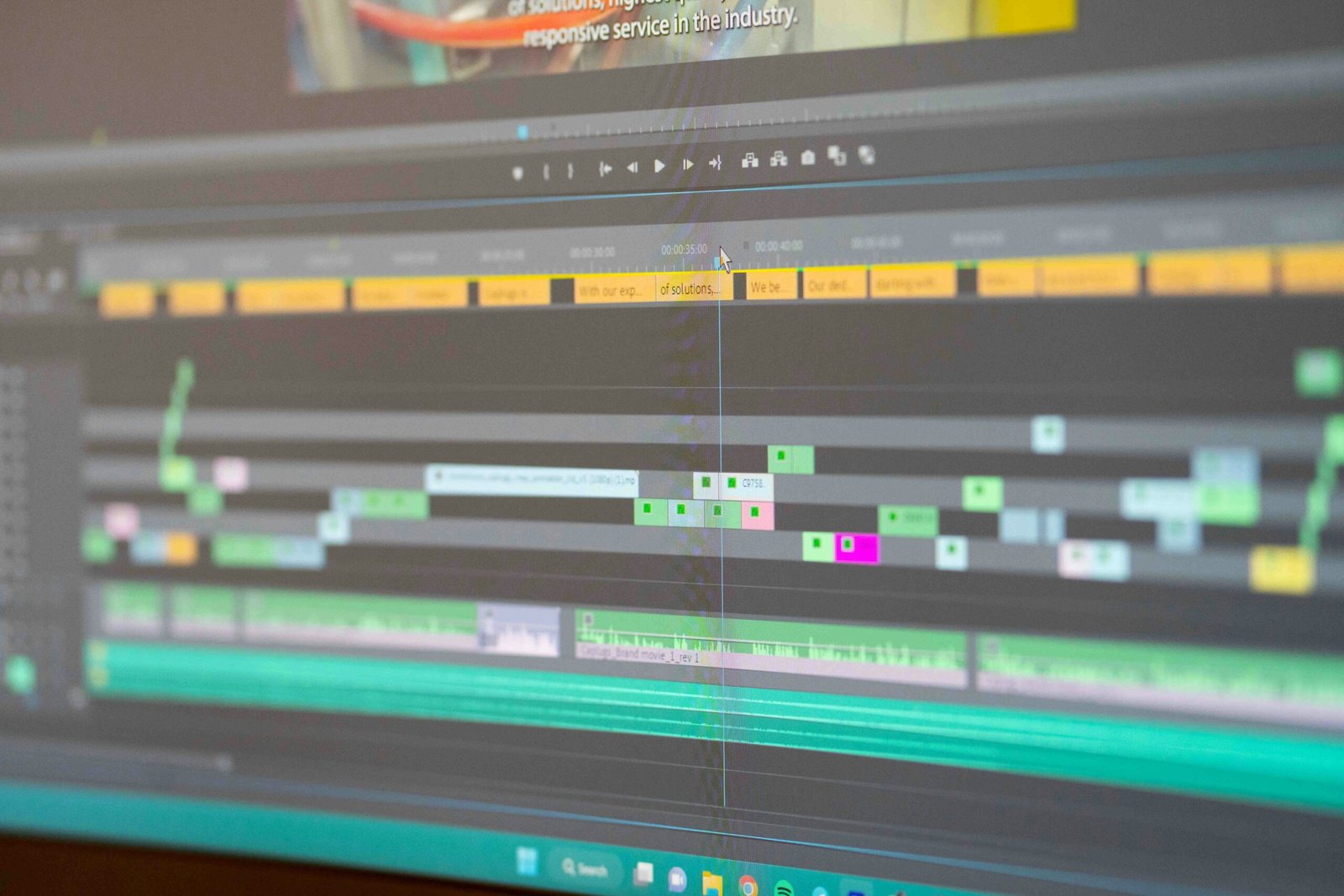
Utilize Built-in Editing Tools
One of the great things about iPhones is the array of built-in editing tools that allow you to tweak and enhance videos effortlessly.
- Trim: The Trim tool allows you to cut out any unwanted parts of the video, making it more concise and improving the overall quality.
- Filters: Experimenting with different filters can give your video a unique look and feel, potentially enhancing its quality.
- Stabilization: If the video appears shaky or unstable, using the stabilization tool can make it smoother and more professional.
Take advantage of these editing tools to make the video you received look its best.
Use Third-Party Editing Apps
If the built-in editing tools on your iPhone are not sufficient, you can explore third-party editing apps available on the App Store. These apps offer advanced features and functionalities to enhance the quality of your videos.
- iMovie: iMovie is a popular video editing app that offers a wide range of tools for editing and enhancing videos. You can use iMovie to add effects, transitions, and overlays to improve the quality of the video.
- Adobe Premiere Rush: Adobe Premiere Rush is another excellent option for editing videos on your iPhone. It provides professional-level editing tools and features to make your videos look polished and high-quality.
- FilmoraGo: FilmoraGo is a user-friendly video editing app that allows you to easily edit, enhance, and customize your videos. With features like filters, overlays, and text, you can quickly improve the quality of the video you received.
Exploring these third-party editing apps can give you more options and flexibility in enhancing the quality of the video on your iPhone.
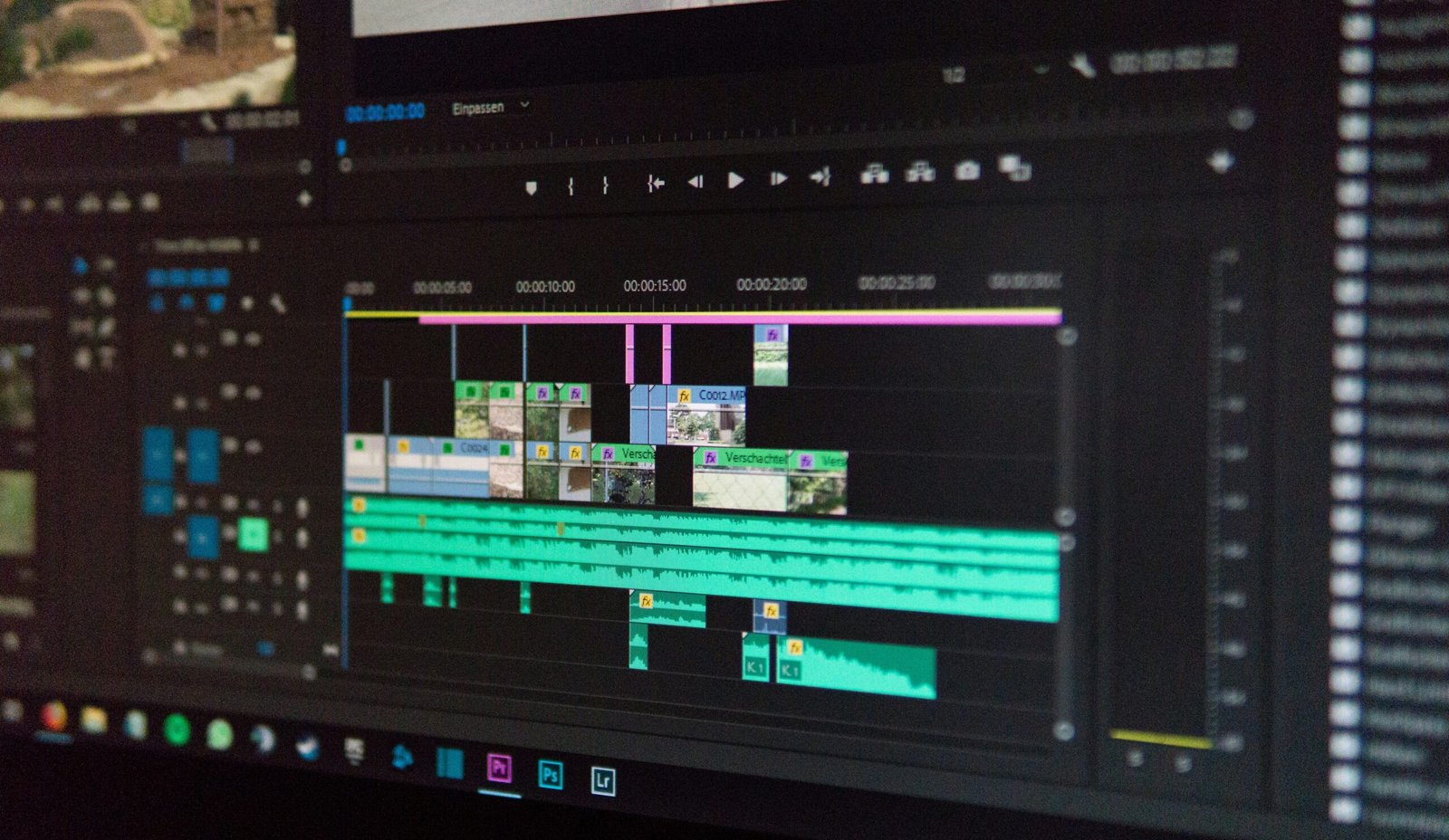
Convert Video Format
If the video you received is in a format that is not compatible with your iPhone, you may need to convert it to a more iPhone-friendly format to improve its quality.
- Online Converters: There are several online video converters available that allow you to convert videos to different formats. Simply upload the video, select the desired output format, and convert it to a format compatible with your iPhone.
- Video Converter Apps: You can also use video converter apps on your iPhone to convert the video to a supported format. These apps typically offer a simple and user-friendly interface for converting videos seamlessly.
By converting the video to a compatible format, you can ensure that it plays smoothly and looks great on your iPhone.
Adjust Playback Settings
Sometimes, the issue with the quality of a video lies in the playback settings rather than the actual file itself. Adjusting the playback settings on your iPhone can optimize the video quality and enhance your viewing experience.
- Quality: In the settings of the video player on your iPhone, adjust the quality settings to the highest available option. This can enhance the clarity and sharpness of the video.
- Streaming: If you are streaming the video, ensure that you have a stable internet connection to prevent buffering or pixelation issues.
- AirPlay: If you are watching the video on a larger screen using AirPlay, make sure that both the sending and receiving devices are connected properly to maintain the video quality.
By adjusting these playback settings, you can improve the quality of the video you are watching on your iPhone.
Optimize Storage Space
Another factor that can affect the quality of a video on your iPhone is the available storage space. When your iPhone is low on storage, it may struggle to play videos smoothly and in high quality.
- Free Up Space: To optimize the storage space on your iPhone, consider deleting unnecessary apps, photos, and videos. You can also offload files to iCloud or an external storage device to free up space.
- Clear Cache: Clearing the cache of the video player app on your iPhone can also help improve the playback quality of videos.
- Update Software: Keeping your iPhone’s software up to date ensures that it runs smoothly and efficiently, which can contribute to better video quality.
By optimizing the storage space on your iPhone, you can ensure that videos play smoothly and look great.
Consider Using a Different Player
If you have tried all the methods mentioned above and the video quality still does not meet your expectations, consider using a different video player on your iPhone.
- VLC for Mobile: VLC for Mobile is a versatile video player that supports a wide range of video formats and offers advanced playback options. It can handle videos with varying qualities and resolutions seamlessly.
- MX Player: MX Player is another popular video player that provides options for customizing the playback settings to enhance the video quality. It offers features like hardware acceleration and subtitles support for an improved viewing experience.
By trying out different video players, you may find one that can better handle the video you received and improve its quality significantly.
Conclusion
In conclusion, there are several ways to enhance the quality of a video that was sent to you on an iPhone. By understanding video formats, adjusting settings, utilizing editing tools, converting formats, and optimizing playback settings and storage space, you can improve the overall look and feel of the video. Experiment with different methods and techniques to find the best solution that works for you and enjoy watching high-quality videos on your iPhone.







