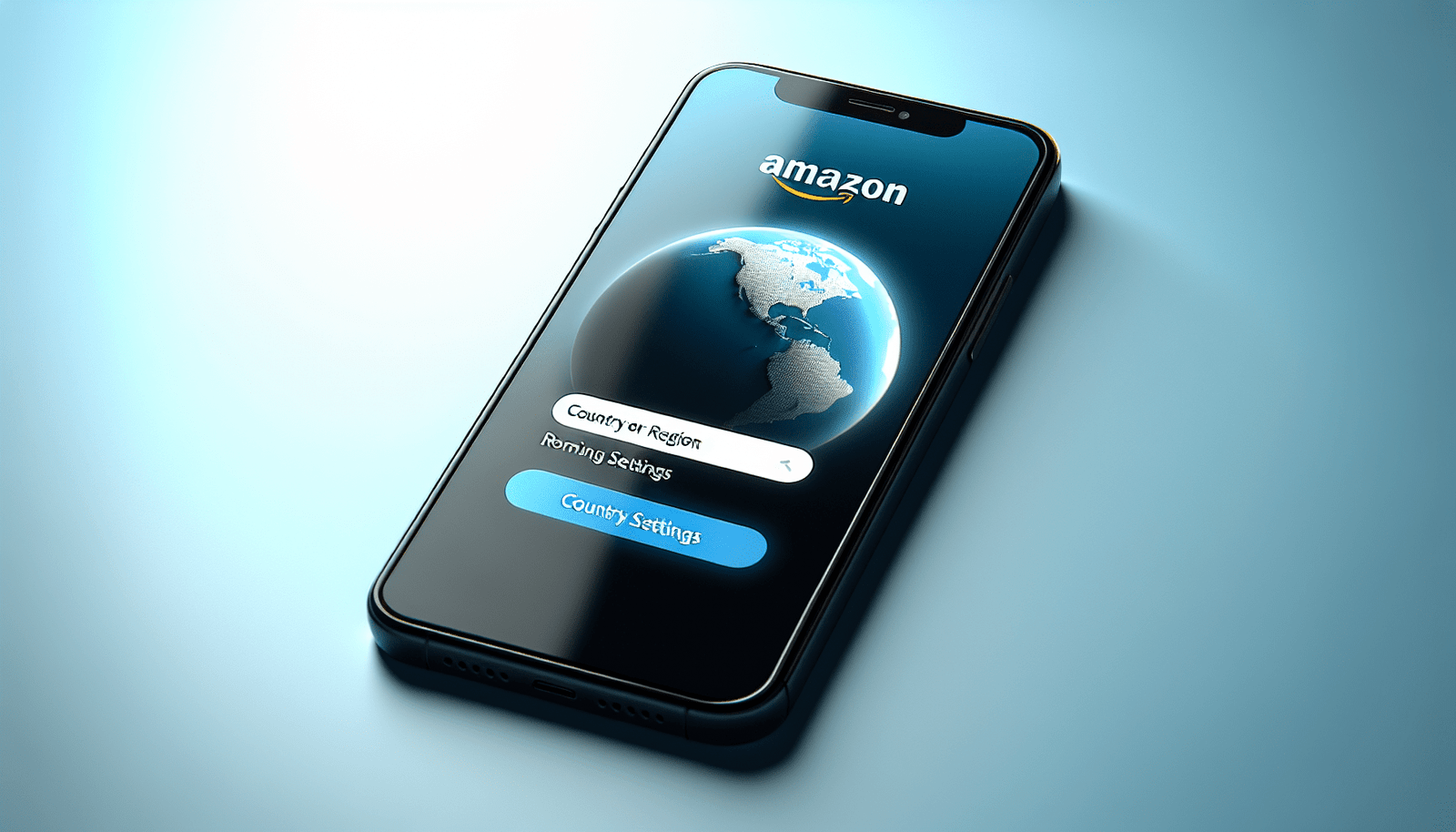Changing your country on the Amazon app on iPhone
Have you ever encountered issues with purchasing from Amazon because your account is set to a different country? Changing your country on the Amazon app on your iPhone is a simple process that can be done within a few steps. In this guide, we will walk you through the steps to switch your country on the Amazon app so that you can shop seamlessly from anywhere in the world.
Why would you need to change your country on Amazon?
Changing your country on Amazon may be necessary if you have moved to a new location or are traveling and want to make purchases from a different country’s Amazon site. It’s important to have your country set correctly to ensure that you are seeing the correct products, prices, and shipping options available to you.
Check if your Amazon account is eligible to change country
Before you proceed with changing your country on the Amazon app, it’s essential to verify if your account is eligible for a country change. Not all Amazon accounts are allowed to switch countries, as this depends on various factors such as your account history and location settings. To check if your account is eligible, follow these steps:
- Open the Amazon app on your iPhone.
- Go to your account settings.
- Look for the option to change your country settings.
- If the option is available, you can proceed with changing your country. If not, you may need to contact Amazon customer support for further assistance.
Steps to change your country on the Amazon app on iPhone
Now that you have confirmed your account’s eligibility, you can proceed with changing your country on the Amazon app. Follow these steps carefully to ensure a smooth transition:
- Open the Amazon app on your iPhone.
- Sign in to your account if you haven’t already.
- Go to your account settings by tapping on your profile icon.
- Scroll down until you find the “Country/Region Settings” option.
- Tap on “Country/Region Settings” to proceed.
- You will see your current country listed. Tap on “Change Country/Region”.
- Select the country you want to switch to from the list provided.
- Follow the on-screen instructions to complete the country change process.
- Once done, your Amazon app will reflect the new country settings, and you can start shopping from the selected country’s site.
Considerations when changing your country on Amazon
When changing your country on the Amazon app, there are a few things to keep in mind to ensure a seamless transition:
- Your language and currency preferences may be updated to match the new country you have selected.
- Any saved addresses or payment methods may need to be reviewed or updated to reflect the new country settings.
- Your browsing history, recommendations, and order history may be affected by the country change.
- Some digital content or services may not be available in certain countries, so be sure to check for any restrictions before proceeding with the change.
Need further assistance?
If you encounter any issues or have questions about changing your country on the Amazon app on your iPhone, you can reach out to Amazon customer support for help. They will be able to provide you with specific guidance based on your account and circumstances. Remember that it’s important to update your country settings accurately to ensure a smooth shopping experience on Amazon.
Conclusion
Changing your country on the Amazon app on iPhone is a straightforward process that can be done within a few steps. By following the guide provided above, you can switch your country settings with ease and start shopping from any Amazon site around the world. Remember to consider the factors mentioned and reach out to customer support if needed for a seamless transition. Happy shopping on Amazon!