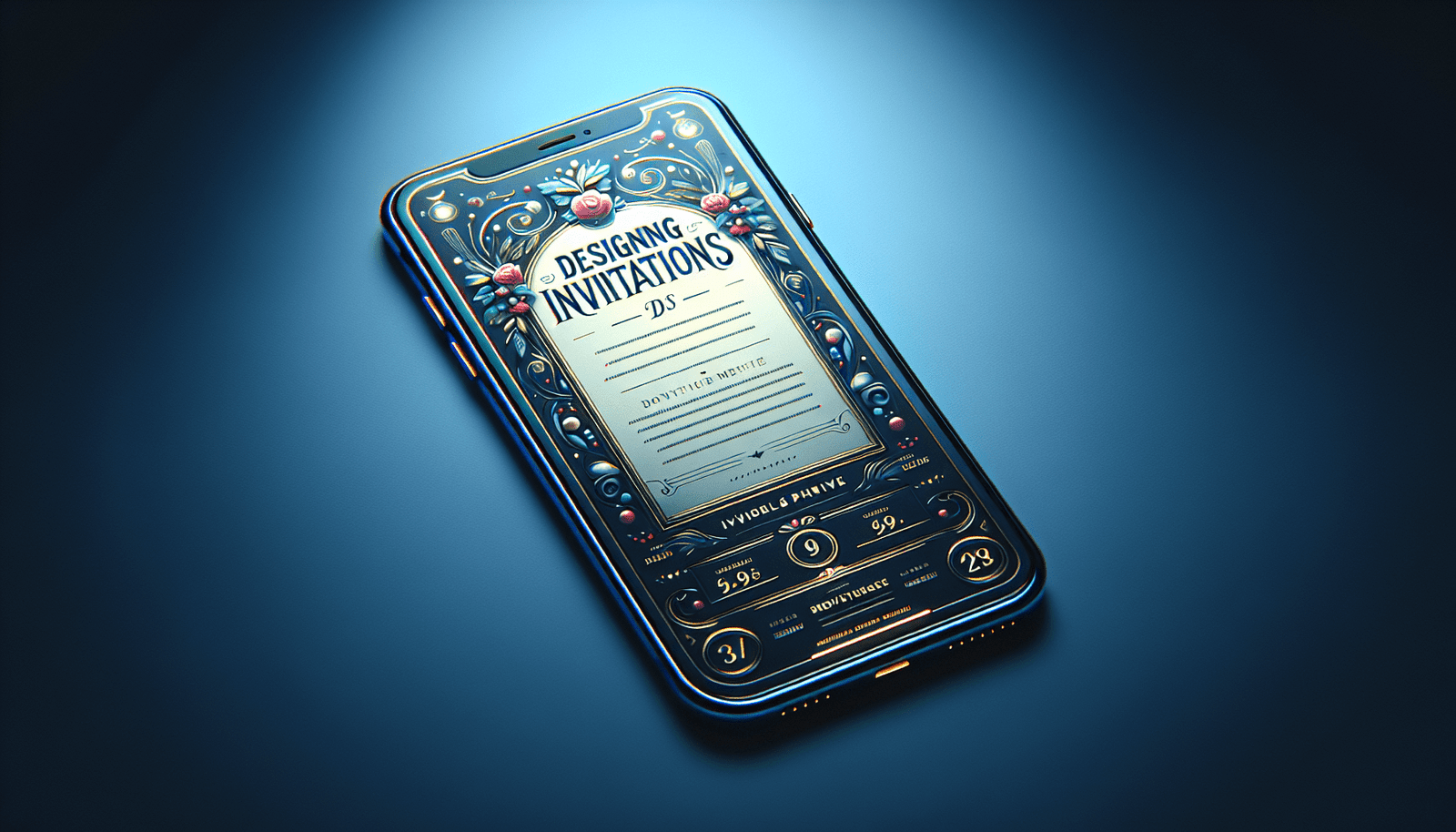Creating Invitations on iPhone
Have you ever wanted to create beautifully designed invitations right from your iPhone? In this guide, we will walk you through the steps to make stunning invitations using just your iPhone. Let’s get started!
Using Pre-Installed Apps
Did you know that your iPhone comes pre-installed with apps that can help you create invitations? Apps like Pages, Keynote, and Numbers are powerful tools that you can use to design and customize your invitations.
Utilizing Pages App
The Pages app on your iPhone is a great tool for creating invitations. You can choose from a variety of templates, fonts, and colors to customize your invitation. Simply open the Pages app, select a template, and start adding your text and images.
Working with Keynote App
Keynote is another fantastic app on your iPhone that can be used to design invitations. With Keynote, you can create slides that can be exported as images or PDFs. You can add images, text, and even animations to make your invitations stand out.
Creating Tables in Numbers App
If you want to create a more structured and organized invitation, you can use the Numbers app on your iPhone to create tables. Tables can help you layout information clearly and make your invitation look professional. Simply open the Numbers app, select a blank spreadsheet, and start creating your table.
Designing Custom Invitations
If you want to take your invitations to the next level, you can design custom invitations using third-party apps. Apps like Canva, Adobe Spark Post, and Over allow you to create personalized and unique invitations. These apps have a wide range of tools and features that can help you bring your vision to life.
Using Canva for Custom Designs
Canva is a popular design app that allows you to create stunning invitations with ease. You can choose from thousands of templates, fonts, and graphics to customize your invitation. Canva also offers a variety of customization options, such as adjusting colors, adding shapes, and more.
Creating Invitations with Adobe Spark Post
Adobe Spark Post is another great app for designing invitations. With Adobe Spark Post, you can choose from a variety of templates and themes to create professional-looking invitations. You can also add animations, music, and text effects to make your invitations more engaging.
Personalizing Invitations with Over App
Over is a versatile app that allows you to personalize your invitations in creative ways. You can add text, graphics, and filters to make your invitations unique. Over also offers advanced editing tools like blending modes, layers, and masks that can help you create visually stunning invitations.
Adding Photos to Your Invitations
Photos can add a personal touch to your invitations and make them more memorable. You can easily add photos to your invitations using the built-in Photos app on your iPhone. Simply select the photo you want to add, choose the “Share” option, and select the app where you want to add the photo.
Using Stock Photos for Inspiration
If you’re looking for inspiration for your invitations, you can use stock photos to spark your creativity. Websites like Unsplash, Pexels, and Pixabay offer a wide selection of high-quality photos that you can use in your invitations. Simply download the photo you like and import it into your invitation design app.
Tips for Designing Invitations
Designing invitations can be a fun and creative process, but it’s important to keep a few things in mind to ensure your invitations look polished and professional. Here are some tips to help you design invitations that impress your guests:
- Keep it simple: Avoid cluttering your invitation with too many elements. Stick to a clean and minimal design to make your invitation easy to read and visually appealing.
- Use high-quality graphics: When adding graphics to your invitations, make sure they are high-resolution and clear. Blurry or pixelated graphics can make your invitation look unprofessional.
- Choose complementary colors: Select colors that work well together and complement each other. A cohesive color scheme can tie your invitation design together and make it look cohesive.
- Pay attention to typography: Use fonts that are easy to read and match the tone of your event. Play around with font styles, sizes, and colors to create visual interest in your invitation.
Final Thoughts
Creating invitations on your iPhone can be a breeze with the right tools and techniques. Whether you prefer using pre-installed apps or third-party design apps, there are plenty of options available to help you design beautiful invitations for any occasion. Experiment with different styles, colors, and layouts to create invitations that reflect your unique personality and style. Happy designing!