Are You Tired of Boring Text Messages?
Are you tired of sending the same old text messages with no life or emotion? Do you want to add a fun and creative touch to your conversations? Adding emojis to your messages can bring them to life and express your feelings in a more vivid way. If you are an iPhone 5s user, you may be wondering how to get emojis on your device. Worry not, as we are here to guide you through the process step by step.

Enabling Emoji Keyboard on iPhone 5s
If you want to start using emojis on your iPhone 5s, the first thing you need to do is enable the Emoji keyboard. Follow these simple steps to do so:
- Go to your iPhone’s Settings.
- Scroll down and tap on “General.”
- Select “Keyboard.”
- Tap on “Keyboards” to view the list of keyboards available on your device.
- Tap on “Add New Keyboard.”
- Scroll down and select “Emoji.”
Congratulations! You have successfully enabled the Emoji keyboard on your iPhone 5s. Now, let’s move on to the next step.
Accessing Emoji Keyboard on iPhone 5s
Now that you have enabled the Emoji keyboard on your iPhone 5s, it’s time to access it while typing a message. Here’s how you can do it:
- Open the messaging app or any other app where you want to type a message.
- Tap on the text field to bring up the keyboard.
- Look for the globe or smiley face icon on the keyboard.
- Tap on the globe or smiley face icon to switch to the Emoji keyboard.
You can now see a variety of emojis to choose from and add to your message. Let your creativity flow and express yourself in a more colorful way with emojis.
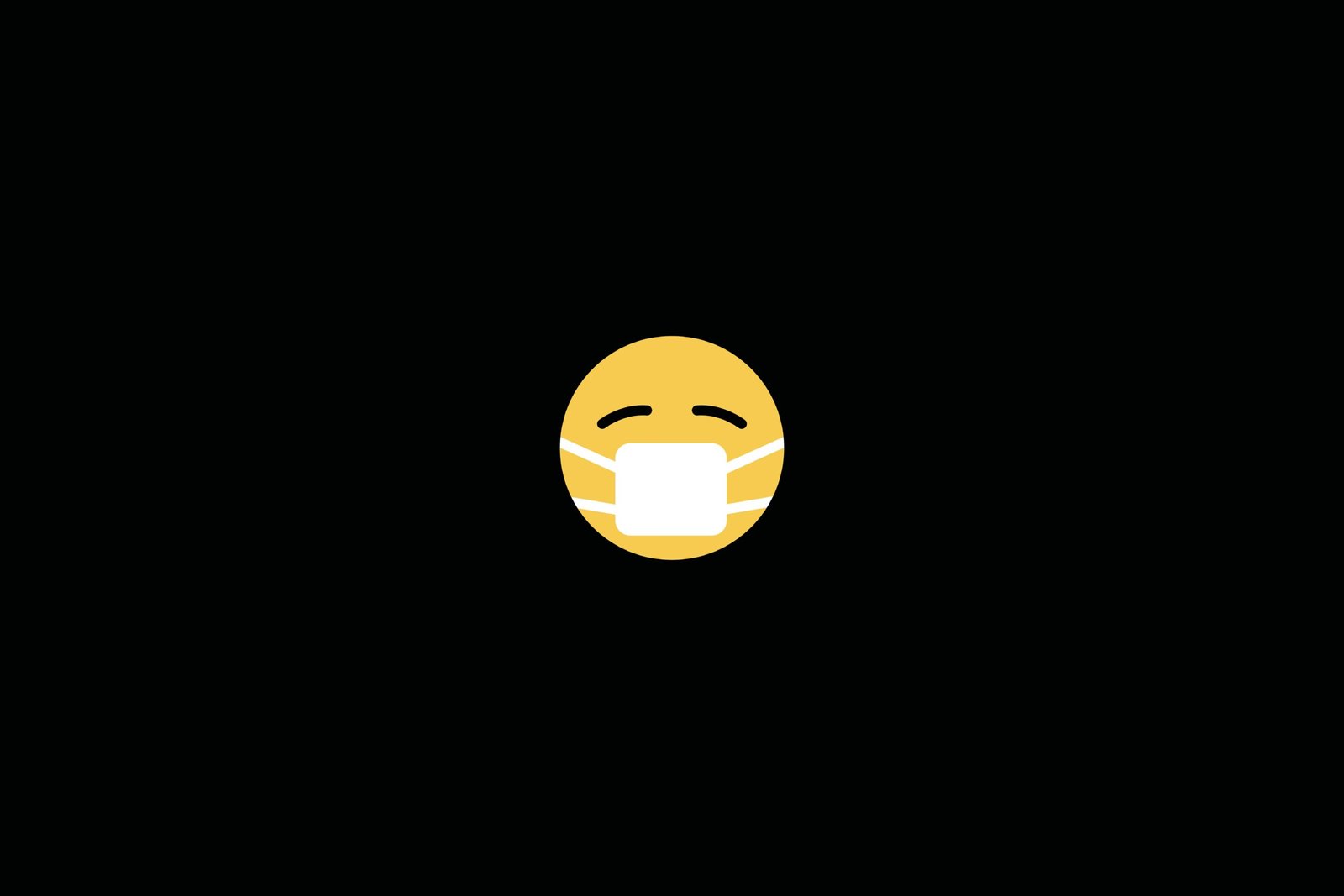
Frequently Used Emoji Section
To make it easier for you to access your favorite emojis quickly, the Emoji keyboard on your iPhone 5s has a “Frequently Used” section. This section displays the emojis you use most often so you can find them with ease. If you have certain emojis that you use regularly, they will be readily available in this section for your convenience.
Exploring Different Emoji Categories
Emojis are not limited to just smiley faces and hearts. There is a wide range of categories to choose from, including animals, food, activities, and many more. To access different emoji categories on your iPhone 5s, follow these steps:
- Tap on the Emoji icon on the keyboard to open the Emoji selection screen.
- Look for the icons at the bottom of the screen representing different categories.
- Scroll through the categories and tap on the one you want to explore.
You can now browse through various emojis in that category and select the ones that suit your message the best. Have fun exploring and experimenting with different emoji categories to liven up your conversations.

Using Emoji Search Feature
With so many emojis to choose from, finding the perfect one for your message can sometimes be a challenge. Fortunately, the Emoji keyboard on iPhone 5s comes with a search feature that makes it easier for you to find specific emojis. Here’s how you can use the emoji search feature:
- Tap on the Emoji icon on the keyboard to open the Emoji selection screen.
- Look for the search bar at the top of the screen.
- Type in a keyword or description of the emoji you are looking for.
- Emojis matching your search query will be displayed below the search bar.
Using the emoji search feature, you can quickly find the emoji you need without having to scroll through hundreds of options. It’s a convenient way to save time and add the perfect emoji to your message.
Customizing Emoji Skin Tones
In addition to the standard yellow emojis, iPhone 5s users have the option to customize emoji skin tones to better represent themselves. This feature allows you to choose from multiple skin tone options for emojis that depict human faces and body parts. Here’s how you can customize emoji skin tones on your iPhone 5s:
- Open the Emoji keyboard while typing a message.
- Select an emoji that represents a human face or body part.
- Press and hold on the emoji to reveal different skin tone options.
- Swipe left or right to choose the skin tone that you prefer.
- Release your finger to select the customized emoji.
By customizing emoji skin tones, you can personalize your emojis and make them more inclusive and representative of diverse individuals. Celebrate diversity and add a personal touch to your messages with customized emoji skin tones.
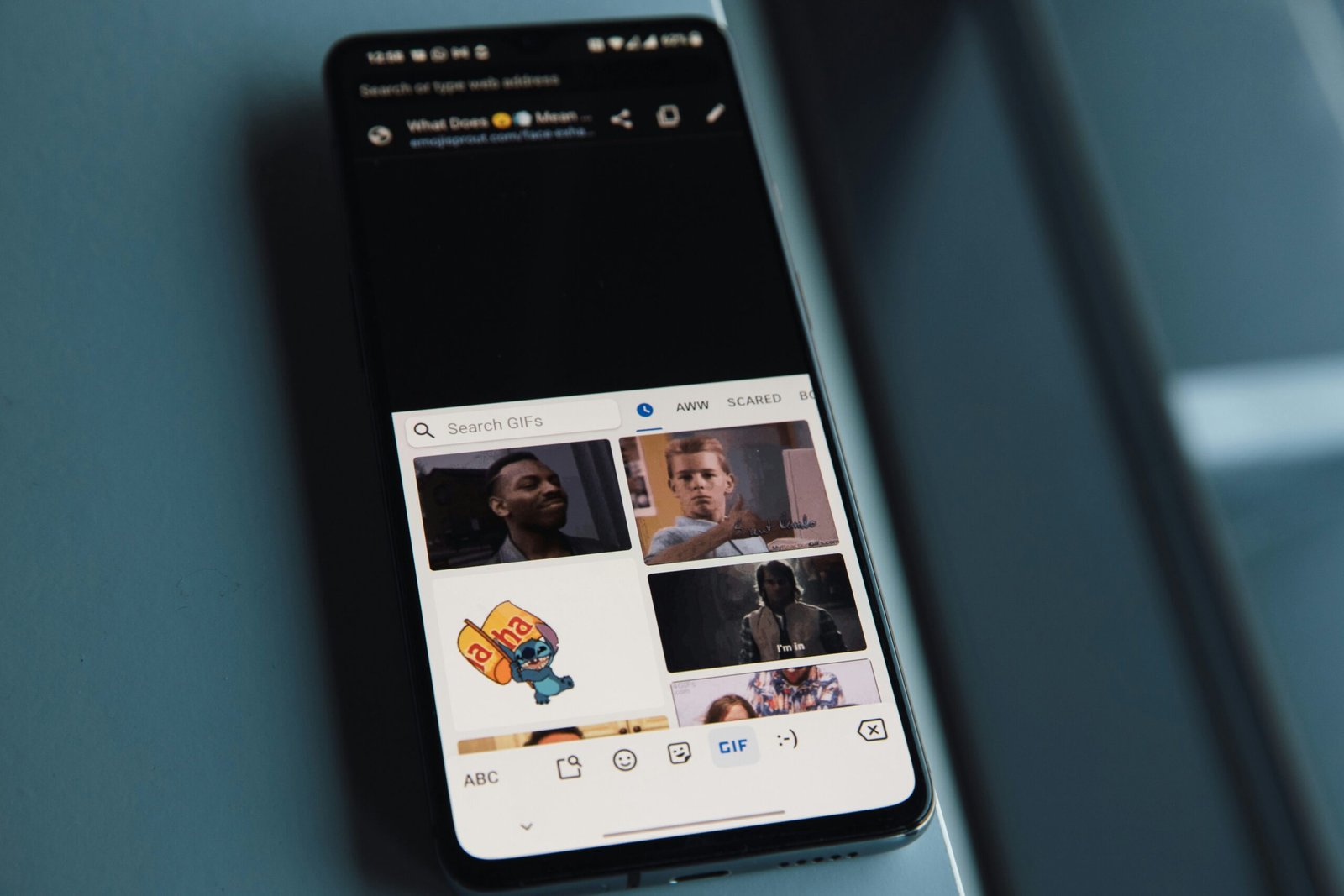
Adding Emojis to Contacts
Did you know that you can add emojis to the names of your contacts on iPhone 5s? Adding emojis to contact names can make them more fun and memorable. Here’s how you can add emojis to contacts:
- Go to your iPhone’s Contacts app.
- Select the contact you want to add an emoji to.
- Tap on “Edit” in the top right corner of the screen.
- Tap on the contact’s name to edit it.
- Place the cursor where you want to add the emoji.
- Open the Emoji keyboard and select the emoji you want to add.
- Tap “Done” to save the changes.
Now, whenever you receive a call or message from that contact, you will see the emoji next to their name. It’s a fun way to personalize your contacts and make them easily recognizable at a glance.
Receiving Emojis from Non-iPhone Users
If you are sending emojis from your iPhone 5s to non-iPhone users, there may be compatibility issues with certain emojis. Non-iPhone users may receive emojis as blank squares or different symbols, as they may not support the same emojis as iPhones. To ensure that emojis are displayed correctly when sent to non-iPhone users, stick to using universal emojis that are widely supported across different platforms.

Updating Emoji Collection
Emojis are constantly evolving, with new emojis being added regularly to reflect our changing world and digital communication trends. To stay up to date with the latest emoji additions, make sure to keep your iPhone’s software up to date. Apple releases software updates that include new emojis, so updating your device will ensure that you have access to the latest emoji collection.
Troubleshooting Emoji Issues
If you encounter any issues with emojis on your iPhone 5s, such as emojis not appearing correctly or the Emoji keyboard not working properly, there are a few troubleshooting steps you can try:
- Restart your iPhone: Sometimes, a simple restart can resolve minor software glitches that may be affecting the Emoji keyboard.
- Update your iPhone’s software: Make sure that your iPhone is running the latest version of iOS, as software updates often include bug fixes and improvements related to emojis.
- Reset keyboard settings: Go to Settings > General > Reset and tap on “Reset Keyboard Dictionary.” This will reset your keyboard settings, which may help resolve emoji-related issues.
- Contact Apple Support: If you have tried the above steps and are still experiencing problems with emojis on your iPhone 5s, reach out to Apple Support for further assistance.
By following these troubleshooting steps, you can address any emoji-related issues you may encounter on your iPhone 5s and ensure a smooth and enjoyable emoji experience.
In conclusion, adding emojis to your messages on iPhone 5s is a fun and creative way to express yourself and add personality to your conversations. By enabling the Emoji keyboard, exploring different emoji categories, customizing skin tones, and utilizing various features of the Emoji keyboard, you can enhance your messaging experience and make your texts more engaging. Have fun exploring the world of emojis and adding a touch of color and emotion to your communication. Happy texting!







