Have you recently acquired an Apple Card but don’t have an iPhone to manage your payments? Don’t worry, you can still pay your Apple Card bill without an iPhone. In this detailed guide, we will show you various methods to make your payments hassle-free and convenient.

Setting Up Apple Card on Non-iPhone Devices
If you don’t have an iPhone but want to pay your Apple Card bill, the first step is to set up your Apple Card on a non-iPhone device. You can do this by accessing the Apple Card website through a web browser on your computer or other non-Apple devices. Follow the steps to create an account and successfully link your Apple Card for easy bill payment.
How to Access Apple Card Website
To access the Apple Card website, you can simply open a web browser on your device and enter the URL: applecard.apple.com. Once you reach the website, you can proceed with setting up your account by providing the necessary information.
Once you have successfully set up your Apple Card account on a non-iPhone device, you can now explore the different methods available for paying your Apple Card bill.
Methods of Paying Apple Card Bill Without iPhone
Paying your Apple Card bill without an iPhone is easy, thanks to the various alternative methods provided by Apple. Whether you prefer using online banking, the Apple Card website, or customer service, there are multiple ways to ensure your payments are made on time.
Online Banking
If you have a bank account with access to online banking, you can conveniently pay your Apple Card bill through your bank’s online portal. Simply log in to your online banking account, add Apple Card as a payee, and initiate the payment. It’s a quick and secure way to manage your Apple Card payments without needing an iPhone.
Apple Card Website
Another option for paying your Apple Card bill without an iPhone is through the Apple Card website. By logging in to your Apple Card account on the website, you can easily make payments, view your transaction history, and manage your account settings. This method is convenient for non-iPhone users who want to stay on top of their Apple Card payments.
Customer Service
If you prefer a more personalized approach, you can contact Apple Card customer service to pay your bill. Simply call the customer service number provided by Apple and follow the instructions to make your payment over the phone. The customer service representative will guide you through the process and ensure your payment is processed smoothly.
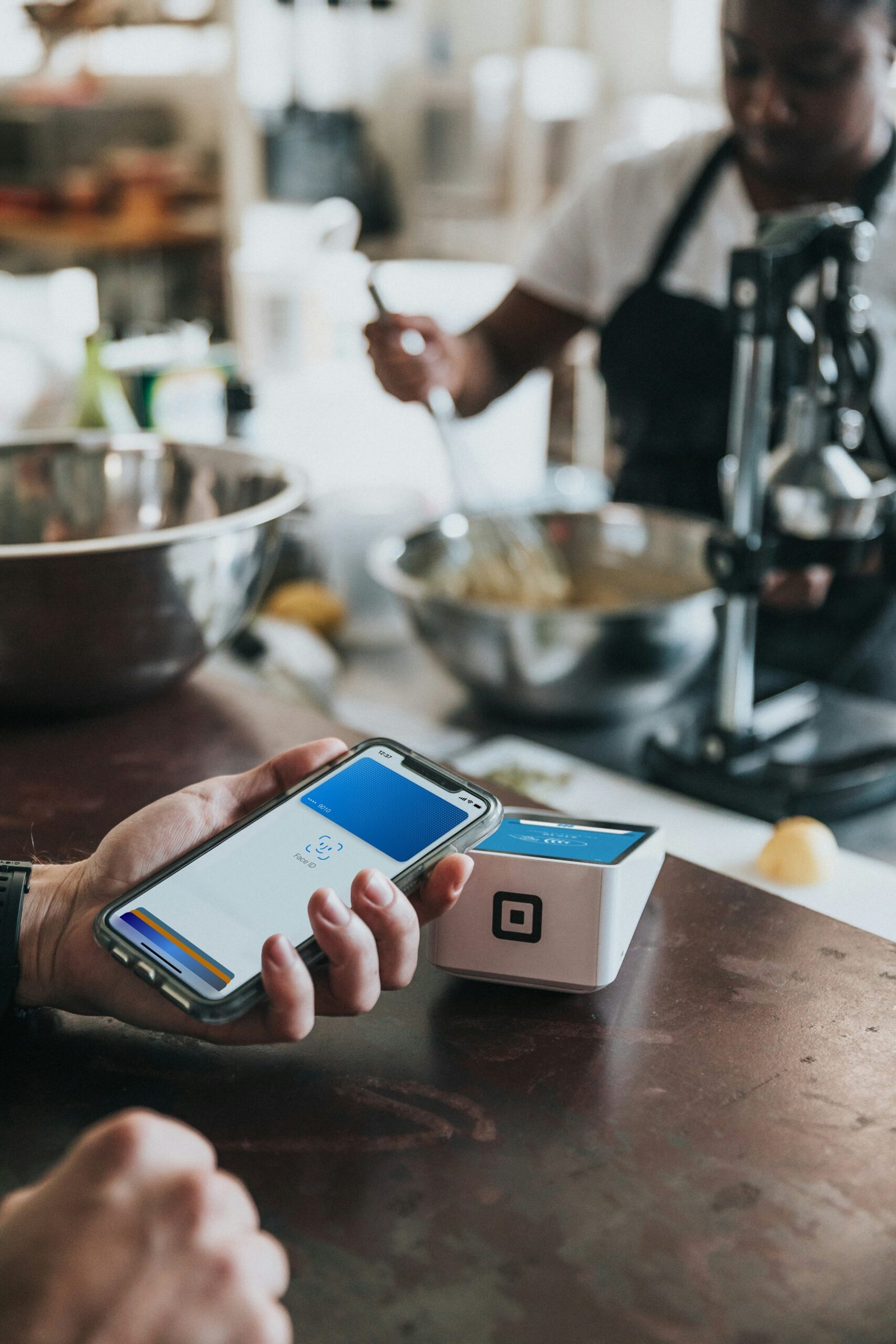
Setting up Payment Methods for Apple Card
To ensure a seamless payment experience without an iPhone, it’s essential to set up your preferred payment methods on the Apple Card website. By adding your bank account or setting up autopay, you can streamline the payment process and avoid any delays in making your payments.
Adding Bank Account
To add your bank account as a payment method for your Apple Card, log in to your Apple Card account on the website and navigate to the payment settings. From there, you can add your bank account details, such as account number and routing number, to enable direct payments from your bank to your Apple Card.
Setting Up Autopay
If you want to automate your Apple Card payments without having to remember due dates, you can set up autopay on the Apple Card website. By linking your bank account and enabling autopay, your monthly payments will be deducted automatically on the due date, ensuring you never miss a payment.
By setting up your preferred payment methods for your Apple Card, you can simplify the payment process and avoid any potential issues when it comes to paying your bill without an iPhone.
Understanding Apple Card Bill Payment Process
To effectively manage your Apple Card bill without an iPhone, it’s essential to understand the payment process and the various options available for making payments. By familiarizing yourself with due dates, minimum payments, and payment methods, you can stay on track with your financial obligations.
Due Dates
One of the critical aspects of paying your Apple Card bill is knowing your due dates. Apple Card typically provides a grace period for payments, but it’s crucial to make your payments on time to avoid late fees and potential impact on your credit score. By setting reminders or using autopay, you can ensure timely payments without relying on an iPhone.
Minimum Payments
In addition to due dates, you should also be aware of the minimum payment required for your Apple Card bill. Failing to meet the minimum payment can result in penalties and interest charges, so it’s essential to pay at least the minimum amount due to avoid any negative consequences. Understanding the minimum payment helps you plan your finances effectively and avoid unnecessary fees.
Payment Methods
When paying your Apple Card bill without an iPhone, you have several payment methods at your disposal. Whether you prefer online banking, the Apple Card website, or customer service, you can choose the option that works best for you. By exploring different payment methods, you can find the most convenient and efficient way to manage your Apple Card payments.
By understanding the Apple Card bill payment process and being familiar with due dates, minimum payments, and payment methods, you can confidently pay your bill without an iPhone and stay on top of your financial responsibilities.
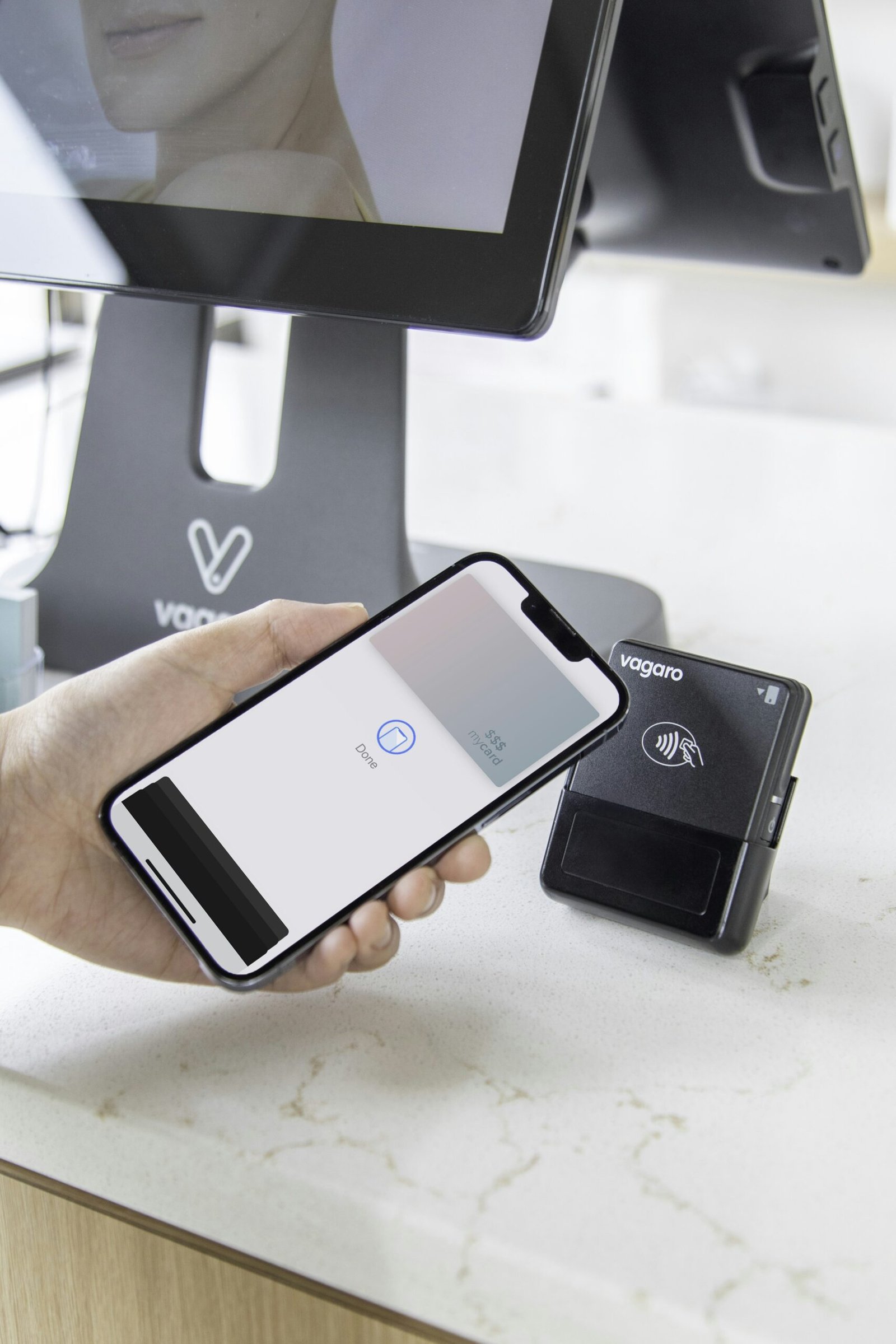
Troubleshooting Payment Issues for Apple Card
If you encounter any payment issues when trying to pay your Apple Card bill without an iPhone, it’s essential to troubleshoot the problem and find a solution promptly. Common payment issues may include technical difficulties, declined payments, or incorrect payment information. By addressing these issues proactively, you can ensure your payments are processed successfully and avoid any disruptions in managing your Apple Card account.
Technical Difficulties
If you experience technical difficulties when trying to pay your Apple Card bill, such as website crashes or errors, try refreshing the page or accessing the website at a different time. Sometimes, temporary glitches can affect payment processing, but they can often be resolved by retrying the payment or contacting customer service for assistance.
Declined Payments
If your payment is declined when trying to pay your Apple Card bill, check your bank account balance to ensure you have sufficient funds to cover the payment. Sometimes, declined payments may be due to insufficient funds or security measures put in place by your bank. By verifying your account balance and reinitiating the payment, you can resolve the issue and ensure your payment is processed successfully.
Incorrect Payment Information
Another common issue when making payments without an iPhone is entering incorrect payment information, such as wrong account numbers or billing details. To avoid this problem, double-check your payment information before submitting the payment to ensure accuracy. By verifying the details and correcting any errors, you can prevent payment processing delays and ensure your payment reaches your Apple Card account.
By troubleshooting payment issues promptly and addressing technical difficulties, declined payments, or incorrect payment information, you can successfully pay your Apple Card bill without an iPhone and avoid any payment-related problems in the future.
Conclusion
Paying your Apple Card bill without an iPhone is straightforward and convenient, thanks to the various alternative methods provided by Apple. By setting up your account on the Apple Card website, exploring different payment methods, and understanding the bill payment process, you can easily manage your payments without needing an iPhone. If you encounter any payment issues, such as technical difficulties or declined payments, be sure to troubleshoot the problem promptly to ensure your payments are processed successfully. With these tips and strategies in mind, you can pay your Apple Card bill hassle-free and stay on top of your financial obligations.







