How To Deactivate An iPhone
Are you considering deactivating your iPhone and need guidance on the process?
Deactivating an iPhone might seem like a daunting task, but it’s actually a straightforward process that can be done in a few simple steps. Whether you’re selling your device, switching to a new one, or troubleshooting an issue, deactivating your iPhone is something that may need to be done at some point. In this article, we will walk you through the steps to deactivate your iPhone and provide tips to ensure a smooth transition. Let’s get started!
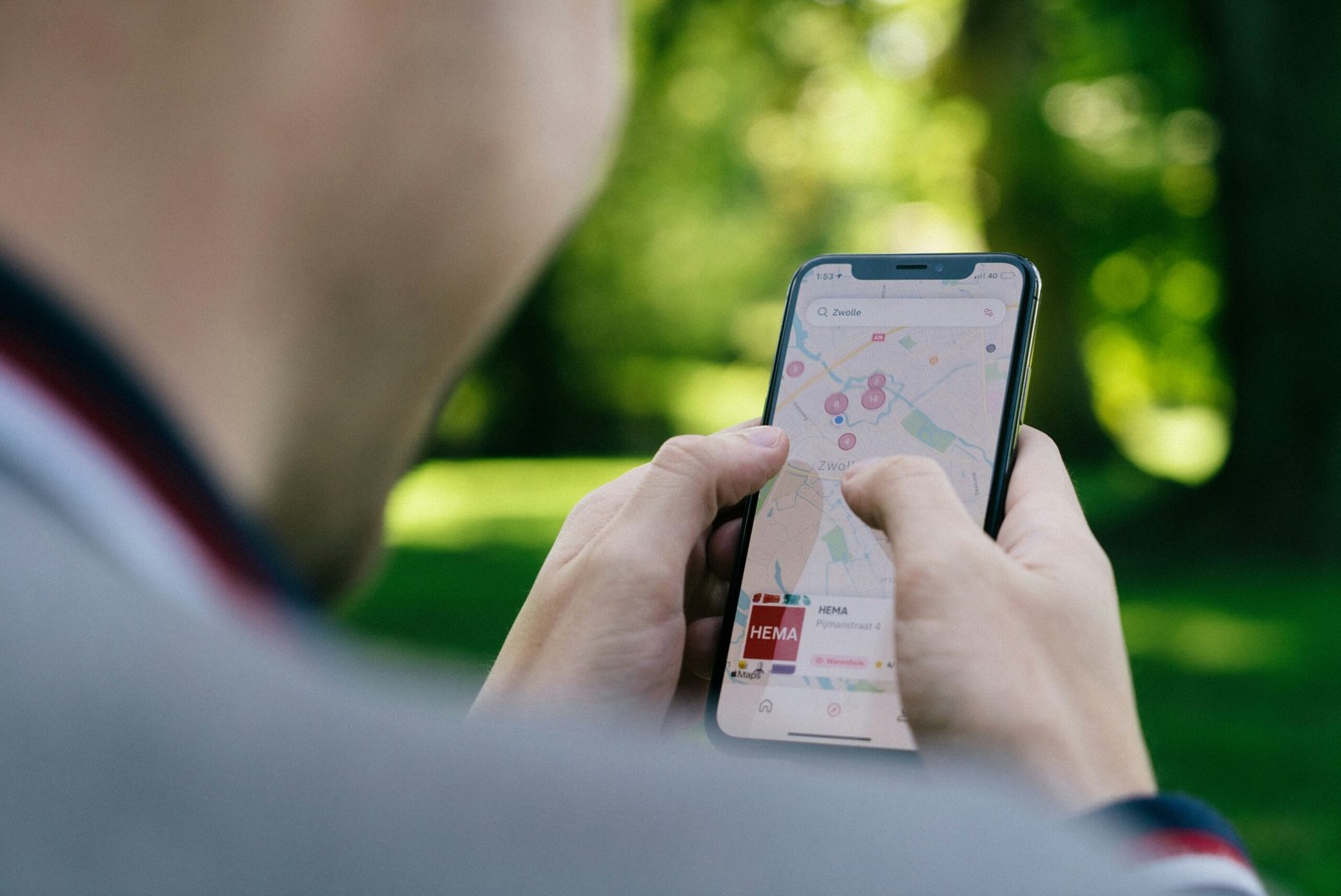
Before Deactivating Your iPhone
Before you proceed with deactivating your iPhone, there are a few important steps you should take to ensure that your data is backed up and your device is ready for deactivation.
-
Backup Your Data: It’s crucial to back up all your important data, such as photos, contacts, messages, and apps, before deactivating your iPhone. You can do this using iCloud or iTunes to ensure that you don’t lose any valuable information.
-
Sign Out of Your Accounts: Make sure to sign out of all your accounts, such as iCloud, iTunes, and the App Store, before deactivating your iPhone. This will prevent any issues with your accounts when you set up a new device.
-
Remove Your SIM Card: If you’re planning to switch to a new device or sell your iPhone, don’t forget to remove your SIM card. This will prevent any unauthorized usage of your phone number and personal information.
Taking these precautions before deactivating your iPhone will help you avoid any data loss or security risks during the process.
Deactivating Your iPhone
Once you have completed the necessary preparations, you can proceed with deactivating your iPhone. Here’s how you can deactivate your iPhone:
-
Erase All Content and Settings:
- Go to Settings on your iPhone.
- Tap General, then scroll down and tap Reset.
- Choose Erase All Content and Settings.
- Enter your passcode if prompted, then confirm your selection.
-
Sign Out of iCloud:
- Go to Settings on your iPhone.
- Tap your name at the top of the screen.
- Scroll down and tap Sign Out.
- Enter your Apple ID password and tap Turn Off.
-
Contact Your Carrier:
- If you’re planning to switch carriers or sell your iPhone, contact your carrier to deactivate your phone number and prevent any unauthorized usage. They will guide you through the process of deactivating the device on their network.
-
Optional: Remove Your iPhone From Find My iPhone:
- If you have Find My iPhone enabled on your device, make sure to remove it before deactivating your iPhone.
- Go to Settings > [Your Name] > Find My > Find My iPhone, then turn off the switch.
By following these steps, you can successfully deactivate your iPhone and prepare it for a new owner or a different device.

What Happens After Deactivating Your iPhone
Once you have completed the deactivation process, there are a few things to keep in mind:
- Your iPhone will no longer be usable for calls, messaging, or data services.
- Your data will be erased from the device, so make sure you have everything backed up.
- Your iPhone will be ready for a new owner or for you to set up as a new device.
Deactivating your iPhone effectively clears the device of your personal information and deactivates it from your carrier’s network, ensuring a smooth transition to a new device.
Tips for Deactivating Your iPhone Safely
Here are some additional tips to help you deactivate your iPhone safely and securely:
- Keep track of your Apple ID and password, as you will need them to sign out of your accounts and deactivate your device.
- Make sure to remove your SIM card and erase all data from your iPhone before deactivating it.
- Contact your carrier if you’re switching to a new device to ensure a seamless transition of your phone number and plan.
By following these tips, you can deactivate your iPhone with peace of mind, knowing that your data is secure and your device is ready for its next purpose.

Frequently Asked Questions (FAQs)
1. Can I deactivate my iPhone without erasing all content and settings?
If you want to deactivate your iPhone but keep your data intact, you can simply sign out of iCloud, iTunes, and the App Store on your device. This will remove your device from your accounts and allow you to use it as a standalone device without erasing any data.
2. Can I reactivate my iPhone after deactivating it?
Yes, you can reactivate your iPhone after deactivating it by setting it up as a new device or restoring it from a backup. Keep in mind that reactivating your iPhone will erase all the data on the device and require you to set it up from scratch.
3. Will deactivating my iPhone remove it from my iCloud account?
When you sign out of iCloud on your iPhone, it will no longer be connected to your iCloud account. This will remove any data associated with the device from your iCloud storage and prevent it from syncing with your other devices.
4. Can I deactivate my iPhone remotely if I lose it?
If you lose your iPhone or it gets stolen, you can remotely deactivate it using the Find My iPhone feature on iCloud.com. This will prevent any unauthorized access to your data or usage of your device.
5. Do I need to contact my carrier to deactivate my iPhone?
If you’re planning to switch carriers or sell your iPhone, it’s recommended to contact your carrier to deactivate your phone number and prevent any issues with unauthorized usage. Your carrier will guide you through the process of deactivating the device on their network.
6. What should I do with my deactivated iPhone?
After deactivating your iPhone, you can sell it, trade it in, give it to a family member, or recycle it through Apple’s trade-in program. Make sure to remove your SIM card, erase all data, and sign out of your accounts before giving away or selling your device.
Deactivating your iPhone is a simple process that can be done in a few easy steps. Whether you’re switching to a new device, selling your iPhone, or troubleshooting an issue, deactivating your device is a necessary step in the process. By following the steps outlined in this article, you can deactivate your iPhone safely and securely, ensuring a smooth transition to your next device.







