How To Deactivate An Iphone
Are you looking to deactivate your iPhone and wondering how to do so? Deactivating your iPhone is a straightforward process, but it’s important to understand the steps involved to ensure that it is done correctly. Below, we will walk you through the process of deactivating an iPhone, step by step.

Back Up Your Data
Before you deactivate your iPhone, it is crucial to back up your data to prevent any loss of important information. You can back up your data using iCloud or iTunes. iCloud allows you to back up your data wirelessly, while iTunes allows you to back up your data by connecting your iPhone to your computer.
Backing up your data ensures that you can easily restore your information to a new device or the same device when needed.
How to Back Up Your Data Using iCloud:
- Go to Settings on your iPhone.
- Tap your name at the top.
- Select iCloud.
- Tap iCloud Backup.
- Toggle on iCloud Backup.
- Tap Back Up Now to start the backup process.
How to Back Up Your Data Using iTunes:
- Connect your iPhone to your computer using a USB cable.
- Open iTunes on your computer.
- Click on the iPhone icon in iTunes.
- Select Summary in the left sidebar.
- Click on Back Up Now to initiate the backup process.
Backing up your data ensures that you do not lose any important information when deactivating your iPhone.
Sign Out of Your Apple ID
Before deactivating your iPhone, it is important to sign out of your Apple ID to prevent any issues with iCloud and other Apple services. Signing out of your Apple ID removes the association between your device and your Apple account.
How to Sign Out of Your Apple ID:
- Go to Settings on your iPhone.
- Tap your name at the top.
- Scroll down and tap Sign Out.
- Enter your Apple ID password when prompted.
Signing out of your Apple ID ensures that your personal information is not accessible after deactivating your iPhone.
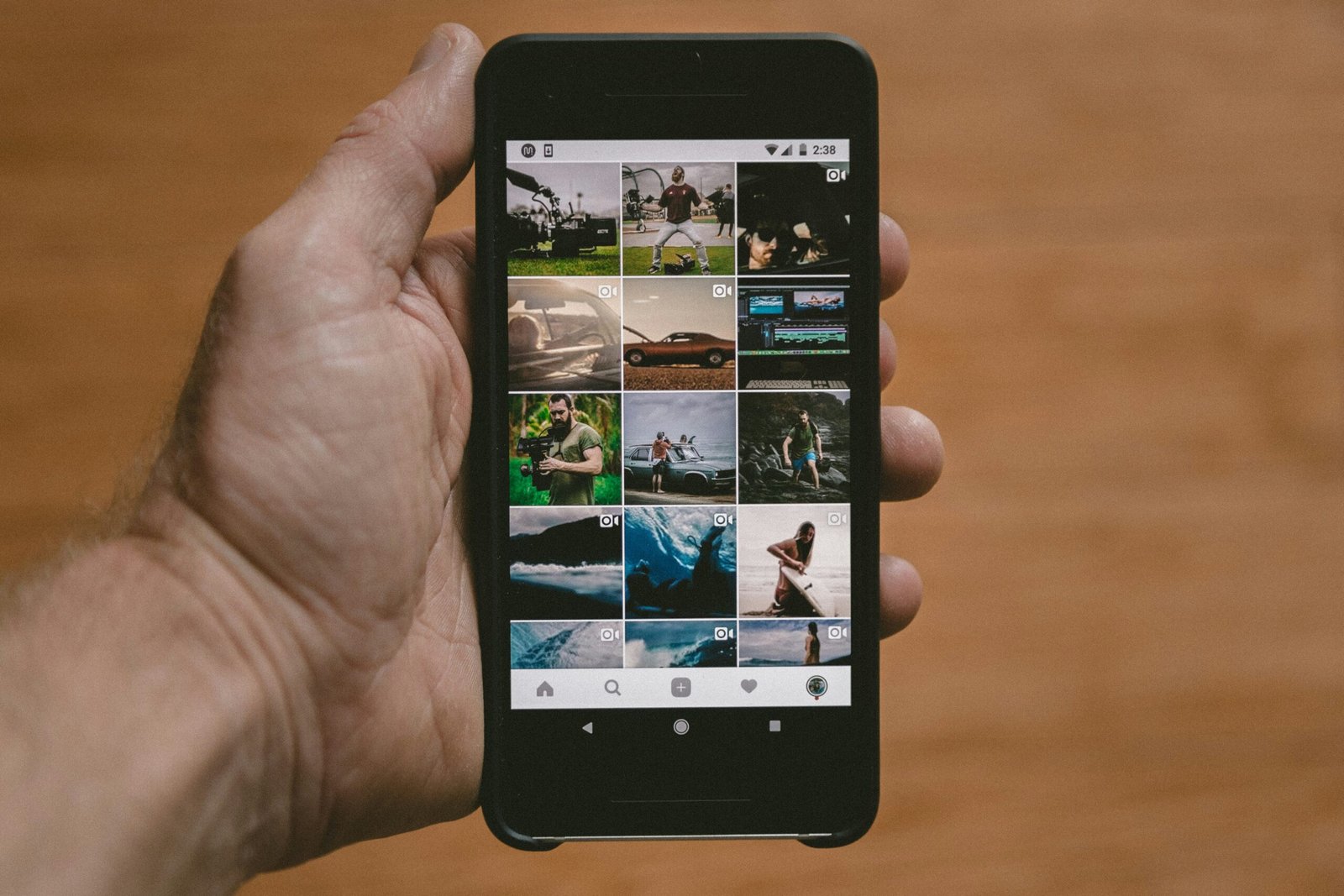
Disable Find My iPhone
To deactivate your iPhone, you must disable Find My iPhone, as it is a security feature that prevents unauthorized users from accessing your device. Disabling Find My iPhone allows you to erase your device without any hindrance.
How to Disable Find My iPhone:
- Go to Settings on your iPhone.
- Tap your name at the top.
- Select Find My.
- Toggle off Find My iPhone.
- Enter your Apple ID password to confirm the action.
Disabling Find My iPhone is essential to successfully deactivate your device.
Erase All Content and Settings
Once you have backed up your data, signed out of your Apple ID, and disabled Find My iPhone, you are ready to erase all content and settings on your iPhone. This action will reset your device to its factory settings, removing all data and personal information.
How to Erase All Content and Settings:
- Go to Settings on your iPhone.
- Tap General.
- Scroll down and tap Reset.
- Select Erase All Content and Settings.
- Enter your passcode if prompted.
- Confirm the action by tapping Erase iPhone.
Erase All Content and Settings ensures that your device is ready to be deactivated without any remaining data.

Contact Your Carrier
After you have erased all content and settings on your iPhone, it is essential to contact your carrier to deactivate the device from their network. Your carrier will guide you through the process of deactivating your iPhone to ensure that it is no longer associated with your phone number or account.
How to Contact Your Carrier:
- Dial your carrier’s customer service number.
- Inform the representative that you would like to deactivate your iPhone.
- Follow their instructions to complete the deactivation process.
Contacting your carrier ensures that your iPhone is officially deactivated from their network.
Check Your iCloud and Apple ID
Once you have followed all the steps to deactivate your iPhone, it is important to double-check your iCloud and Apple ID to ensure that your device is no longer associated with your accounts. Verifying this information prevents any potential issues with Find My iPhone and other Apple services in the future.
How to Check Your iCloud and Apple ID:
- Go to iCloud.com on a web browser.
- Sign in with your Apple ID and password.
- Verify that your iPhone is no longer listed under your devices.
Checking your iCloud and Apple ID confirms that your iPhone has been successfully deactivated from your accounts.
By following these steps, you can easily and effectively deactivate your iPhone without any issues. Remember to back up your data, sign out of your Apple ID, disable Find My iPhone, erase all content and settings, contact your carrier, and check your iCloud and Apple ID to ensure a smooth deactivation process.







