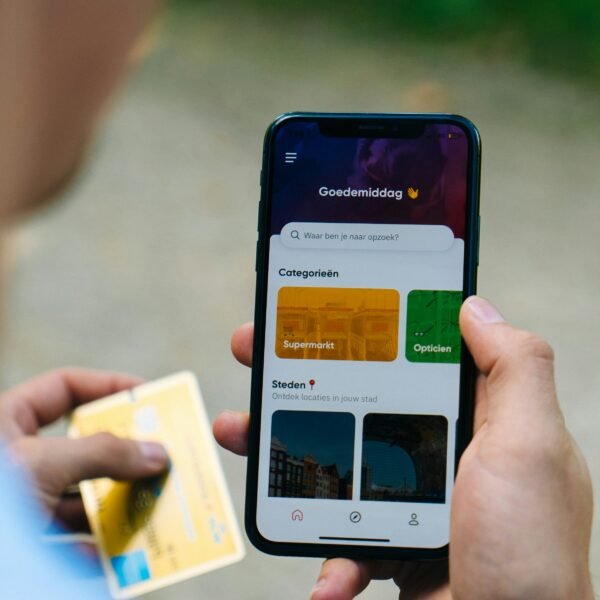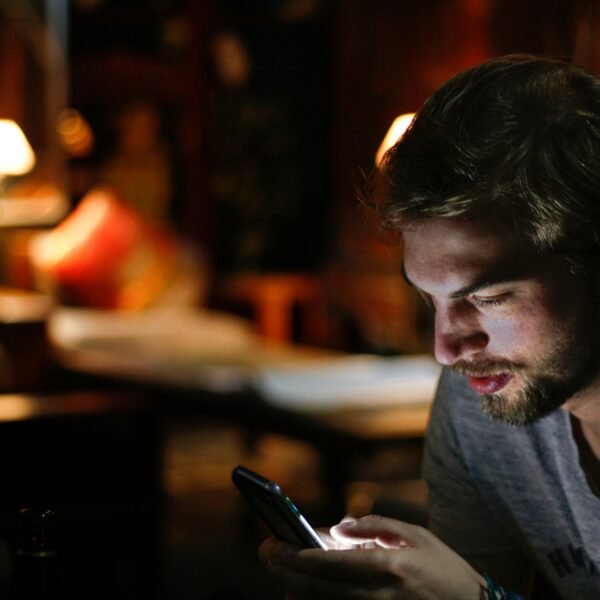When You Hide Alerts On iPhone Does The Other Person Know
Have you ever wondered what happens when you hide alerts on your iPhone? Does the other person know that you’re not receiving their messages? In this article, we’ll explore the ins and outs of hiding alerts on your iPhone and whether or not the other person is aware of it. Let’s dive in!

Understanding Hide Alerts on iPhone
When you hide alerts on your iPhone, you are essentially muting notifications for a specific conversation. This means that you won’t receive any notifications for new messages from that particular contact. This can be useful if you’re in a meeting, busy, or simply want to take a break from constant notifications.
Benefits of Hiding Alerts
Hiding alerts on your iPhone can help you maintain your focus and productivity by reducing distractions from incoming messages. It can also give you a sense of control over your notifications, allowing you to choose when you want to engage with them.
By hiding alerts, you can prevent your phone from lighting up or making sounds every time you receive a message, which can be especially helpful when you’re in a public setting or trying to avoid disruptions.
Does the Other Person Know When You Hide Alerts?
Now, the big question is: does the other person know when you hide alerts on your iPhone? The short answer is no, the other person is not notified when you hide alerts for a conversation. This means that you can discreetly mute notifications without the other person being aware of it.
Keeping Your Privacy Intact
Hiding alerts on your iPhone allows you to maintain a level of privacy and control over your messaging experience. Whether you simply need a break from notifications or want to focus on other tasks without interruptions, hiding alerts gives you the flexibility to manage your conversations discreetly.
Avoiding Awkward Situations
By hiding alerts, you can prevent awkward situations where you may not want to respond to a message immediately. This can be particularly helpful in social or work settings where you need to be selective about when you engage with your messages.
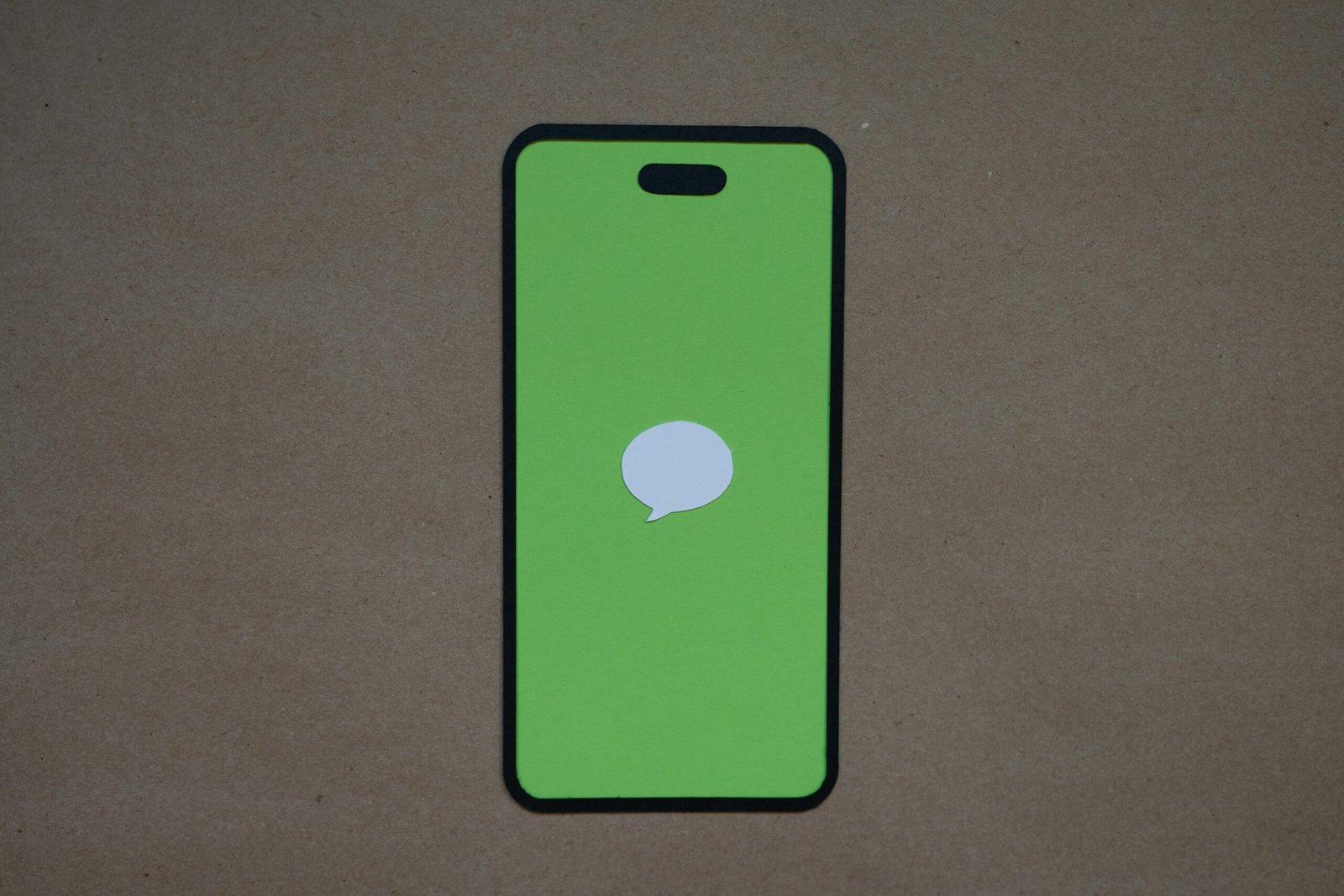
How to Hide Alerts on iPhone
Now that you know the benefits of hiding alerts and that the other person won’t be notified, let’s walk through the steps to hide alerts on your iPhone.
Step 1: Open the Messages App
Begin by opening the Messages app on your iPhone. This is where you’ll find the conversation for which you want to hide alerts.
Step 2: Select the Conversation
Next, select the conversation that you want to mute notifications for. This will bring up the chat window for that specific contact.
Step 3: Hide Alerts
In the chat window, tap on the contact’s name at the top of the screen. This will open the contact details menu.
Step 4: Hide Alerts Toggle
Within the contact details menu, look for the “Hide Alerts” option. It is represented by a toggle switch. Tap on the toggle switch to hide alerts for that conversation.
Step 5: Confirmation
After toggling on the “Hide Alerts” option, you should see a moon icon next to the conversation. This indicates that alerts are hidden for that specific contact.
What Happens When Alerts Are Hidden?
Now that you’ve successfully hidden alerts for a conversation on your iPhone, let’s discuss what happens next.
Visible Changes
When alerts are hidden for a conversation, you won’t receive notifications for any new messages from that contact. This means that your phone won’t light up, vibrate, or make sounds when they send you a message.
Viewing Hidden Messages
Even though you’ve hidden alerts for a conversation, you can still view new messages by opening the Messages app and checking the chat window for that contact. The messages will be there, but you won’t receive any notifications for them.
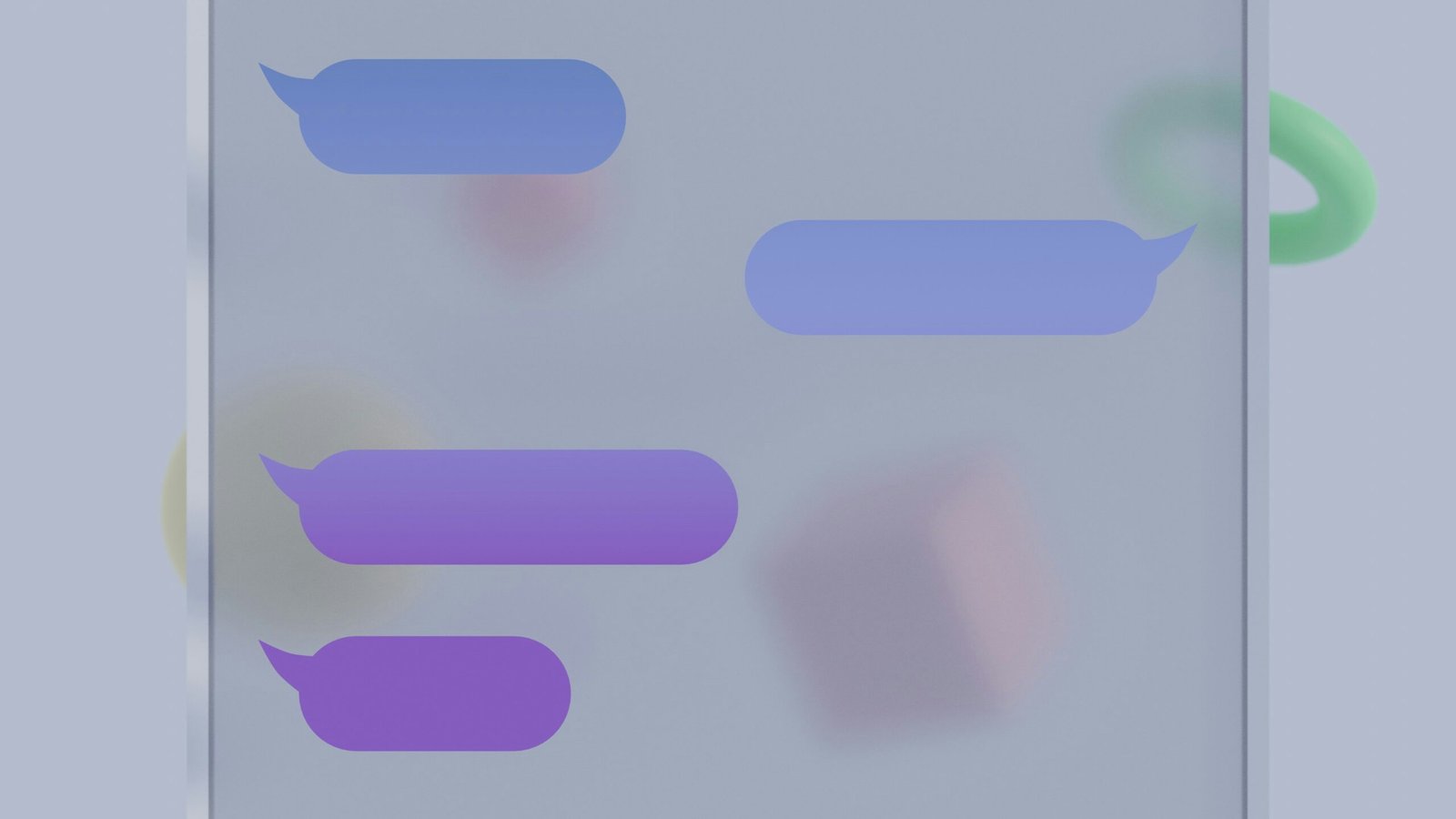
Unhiding Alerts on iPhone
If you’ve hidden alerts for a conversation but now want to receive notifications again, you can easily unhide alerts on your iPhone.
Step 1: Open the Messages App
Open the Messages app on your iPhone once again.
Step 2: Select the Conversation
Select the conversation for which you want to unhide alerts.
Step 3: Show Alerts
In the chat window, tap on the contact’s name to open the contact details menu.
Step 4: Unhide Alerts Toggle
Look for the “Hide Alerts” option in the contact details menu and toggle it off. This will unhide alerts for that conversation.
Step 5: Confirmation
Once you’ve disabled the “Hide Alerts” option, you should see that the moon icon next to the conversation has disappeared. This indicates that alerts are now enabled for that contact.
Communication Etiquette with Hidden Alerts
While hiding alerts on your iPhone can be a helpful tool in managing notifications, it’s essential to consider communication etiquette, especially when dealing with hidden alerts.
Transparency
If you regularly hide alerts for certain conversations, consider communicating this to the other person. Let them know that you may not always be reachable via notifications and establish alternative ways to get in touch if needed.
Response Time
Be mindful of your response time when you unhide alerts for a conversation. If you’ve been intentionally ignoring messages, try to respond promptly once you’ve re-enabled notifications to avoid any misunderstandings.
Respect Boundaries
Respect the boundaries of others when using hidden alerts. Just as you value your privacy and control over notifications, others may appreciate the same level of discretion.
Final Thoughts
Whether you’re looking to reduce distractions, maintain privacy, or simply take a break from constant notifications, hiding alerts on your iPhone can be a valuable feature. Remember that the other person is not notified when you hide alerts for a conversation, allowing you to manage your messaging experience discreetly.
By following the steps outlined in this article and keeping communication etiquette in mind, you can effectively use the hide alerts feature on your iPhone while respecting the needs and boundaries of others. Enjoy a more focused and controlled messaging experience with this handy tool!