How To Log Out Of Outlook App On iPhone

Introduction
Outlook is a widely used email application that is available on various platforms, including iPhones. Logging out of the Outlook app on your iPhone may be necessary for security reasons or in case you are switching accounts. In this article, we will guide you step by step on how to log out of the Outlook app on your iPhone.
Why should you log out of Outlook App on iPhone?
Logging out of the Outlook app on your iPhone is crucial for maintaining the security of your emails and personal information. It ensures that no one else can access your emails or sensitive data if they have access to your device.
Steps to Log Out of Outlook App on iPhone
Follow these simple steps to log out of the Outlook app on your iPhone:
-
Tap on the Settings app on your iPhone.
-
Scroll down and find Outlook from the list of apps.
-
Tap on Outlook to open the app settings.
-
Look for the Sign Out option within the settings.
-
Tap on Sign Out and confirm when prompted to log out of your account.
By following these steps, you can successfully log out of the Outlook app on your iPhone and secure your emails and personal information.

Signing Out vs. Removing Account from Outlook App
It is important to note that signing out of the Outlook app on your iPhone is different from removing your account from the app. Signing out simply logs you out of the current session, while removing your account will delete all data associated with that account from the app.
When should you remove your account from the Outlook app?
You should consider removing your account from the Outlook app on your iPhone if you no longer use that email address or if you are switching to a different email provider. Removing your account ensures that no data is left behind in the app.
How to Remove Account from Outlook App on iPhone
If you decide to remove your account from the Outlook app on your iPhone, follow these steps:
-
Open the Outlook app on your iPhone.
-
Tap on the Menu icon in the top left corner of the screen.
-
Scroll down and tap on the Settings gear icon.
-
Select Accounts from the list of options.
-
Tap on the account you wish to remove.
-
Scroll down and tap on Delete Account.
-
Confirm when prompted to remove the account from the Outlook app.
By following these steps, you can easily remove your account from the Outlook app on your iPhone.
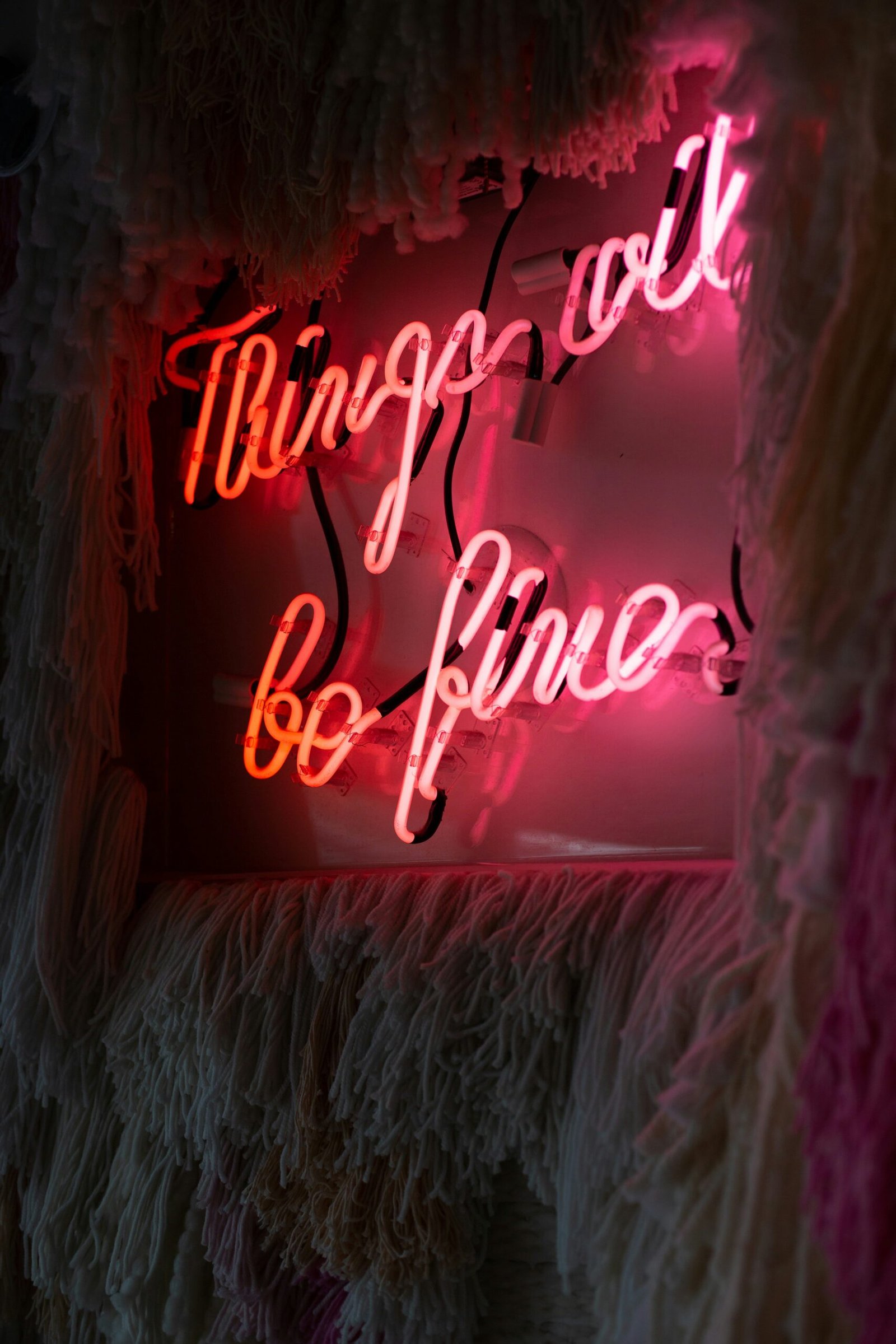
Frequently Asked Questions About Logging Out of Outlook App on iPhone
Here are some common questions that users have about logging out of the Outlook app on their iPhones:
Can you log out of the Outlook app on iPhone without deleting the account?
Yes, you can log out of the Outlook app on your iPhone without deleting the account. Simply follow the steps mentioned in this article to sign out of the app without removing your account.
Will logging out of the Outlook app on iPhone delete any data?
No, logging out of the Outlook app on your iPhone will not delete any data associated with your account. Your emails and personal information will still be accessible when you log back in.
How often should you log out of the Outlook app on iPhone?
It is recommended to log out of the Outlook app on your iPhone when you are not using it or when you are handing over your device to someone else. This helps to maintain the security of your emails and personal information.
Is it safe to log out of the Outlook app on iPhone in public places?
Yes, it is safe to log out of the Outlook app on your iPhone in public places, especially if you are using a shared or public device. Logging out ensures that your account is not accessible to anyone else.
By following these steps and guidelines, you can easily log out of the Outlook app on your iPhone and keep your emails and personal information secure. Remember to sign out of your accounts when not in use to maintain the privacy and security of your data.







