Have you ever been in a situation where you want to ignore certain contacts and send them straight to voicemail on your iPhone 11? Whether it’s a telemarketer, an annoying friend, or someone you simply need a break from, you can easily do this on your iPhone 11. In this article, we’ll walk you through the steps on how to send specific contacts directly to voicemail on your iPhone 11.

How to Send Certain Contacts Straight to Voicemail on iPhone 11
If you find yourself constantly getting calls from certain contacts that you would rather not answer, sending them straight to voicemail can be a convenient solution. Here’s how you can do it on your iPhone 11:
Step 1: Open the Phone App
The first step is to open the Phone app on your iPhone 11. This is the app you use to make and receive phone calls.
Step 2: Select the Contact
Navigate to the “Contacts” tab in the Phone app and select the contact you wish to send straight to voicemail.
Step 3: Edit the Contact
Once you have selected the contact, tap on the “Edit” option in the top right corner of the screen.
Step 4: Scroll Down and Tap on “Ringtone”
Scroll down the contact details until you see the “Ringtone” option. Tap on it to proceed.
Step 5: Select “None”
In the Ringtone menu, select “None” as the ringtone for this contact. This will effectively send their calls straight to voicemail without your phone ringing.
Step 6: Save your Changes
Once you have selected “None” as the ringtone, make sure to save your changes by tapping on the “Save” button in the top right corner of the screen.
Step 7: Test it out
To ensure that the contact is now being sent straight to voicemail, have them call you or place a test call from another phone.
Now you can enjoy some peace and quiet without being disturbed by unwanted calls from specific contacts.
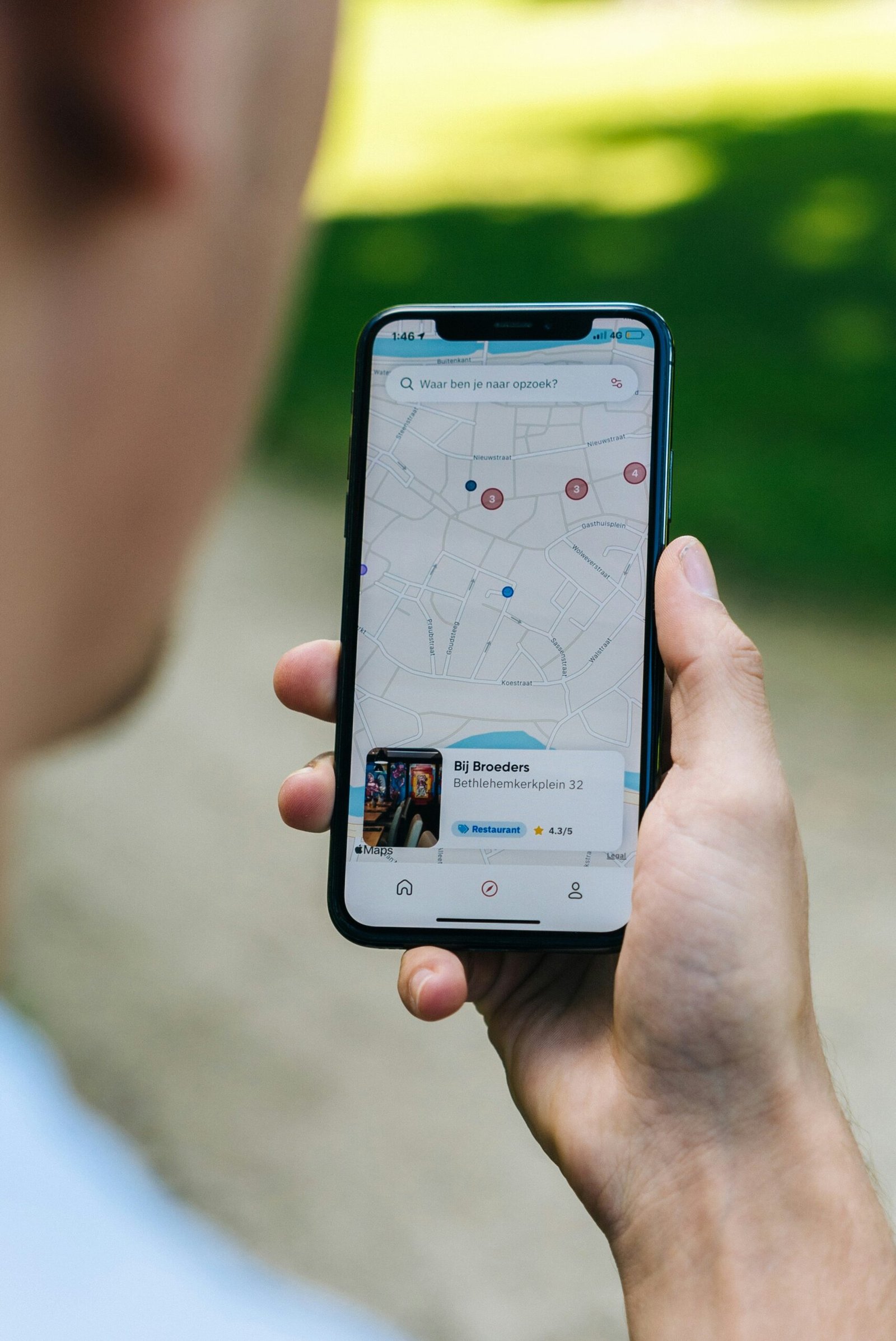
Additional Tips for Managing Unwanted Calls
Sending certain contacts straight to voicemail is just one way to manage unwanted calls on your iPhone 11. Here are some additional tips to help you deal with nuisance calls:
Block Unknown Callers
If you’re constantly receiving calls from unknown numbers or telemarketers, you can block them by enabling the “Silence Unknown Callers” feature on your iPhone 11. This feature can be found in the Settings app under the Phone section.
Use Third-Party Call Blocking Apps
There are various third-party call blocking apps available on the App Store that can help you filter out unwanted calls and messages. Some popular options include Truecaller, Hiya, and RoboKiller.
Report Spam Calls
If you receive a spam call, make sure to report it to your mobile carrier. This will help them take action against the spammer and prevent them from contacting you or other users in the future.
By following these tips, you can effectively manage unwanted calls and enjoy a more peaceful phone experience on your iPhone 11.

Frequently Asked Questions (FAQs)
Can I send a contact straight to voicemail without editing their ringtone?
Yes, you can send a contact straight to voicemail without changing their ringtone by enabling the “Do Not Disturb” feature for that specific contact. This will automatically send their calls to voicemail without your phone ringing.
Will the contact know that I have sent them to voicemail?
No, the contact will not receive any notification that you have sent them to voicemail. To them, it will simply appear as if your phone is not ringing when they call.
Can I still receive voicemails from contacts that I have sent straight to voicemail?
Yes, you will still receive voicemails from contacts that you have sent straight to voicemail. The call will go to voicemail, and you can listen to the message at your convenience.
By following these steps and tips, you can effectively manage unwanted calls and have more control over who can reach you on your iPhone 11. Enjoy a more peaceful and hassle-free calling experience!







