Is Your iPhone 13 Experiencing Slow 5G Speeds?
If you’ve recently upgraded to an iPhone 13 and noticed that your 5G connection is slower than expected, you’re not alone. Many users have reported experiencing this issue, and there are several factors that could be causing it. In this article, we’ll explore the possible reasons why 5G is slow on your iPhone 13 and provide solutions to help you improve your internet speeds.

Check Your Signal Strength
One of the most common reasons why your iPhone 13 may be experiencing slow 5G speeds is due to poor signal strength. 5G networks rely on a strong signal to provide fast internet speeds, so if your device is not receiving a sufficient signal, you may experience slower speeds. To check your signal strength, simply look at the signal bars on the top right corner of your iPhone screen. If you only have one or two bars, it could be a sign that you are in an area with poor reception.
Solution: Move to a Better Location
If you find that your iPhone 13 has low signal strength, try moving to a different location to see if your speeds improve. Being in an area with better network coverage can significantly impact your 5G connection speeds. Consider moving closer to a window or going outside to see if your signal strength improves.
Update Your iPhone 13 Software
Another reason why your iPhone 13 may be experiencing slow 5G speeds is that your device’s software is not up to date. Apple regularly releases software updates that contain bug fixes and performance enhancements, including improvements to network connectivity. If you haven’t updated your iPhone 13 to the latest software version, it could be contributing to your slow 5G speeds.
Solution: Check for Software Updates
To check if there are any updates available for your iPhone 13, go to Settings > General > Software Update. If there is a new software version available, download and install it on your device. Software updates can often resolve network connectivity issues and improve your 5G speeds.

Reset Your Network Settings
Sometimes, your iPhone 13’s network settings can become corrupted, leading to slow 5G speeds. Resetting your network settings can help clear out any issues and restore your device’s connectivity to its default state. Keep in mind that resetting your network settings will erase all saved Wi-Fi passwords and Bluetooth connections, so make sure to have this information handy before proceeding.
Solution: Reset Network Settings
To reset your iPhone 13’s network settings, go to Settings > General > Reset > Reset Network Settings. Confirm the action by entering your passcode if prompted, and your device will restart. Once your iPhone 13 turns back on, reconnect to your Wi-Fi network and test your 5G speeds to see if there is any improvement.
Check for Carrier Settings Update
In addition to software updates from Apple, your carrier may also release updates that can improve network connectivity and speeds on your iPhone 13. Carrier settings updates are separate from software updates and are specific to your cellular provider. These updates can include network enhancements and optimizations that may help boost your 5G speeds.
Solution: Check for Carrier Settings Update
To check if there is a carrier settings update available for your iPhone 13, go to Settings > General > About. If there is an update available, you will see a prompt to install it. Follow the on-screen instructions to download and install the carrier settings update on your device. After the update is complete, restart your iPhone 13 and test your 5G speeds.
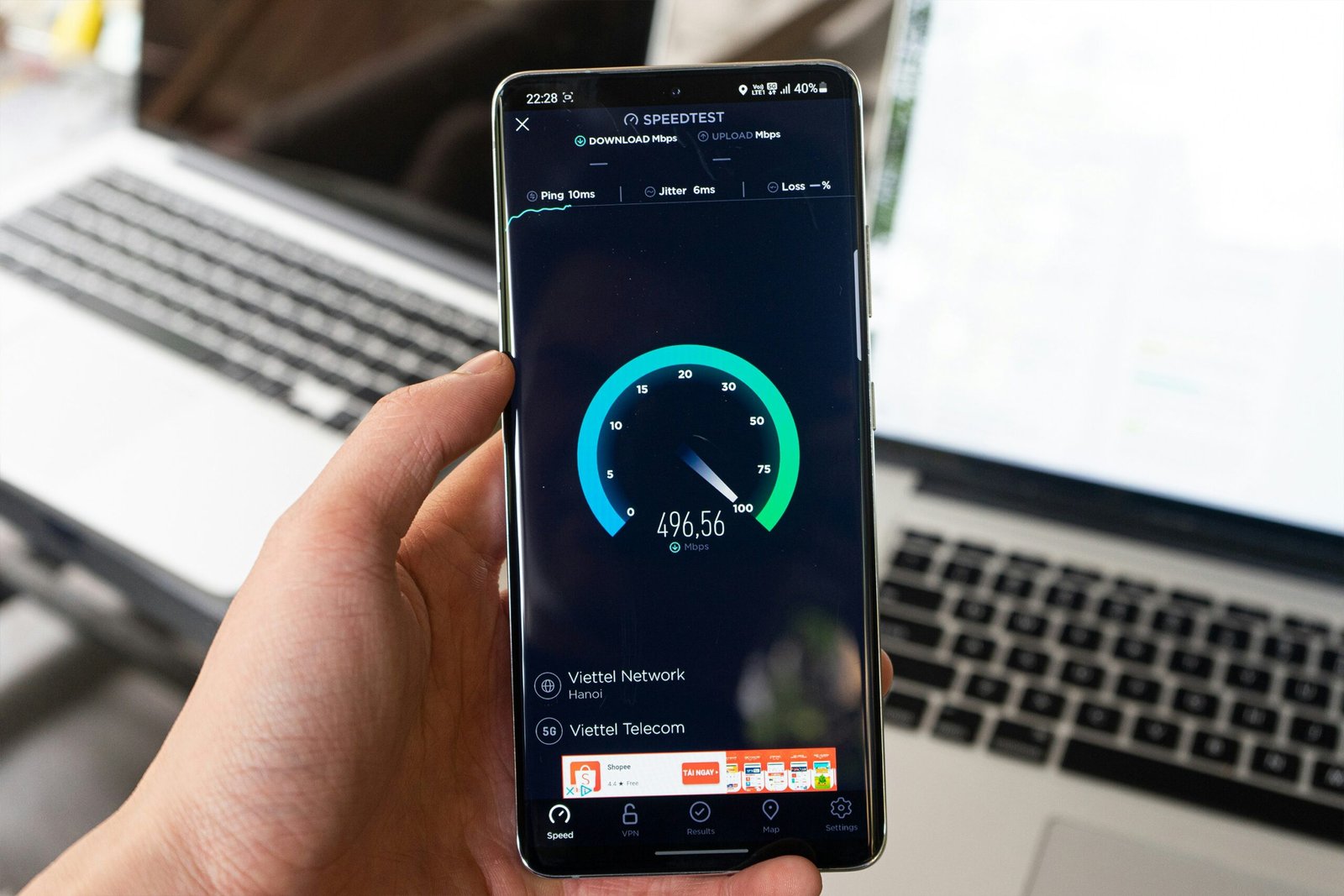
Is Your iPhone 13 Overheating?
An overheating iPhone 13 can also cause slow 5G speeds. When your device reaches high temperatures, it can throttle its performance to prevent damage, which may result in slower network speeds. If you notice that your iPhone 13 gets hot to the touch while using 5G, it could be the reason why you are experiencing slow internet speeds.
Solution: Give Your iPhone 13 a Break
If your iPhone 13 is overheating, give it a break to cool down before using it again. Avoid using your device in direct sunlight or in hot environments that can cause it to overheat. You can also try removing your iPhone 13 case to allow for better ventilation and heat dissipation. Once your device has cooled down, test your 5G speeds to see if there is any improvement.
Too Many Background Apps
Running too many apps in the background on your iPhone 13 can consume resources and bandwidth, which can impact your device’s network performance. If you have multiple apps running in the background while trying to use 5G, it can lead to slower internet speeds and connectivity issues.
Solution: Close Background Apps
To improve your 5G speeds on your iPhone 13, close any unnecessary apps running in the background. Double press the Home button or swipe up from the bottom of the screen to access the App Switcher. Swipe up on each app’s preview to close them and free up resources on your device. After closing background apps, test your 5G speeds to see if there is any improvement.
Network Congestion
Network congestion can also be a reason why your iPhone 13 is experiencing slow 5G speeds. When there are too many users connected to the same network at the same time, it can cause congestion and slow down internet speeds for everyone. This is especially common in densely populated areas or during peak hours when network usage is high.
Solution: Switch Networks or Wait
If you suspect that network congestion is causing your slow 5G speeds, consider switching to a different network or waiting until network usage decreases. You can try connecting to a different Wi-Fi network or switching to LTE or 4G to see if your speeds improve. If you are unable to switch networks, be patient and try testing your 5G speeds at a later time when network traffic is lighter.
Contact Your Carrier
If you have tried all the solutions mentioned above and are still experiencing slow 5G speeds on your iPhone 13, it may be time to contact your carrier for further assistance. Your carrier may be able to troubleshoot the issue on their end and provide recommendations on how to improve your network speeds. They can also perform diagnostics on your device and determine if there are any underlying issues affecting your 5G connectivity.
Solution: Contact Your Carrier
Contact your carrier’s customer support or visit a local store to speak with a representative about your slow 5G speeds. Provide them with details about the issue you are experiencing and the troubleshooting steps you have already taken. They may be able to offer additional solutions or escalate the matter to their technical team for further investigation.
By following the solutions outlined in this article, you should be able to pinpoint the reason why 5G is slow on your iPhone 13 and take the necessary steps to improve your internet speeds. Remember to test your 5G connection after implementing each solution to see if there is any improvement. If you continue to experience slow speeds, don’t hesitate to reach out to your carrier or Apple for additional support.







