Have you ever been jamming out to your favorite playlist on Spotify, only to have the music stop when you switch to another app on your iPhone? It can be frustrating, but fear not! There are ways to keep Spotify playing in the background on your iPhone. Let’s explore some solutions together.

Why Does Spotify Stop Playing in the Background on iPhone?
It is essential to understand why Spotify stops playing in the background on your iPhone before we dive into solutions. This issue can occur due to various reasons, such as battery-saving settings, app permissions, or software glitches. Knowing the root cause will help you find the right solution.
Battery-Saving Settings
Your iPhone’s battery-saving settings may be causing Spotify to stop playing in the background. When your device detects that an app is not in use, it may automatically pause the app to conserve battery life. This can interrupt your music playback on Spotify.
App Permissions
Sometimes, Spotify stops playing in the background due to restricted app permissions on your iPhone. If the app does not have the necessary permissions to run in the background, it can lead to interruptions in music playback.
Software Glitches
Software glitches or bugs in the Spotify app or your iPhone’s operating system can also cause the music to stop playing in the background. These issues may require troubleshooting steps to resolve and ensure uninterrupted playback.
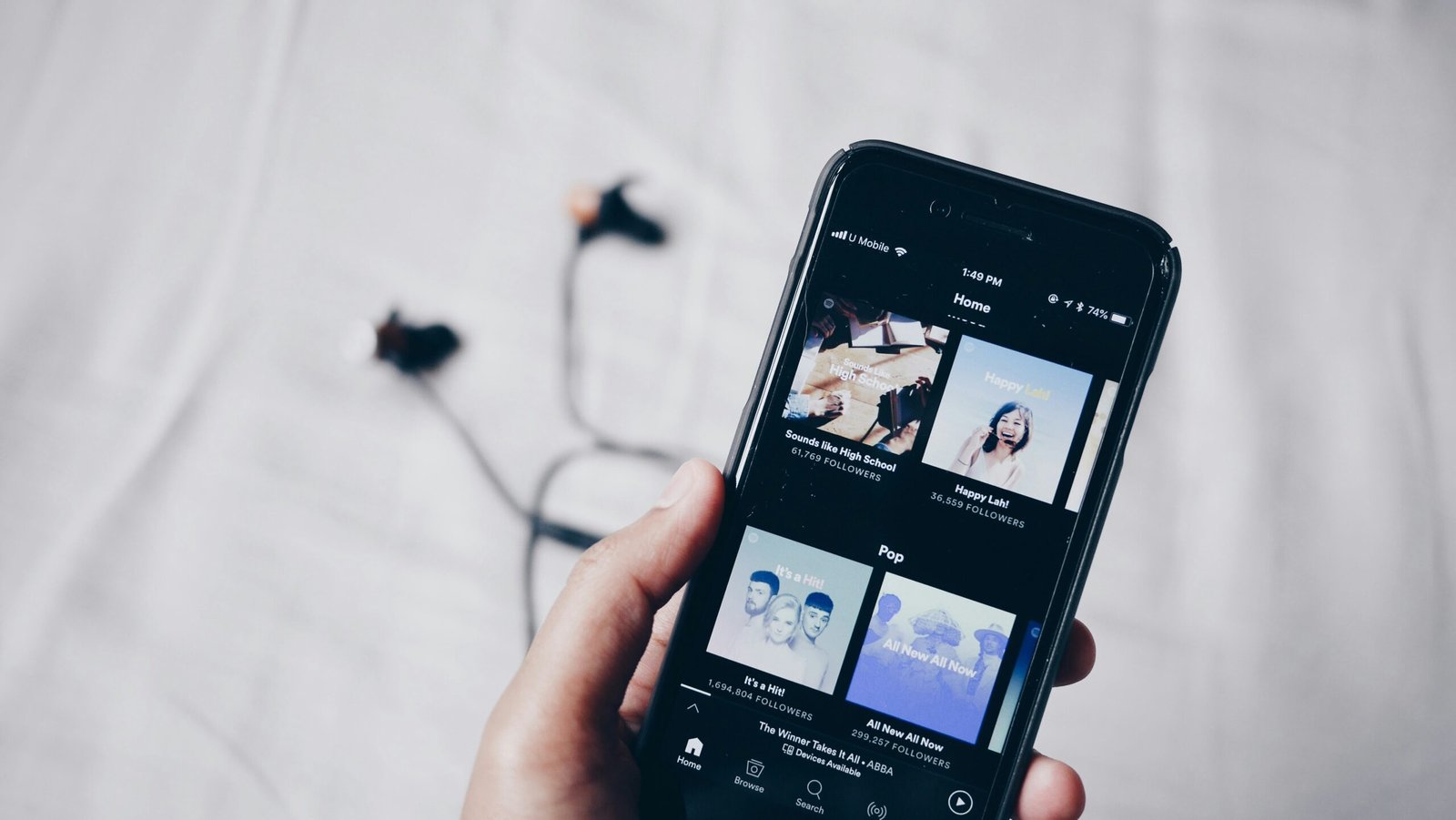
How to Keep Spotify Playing in the Background on iPhone
Now that we know why Spotify stops playing in the background on your iPhone let’s explore some solutions to keep the music going uninterrupted. Follow these steps to ensure a seamless listening experience on Spotify.
Update Spotify and iPhone Software
One of the first things you should do is to check for any available updates for both the Spotify app and your iPhone’s software. Updates often include bug fixes and performance improvements that can help resolve issues like music playback interruptions.
Check Battery-Saving Settings
To prevent Spotify from stopping in the background due to battery-saving settings, you can adjust the settings on your iPhone. Go to Settings > Battery and look for Low Power Mode. If it is enabled, turn it off to allow Spotify to run uninterrupted in the background.
Adjust App Permissions
Ensure that Spotify has the necessary permissions to run in the background on your iPhone. Go to Settings > Spotify and make sure that Background App Refresh is enabled. This will allow Spotify to continue playing music even when you switch to another app.
Close Unnecessary Apps
Having too many apps running in the background can also impact Spotify’s performance. Close out any unnecessary apps on your iPhone to free up resources and allow Spotify to run smoothly without interruptions.
Restart Spotify App
If Spotify keeps stopping in the background, try restarting the app. Simply close the app, swipe it off the screen, and then reopen it to see if the issue is resolved. This simple step can sometimes fix minor glitches and allow the music to play uninterrupted.
Reset Network Settings
Resetting your iPhone’s network settings can also help resolve issues with Spotify stopping in the background. Go to Settings > General > Reset > Reset Network Settings. This will reset all network-related settings on your device and may help with uninterrupted music playback on Spotify.
Check for Software Updates
In addition to updating the Spotify app and iPhone software, make sure to check for any available updates for other apps on your device. Keeping all your apps up to date can help prevent compatibility issues that may be causing Spotify to stop playing in the background.
Disable Background App Refresh
If Spotify continues to stop playing in the background, you can try disabling Background App Refresh for the app. Go to Settings > General > Background App Refresh and toggle off the switch for Spotify. This will prevent the app from refreshing in the background and may help with uninterrupted playback.
Reinstall Spotify App
If all else fails, you can try reinstalling the Spotify app on your iPhone. Delete the app from your device, reinstall it from the App Store, and log back in to your account. This can sometimes help resolve any persistent issues with Spotify stopping in the background.

Conclusion
Listening to music on Spotify should be a seamless and enjoyable experience, even when using other apps on your iPhone. By following the steps outlined above, you can keep Spotify playing in the background uninterrupted. Remember to update your apps and software regularly, adjust app permissions, and troubleshoot any issues that may be causing interruptions in music playback. Now, you can enjoy your favorite tunes on Spotify without any interruptions on your iPhone.







