Have you ever wondered where saved audio files go on your iPhone running iOS 14? In this article, we will explore the different locations where you can find your saved audio files on your device. Let’s dive right in!

Finding Saved Audio Files on iPhone iOS 14
When you save audio files on your iPhone running iOS 14, they are stored in several different locations depending on the app you used to save them. It’s important to know where to look for these files so you can easily access and manage them.
Voice Memos App
If you have saved audio recordings using the Voice Memos app on your iPhone, you can find them within the app itself. Open the Voice Memos app and look for the recording you want to access. You can rename, trim, or share the recording directly from the app.
Files App
When you save audio files from email attachments or other sources, they are usually stored in the Files app on your iPhone. Open the Files app and navigate to the location where the audio file is saved. You can organize your audio files into folders for easier access.
Music App
If you have downloaded audio files from Apple Music or other music streaming services, you can find them in the Music app on your iPhone. Open the Music app and go to the Library tab to access all your downloaded music files. You can create playlists and organize your music library within the app.
Managing Saved Audio Files on iPhone iOS 14
Now that you know where to find your saved audio files on your iPhone running iOS 14, let’s explore how you can effectively manage and organize these files for easy access.
Renaming Files
To easily identify your audio files, you can rename them within the app where they are stored. For example, in the Voice Memos app, you can tap on the recording and select the “Edit” option to rename it. This will help you quickly find the audio files you are looking for.
Moving Files
If you want to organize your audio files into specific folders or locations, you can move them within the Files app on your iPhone. Simply select the audio file you want to move, tap on the “Move” option, and choose the destination folder where you want to move the file.
Deleting Files
To free up storage space on your iPhone, you can delete audio files that you no longer need. Be cautious when deleting files, as they cannot be recovered once they are deleted. To delete an audio file, simply swipe left on the file and select the “Delete” option.
Sharing Files
You can easily share audio files with others by using the sharing options available in the app where the file is stored. For example, in the Voice Memos app, you can select the recording you want to share and choose the sharing option to send it via email, message, or other apps.
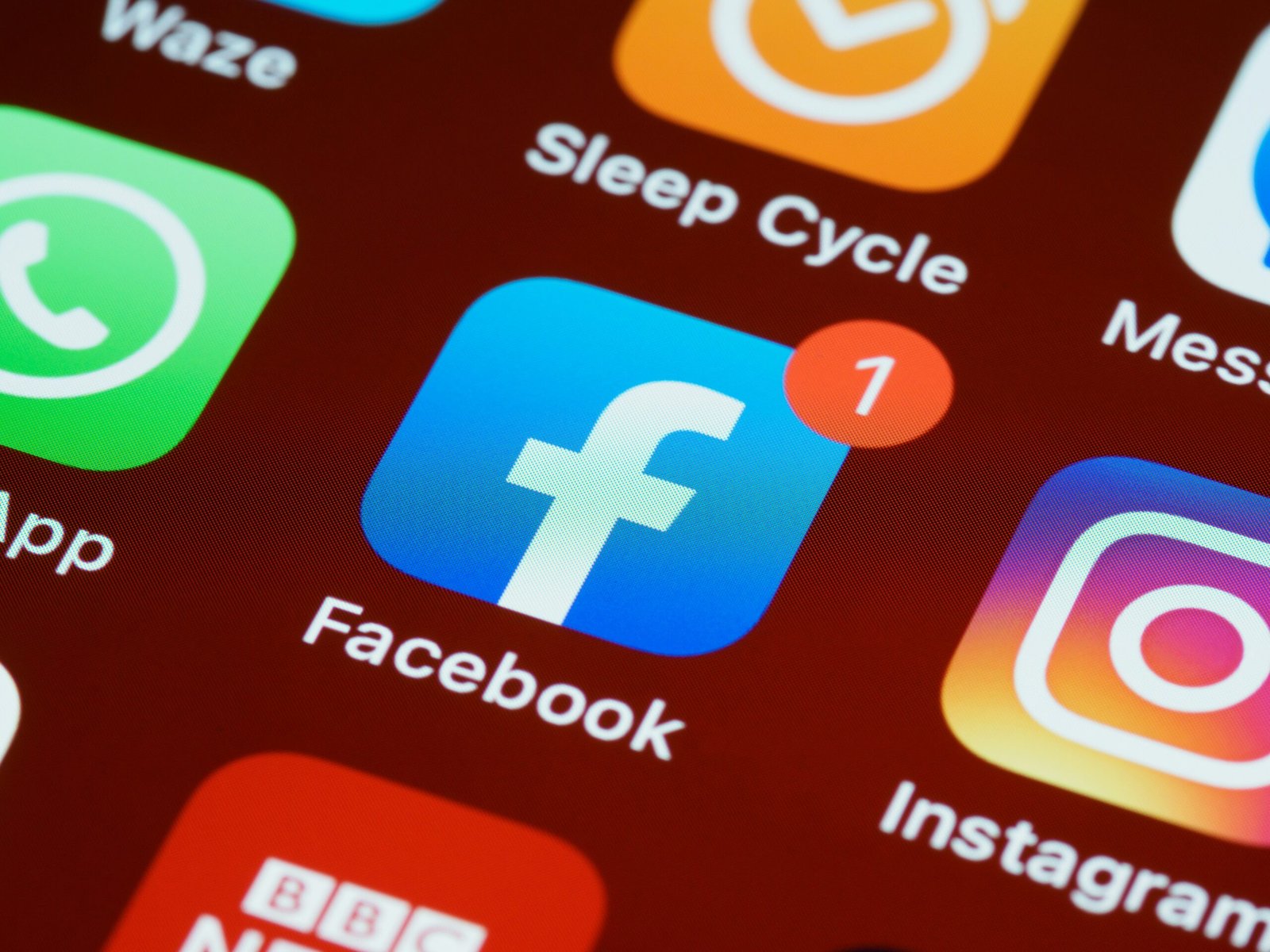
Backing Up Audio Files on iPhone iOS 14
It’s important to regularly back up your audio files on your iPhone running iOS 14 to prevent data loss in case of device damage or loss. Let’s look at some ways you can back up your audio files effectively.
iCloud Backup
You can enable iCloud backup on your iPhone to automatically back up your audio files along with other data on your device. To do this, go to Settings > [Your Name] > iCloud > iCloud Backup, and toggle on the iCloud Backup option. Your audio files will be included in the iCloud backup.
iTunes Backup
If you prefer to back up your iPhone manually, you can use iTunes on your computer to create a backup of your device, including your audio files. Connect your iPhone to your computer, open iTunes, and select the device. Click on the “Back Up Now” button to create a backup.
Third-Party Backup Apps
There are also third-party backup apps available on the App Store that can help you back up your audio files to external storage or cloud services. These apps provide additional backup options and flexibility for managing your audio files.
Troubleshooting Common Issues with Saved Audio Files on iPhone iOS 14
Sometimes you may encounter issues with accessing or playing your saved audio files on your iPhone running iOS 14. Let’s address some common problems and how you can resolve them.
Audio Files Not Playing
If you are unable to play audio files on your iPhone, make sure that the files are in a compatible format. Check the file extension and try using a different media player app to play the files. You can also try restarting your iPhone or updating the app you are using to play the files.
Audio Files Missing
If your saved audio files are missing from the app where they were stored, try searching for them using the Files app on your iPhone. You can also check if the files were accidentally deleted or moved to a different location. Restoring from a backup may also help if the files are missing.
Audio Files Corrupted
If you encounter corrupted audio files on your iPhone, try playing the files on a different device to see if the issue is with the file itself. You can also try re-downloading the files from the original source or restoring them from a backup. Using a file repair tool may also help in fixing corrupted files.

Conclusion
In conclusion, knowing where saved audio files go on your iPhone running iOS 14 and how to manage, back up, and troubleshoot them is essential for a seamless audio experience on your device. By following the tips and techniques mentioned in this article, you can effectively navigate, organize, and protect your audio files for easy access and enjoyment. Remember to regularly back up your audio files to prevent data loss and always keep your device updated for optimum performance. Happy listening!







