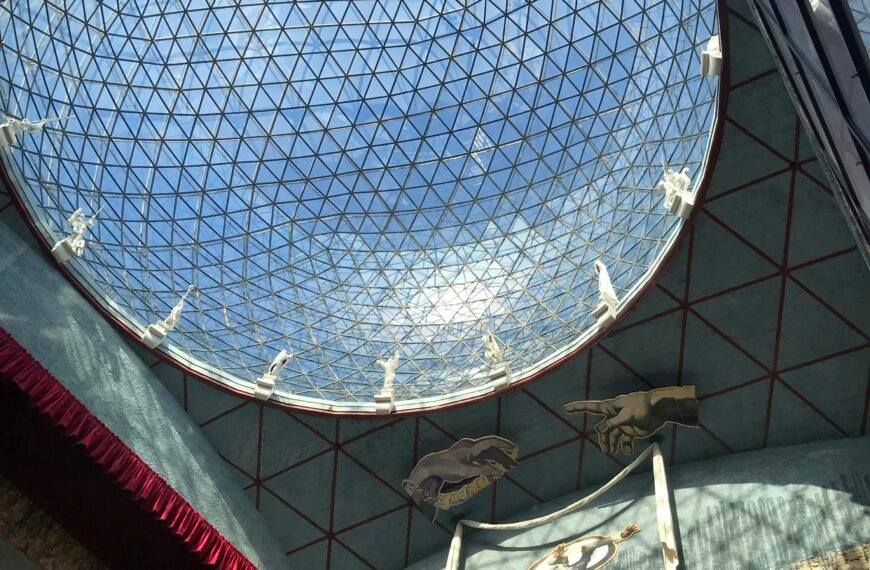Eight Tips for Getting the Most Out of Apple’s Focus Modes

Managing Focus Modes
When managing your Focus modes, remember to check out the pre-made options Apple provides. Additionally, creating custom modes can give you more flexibility to tailor the experience to your needs.
Silence or Unsilence Specific People
Have you ever wished you could silence notifications from specific people without completely blocking everyone out? With Focus modes, you can do just that by customizing who you hear from during different times of the day.
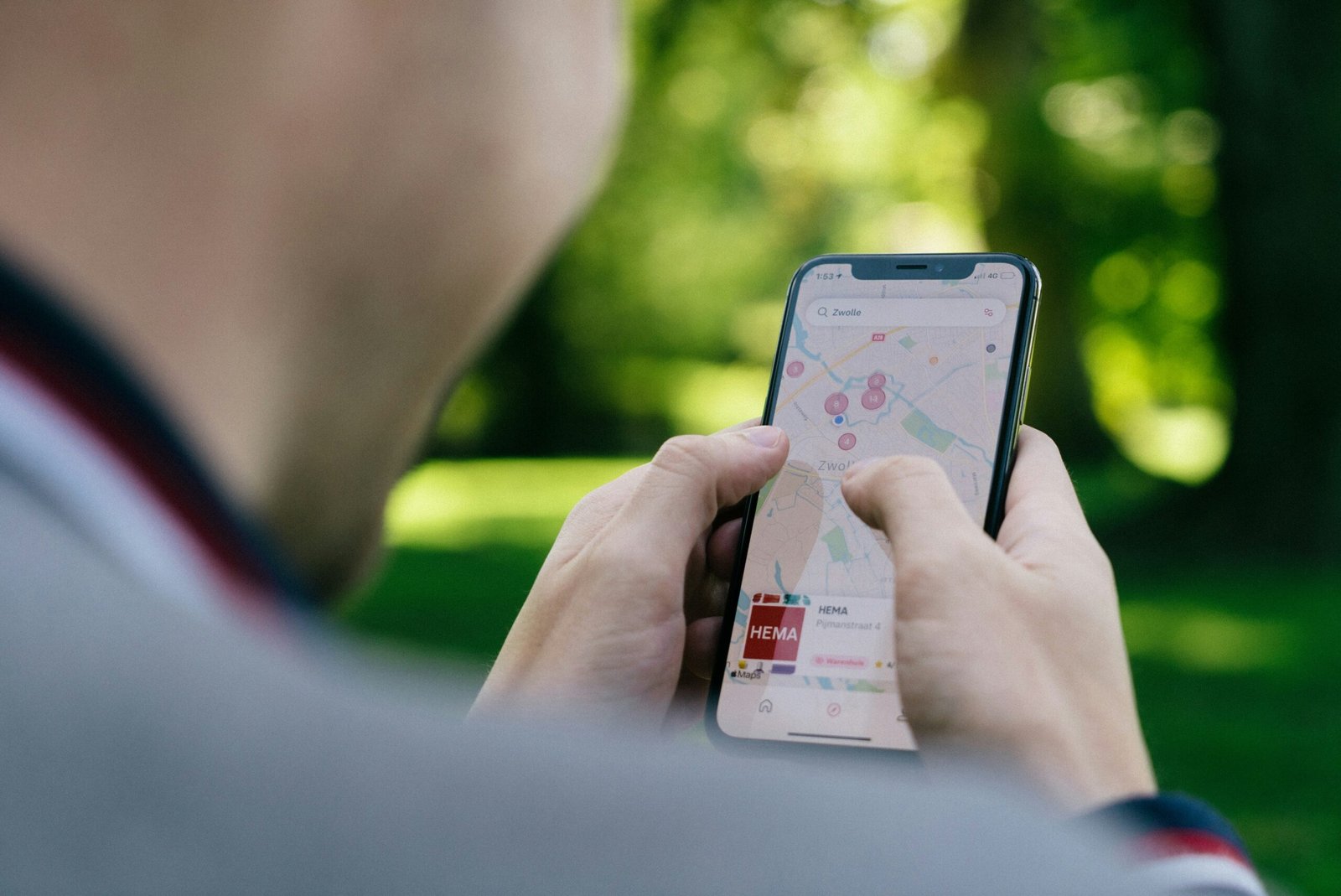
Select Apps
Decide which apps you need notifications from and which ones you can block out to minimize distractions. Carefully selecting the apps that can ping you during certain Focus modes can significantly improve your productivity.
Using Reduce Interruptions
If you have a device that supports Apple Intelligence, the “Reduce Interruptions” Focus mode can be a game-changer. It blocks out most notifications, allowing only priority alerts to come through based on AI-based sorting.
Intelligent Breakthrough and Silencing
Utilize the Intelligent Breakthrough and Silencing feature to customize the notifications you receive during your Focus modes, ensuring you only get the alerts that matter.

Limit App Access with Custom Home Screens
Setting up custom Home Screens for your Focus modes can help limit the apps you see, reducing distractions and keeping you focused on the task at hand. Customize your Home Screens based on your needs to optimize your Focus mode.
Add Focus Filters
With Focus Filters, you can refine the notifications you receive from specific apps during each mode to enhance your focus. Filters allow you to block out unnecessary alerts, helping you stay on track with your tasks.

Scheduling
Automatically activating your Focus modes can save you time and ensure you never miss a focus session. You can set up schedules based on time, location, or app usage to seamlessly transition between different modes throughout the day.
Special Focus Modes
Exploring Apple’s pre-configured Focus modes, such as Sleep, Driving, Fitness, Mindfulness, Gaming, Reading, and Work, can give you unique ways to manage your digital experiences. These special modes offer distinct features for various activities.
Sleep
The Sleep Focus is perfect for tracking your sleep patterns with your Apple Watch, helping you establish a healthy sleep routine while silencing unnecessary notifications.
Driving
The Driving Focus mode prioritizes safety by blocking most communications when you’re behind the wheel. It can automatically activate based on your driving status or specific trigger points.
Fitness
Activate the Fitness Focus mode when starting a workout on your Apple Watch to eliminate distractions and keep you focused during exercise.
Mindfulness
Develop a mindful practice by enabling the Mindfulness Focus mode, which turns on when you begin a mindfulness session on your Apple Watch.
Gaming
Enhance your gaming experience by connecting a gaming controller to your iPhone and activating the Gaming Focus mode to limit distractions.
Reading and Work
For specific activities like reading or work, the pre-configured modes can automatically adjust based on the time of day, your location, or app usage, streamlining your focus routine.

Unlink Devices
Customize your Focus modes on individual devices by controlling the sharing options across multiple devices. Ensure your Focus settings match your preferences on each device for a tailored experience.
Unlink iPhone and Apple Watch
Prevent your Apple Watch from mirroring your iPhone’s Focus mode by tweaking the settings under General to match your desired Focus experience.
Conclusion
By implementing these eight tips and tricks, you can maximize your use of Apple’s Focus modes and create a more tailored digital experience. Tailoring your Focus modes to match your lifestyle can significantly boost productivity and minimize distractions. Have any additional tips? Share them in the comments below!