Understanding Cancelled Calls on Your iPhone
If you have ever seen the notification “Cancelled Call” on your iPhone, you may be wondering what exactly it means. In this article, we will break down what a cancelled call on your iPhone is and why it may occur. Let’s dive into the details together!
What is a Cancelled Call?
A cancelled call on your iPhone simply means that the call was ended before it could be connected. This can happen for various reasons, such as the recipient declining the call, poor signal strength, or even accidentally hitting the cancel button on your end. It is important to know that a cancelled call is not the same as a missed call, where the call went through but was not answered.
Why Do Calls Get Cancelled?
There are several reasons why a call may get cancelled on your iPhone. One common reason is when the recipient hits the decline button on their end. Another reason could be poor network connectivity or signal issues, causing the call to be dropped before it can connect. Additionally, if you accidentally press the cancel button while trying to make a call, it will result in a cancelled call on your end.
How to Avoid Cancelled Calls
To avoid having your calls cancelled on your iPhone, make sure you have a strong network connection before placing a call. This will help ensure that your call goes through smoothly without any interruptions. Also, double-check the number you are calling to avoid any accidental cancellations. If you notice that your calls are frequently being cancelled, you may want to contact your carrier to check for any network issues.

Troubleshooting Cancelled Calls on iPhone
If you are experiencing frequent cancelled calls on your iPhone, there are a few troubleshooting steps you can take to address the issue. Let’s go through some common solutions to help you resolve this problem.
Check Your Signal Strength
One of the main reasons for cancelled calls on your iPhone is poor signal strength. Make sure you are in an area with good network coverage before making a call. If you are in a low signal area, try moving to a different location or going outside to see if it improves your connectivity.
Restart Your iPhone
Sometimes, a simple restart can fix issues with your iPhone, including problems with cancelled calls. Try turning your iPhone off and then back on again to see if it resolves the issue. This can help refresh your phone’s network connection and potentially prevent future cancelled calls.
Update Your iPhone Software
Make sure your iPhone’s software is up to date by checking for any available updates in the Settings app. Updating your phone’s software can help fix bugs and improve overall performance, which may also address the problem of cancelled calls.
Reset Network Settings
If you continue to experience cancelled calls on your iPhone, you can try resetting your network settings. This will reset all your network-related settings back to default, which can help resolve any network connectivity issues causing cancelled calls. To do this, go to Settings > General > Reset > Reset Network Settings.
Contact Your Carrier
If none of the above solutions work and you are still facing issues with cancelled calls on your iPhone, it may be time to contact your carrier. They can check if there are any network problems in your area or if there are any specific issues with your phone’s connectivity that need to be addressed.

Cancelling a Call on iPhone
If you find yourself accidentally placing a call on your iPhone and need to cancel it before it connects, there are a few ways you can do so. Let’s guide you through the steps to cancel a call on your iPhone.
Using the Red “End Call” Button
If you have initiated a call on your iPhone and realize you need to cancel it, you can do so by pressing the red “End Call” button. This will immediately terminate the call before it connects to the recipient. Make sure to press the red button quickly to avoid the call going through.
Pressing the Power Button
Another method to cancel a call on your iPhone is by quickly pressing the power button on the side of your phone. This will also end the call before it connects and prevent any further communication with the intended recipient. Keep in mind that this method may vary depending on your iPhone model.
Using the Control Center
You can also cancel a call on your iPhone by accessing the Control Center and tapping the red phone icon. This will end the call before it connects and allow you to return to your home screen or other apps without interruption. The Control Center is a convenient way to manage your calls quickly and efficiently.
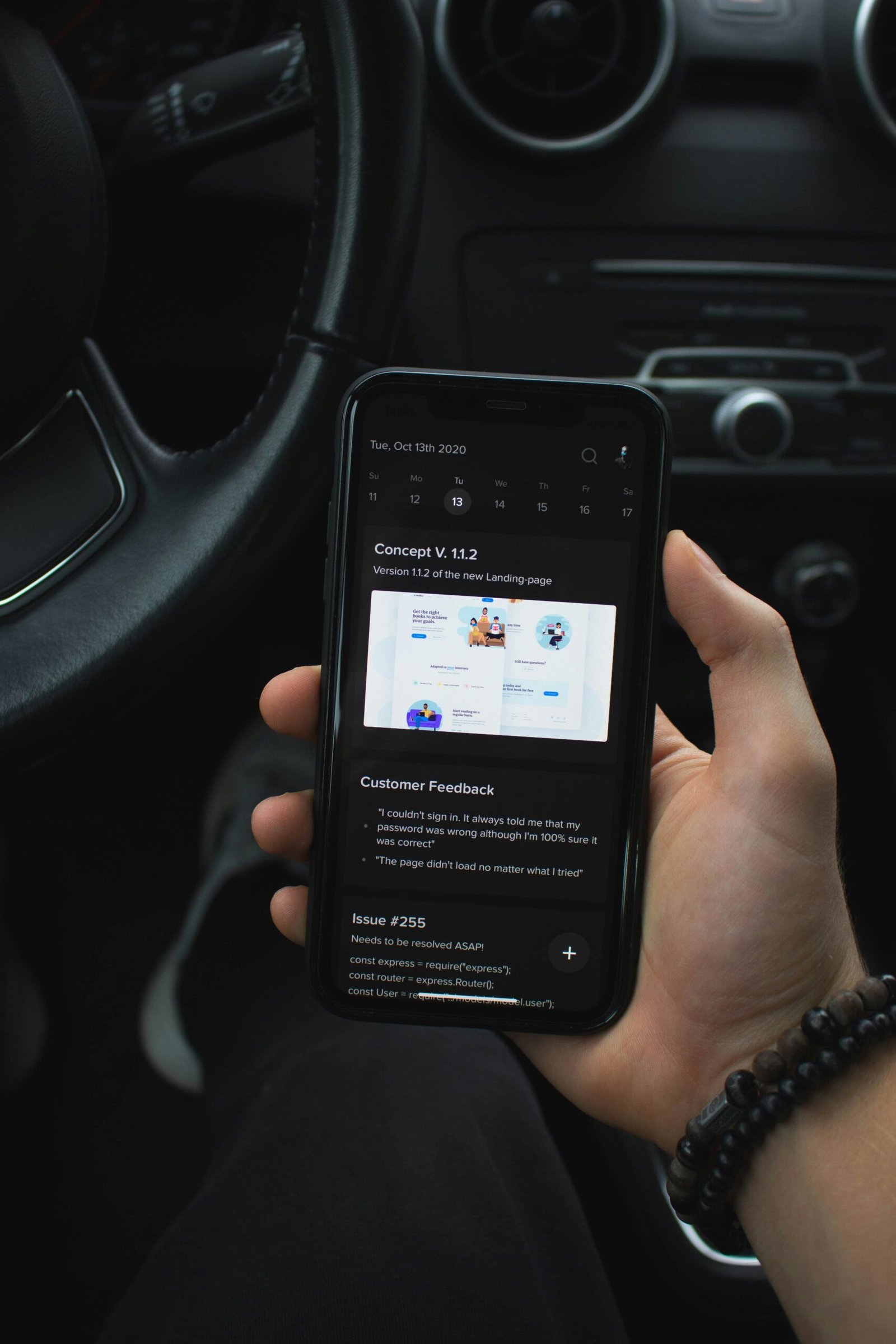
Conclusion
Now that you know what a cancelled call means on your iPhone and how to troubleshoot and avoid this issue, you can confidently navigate your phone calls with ease. Remember to check your signal strength, update your software, and reach out to your carrier if you continue to experience problems with cancelled calls. With these tips and tricks, you can ensure a seamless calling experience on your iPhone.









