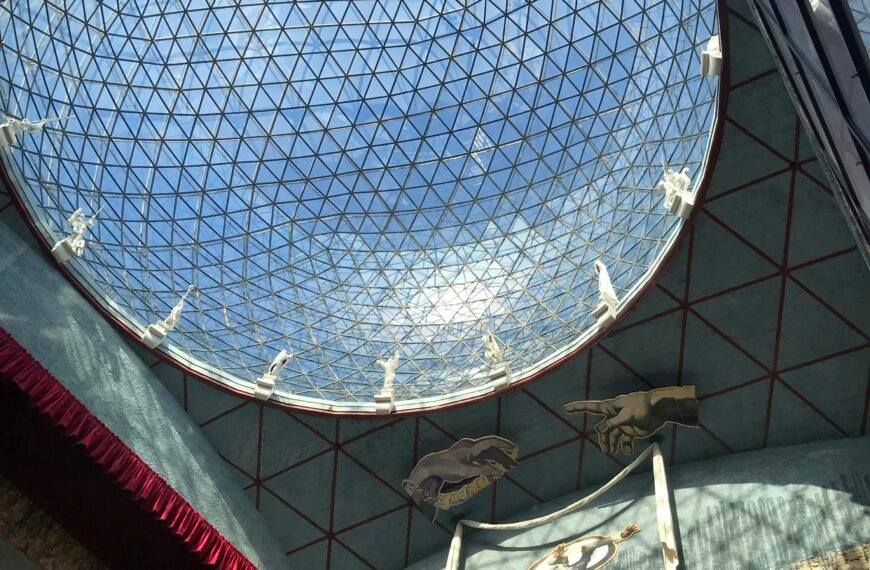Having trouble with your AirPods? Don’t worry, we’ve got you covered! Whether you own the original AirPods, the AirPods 2, AirPods Pro, AirPods Pro 2, or the latest AirPods 3, these cutting-edge devices are designed to seamlessly connect with your Apple devices. However, it’s not uncommon to experience the frustration of intermittent connection drops or one AirPod failing to work. Luckily, there are some simple troubleshooting steps you can take to fix these issues. From forgetting the device and resetting your AirPods to re-pairing them with your iPhone, we’ll guide you through the process, ensuring you’re back to enjoying your wire-free listening experience in no time!

Common AirPods Connection Issues
AirPods, AirPods 2, AirPods Pro, AirPods Pro 2, and AirPods 3 are designed to work seamlessly with Apple devices. However, like any technology, there can be occasional connection issues that may disrupt your listening experience. Two common problems that AirPods users often encounter are intermittent connection and one AirPod stopping working. In this article, we will explore troubleshooting steps to help you resolve these issues and get your AirPods back to working perfectly.
Troubleshooting Steps
Intermittent connection
If you’re experiencing intermittent connection issues with your AirPods, follow these steps to troubleshoot the problem:
- Launch the Settings app on your Apple device.
- Tap on the name of your AirPods in the Bluetooth menu.
- Scroll down to the bottom of the menu and tap “Forget this Device.”
- Forgetting the device will remove the AirPods from your device’s memory and reset the connection.
- Ensure both AirPods are in the charging case.
- Making sure both AirPods are properly placed in the case can help with the connection.
- Press and hold the button on the back of the case for at least 15 seconds.
- Holding the button will reset the AirPods and can resolve any connection issues.
- Close and reopen the lid of the case.
- This simple action can help initiate a fresh connection between your AirPods and your device.
- Hold the open case next to your iPhone or iPad to reconnect.
- The proximity between the case and your device can improve the chances of a successful connection.
One AirPod stops working
If one of your AirPods stops working completely, try the following troubleshooting steps:
- Place both AirPods in the charging case.
- Ensuring that both AirPods are secure in the case can help reset any issues.
- Open the lid of the case.
- Opening the lid will prompt your device to establish a connection with the AirPods.
- On your iPhone or iPad, go to the Home screen.
- Navigating to the Home screen can refresh the Bluetooth connection between the device and the AirPods.
- Open the lid of the charging case next to your device.
- This action triggers your device to scan for nearby AirPods to connect with.
- Press and hold the button on the back of the case until the LED flashes white.
- Holding the button for a few seconds will reset the AirPods and initiate a new connection.
- Follow the on-screen instructions to complete the pairing process.
- Your device may provide prompts and instructions to help you complete the pairing successfully.

Resetting iPhone Network Settings
If the troubleshooting steps mentioned above don’t resolve the connection issues, you can try resetting your iPhone’s network settings. This can help reset any network configurations that may be causing the problem. Follow these steps to reset the network settings:
- Go to the Settings app on your iPhone.
- Tap on General.
- Scroll down and tap on Reset.
- Select “Reset Network Settings.”
- If prompted, enter your passcode to confirm the reset.
- Wait for your iPhone to restart and reconnect to the network.
- This process may take a few minutes.
Once your iPhone has restarted, try connecting your AirPods again and see if the connection issues are resolved. If not, proceed to the next section for further troubleshooting steps.
Re-pairing AirPods
Re-pairing your AirPods can be a more extensive troubleshooting step, but it can often resolve persistent connection issues. Here’s how you can re-pair your AirPods with your Apple device:
- Place both AirPods in the charging case.
- This ensures that the AirPods are ready to be paired again.
- Open the lid of the case.
- Opening the lid activates the pairing mode of the AirPods.
- On your iPhone or iPad, go to the Home screen.
- Starting from the Home screen can provide a fresh connection.
- Open the lid of the charging case next to your device.
- This action enables your device to detect the AirPods and initiate the pairing process.
- Press and hold the button on the back of the case until the LED flashes white.
- Holding the button for a few seconds puts the AirPods into pairing mode.
- Follow the on-screen instructions to complete the pairing process.
- Your device will provide prompts and guide you through the pairing process.
- Once the pairing is complete, test the connection to ensure both AirPods are working correctly.
Re-pairing your AirPods can often resolve persistent connection issues and provide a fresh start to the wireless connection between your device and the AirPods.
In conclusion, experiencing connection issues with your AirPods can be frustrating, but there are several troubleshooting steps you can take to resolve these problems. Whether you’re dealing with intermittent connection or one AirPod not working, following the outlined steps can help get your AirPods back to working seamlessly with your Apple device. Remember, it’s important to try the troubleshooting steps in the given order, from simple resets to re-pairing as needed. With a little patience and these helpful tips, you’ll be enjoying your AirPods without any connection issues in no time.