Have you ever wondered how to play Game Boy Advance (GBA) games on your iPhone? Whether you’re a long-time fan of classic GBA games or just looking to expand your gaming library on your phone, this article will guide you through the process of playing GBA games on your iPhone.
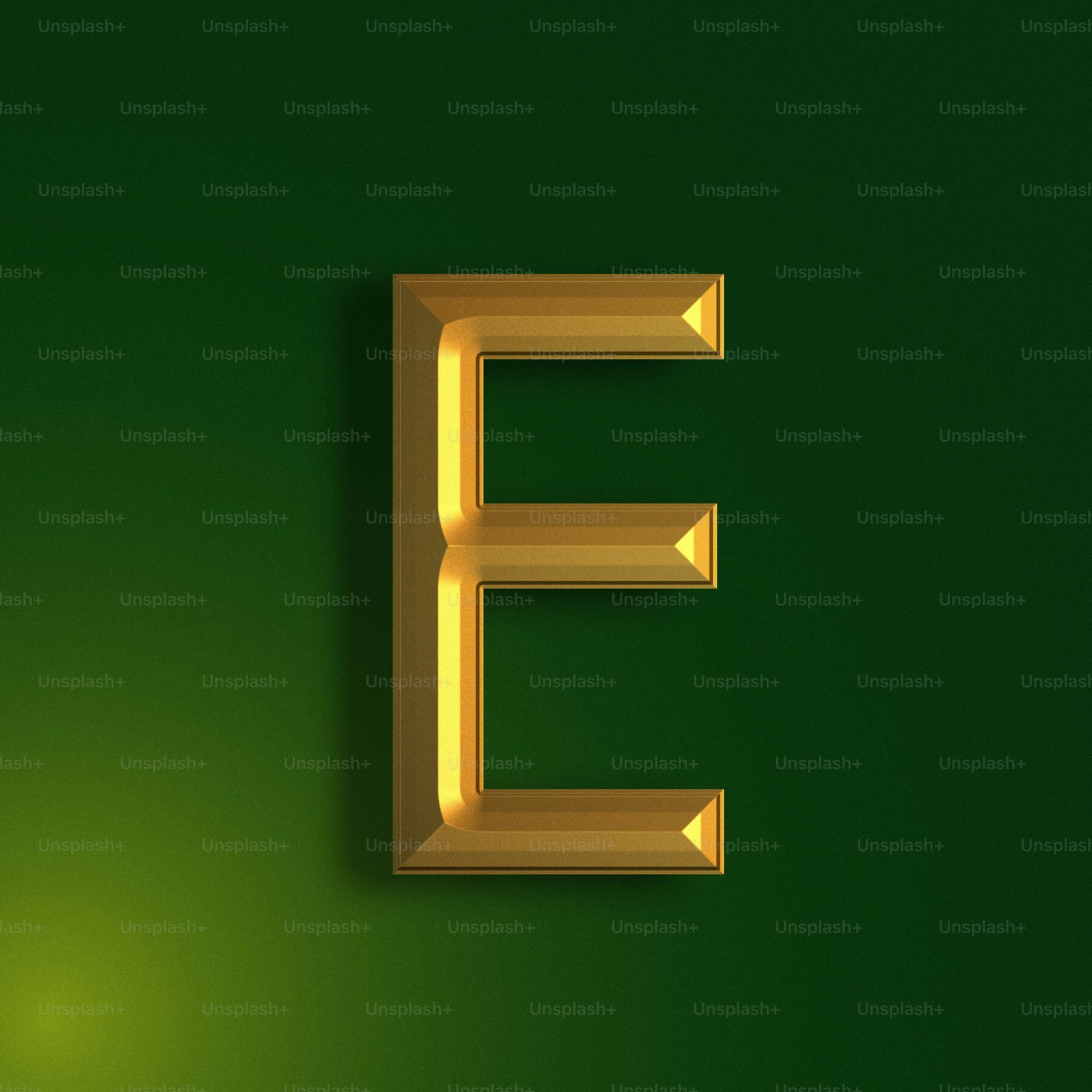
What You Need
To play GBA games on your iPhone, you’ll need a few essential tools. Firstly, you’ll need a reliable emulator app that allows you to play GBA games on your iPhone. Popular emulator apps like GBA4iOS or Delta Emulator are great options to consider. Additionally, you’ll need ROMs of GBA games that you want to play. ROMs are digital copies of the game files that can be downloaded online. Make sure to only download ROMs of games that you own a physical copy of to stay legal and ethical.
Starting with Emulator App
The first step to playing GBA games on your iPhone is to download and install an emulator app. Emulator apps simulate the hardware of a console like the GBA and allow you to play games on your iPhone. Where can you find emulator apps, you might ask? Well, due to Apple’s restrictions on app downloads, you won’t be able to find these emulator apps on the App Store. Instead, you’ll need to download them from third-party sources or repositories.
Obtaining ROMs
Next, you’ll need to find and download ROMs of GBA games that you want to play on your iPhone. ROMs can be easily found online by performing a simple Google search. Remember to only download ROMs for games that you legally own to avoid copyright infringement. Once you’ve downloaded the ROM files, be sure to keep them organized in a folder on your iPhone for easy access.
How to Install GBA Emulator on iPhone
Installing a GBA emulator on your iPhone may seem like a daunting task, but it’s actually quite straightforward. Follow these simple steps to get started:
Downloading Emulator App
- Go to the official website of the emulator app you’ve chosen, such as GBA4iOS or Delta Emulator.
- Look for the download link or button on the website and tap on it to begin the download process.
- Follow the on-screen instructions to complete the installation of the emulator app on your iPhone.
Trusting the Developer
When you try to open the emulator app for the first time, you may encounter a pop-up message saying that the app is from an untrusted developer. To resolve this issue, follow these steps:
- Go to Settings on your iPhone.
- Navigate to General > Profiles or Device Management.
- Look for the developer’s name associated with the emulator app and tap on it.
- Tap on “Trust [Developer Name]” and confirm your decision.
Adding ROMs to the Emulator
Now that you have the emulator app installed on your iPhone, it’s time to add the ROMs of your favorite GBA games. Follow these steps to add ROMs to the emulator:
- Open the emulator app on your iPhone.
- Look for an option to add ROMs or games within the app.
- Navigate to the folder where you’ve saved the ROM files and select the ones you want to play.
- The emulator app should automatically load the selected ROMs, and you’ll be able to start playing GBA games on your iPhone.

Tips for Playing GBA Games on iPhone
Playing GBA games on your iPhone can be a fun and nostalgic experience. Here are a few tips to enhance your gameplay and make the most out of your gaming sessions:
Customizing Controls
Most emulator apps allow you to customize the on-screen controls for a better gaming experience. Take some time to adjust the control layout to suit your preferences and make gameplay more comfortable. You can move buttons around, resize them, or even add additional buttons for shortcuts.
Saving States
One of the advantages of using emulator apps is the ability to save your progress at any point in the game. Take advantage of save states to save your game progress before challenging boss battles or difficult levels. This way, you can easily pick up where you left off if you need to stop playing suddenly.
Using Cheat Codes
If you’re looking to add some extra fun or ease into your gameplay, consider using cheat codes. Many GBA games have cheat codes that can give you unlimited lives, rare items, or other advantages. You can easily find cheat codes online and input them into the emulator app to activate them during gameplay.
Enhancing Graphics
Some emulator apps allow you to enhance the graphics of GBA games on your iPhone. You can adjust settings like screen resolution, frame rate, and graphic filters to achieve a better visual experience. Experiment with different graphic settings to find the optimal balance between visual quality and performance.
Backing Up Save Files
To prevent losing your game progress in case of data loss or app deletion, it’s essential to regularly back up your save files. Most emulator apps have options to export or back up save files to cloud storage or your device’s storage. Make it a habit to back up your save files after every gaming session to avoid starting over from the beginning.
Legal and Ethical Considerations
While playing GBA games on your iPhone can be a convenient way to access classic games, it’s crucial to be aware of legal and ethical considerations. Here are some important points to keep in mind:
Abiding by Copyright Laws
Downloading ROMs of GBA games that you don’t own physical copies of is considered piracy and violates copyright laws. To stay on the right side of the law, it’s essential to only download ROMs for games that you own legitimate copies of. This not only protects you from legal repercussions but also supports game developers and publishers.
Respect Developer Rights
Game developers and publishers work hard to create engaging and entertaining games for players to enjoy. When playing GBA games on your iPhone, it’s vital to respect the rights and efforts of developers by purchasing legitimate copies of games whenever possible. Supporting developers financially ensures the continuation of quality game development in the future.
Emulator App Safety
When downloading emulator apps from third-party sources, be cautious and ensure that you’re not compromising the security of your device. Stick to reputable emulator app websites and avoid downloading apps from unknown or suspicious sources. Additionally, protect your device with reliable security software to prevent malware or viruses from infiltrating your system.
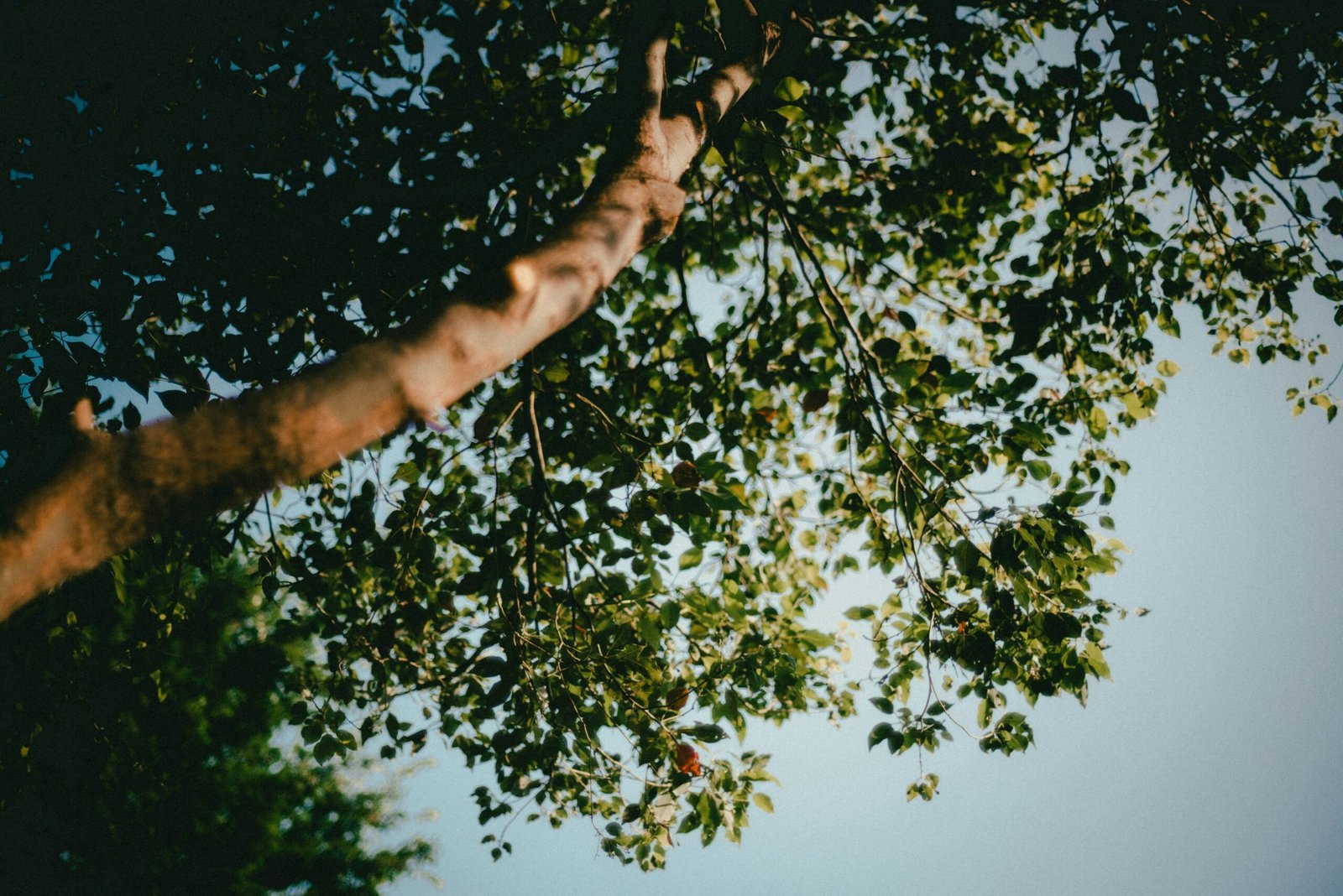
Frequently Asked Questions
To address common queries and concerns about playing GBA games on iPhone, here are answers to some frequently asked questions:
Can I Play GBA Games Offline on iPhone?
Yes, once you’ve downloaded the emulator app and added ROMs to it, you can play GBA games offline on your iPhone. The emulator app stores the game files locally on your device, allowing you to enjoy GBA games without an internet connection.
Are GBA Emulator Apps Free to Download?
Most GBA emulator apps like GBA4iOS or Delta Emulator are available for free download from their official websites. However, some emulator apps may offer premium features or ad-free experiences through in-app purchases. You can enjoy basic gameplay without spending any money on emulator apps.
How Can I Transfer Save Files Between Devices?
If you play GBA games on multiple devices and want to transfer save files between them, you can use cloud storage services like iCloud or Dropbox. Many emulator apps have built-in support for cloud storage, allowing you to synchronize your save files across different devices seamlessly.
Is It Illegal to Play GBA Games on Emulator Apps?
While using emulator apps to play GBA games on iPhone is not inherently illegal, downloading ROMs of games you don’t own physical copies of violates copyright laws. To stay legal and ethical, be sure to only play GBA games using emulator apps if you own legitimate copies of the games.
Can I Connect External Controllers to Play GBA Games on iPhone?
Some emulator apps support external controller connectivity, allowing you to enhance your gaming experience with physical controllers. Bluetooth controllers like the Xbox Wireless Controller or PlayStation DualShock controllers can be paired with your iPhone to play GBA games with a more traditional feel.







