Have you ever wondered why your messages sometimes appear green when texting another iPhone user?
You might have noticed that when you’re texting someone who also has an iPhone, the texts sometimes show up in a green bubble instead of the usual blue. This might make you wonder why this happens and if there’s a reason behind it. Let’s explore the possible reasons for why your messages are green when texting another iPhone.

iMessage vs. SMS/MMS: Understanding the Difference
When you send a message from one iPhone to another, it can be sent using either iMessage or SMS/MMS. iMessage is Apple’s proprietary messaging service that allows iPhone users to send texts, photos, videos, and more over a data connection rather than through a cellular network.
If your message appears in a green bubble when texting another iPhone user, it means that the message was sent using SMS/MMS rather than iMessage. This can happen for a variety of reasons, such as a poor Wi-Fi or data connection, or the recipient not having iMessage enabled on their device.
Possible Reasons for Messages Being Sent as SMS/MMS
There are several reasons why your messages might be sent as SMS/MMS instead of iMessage when texting another iPhone user. Here are some common reasons:
-
Recipient Doesn’t Have iMessage: If the person you’re texting does not have iMessage enabled on their iPhone or if they’re using a non-Apple device, your messages will be sent as SMS/MMS instead.
-
Poor Data/Wi-Fi Connection: If you have a weak data or Wi-Fi connection, your iPhone may default to sending the message as an SMS/MMS to ensure that it goes through.
-
iMessage is Disabled: If you have iMessage disabled on your iPhone, your messages will be sent as regular SMS/MMS texts.
-
Message Contains Media: If your message includes media such as photos or videos, it may be automatically sent as an SMS/MMS rather than iMessage.
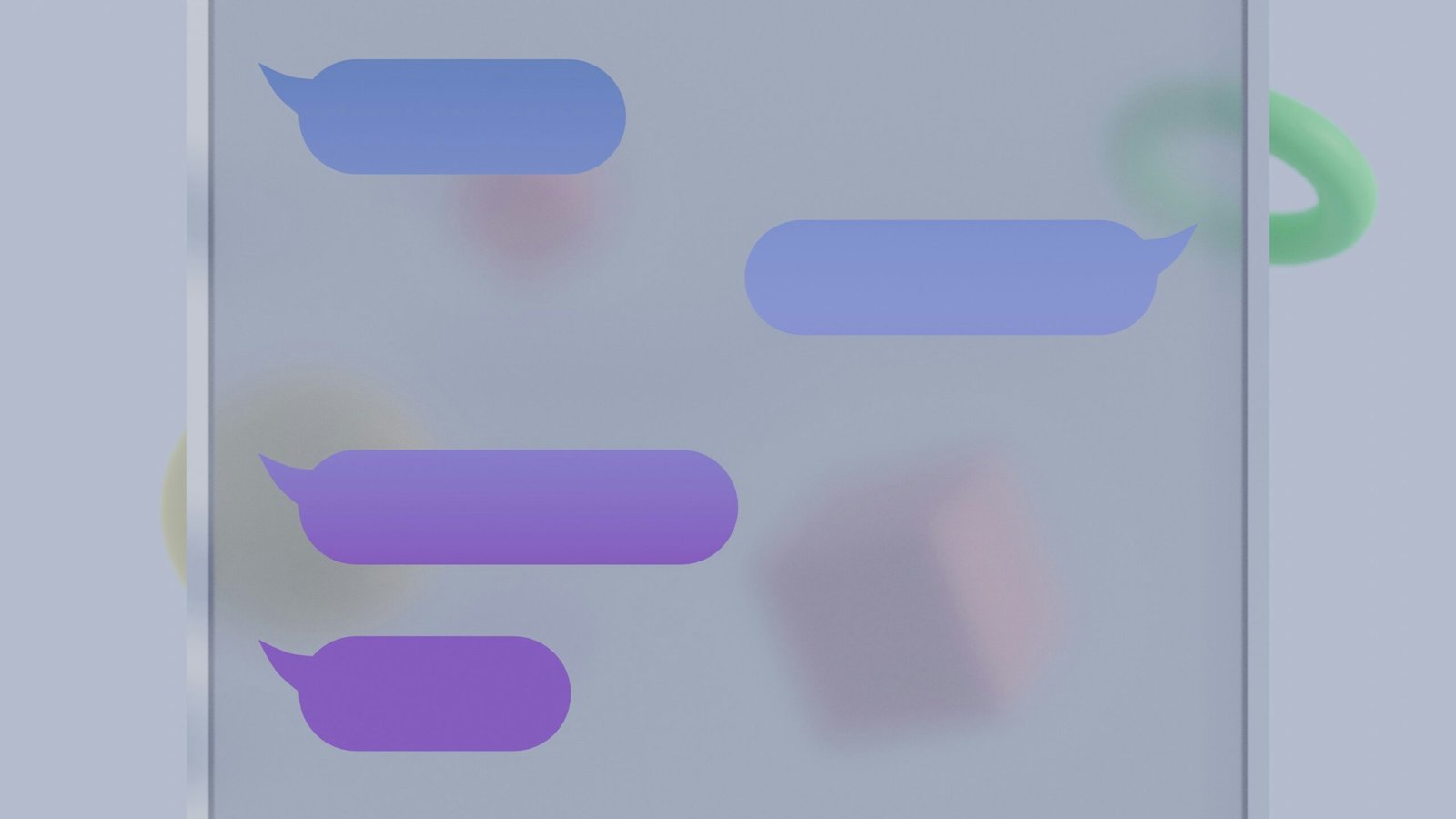
How to Tell if Your Message Was Sent as iMessage or SMS/MMS
If you’re unsure whether your message was sent as an iMessage or SMS/MMS, there’s an easy way to tell. When you send a message, look at the color of the text bubble:
-
Blue Bubble: Messages that are sent using iMessage will appear in a blue bubble.
-
Green Bubble: Messages that are sent as SMS/MMS will appear in a green bubble.
This color coding makes it easy to see at a glance how your message was sent and helps you understand why your messages are green when texting another iPhone.
Troubleshooting Tips for Sending iMessages
If you find that your messages are consistently being sent as SMS/MMS instead of iMessage when texting another iPhone user, here are some troubleshooting tips to help you get back to sending iMessages:
-
Check iMessage Settings: Make sure that iMessage is enabled on your iPhone. You can do this by going to Settings > Messages and toggling the iMessage switch to the On position.
-
Verify Recipient’s Contact Information: Double-check that the person you’re texting has iMessage enabled on their iPhone and that you’re using the correct contact information to reach them.
-
Restart Your iPhone: Sometimes a simple restart can resolve any temporary issues with sending iMessages. Try restarting your iPhone and see if that helps.
-
Reset Network Settings: If you’re still having trouble sending iMessages, you can try resetting your network settings by going to Settings > General > Reset > Reset Network Settings.
By following these troubleshooting tips, you should be able to determine why your messages are green when texting another iPhone and get back to sending iMessages as usual.
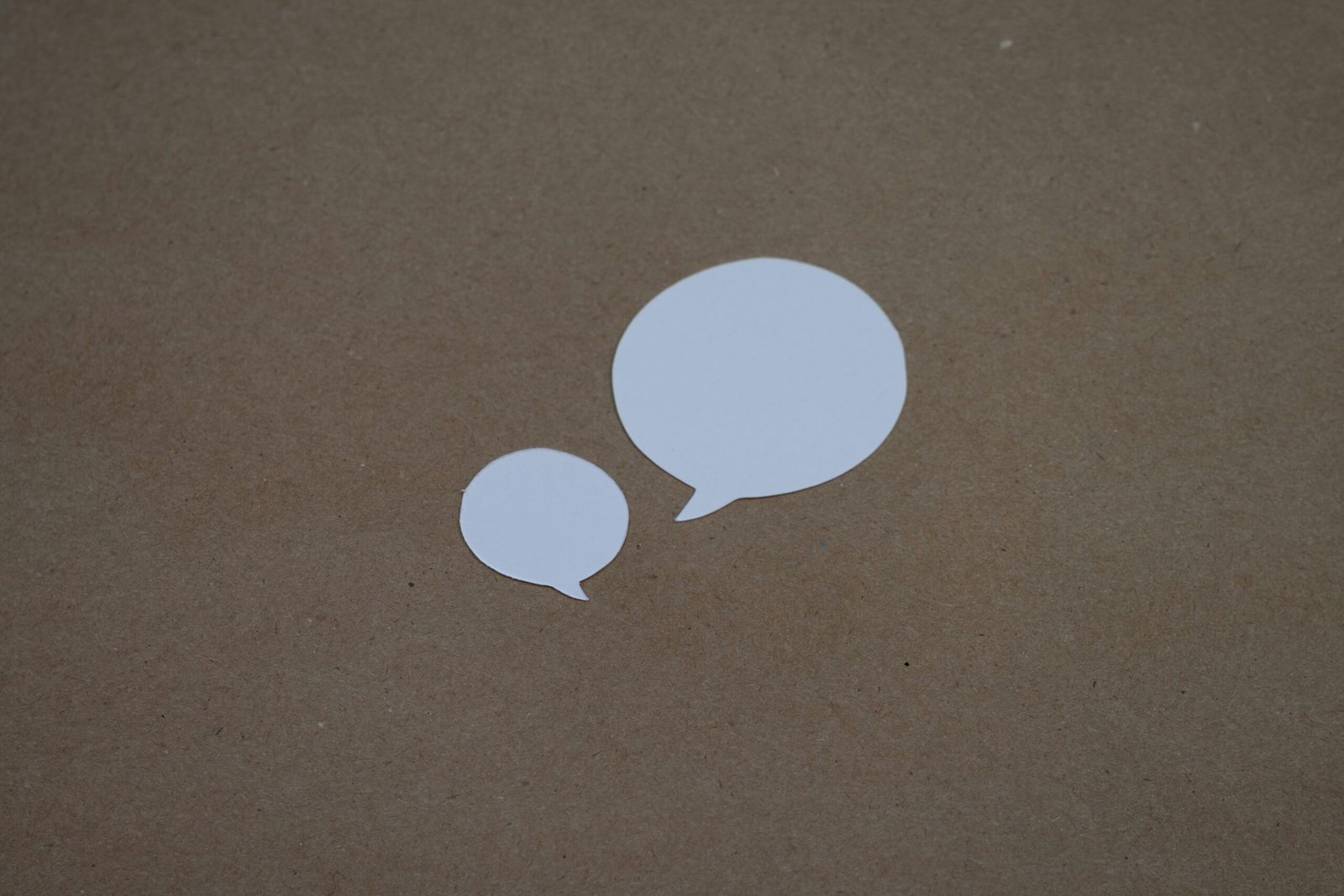
Final Thoughts
In conclusion, the color coding of messages on iPhones makes it easy to see whether a message was sent as iMessage or SMS/MMS. If your messages are green when texting another iPhone user, it means that they’re being sent as regular text messages rather than using Apple’s iMessage service. By understanding the reasons behind this and following some troubleshooting tips, you can ensure that your messages are sent as iMessages and enjoy the benefits of this convenient messaging service.







