Understanding Message Color Codes on iPhone
Have you ever noticed that sometimes when you send a message to another iPhone user, the text bubbles are green instead of blue? You might be wondering why this happens and what it means. In this article, we will explain the reasons behind the color changes and what they signify.
Blue vs. Green Messages
When you send a message from one iPhone to another iPhone user using iMessage, the text bubbles appear in a blue color. This indicates that the message has been sent through Apple’s iMessage service, which uses an internet connection to deliver the message. On the other hand, if the text bubbles are green, it means that the message has been sent as a regular SMS or MMS text message through your cellular provider’s network.
Understanding the difference between blue and green messages is important because it affects how your messages are sent and received by the recipient. Let’s delve deeper into the reasons why your messages may appear green when sending them to another iPhone.

Reasons for Green Messages When Sending to Another iPhone
There are several factors that can cause your messages to appear green when you send them to another iPhone user. Here are some common reasons:
1. iMessage Not Enabled
If the recipient’s iMessage service is not enabled on their iPhone, your messages will be sent as regular SMS or MMS text messages, which appear as green bubbles. To ensure that your messages are sent through iMessage, the recipient must have iMessage enabled on their device.
2. Poor Internet Connection
Another reason for your messages appearing green could be a poor or unstable internet connection on either your end or the recipient’s end. iMessage requires a stable internet connection to send messages, so if the connection is weak, the messages may be sent as regular text messages instead.
3. Recipient Using Non-Apple Device
If the recipient of your messages is using a non-Apple device, such as an Android smartphone, your messages will be sent as SMS or MMS text messages by default. iMessage is an Apple-specific service and cannot be used to send messages to non-Apple devices.
4. iMessage Server Outage
At times, Apple’s iMessage servers may experience outages or technical issues, causing messages to be sent as regular text messages instead of iMessages. In such cases, messages will appear as green bubbles until the issue with the iMessage service is resolved.
5. Incorrect Settings
Sometimes, incorrect settings on your iPhone or the recipient’s iPhone can cause messages to be sent as regular text messages. Make sure that iMessage is enabled on both devices and that the correct phone numbers and email addresses are associated with the iMessage service.
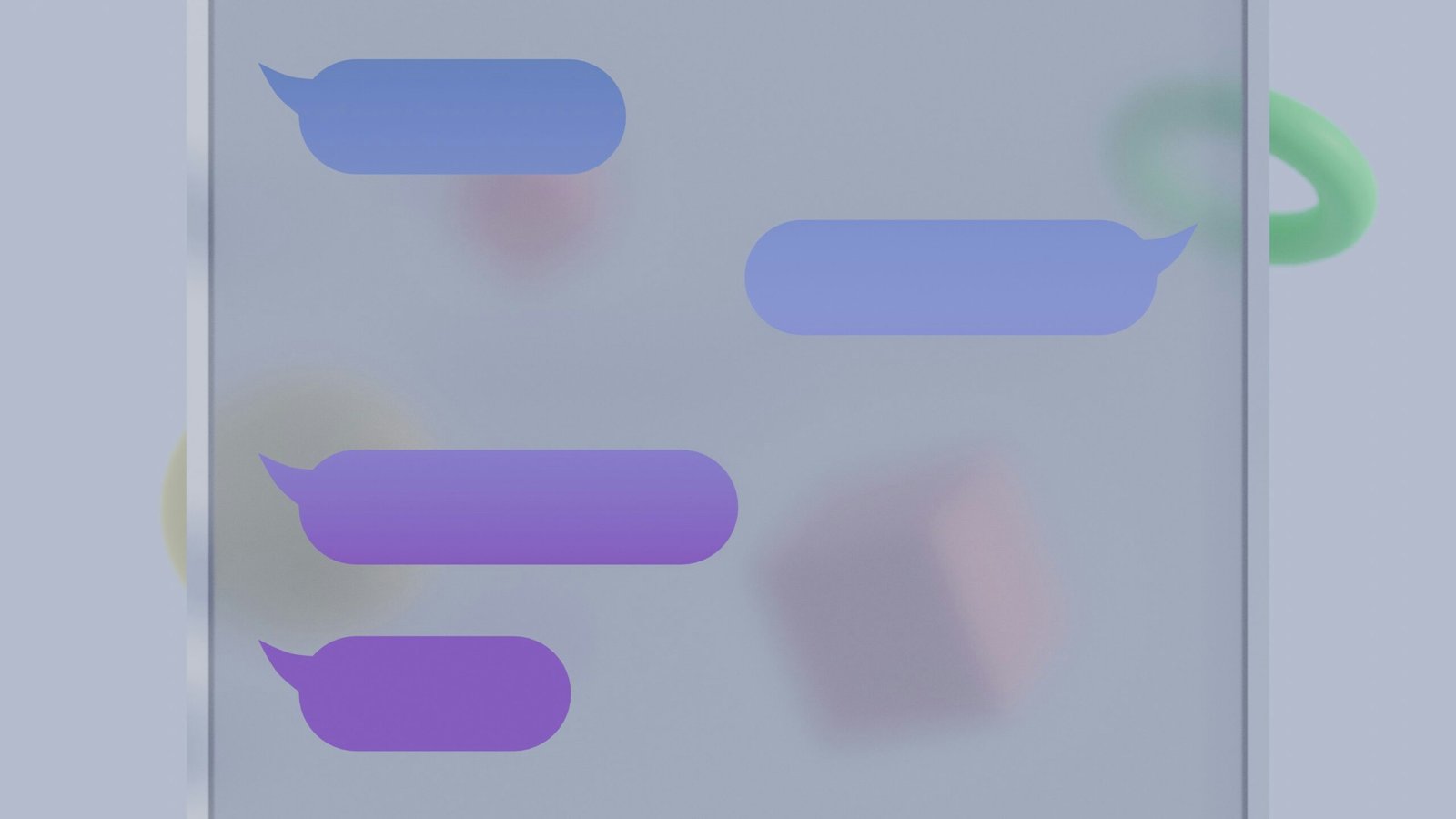
Troubleshooting Green Messages Issue
If your messages are consistently appearing as green when sending them to another iPhone user, here are some troubleshooting steps you can take to resolve the issue:
1. Check iMessage Settings
First, check the iMessage settings on your iPhone to ensure that the service is enabled. Go to Settings > Messages and toggle the iMessage switch on if it is turned off. Similarly, instruct the recipient to check their iMessage settings to make sure that iMessage is enabled on their device.
2. Restart iMessage
If the issue persists, try restarting the iMessage service on both devices. Go to Settings > Messages and toggle the iMessage switch off, wait for a few seconds, and then toggle it back on. This will refresh the iMessage service and may resolve any connectivity issues causing the messages to appear green.
3. Reboot Your iPhone
Sometimes, a simple reboot of your iPhone can fix various software glitches that may be causing the green messages issue. Press and hold the Power button until the “Slide to power off” slider appears, then slide to power off your device. Wait for a few seconds, then press and hold the Power button again to turn your iPhone back on.
4. Reset Network Settings
If the problem persists, you can try resetting the network settings on your iPhone, as connectivity issues can sometimes cause messages to be sent as regular text messages. Go to Settings > General > Reset and select “Reset Network Settings.” Keep in mind that this will reset all network-related settings on your device, including Wi-Fi passwords.
5. Contact Apple Support
If none of the above solutions work, it is recommended to contact Apple Support for further assistance. They can help troubleshoot the issue and provide guidance on how to resolve the problem with green messages when sending them to another iPhone.
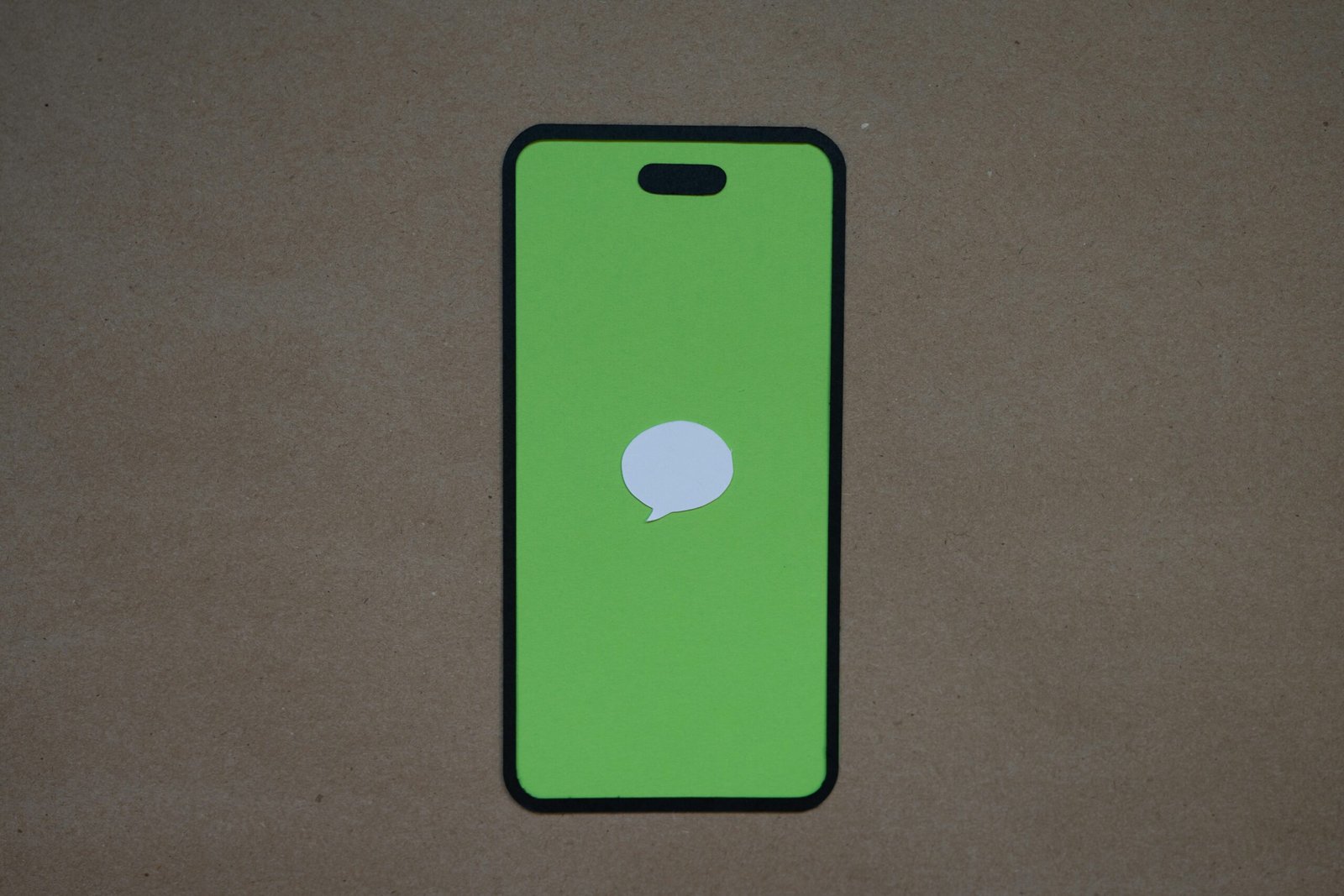
Conclusion
In conclusion, the color of your messages on iPhone changes from blue to green when sending them to another iPhone user due to various reasons such as iMessage settings, internet connection, recipient’s device, iMessage server issues, and incorrect settings. By following the troubleshooting steps outlined in this article, you can resolve the issue of green messages and ensure that your messages are sent through iMessage for a seamless communication experience.







