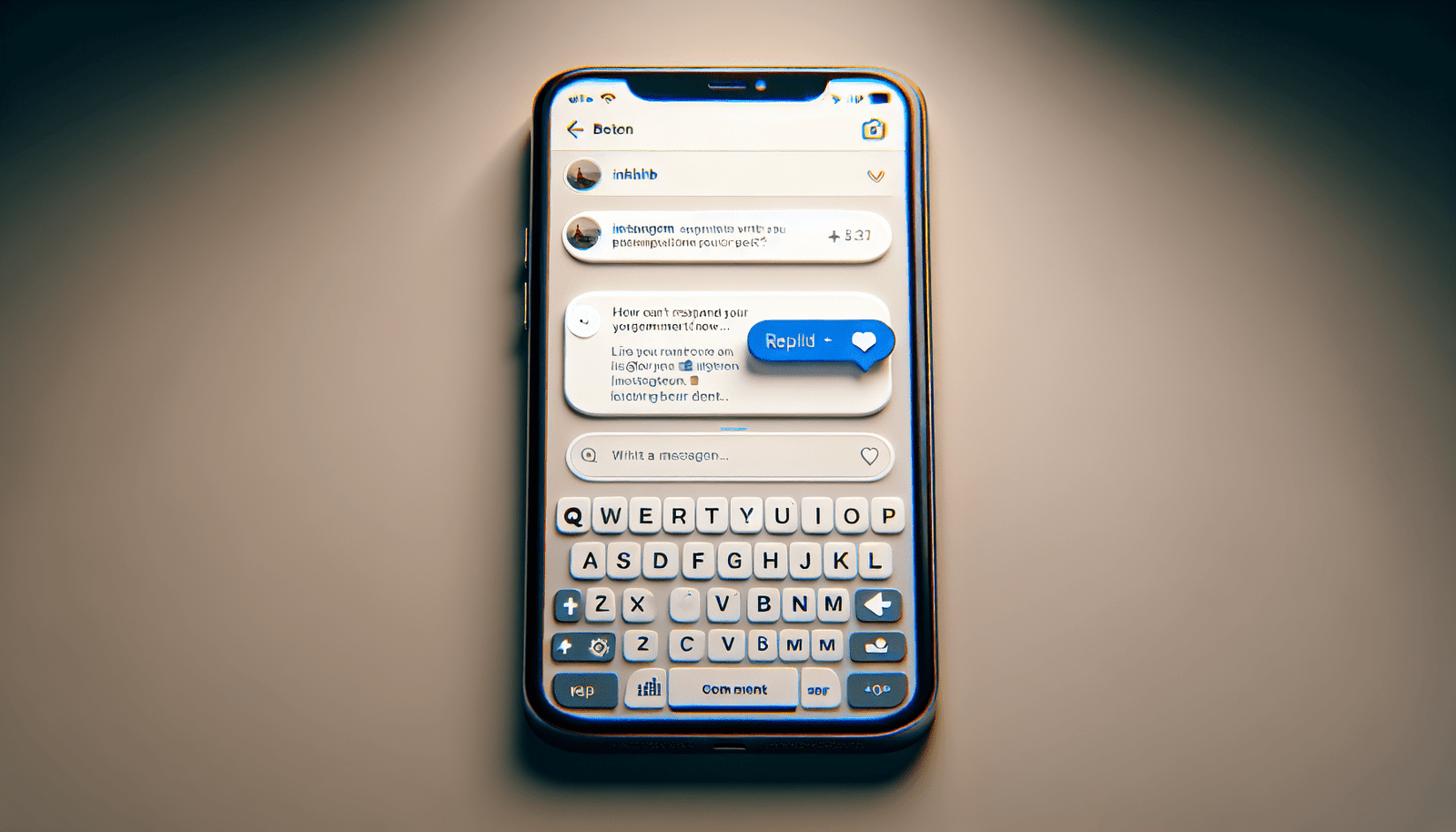How To Reply On Instagram with Your iPhone
You might be wondering, how exactly do you reply to comments on Instagram using your iPhone? Thankfully, it’s actually quite simple to do so. In this article, we’ll walk you through the step-by-step process of replying to comments on Instagram with your iPhone.
Step 1: Open the Instagram App on Your iPhone
The first thing you need to do is open the Instagram app on your iPhone. You can easily find the app icon on your home screen.
Step 2: Navigate to the Post You Want to Reply to
Once you have the Instagram app open, navigate to the post that you want to reply to. You can do this by scrolling through your feed or tapping on your profile picture to see your own posts.
Step 3: Locate the Comment You Want to Reply to
Next, locate the specific comment that you want to reply to. You can do this by scrolling through the comments on the post until you find the one you want to respond to.
Step 4: Tap on the Reply Button
Once you’ve found the comment you want to reply to, tap on the reply button located below the comment. This will open up a text box where you can type out your response.
Step 5: Type Out Your Reply
Now it’s time to type out your reply. Simply tap the text box and start typing your response. You can include emojis, mentions, and hashtags in your reply if you’d like.
Step 6: Send Your Reply
After you’ve typed out your reply, tap the send button to post your response. Your reply will now be visible to everyone who views the comment thread on the post.
Additional Tips for Replying on Instagram with Your iPhone
Here are some additional tips to keep in mind when replying to comments on Instagram using your iPhone:
Use Emojis to Make Your Replies More Engaging
Emojis can add a fun and engaging touch to your replies on Instagram. Don’t be afraid to use emojis to express emotions or emphasize certain points in your responses.
Tag Other Users in Your Replies
If you want to make sure another user sees your reply, you can tag them by typing the “@” symbol followed by their username. This will send them a notification that you’ve replied to their comment.
Check Your Notifications for Replies to Your Comments
If someone replies to your comment on Instagram, you’ll receive a notification on your iPhone. Make sure to check your notifications regularly to see if anyone has responded to your comments.
Reply Promptly to Keep the Conversation Going
For a more engaging experience on Instagram, try to reply to comments in a timely manner. This will help keep the conversation flowing and show your followers that you’re actively engaging with them.
Use Hashtags to Increase Visibility
If you want your replies to reach a wider audience, consider using hashtags in your responses. This can help increase the visibility of your comments and attract more interactions from other users.
Troubleshooting Common Issues When Replying on Instagram with Your iPhone
Sometimes, you may encounter certain issues when trying to reply to comments on Instagram using your iPhone. Here are some common problems and solutions to help troubleshoot these issues:
Issue: Reply Button is Not Working
If you’re having trouble tapping on the reply button to respond to a comment, try closing the Instagram app and reopening it. This can sometimes resolve any glitches that are preventing the reply button from functioning properly.
Issue: Comments are Not Loading
If the comments on a post are not loading properly, try refreshing the post by pulling down on the screen. This will trigger Instagram to reload the comments section and may resolve the loading issue.
Issue: Typing Lag in the Reply Box
If you’re experiencing a lag when typing out your reply in the text box, try closing any other apps running in the background on your iPhone. This can help free up memory and improve the responsiveness of the keyboard.
Issue: Reply is Not Posting
If you’re having trouble posting your reply, check your internet connection to ensure that you have a stable connection. Additionally, try restarting your iPhone to refresh the device’s network settings.
Issue: Reply is Being Marked as Spam
If your reply is being marked as spam by Instagram, make sure that your response follows the platform’s community guidelines. Avoid using offensive language, spammy content, or excessive emojis that may trigger the spam filter.
In Conclusion
Replying to comments on Instagram with your iPhone is a straightforward process that can help you engage with your followers and build a sense of community on the platform. By following the simple steps outlined in this article, you can easily respond to comments and keep the conversation going on your posts. Remember to use emojis, tags, and hashtags to enhance your replies and make them more engaging for your audience. Happy replying!