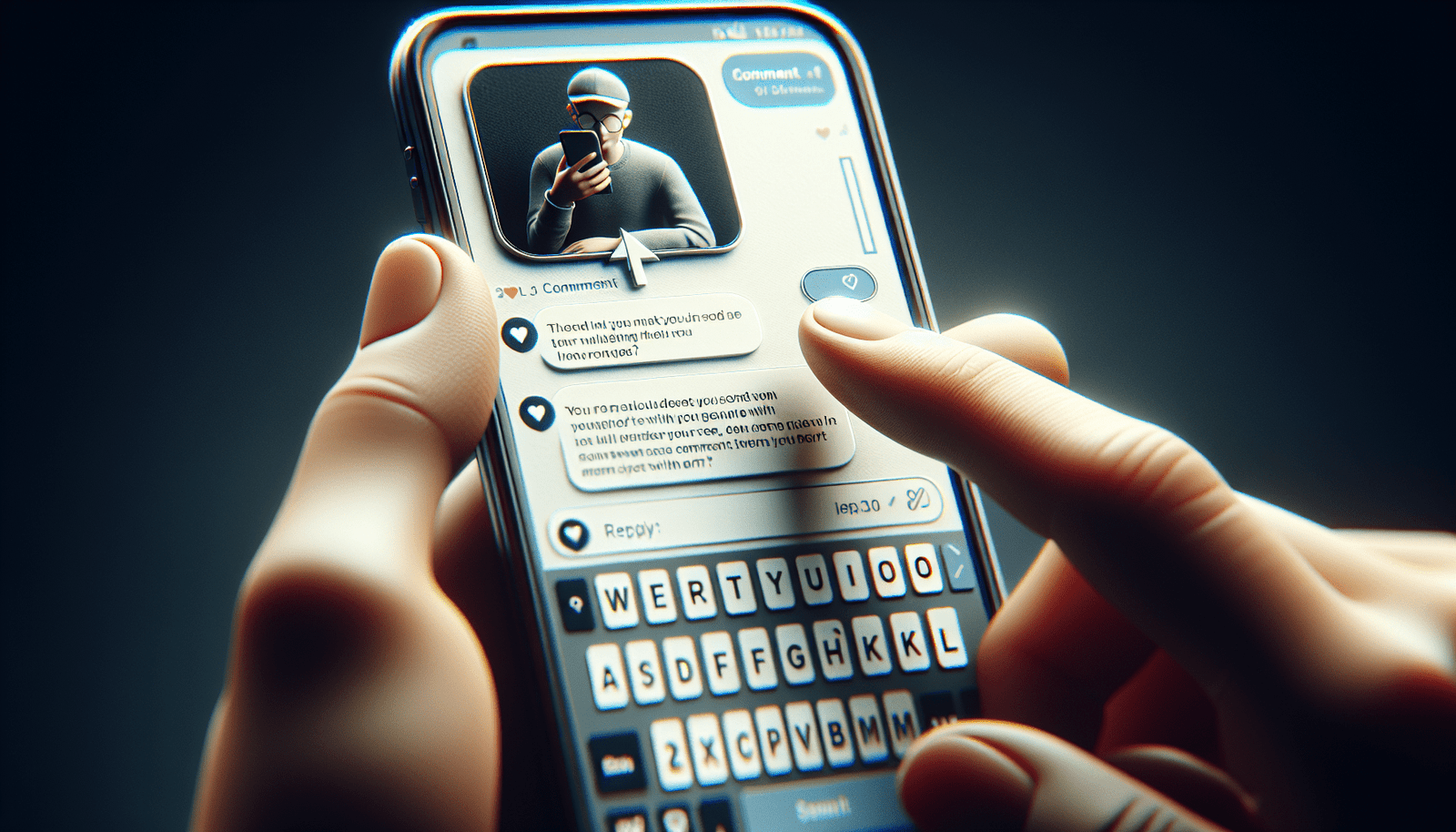How To Reply On Instagram Iphone
Have you ever struggled with replying to comments or messages on Instagram using your iPhone? Don’t worry, we are here to help you navigate the process! In this article, we will walk you through step-by-step on how to efficiently reply to comments and messages on Instagram using your iPhone.
Replying to Comments on Instagram iPhone
Replying to comments on Instagram is a great way to engage with your followers and build a sense of community. Here’s how you can easily reply to comments on Instagram using your iPhone:
-
Locate the comment: Go to the post where the comment was left and tap on the comment you want to reply to.
-
Tap on the reply icon: You will see a small message icon to the right of the comment. Tap on this icon to open the reply box.
-
Type your reply: Once the reply box is open, type out your response and then tap “Send” to post your reply.
-
View your reply: Your reply will now be visible to the person who left the comment, as well as anyone else who views the comment thread.
Replying to comments is a great way to show your followers that you appreciate their engagement and that you are actively participating in the conversation.
Replying to Direct Messages on Instagram iPhone
Responding to direct messages on Instagram is another essential aspect of engaging with your followers and building relationships. Here’s how you can effectively reply to direct messages on Instagram using your iPhone:
-
Open your Direct Messages: Tap on the paper airplane icon at the top right corner of your Instagram home screen to access your direct message inbox.
-
Select the message: Tap on the message you want to reply to in order to open the conversation thread.
-
Type your reply: Just like replying to comments, type out your response in the text box at the bottom of the screen and then tap “Send” to reply.
-
View your reply: Your reply will now appear in the conversation thread, visible to the person who sent you the direct message.
By promptly responding to direct messages, you are showing your followers that you are present and willing to engage in conversation.
Managing Message Requests on Instagram iPhone
Sometimes, you may receive message requests from accounts that you are not following. Here is how you can manage these message requests on Instagram using your iPhone:
-
Open your Direct Messages: Go to your direct message inbox by tapping on the paper airplane icon at the top right corner of your Instagram home screen.
-
Navigate to Message Requests: In the top left corner of the screen, you will see “Message Requests”. Tap on this to view all pending message requests.
-
Review and respond: Browse through the message requests and decide if you want to accept or decline them. To reply, tap on the message request, type your response, and then tap “Send”.
-
Move to Inbox: If you accept the message request, the conversation will be moved to your main inbox where you can continue to engage with the sender.
Managing message requests is crucial for maintaining a clean and organized direct message inbox, allowing you to prioritize conversations with accounts that are relevant to you.
Utilizing Quick Replies on Instagram iPhone
Quick Replies are pre-written responses that can save you time when replying to common queries on Instagram. Here’s how you can set up and use Quick Replies on Instagram using your iPhone:
-
Open Settings: Go to your Instagram profile and tap on the three lines at the top right corner of the screen. Scroll down and select “Settings”.
-
Access Business Tools: If you have a business account, go to “Business” and then tap on “Quick Replies”. If you have a personal account, go to “Settings” and then tap on “Creator”.
-
Add a Quick Reply: Tap on “Create Quick Reply” and type out your pre-written response. You can include a shortcut keyword to easily insert the Quick Reply when needed.
-
Use Quick Replies: When replying to a comment or message, type the shortcut keyword for your Quick Reply and it will automatically populate the pre-written response.
Quick Replies are an excellent tool for streamlining your communication on Instagram and ensuring that you respond promptly to your followers.
Setting Up Notification Preferences for Replies on Instagram iPhone
Managing your notification preferences for replies on Instagram is essential to ensure that you stay on top of all engagements. Here’s how you can adjust your notification settings for replies on Instagram using your iPhone:
-
Go to Settings: Tap on your profile icon at the bottom right corner of the screen and then select “Settings”.
-
Access Notifications: Scroll down and tap on “Notifications”.
-
Adjust Reply Notifications: Under “Reply Notifications”, you can choose whether you want to receive notifications for replies to your comments and messages. Toggle the switch based on your preferences.
-
Customize Sound and Alerts: You can further customize your notification preferences by selecting the type of alerts you want to receive for replies and messages.
By adjusting your notification preferences, you can tailor your Instagram experience to suit your communication needs and stay informed about all incoming engagements.
Conclusion
In conclusion, effectively replying to comments and messages on Instagram using your iPhone is crucial for building relationships with your followers and fostering a sense of community. By following the steps outlined in this article, you can navigate the reply process seamlessly and ensure that you are actively engaging with your audience. Remember, communication is key on social media, so make sure to reply promptly and thoughtfully to maintain a strong connection with your followers.