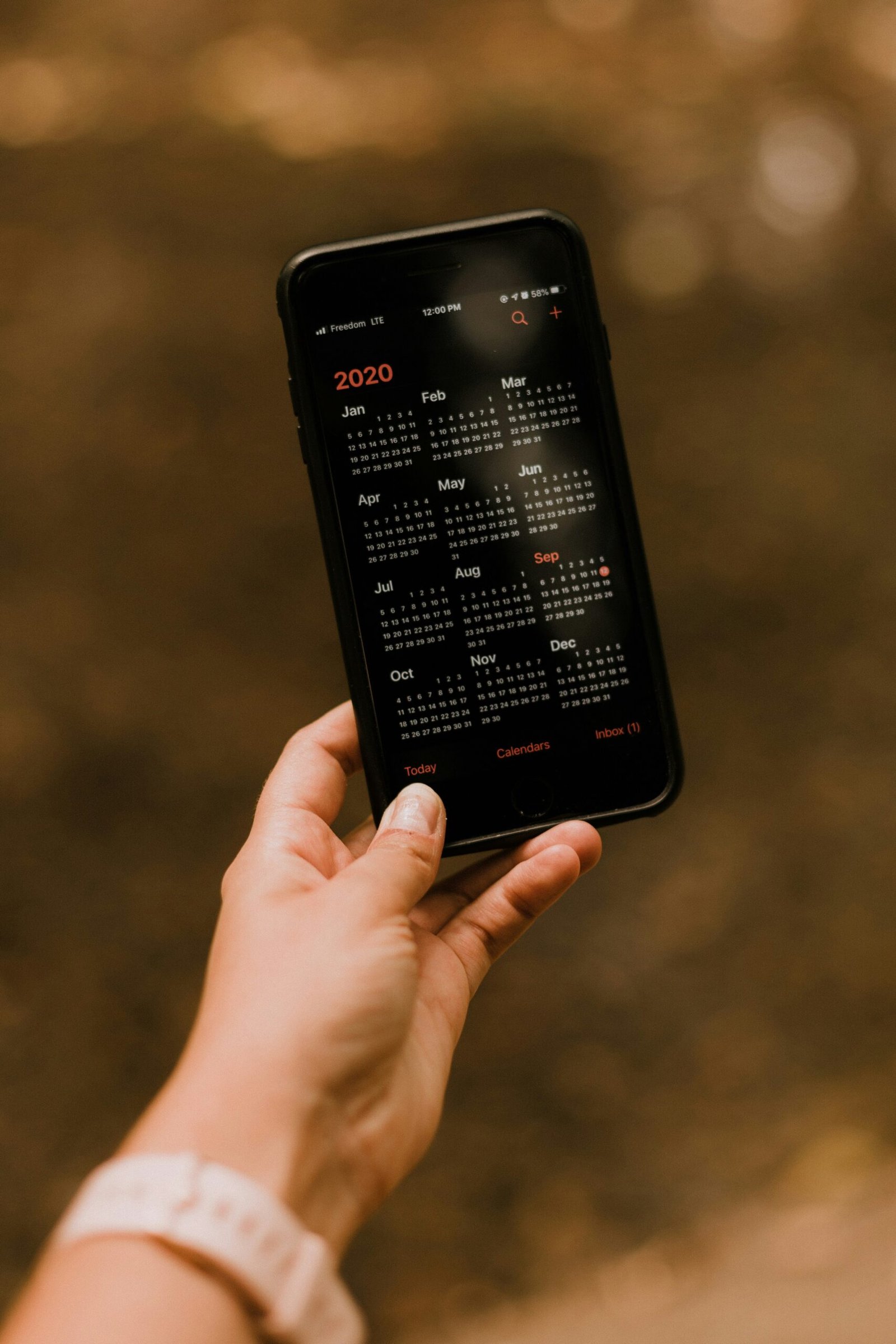Is Your iPhone Freezing Up? Here’s Why and How to Fix It
If you have been experiencing your iPhone freezing up unexpectedly, you are not alone. Many users encounter this frustrating issue, but there are several common reasons why this happens. In this article, we will explore why your iPhone freezes up and provide you with some solutions to fix it.

Why Does Your iPhone Freeze Up?
There are various reasons why your iPhone may freeze up. One common cause is running out of storage space on your device. When your iPhone’s storage is full, it can slow down the performance of your phone and cause it to freeze. Another reason could be due to software issues, such as a glitch or bug in the operating system. Additionally, if you have not updated your iPhone to the latest software version, it can also lead to freezing issues. Lastly, hardware problems or physical damage to your device can also result in your iPhone freezing up.
What to Do When Your iPhone Freezes Up
When your iPhone freezes up, it can be frustrating and inconvenient. However, there are several steps you can take to unfreeze your device and prevent it from happening again in the future. Here are some solutions to try:
-
Force Restart Your iPhone: To force restart your iPhone, press and hold the side button and volume button simultaneously until the Apple logo appears on the screen. This will reset your device and may resolve the freezing issue.
-
Close Unresponsive Apps: If a specific app is causing your iPhone to freeze up, try closing it by swiping up from the bottom of the screen and swiping the app off the screen. This will force the app to close and can help unfreeze your device.
-
Clear Storage Space: As mentioned earlier, running out of storage space can lead to your iPhone freezing up. To free up space on your device, go to Settings > General > iPhone Storage and delete any unused apps, photos, or videos.
-
Update Your Software: Make sure your iPhone’s operating system is up to date by going to Settings > General > Software Update. If there is an update available, download and install it to fix any bugs or glitches that may be causing your device to freeze.
-
Check for Hardware Issues: If your iPhone continues to freeze up, it may be due to hardware problems. Contact Apple Support or visit an authorized service provider to diagnose and repair any issues with your device.

Preventing Your iPhone from Freezing Up
Prevention is key when it comes to avoiding your iPhone from freezing up. By following these tips, you can help keep your device running smoothly and prevent freezing issues:
-
Regularly Update Your Apps: Make sure to update your apps regularly to keep them running smoothly on your device. Outdated apps can cause your iPhone to freeze up, so it’s important to install updates when available.
-
Restart Your iPhone Regularly: Restarting your iPhone can help clear out any temporary files or caches that may be causing your device to freeze. Try restarting your device at least once a week to keep it running smoothly.
-
Use Storage Optimization: Enable storage optimization on your iPhone by going to Settings > General > iPhone Storage > Enable Offload Unused Apps. This feature will automatically offload apps that you don’t use often to free up storage space on your device.
-
Avoid Overheating: Exposure to extreme temperatures can cause your iPhone to freeze up. Avoid leaving your device in direct sunlight or in hot temperatures for extended periods to prevent overheating issues.
-
Backup Your Data: Regularly backup your data to iCloud or iTunes to prevent data loss in case your iPhone freezes up or encounters any other issues. Having a backup of your data can help you restore your device to its previous state.
Conclusion
In conclusion, dealing with an iPhone that freezes up can be frustrating, but there are several steps you can take to resolve this issue. By following the solutions outlined in this article and taking preventative measures, you can keep your device running smoothly and avoid freezing problems in the future. If you continue to experience freezing issues with your iPhone, consider contacting Apple Support for further assistance.