Have you ever wondered why you can’t reply to a specific message on Instagram iPhone?
If you’ve ever found yourself frustrated by the inability to reply to a specific message on Instagram using your iPhone, you’re not alone. In this article, we’ll explore the reasons behind this issue and provide you with some possible solutions to help you get back to messaging your friends and followers with ease.
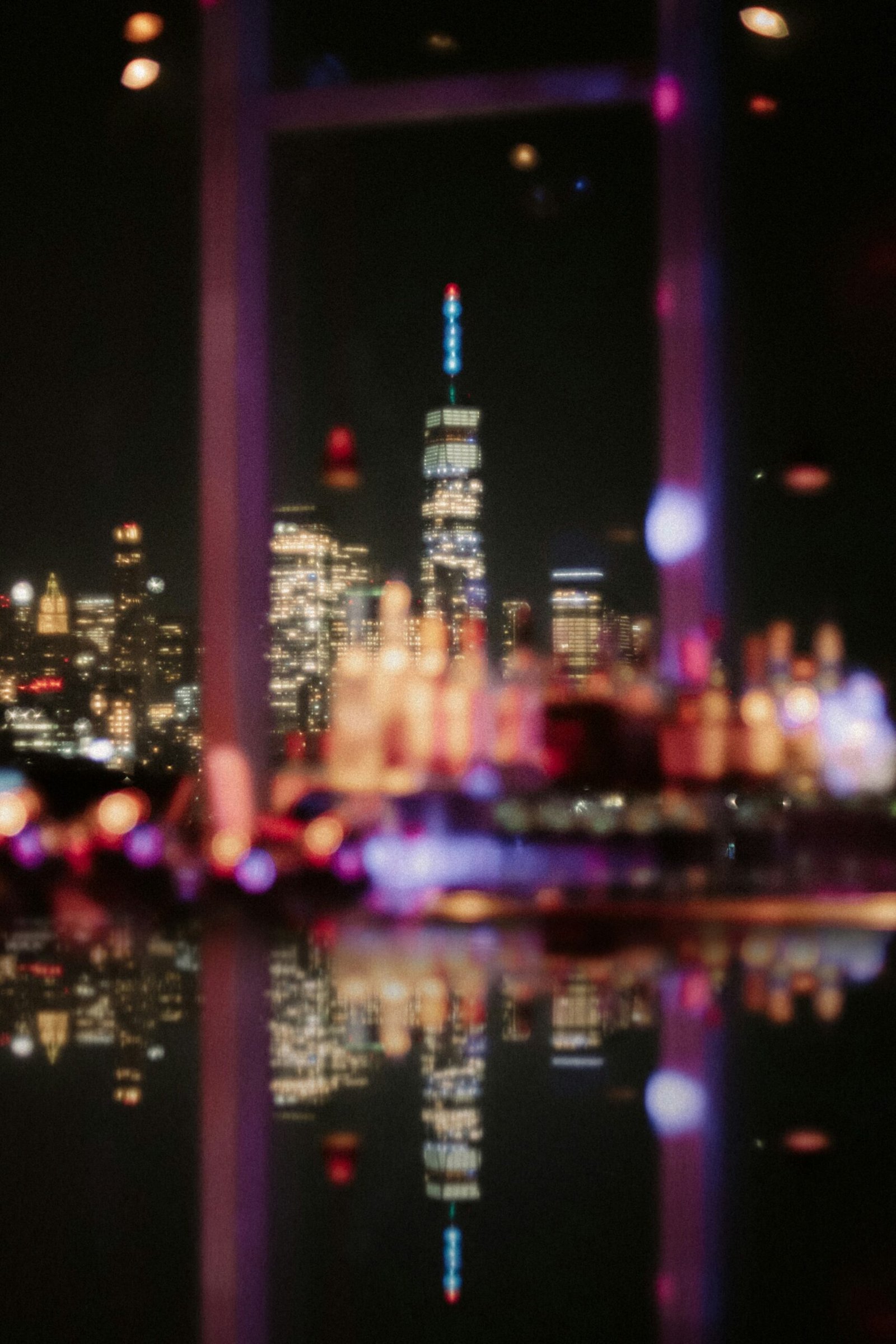
Understanding the Issue
When you try to reply to a specific message on Instagram using your iPhone, you may notice that the option to do so is missing. This can be confusing and frustrating, especially if you’re used to being able to easily respond to individual messages on the platform.
Possible Causes
There are several potential reasons why you may not be able to reply to a specific message on Instagram using your iPhone:
-
App Glitch: Sometimes, the Instagram app itself may be experiencing glitches or bugs that prevent certain features from working properly.
-
Outdated App Version: If you haven’t updated your Instagram app to the latest version, you may encounter issues with certain functionalities, including the ability to reply to specific messages.
-
Network Connection: Poor network connection or unstable Wi-Fi can also impact the performance of the Instagram app on your iPhone, leading to issues with messaging features.

Solutions to the Problem
Now that we’ve identified some of the potential causes of the issue, let’s explore some solutions that may help you get back to replying to specific messages on Instagram with your iPhone:
-
Check for Updates: Start by making sure that your Instagram app is up to date. Open the App Store on your iPhone, go to the “Updates” tab, and look for any available updates for the Instagram app. If there’s an update available, tap on “Update” to install it.
-
Restart the App: If you’re still unable to reply to a specific message after updating the app, try restarting the Instagram app. Simply double-click the home button on your iPhone, swipe up on the Instagram app to close it, and then reopen it to see if the issue has been resolved.
-
Restart Your iPhone: Sometimes, a simple restart of your iPhone can help to resolve minor software issues that may be affecting the performance of the Instagram app. Press and hold the power button on your iPhone, then slide to power off. Once your iPhone has turned off, press and hold the power button again to turn it back on.
Contacting Instagram Support
If you’ve tried the solutions above and are still unable to reply to a specific message on Instagram using your iPhone, it may be helpful to reach out to Instagram’s support team for further assistance.
You can contact Instagram support through the following steps:
-
Open the Instagram App: Launch the Instagram app on your iPhone and log in to your account.
-
Go to Settings: Tap on your profile picture in the bottom right corner of the screen to access your profile, then tap on the three lines in the top right corner to open the menu.
-
Select “Help”: Scroll down the menu and select “Help,” then choose “Report a Problem” from the list of options.
-
Describe the Issue: In the text box provided, describe the issue you’re experiencing with replying to specific messages on Instagram. Be as detailed as possible to help the support team understand the problem.
-
Submit Your Report: Once you’ve described the issue, tap on “Send” to submit your report to Instagram’s support team.
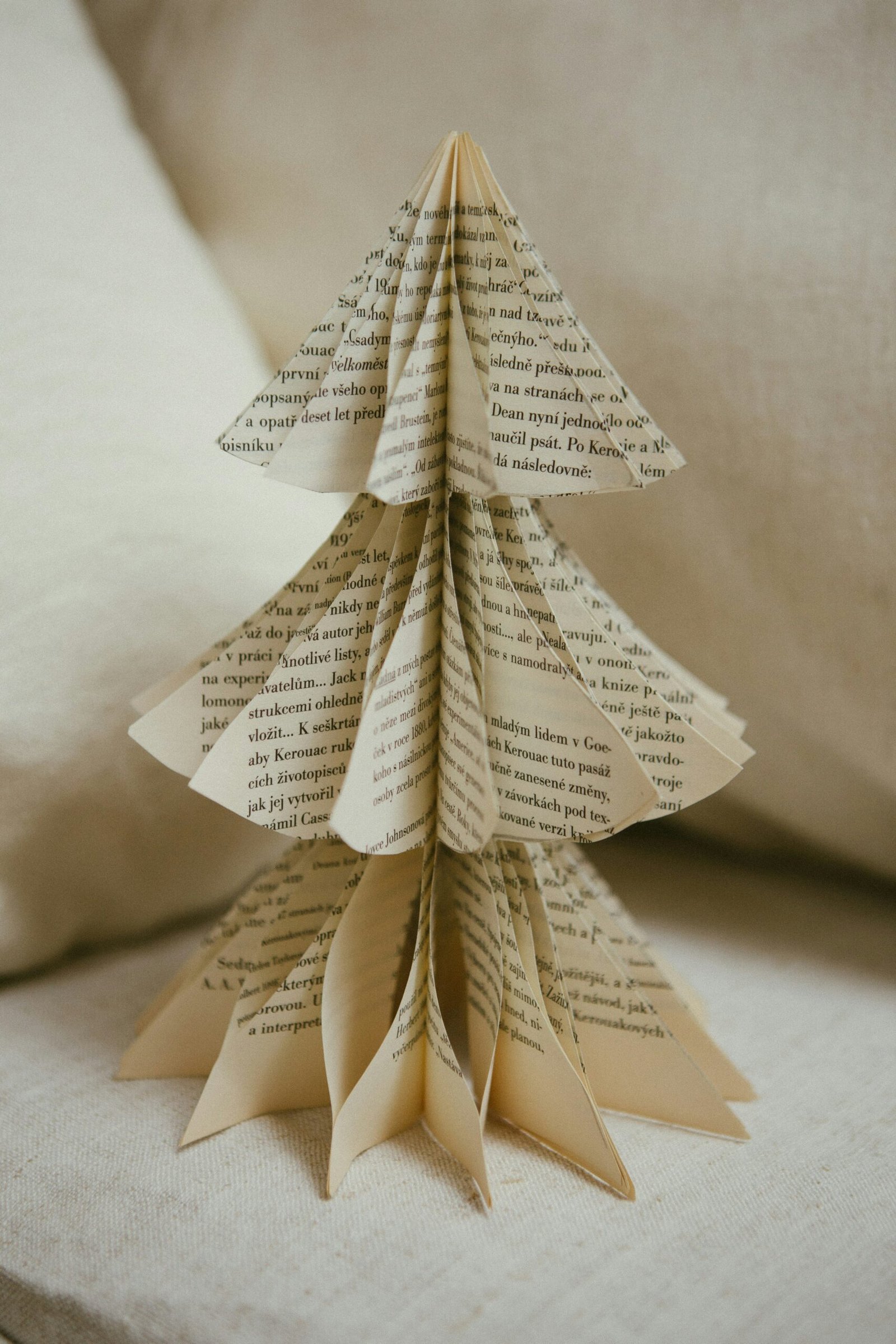
Preventing Future Issues
To prevent encountering similar issues in the future with replying to specific messages on Instagram using your iPhone, consider the following tips:
-
Regular App Updates: Make it a habit to regularly check for updates to the Instagram app on your iPhone and install them promptly to ensure you’re using the latest version of the app with the most up-to-date features and bug fixes.
-
Stable Network Connection: Ensure that you have a stable network connection, whether through Wi-Fi or cellular data, when using the Instagram app to prevent interruptions or performance issues that may impact messaging features.
-
Clear App Cache: Periodically clearing the cache of the Instagram app on your iPhone can help to free up storage space and improve the app’s performance overall. To clear the app cache, go to Settings > General > iPhone Storage, find Instagram in the list, and tap on “Offload App” or “Delete App” to remove the cache.
Wrapping Up
In conclusion, the inability to reply to a specific message on Instagram using your iPhone can be frustrating, but there are steps you can take to troubleshoot the issue and get back to messaging with ease. By following the solutions outlined in this article and taking proactive measures to prevent future issues, you can enjoy a smoother messaging experience on the platform. If all else fails, don’t hesitate to reach out to Instagram support for assistance.







