So, you’ve just upgraded to the new iPhone 13 and you’re excited to explore its amazing features. But what do you do when the phone freezes or becomes unresponsive? Don’t panic! In this article, we’ll guide you through the simple process of performing a soft reset on your iPhone 13. Whether you’re a tech-savvy user or a newbie, our step-by-step instructions will help you get your device back up and running smoothly in no time. So let’s get started and bring your iPhone 13 back to life effortlessly.
How To Soft Reset iPhone 13
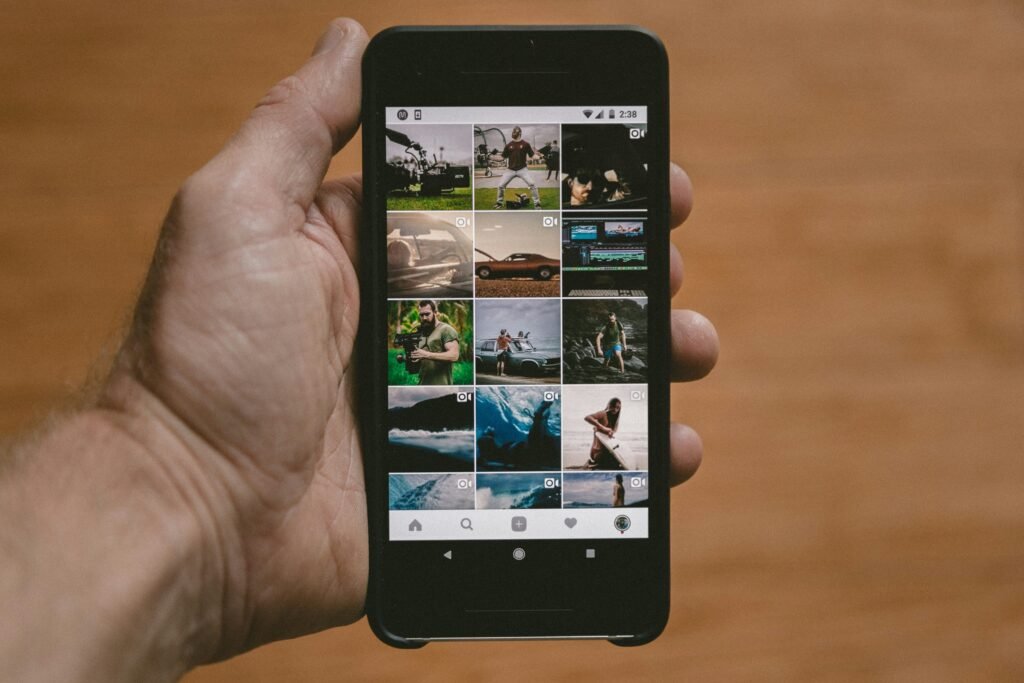
Using the Volume Up and Side Button
If you own an iPhone 13 and are experiencing some glitches or unresponsiveness, a soft reset can often help resolve the issue. Soft resetting your iPhone 13 is a simple process that involves using the volume up and side button. Here’s how you can perform a soft reset on your iPhone 13:
- Start by locating the volume up button on the left side of your iPhone 13.
- Next, find the side button on the right side of your device.
- Press and hold both the volume up button and the side button simultaneously.
- Continue holding both buttons until the power off slider appears on your screen.
- Release the volume up and side buttons once you see the power off slider.
Using the Settings Menu
Another way to perform a soft reset on your iPhone 13 is through the settings menu. This method is especially useful if your device is unresponsive and you’re unable to physically press the buttons. Follow these steps to soft reset your iPhone 13 using the settings menu:
- Open the “Settings” app on your iPhone 13.
- Scroll down and tap on “General.”
- Navigate to the bottom of the General settings and tap on “Shut Down.”
- You will see a power off slider; slide it from left to right to turn off your iPhone.
- Wait for a few seconds, then press and hold the side button until the Apple logo appears.
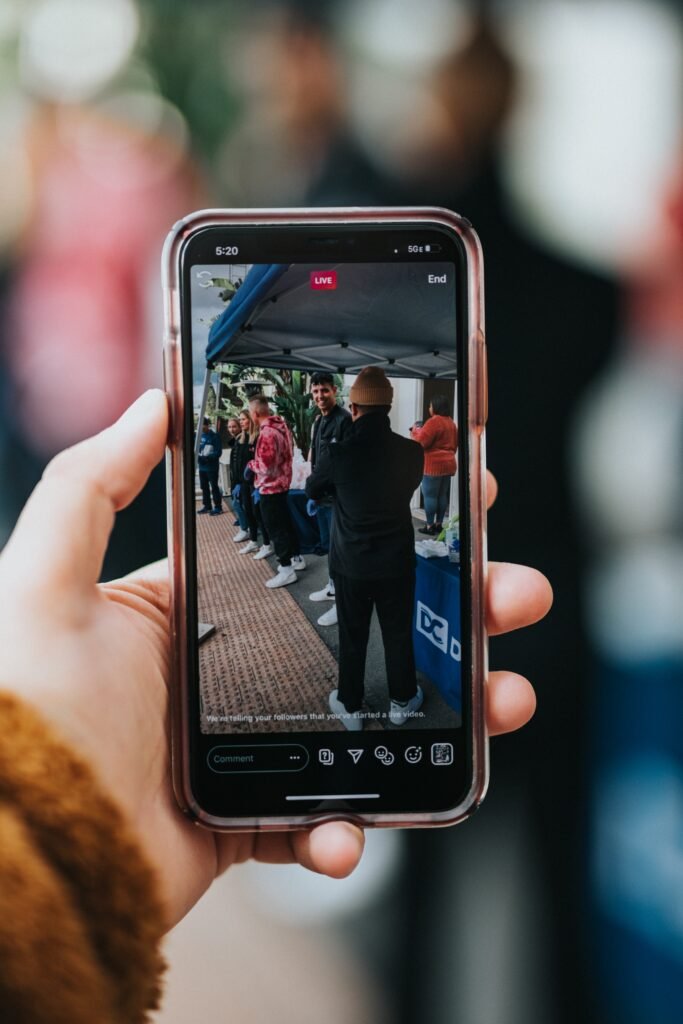
When to Soft Reset
Knowing when to perform a soft reset on your iPhone 13 is crucial. Soft resetting can help resolve minor software issues, such as unresponsive apps or freezing screens. It can also be useful when your device is running slow or experiencing random glitches. If you notice any of these issues, consider trying a soft reset before seeking further assistance.
Backup Your Data
Before performing a soft reset on your iPhone 13, it’s important to back up your data. While a soft reset typically doesn’t erase any of your data, it’s always better to be safe than sorry. Backing up your data ensures that your important files, photos, and videos are securely stored, giving you peace of mind. You can back up your data using iCloud or iTunes, depending on your preference.
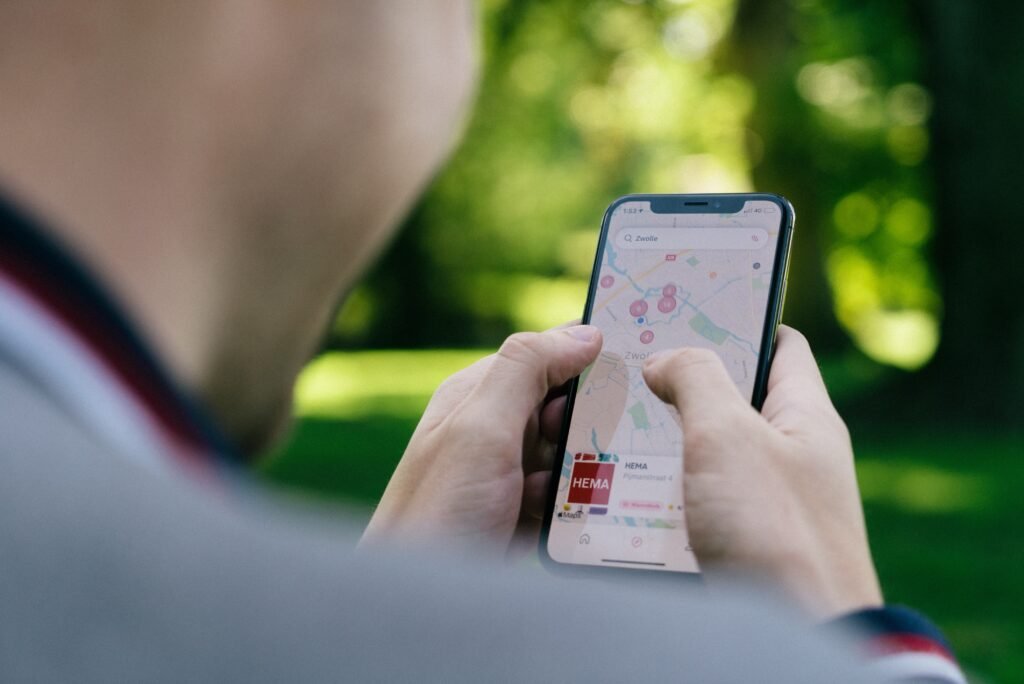
Disable Find My iPhone
To avoid any complications during the soft reset process, it’s recommended to disable the Find My iPhone feature. This feature is designed to help you locate your device if it’s lost or stolen, but it can interfere with certain functions, including a soft reset. To disable Find My iPhone on your iPhone 13, follow these steps:
- Open the “Settings” app on your iPhone 13.
- Tap on your Apple ID at the top of the settings.
- Select “Find My.”
- Toggle off the “Find My iPhone” option.
Check Battery Level
Before proceeding with a soft reset, it’s a good idea to check your iPhone 13’s battery level. Although a soft reset doesn’t typically drain your battery significantly, it’s best to perform it when your device has enough power. You wouldn’t want your iPhone to shut off in the middle of a reset, potentially causing further issues. If your battery level is low, consider charging your device before attempting a soft reset.
Simultaneously Press Volume Up and Side Button
To perform a soft reset, you need to simultaneously press and hold the volume up and side buttons on your iPhone 13. This combination triggers the soft reset process, allowing your device to refresh its system and resolve any minor glitches. Ensure you’re pressing both buttons at the same time and continue to hold them until the power off slider appears on your screen.
Slide to Power Off
Once you have successfully pressed and held the volume up and side buttons, you will see the power off slider on your iPhone 13’s display. This slider appears as a small bar that you can swipe from left to right to power off your device. However, for a soft reset, you don’t actually want to turn off your iPhone.
Wait for iPhone to Turn Off
After you have initiated the power off slider by swiping it from left to right, you will need to wait for your iPhone 13 to turn off. This process usually takes a few seconds, and you will notice the screen going blank as the device shuts down. It’s important to be patient during this step and allow your iPhone to power off completely before proceeding.
Wait for iPhone to Turn On
Once your iPhone 13 has turned off, you can proceed to the next step of the soft reset process. To do this, you need to press and hold the side button on your device. Keep holding the side button until the Apple logo appears on the screen. The logo indicates that your iPhone is restarting and the soft reset is in progress.
Re-enable Find My iPhone
After your iPhone 13 has successfully restarted, it’s important to re-enable the Find My iPhone feature for security purposes. To do this, follow the steps mentioned earlier to access your iPhone’s settings and toggle on the “Find My iPhone” option. This ensures that your device remains protected and locatable in case of loss or theft.
Performing a soft reset on your iPhone 13 is a simple yet effective way to resolve minor software issues. Whether you choose to use the volume up and side button method or the settings menu, always remember to back up your data and disable Find My iPhone beforehand. By following these steps, you can keep your iPhone 13 running smoothly and enjoy a glitch-free experience.








