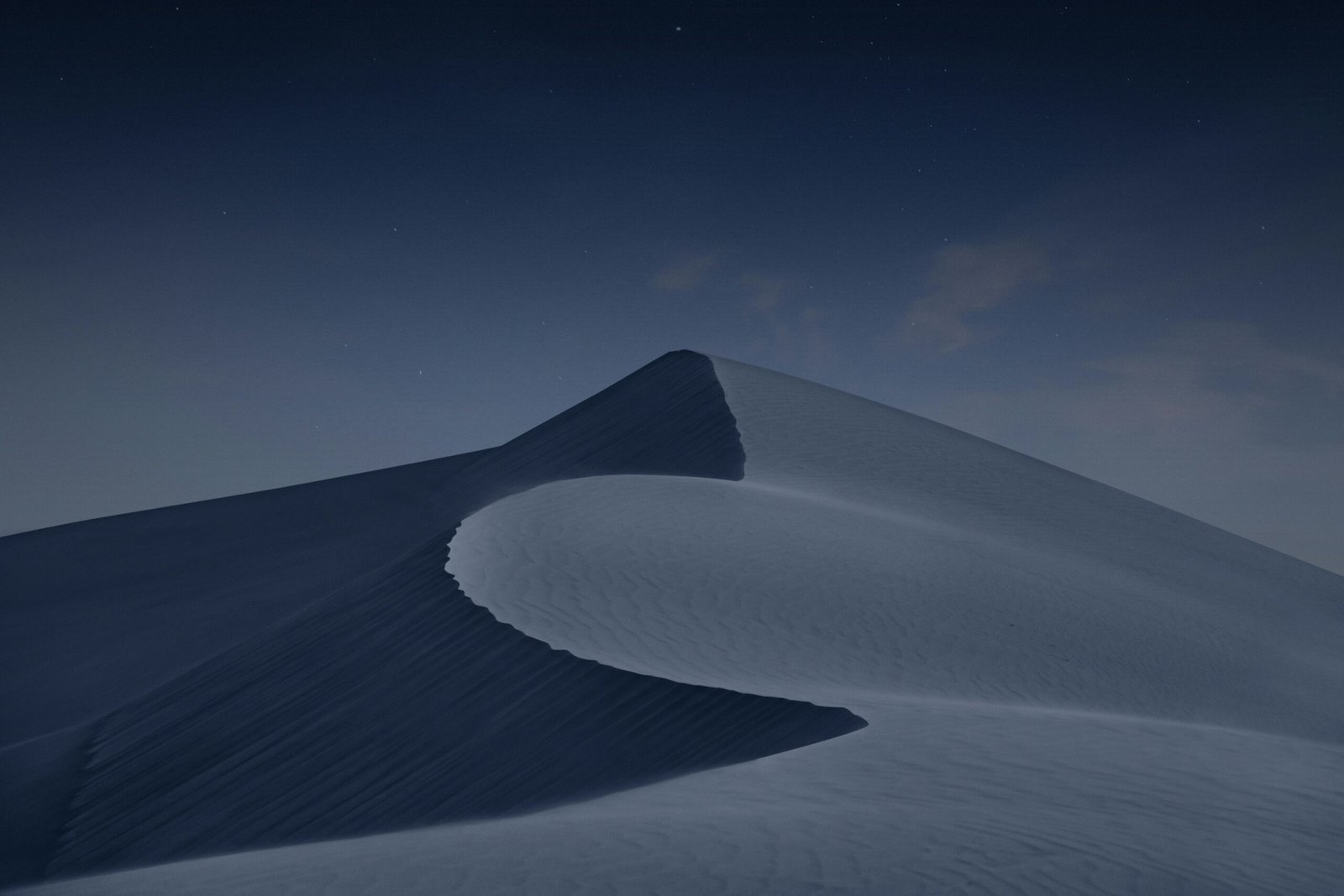Hey there! Can’t decide on just one wallpaper for your iPhone? Don’t worry, we’ve got you covered! In this article, we’ll show you a simple and hassle-free way to set multiple wallpapers on your iPhone. Whether you want to mix it up with different wallpapers for each home screen page or create a stunning collage effect, we’re here to guide you step by step. So, let’s dive right in and explore how to give your iPhone a personalized touch with multiple wallpapers!
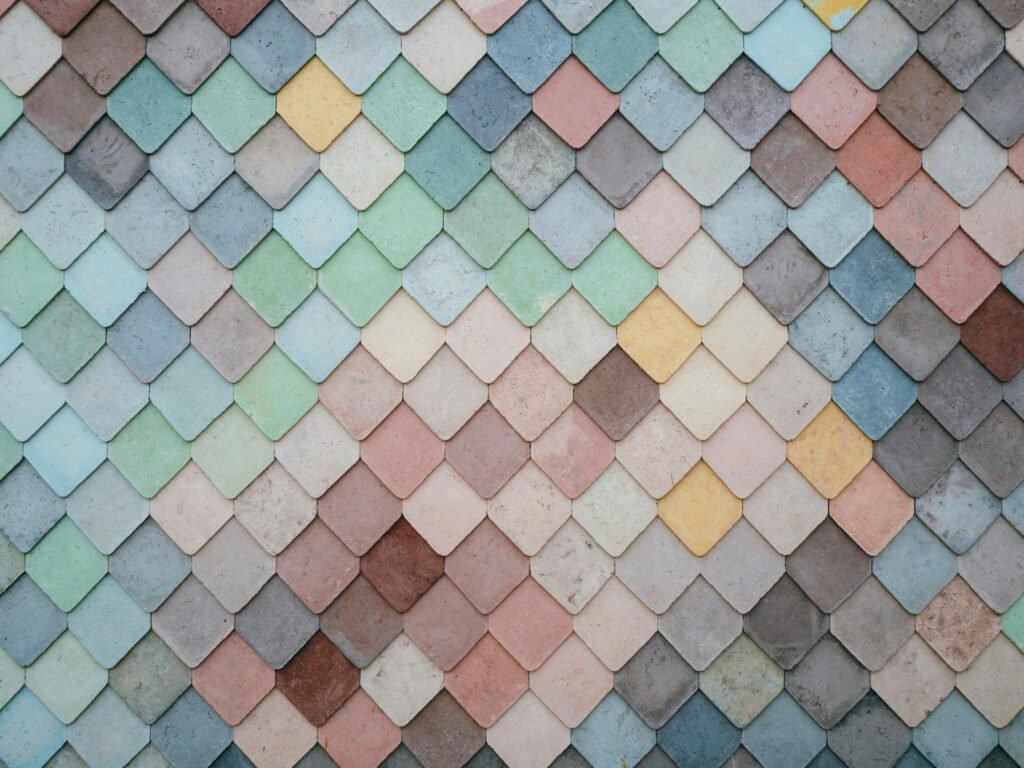
1. Use Built-in Wallpaper Settings
If you’re looking to change your iPhone’s wallpaper and want to use different wallpapers for your home screen and lock screen, you can easily do so with the built-in wallpaper settings. Let’s explore how!
1.1 Choose a Wallpaper
To begin, navigate to the “Settings” app on your iPhone and tap on “Wallpaper”. From here, you’ll have the option to choose a new wallpaper. You can either select from Apple’s pre-installed wallpapers or choose an image from your own photo library.
1.2 Set the Wallpaper
Once you’ve chosen your desired wallpaper, you’ll need to specify where you want to apply it. You can select either the home screen or the lock screen. If you want to use different wallpapers for each, make sure to repeat this step for both settings.
1.3 Adjust Wallpaper Display
After setting your wallpapers, you may find that the image doesn’t fit perfectly on your screen. Not to worry – you can easily adjust how the wallpaper is displayed. Simply tap on the “Choose a New Wallpaper” option and select either “Still”, “Perspective”, or “Live Photo” to choose the display mode that suits your preference.
2. Use Third-Party Wallpaper Apps
If you’re looking to explore more wallpaper options beyond the built-in ones, you can always turn to third-party wallpaper apps. These apps offer a wide range of wallpapers, allowing you to find the perfect backgrounds for your iPhone.
2.1 Install a Wallpaper App
Start by visiting the App Store and searching for a wallpaper app of your choice. Once you find one that catches your eye, tap on the “Get” or “Download” button to install it on your iPhone. You can find popular wallpaper apps like Unsplash, Zedge, and Vellum.
2.2 Browse and Download Wallpaper Collections
After installing the wallpaper app, open it to browse through the collections of wallpapers. These apps usually provide various categories such as nature, abstract, minimalistic, and more. Simply find a wallpaper that you like, tap on it to view it in full detail, and download it to your iPhone.
2.3 Set Multiple Wallpapers
Once you’ve downloaded multiple wallpapers from the app, head back to the “Settings” app on your iPhone and follow the same steps as in section 1 to set the wallpapers for your home screen and lock screen. You can now enjoy a diverse range of wallpapers on your iPhone.
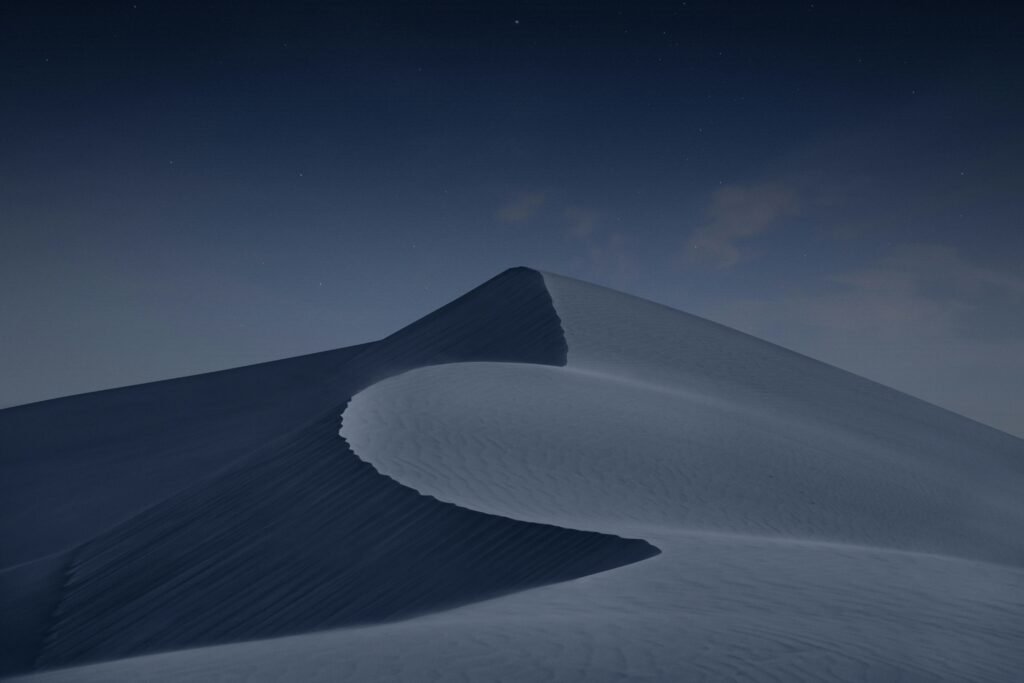
3. Utilize Shortcuts App
If you want to take your wallpaper customization a step further, you can use the Shortcuts app. This powerful tool allows you to create shortcuts for various tasks, including setting multiple wallpapers.
3.1 Understand Shortcuts App
The Shortcuts app comes pre-installed on newer versions of iOS. If you can’t find it on your iPhone, you can download it from the App Store. This app allows you to automate tasks and create personalized shortcuts.
3.2 Create a Shortcut for Multiple Wallpapers
To create a shortcut for setting multiple wallpapers, open the Shortcuts app and tap on the “+” icon to create a new shortcut. From the list of actions, search for “Set Wallpaper” and add it to your shortcut. Repeat this step to add the desired number of wallpapers.
3.3 Run the Shortcut
Once you’ve added all the wallpapers to your shortcut, tap on the play button to run it. This will prompt your iPhone to cycle through the wallpapers you’ve chosen and automatically apply them to your home screen and lock screen at regular intervals. Enjoy the ever-changing backgrounds on your iPhone!
4. Create a Custom Wallpaper Collage
If you’re feeling creative and want to showcase multiple wallpapers in a unique way, consider creating a custom wallpaper collage. This allows you to combine different images into one visually stunning wallpaper.
4.1 Choose and Download Wallpapers
Start by selecting the wallpapers you want to include in your collage. You can either choose from your own photo library or download images from the internet. Make sure to download high-quality images for the best results.
4.2 Use a Photo Editing App
To create a collage, you’ll need a photo editing app that offers collage-making functionality. There are various apps available on the App Store, such as Canva, PicsArt, and Adobe Spark, that allow you to create stunning collages with ease.
4.3 Create a Collage
Open the photo editing app of your choice and import the wallpapers you’ve chosen. Arrange them in a layout that is visually appealing to you. Experiment with different collage styles, such as grid, mosaic, or freeform, to find the one that suits your creativity.
4.4 Set the Collage as Wallpaper
Once you’ve created your collage, save it to your photo library. Then, follow the steps outlined in section 1 to set the collage as your wallpaper. Enjoy your personalized wallpaper masterpiece that showcases multiple images in one artistic display.
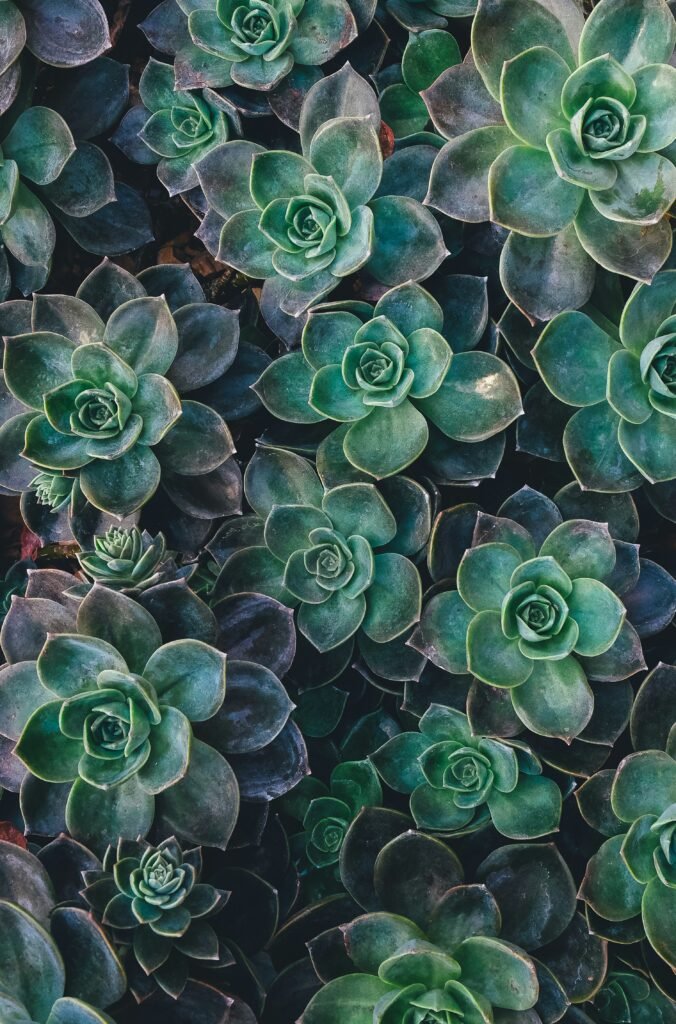
5. Use Live Photos
Live Photos offer an interactive and dynamic wallpaper experience, bringing your iPhone’s lock screen to life. Let’s explore how to set Live Photos as your wallpaper.
5.1 Select a Live Photo
To choose a Live Photo as your wallpaper, open the “Photos” app and browse through your photo library. Look for an image with a concentric circle icon at the top left corner, indicating that it is a Live Photo. Tap on the photo to open it in full view.
5.2 Set Live Photo as Wallpaper
Tap on the share button at the bottom left corner of the screen and select the “Use as Wallpaper” option. You can then adjust the position and size of the Live Photo to your preference. Tap on “Set” to confirm and set the Live Photo as your wallpaper.
5.3 Adjust Live Photo Settings
To customize the Live Photo settings, go back to the “Wallpaper” settings in the “Settings” app. Tap on “Choose a New Wallpaper” and select the Live Photo you’ve set as your wallpaper. From here, you can choose whether to enable or disable Live Photo effects and adjust the “Perspective Zoom” settings.
6. Utilize Widgets
Widgets are a great way to add functionality and visual appeal to your iPhone’s home screen. Did you know you can also set wallpaper slideshow widgets to cycle through multiple wallpapers? Let’s find out how!
6.1 Enable Widgets on Home Screen
To enable widgets on your home screen, long-press on any empty space on your home screen until the app icons start jiggling. Tap on the “+” icon at the top left corner of the screen to open the widget gallery.
6.2 Download and Install Widget Apps
If you haven’t already, search for and download widget apps from the App Store. These apps offer various widgets, including wallpaper slideshow widgets, that you can add to your home screen.
6.3 Customize the Widgets
Once you have installed widget apps, navigate to the widget gallery by following the steps mentioned in section 6.1. Find the widget app you want to use, swipe left or right to choose a widget size, and tap on “Add Widget” to add it to your home screen.
6.4 Set Wallpaper Slideshow Widget
After adding the wallpaper slideshow widget to your home screen, you can customize it by tapping on the widget itself. Choose the wallpapers you want to include in the slideshow and set the duration between wallpaper changes. Now, enjoy a dynamic wallpaper experience right on your home screen!
7. Try Dynamic Wallpapers
Dynamic wallpapers add a touch of movement and animation to your iPhone’s background, creating an engaging visual experience. Let’s explore how to set dynamic wallpapers on your device.
7.1 Access Dynamic Wallpaper Settings
To access the dynamic wallpaper settings, open the “Settings” app and tap on “Wallpaper”. From here, select the “Choose a New Wallpaper” option and browse through the available categories. Look for the “Dynamic” category to explore Apple’s built-in dynamic wallpapers.
7.2 Select a Dynamic Wallpaper
Once you’ve found a dynamic wallpaper that catches your eye, tap on it to view a preview. Swipe left or right to see the different variations of the wallpaper. When you’ve made your selection, tap on “Set” to apply the dynamic wallpaper to your home screen and lock screen.
7.3 Enable Perspective Zoom
For an added touch of depth and realism, enable the “Perspective Zoom” feature. This allows the wallpaper to subtly shift its perspective as you tilt or move your iPhone, creating a dynamic effect. To enable “Perspective Zoom”, go back to the “Wallpaper” settings and tap on the dynamic wallpaper you’ve set.
7.4 Customize Dynamic Wallpaper Appearance
If you want to further customize the appearance of the dynamic wallpaper, you can adjust the brightness and dark mode settings. To do this, go to “Settings”, then “Display & Brightness”, and toggle the “Dark Mode” option on or off. This can significantly alter the look of the dynamic wallpaper.
8. Set Wallpaper Using Photos App
An alternative method to set multiple wallpapers on your iPhone is by using the Photos app. This method allows you to select multiple photos and set them as individual wallpapers.
8.1 Open the Photos App
Launch the Photos app on your iPhone and navigate to the album or folder where you have stored the photos you want to use as wallpapers. Tap on the album to open it and view the photos.
8.2 Select Multiple Photos
To select multiple photos, tap on the “Select” button located at the top right corner of the screen. Then, tap on each photo you want to include as a wallpaper. Selected photos will have a blue checkmark on them.
8.3 Set the Selected Photos as Wallpaper
After selecting the photos, tap on the share button at the bottom left corner of the screen. From the share menu, scroll down and select the “Use as Wallpaper” option. Adjust the position and size of each photo as desired and tap on “Set” to apply them as wallpapers.
9. Use Third-Party Wallpaper Widgets
In addition to using the built-in widgets, you can also explore third-party wallpaper widget apps that offer even more customization options for your iPhone’s home screen.
9.1 Search for and Install Wallpaper Widget Apps
Browse the App Store for wallpaper widget apps that offer additional features and customization options. Look for apps that specifically mention wallpaper widgets in their description. Download and install the app that appeals to you.
9.2 Access the Widget Library
Once you have installed the wallpaper widget app, follow the steps outlined in section 6.1 to access the widget library. Look for the widgets provided by the app you have downloaded.
9.3 Customize the Wallpaper Widget
Tap on the widget you want to add to your home screen. Depending on the app, you may have the option to choose different wallpapers to cycle through, set the duration between changes, and adjust other appearance settings. Customize the widget to your liking.
9.4 Set Multiple Wallpapers Using Widgets
After customizing the wallpaper widget, tap on “Add Widget” to add it to your home screen. The widget will now cycle through the selected wallpapers at the specified intervals, allowing you to enjoy a personalized wallpaper experience.
10. Try Jailbreaking Your iPhone
For advanced users seeking even more customization options, jailbreaking your iPhone allows you to gain greater control over the device’s software and enables the installation of tweaks and themes not available on the App Store.
10.1 Understand Jailbreaking
Jailbreaking is a process that involves removing software restrictions imposed by Apple on iOS devices. It grants you root access to the device’s file system and allows you to install unauthorized apps, tweaks, and themes.
10.2 Install a Jailbreak Tool
To jailbreak your iPhone, you’ll need to find and install a jailbreak tool specific to your iOS version. Various tools like unc0ver and checkra1n are available on the web. Follow the instructions provided by the tool’s developers to successfully jailbreak your device.
10.3 Explore Jailbreak Tweaks and Themes
Once you’ve jailbroken your iPhone, you can explore the vast library of jailbreak tweaks and themes available through the Cydia or Sileo app stores. These tweaks and themes offer extensive customization options, including the ability to set multiple wallpapers.
10.4 Set Multiple Wallpapers with Jailbreak Tweaks
Search for jailbreak tweaks that specifically allow you to set multiple wallpapers on your iPhone. These tweaks often provide additional settings that let you define different wallpapers for various sections of your device, such as the home screen and lock screen. Install the desired tweak, configure its settings, and enjoy the enhanced wallpaper customization options on your jailbroken iPhone.
With these various methods at your disposal, you can now set multiple wallpapers on your iPhone and personalize your device to reflect your individual style and preferences. Whether you choose to utilize built-in settings, third-party apps, widgets, or even jailbreak your device, the power to elevate your wallpaper experience is at your fingertips. Happy wallpaper customizing!