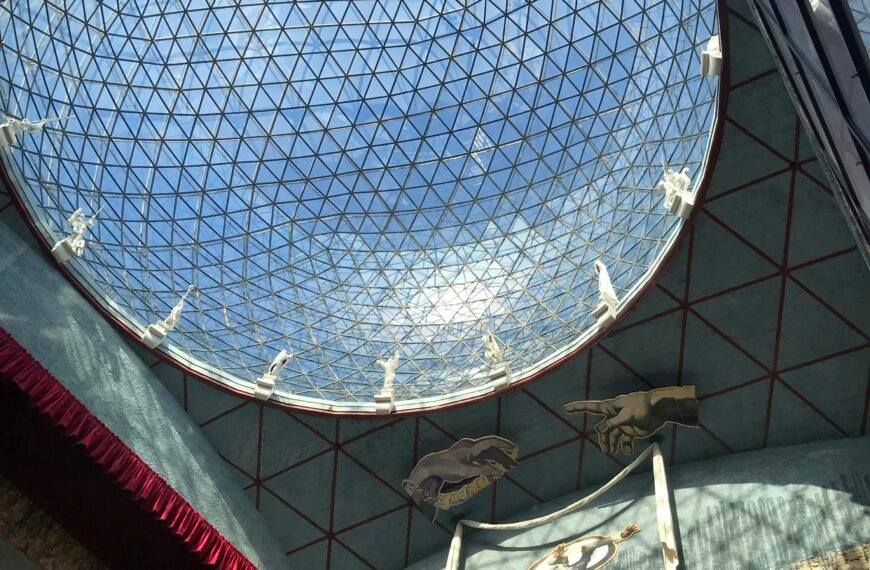Are you struggling to get a good fit with Apple’s Vision Pro? Fit is crucial, as an improper fit can lead to discomfort and blurry displays. Fortunately, Apple has provided some valuable tips to improve your experience. Whether you’re dealing with light leakage, eye setup issues, or other problems, Apple’s support documents offer guidance. With two band options, the Solo Knit Band and the Dual Loop Band, it’s important to find the one that feels the most comfortable. From there, you can make adjustments to ensure a snug but not too tight fit. Apple also provides tips for relieving pressure on different areas of the head and face, as well as suggestions for the Light Seal Cushion fit. If you’re still having trouble, there’s even a feature to realign the displays. It’s essential to get a good fit to fully enjoy the Vision Pro, and Apple’s tips are here to help. So, don’t hesitate to try out these suggestions and make the most of your Apple experience.
Selecting a Band
Choosing the right band for your Vision Pro is crucial for achieving a comfortable and secure fit. Apple offers two band options: the Solo Knit Band and the Dual Loop Band. Regardless of which band you choose, it’s important that the Vision Pro feels balanced across your cheeks and forehead, and that it’s snug without being too tight. Apple has provided some useful tips for selecting and adjusting your band to ensure a perfect fit.

Solo Knit Band Adjustments
If you find that the Solo Knit Band is too tight, there are a few adjustments you can make to loosen it up. First, rotate the Fit Dial counterclockwise and pull the device by the frame away from your face. This should help to loosen the band. If it doesn’t provide enough relief, you may need to consider switching to a larger size.
On the other hand, if the Solo Knit Band feels too loose, you can rotate the Fit Dial clockwise to tighten it. If tightening the band doesn’t solve the issue, you may need to try a different size.
To alleviate pressure on your forehead, simply raise the Solo Knit Band by pulling it up slightly on the back of your head. If you experience any discomfort on your cheeks, try lowering the band by pulling it slightly down on the back of your head. And if you find that the bridge of your nose is under pressure, you can either use the Light Cushion marked with a “+” or try switching to the Dual Loop Band.
Dual Loop Band Adjustments
The Dual Loop Band offers a different adjustment mechanism to ensure a proper fit. If you find that the headband is too tight, hold the Vision Pro to your face and use your other hand to loosen the upper and lower straps of the Dual Loop Band. Pull the device by the frame away from your face to provide some relief.
To relieve pressure on your forehead, hold the frame and loosen the lower strap, while tightening the upper strap. If you experience discomfort on your cheeks, hold the frame and pull down the lower strap, while loosening the upper strap. Similarly, if you feel pressure across the bridge of your nose, you can try using the Light Cushion marked with a “+” or switch to the Solo Knit Band.

Light Seal Cushion Fit
The Light Seal Cushions play a critical role in achieving a comfortable fit for your Vision Pro. If you notice that your eyelashes brush against the device or receive notifications indicating that your eyes are too close, you may need to switch to the Light Cushion marked with a “+”. This should provide some extra space for your eyes. If the issue persists, it’s possible that a different Light Seal size is required.
Conversely, if your eyes are too far from the displays, you can try using the thinner Light Seal Cushion. If this doesn’t improve the fit, you may need to explore different Light Seal sizes.
Realign Displays
If you feel pressure on the bridge of your nose and adjusting the band doesn’t resolve the issue, Apple recommends using the Realign Displays feature. You can find this option under Settings > Eyes and Hands. By pressing the Top Button, you can move the displays slightly away from your nose. Conversely, pressing and holding the Digital Crown will move the displays inward for optimal visual alignment.

Fixing Light Leakage
To determine if you’re experiencing light leakage, Apple suggests using the Vision Pro in both brightly lit and dimly lit rooms. If you notice an improvement in a dimly lit room, it’s likely that light leakage is the cause. In this case, you can try adjusting the fit of the Vision Pro headband or opt for a different Light Seal Cushion. However, if the dimly lit room doesn’t improve the experience, the light leakage may be originating from within the optical system itself. It’s important to note that some light leakage around the nose is considered normal.
Tips for Getting a Good Fit
Apple offers a few additional tips to help you achieve a good fit with your Vision Pro:
- Remove facial jewelry such as nose rings or eyebrow rings before wearing the device.
- Uneven facial discomfort, pressure on the forehead, cheeks, or nose, and other signs like light leakage or eyelashes brushing against the display may indicate the need for a different Light Seal or Light Seal Cushion.
- Ensure that your hair doesn’t get caught in either the band or the cable to avoid tugging.
- The Vision Pro is not intended for children under the age of 13, and it may not fit properly on younger individuals.
Solving Eye Setup Issues
If you encounter difficulties with the Vision Pro eye setup feature, Apple provides several solutions:
- Double-check that the fit is correct and follow any alerts shown on the display.
- Remove eyelash extensions, rhinestones, glitter, or any other items near the eyes that might interfere with the setup process.
- Dry or overly wet eyes can affect the eye setup. Make sure your eyes are in a suitable condition.
- Debris on the Vision Pro display or ZEISS Optical Inserts can also cause issues, so ensure they are clean.
- Cosmetic contact lenses are not compatible with the Vision Pro and should be removed before use.
- Hard contact lenses may not be compatible with the Vision Pro either.
- Certain medical conditions, such as eyelid drooping, changes in eye alignment, or uncontrolled eye movements, can make it difficult for the Vision Pro to detect your eyes. Apple offers several Accessibility features that can be helpful in such cases.
More Help
If the fit tips provided by Apple do not resolve your issues, they recommend visiting a local Apple Store for assistance. It’s important to act quickly, as the exchange process must begin within 14 days of receiving the Vision Pro and accessories.
By following these tips and adjusting the Vision Pro as necessary, you can ensure a comfortable and optimal fit, leading to a more enjoyable experience with your device.