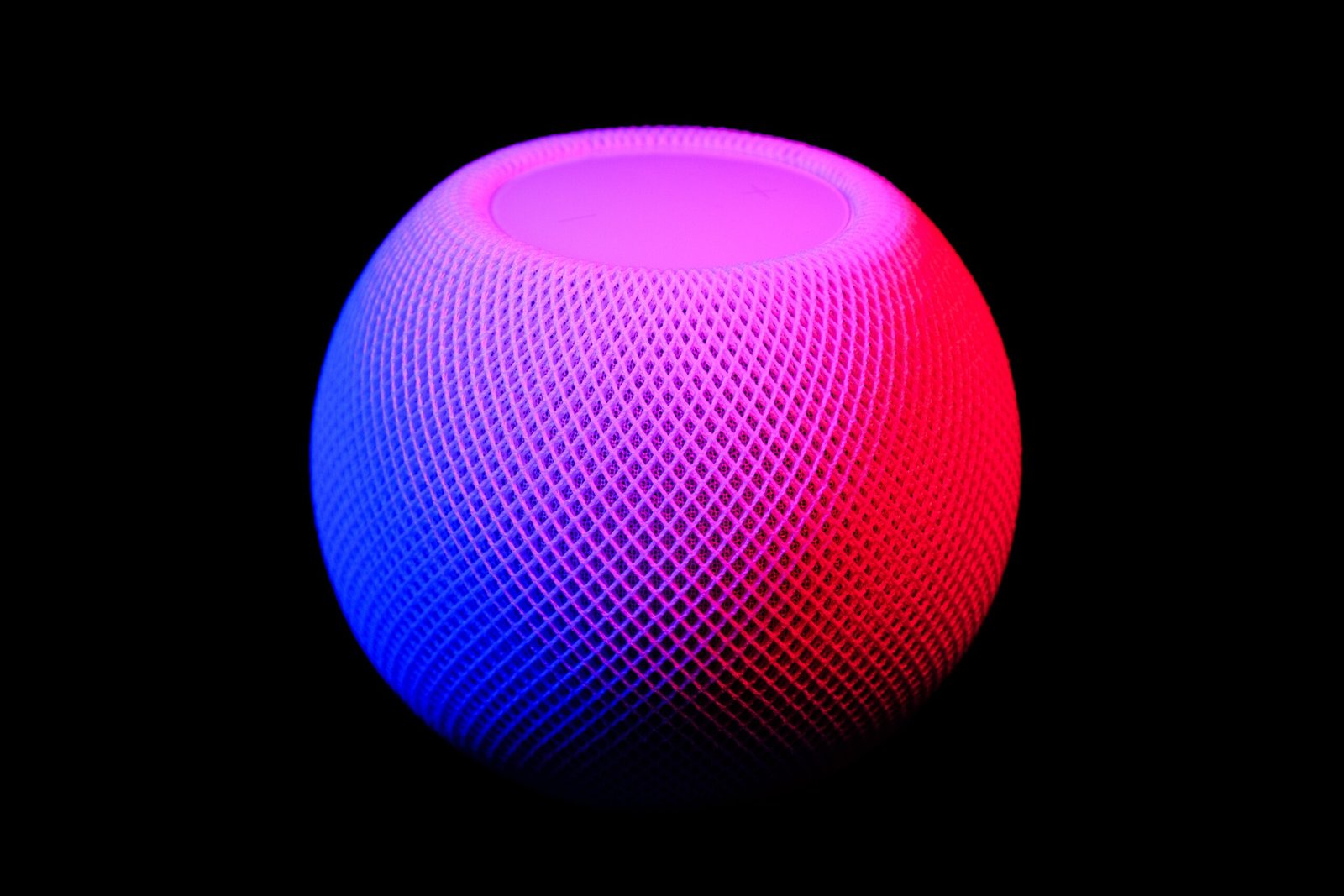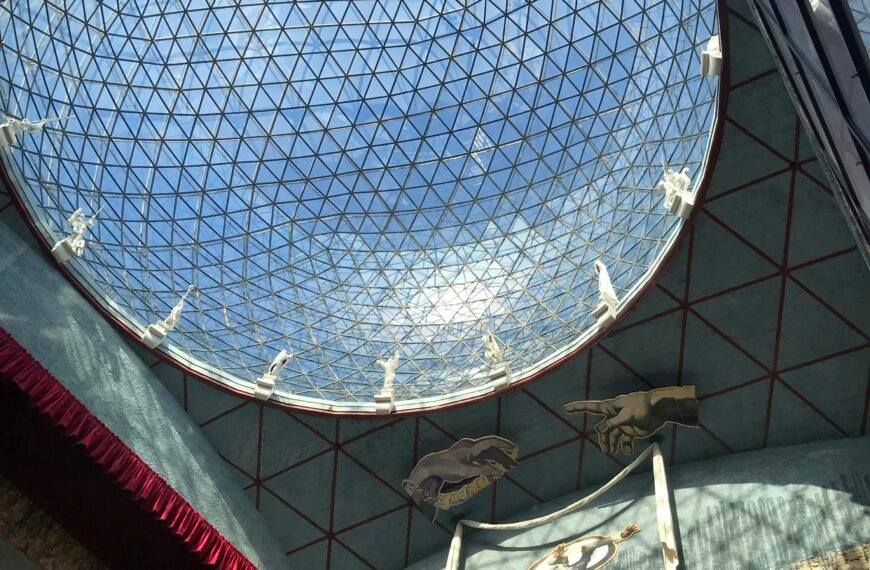Looking to connect with your loved ones in a more personal way? Look no further than FaceTime, Apple’s incredible video and audio chatting platform designed exclusively for iPhone users. With FaceTime, you can easily engage in two-way video calls or opt for the audio-only feature, using either phone numbers or email addresses. The best part? It’s not just limited to iPhones; FaceTime can be set up on iPads, Macs, and even accessible on Android and PCs through FaceTime links. Whether you prefer scheduling and sharing calls or enjoying spontaneous conversations through the FaceTime app, Contacts app, or Messages app, the possibilities are endless. Plus, with Group FaceTime, you can connect with up to 32 participants, and with the latest iOS 14 update, you can even enjoy Picture in Picture mode for a seamless multitasking experience. So, get ready to deepen your connections and make memories anytime, anywhere with FaceTime!
FaceTime Overview
Introduction
FaceTime is Apple’s video and audio chatting platform that provides a seamless and convenient way for iPhone users to connect with their friends and family. With FaceTime, you can enjoy face-to-face conversations regardless of distance, making it an essential tool for staying connected in today’s digital world.
Compatibility
FaceTime is compatible with various Apple devices, ensuring that you can use it across multiple platforms. Whether you have an iPhone, iPad, or Mac, you can enjoy the benefits of FaceTime and connect with others effortlessly. This compatibility allows for a seamless experience for users, regardless of the device they choose to use.
Availability on Apple Devices
FaceTime is available on a wide range of Apple devices. It is supported on iPhones, iPads, iPod touch, and Macs, making it accessible to a large user base. This availability ensures that you can use FaceTime no matter which Apple device you own, allowing for seamless communication with others.
Using FaceTime
Making FaceTime Calls
Making FaceTime calls is a straightforward process that can be done with just a few taps. With FaceTime, you can make video calls, as well as audio-only calls, depending on your preference. Whether you want to see the person you’re talking to or simply have a voice conversation, FaceTime provides the flexibility to choose the type of call that best suits your needs.
Setting Up FaceTime
Setting up FaceTime on your device is a quick and simple process. You have the option to use your phone number or email address to register for FaceTime, making it convenient for users who prefer different methods of identification. The guided setup process will walk you through the necessary steps to get started with FaceTime and ensure that you’re ready to make calls in no time.
FaceTime Options
FaceTime offers a range of options to enhance your calling experience. You can customize settings such as call notifications, ringtone preferences, and even toggle on or off features like automatic prominence. These options allow you to personalize FaceTime to suit your preferences and create a calling experience that is tailored to your needs.

FaceTime Video
Two-Way Video Calls
FaceTime video calls allow for immersive and engaging conversations with the people you care about. With its two-way video capabilities, you can see and hear the person on the other end of the line, creating a more personal connection even when you’re miles apart. FaceTime’s smooth and high-quality video ensures that you can enjoy crystal-clear conversations that feel as though you’re in the same room.
Picture in Picture Mode
With the introduction of iOS 14, FaceTime now offers a Picture in Picture mode. This feature allows you to continue using your device while on a FaceTime call without the video taking over the entire screen. You can resize and move the video window to a convenient location, giving you the freedom to multitask and access other apps while staying connected through FaceTime.
FaceTime Audio
Audio-Only Calls
In addition to video calls, FaceTime also provides the option for audio-only calls. This feature is perfect for situations where you may not be able to have a video conversation but still want to connect through voice. Whether you’re commuting, exercising, or simply prefer audio chats, FaceTime audio offers a seamless and reliable way to stay connected.
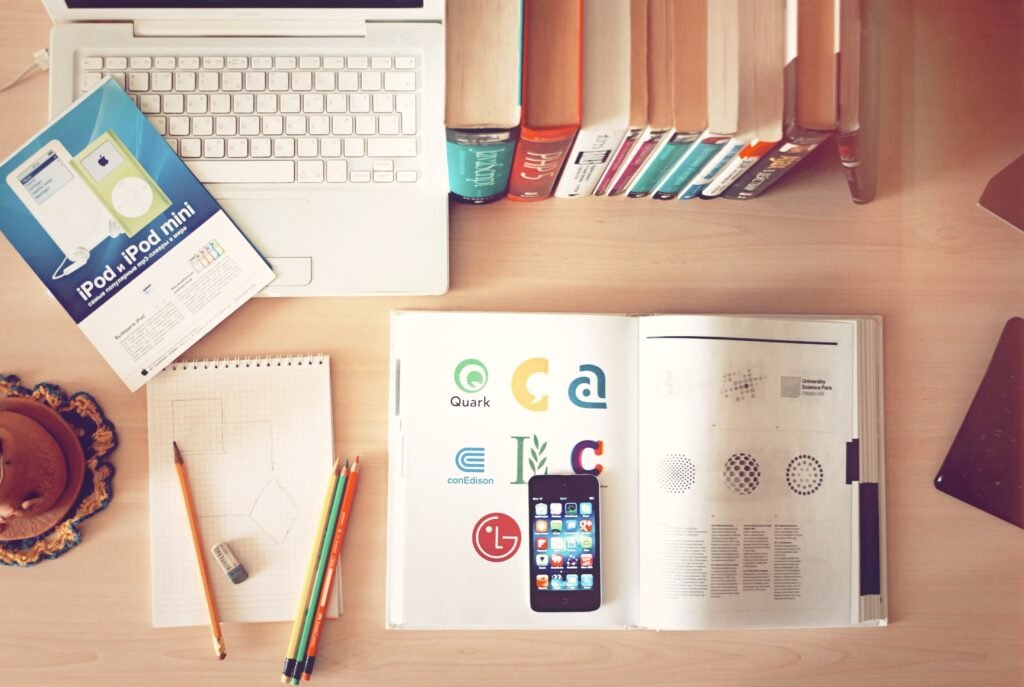
Making FaceTime Calls
Using FaceTime App
One of the easiest ways to make FaceTime calls is through the dedicated FaceTime app. Simply open the app, select a contact, and choose whether you want to make a video or audio call. The FaceTime app provides a user-friendly interface that allows for quick and hassle-free calling.
Using Contacts App
Another way to make FaceTime calls is through the Contacts app on your device. Simply find the person you want to call, tap on their contact information, and select the FaceTime option. This integration with the Contacts app makes it easy to initiate FaceTime calls without having to switch between different applications.
Using Messages App
If you’re already having a conversation with someone through the Messages app, you can seamlessly transition to a FaceTime call without interrupting the flow of your conversation. Simply tap on the FaceTime icon within the Messages app, and you can instantly start a video or audio call with the person you’re chatting with.
FaceTime Links
Scheduling and Sharing FaceTime Calls
FaceTime links provide a convenient way to schedule and share FaceTime calls with others. You can create a link for a specific date and time, share it with the people you want to invite, and they can join the FaceTime call at the designated time. This feature is especially useful for organizing group meetings or catching up with multiple friends and family members at once.
Availability on Android and PCs
In a significant expansion of its reach, FaceTime can now be used on Android and PCs through dedicated FaceTime links. While FaceTime itself is limited to Apple devices, this new feature allows users on other platforms to join FaceTime calls and enjoy the same quality communication that Apple users experience. This cross-platform compatibility ensures that FaceTime can be accessible to a wider audience.
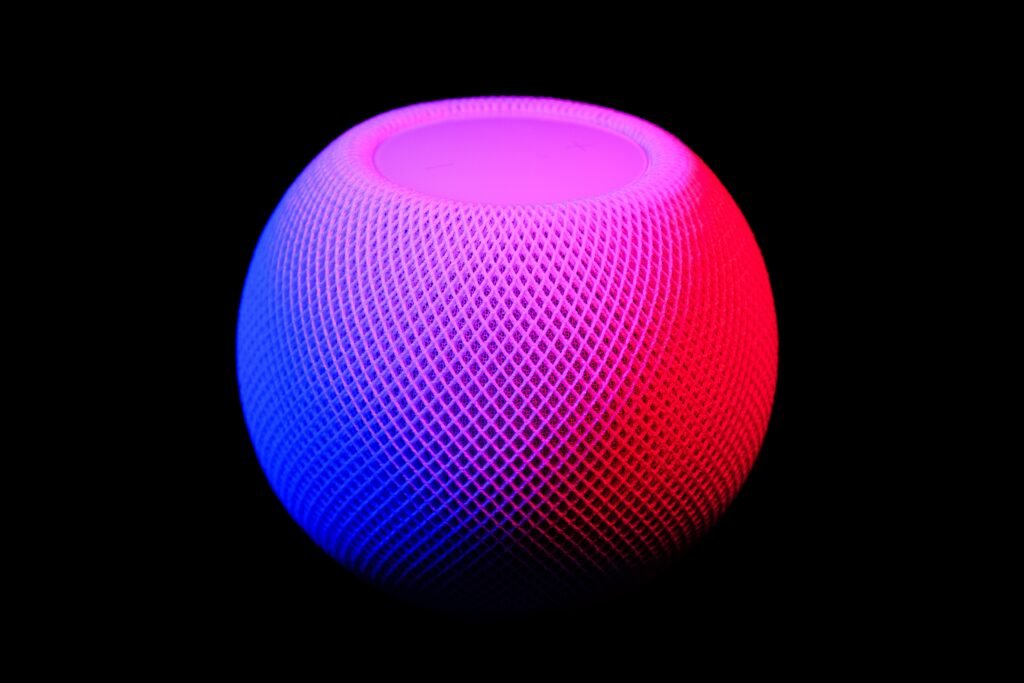
Optimizing FaceTime
Best Connection: WiFi vs Cellular
To ensure the best quality and stability during FaceTime calls, it is recommended to use a WiFi connection whenever possible. WiFi connections generally provide a more reliable and faster internet connection, leading to clearer audio and video during calls. However, if WiFi is not available, FaceTime can also work over cellular connections, allowing you to stay connected even when you’re on the go.
Group FaceTime
For larger gatherings or team meetings, Group FaceTime allows for video or audio chats with up to 32 participants. This feature is perfect for connecting with multiple friends or colleagues simultaneously, reducing the need for separate calls or meetings. Group FaceTime promotes collaboration and fosters a sense of togetherness even when physically apart.
Automatic Prominence
In Group FaceTime calls, the Automatic Prominence feature can be toggled on or off. When enabled, FaceTime automatically detects who is speaking and brings their video to the forefront, making it easier to follow conversations within a group setting. This feature ensures that everyone’s voice is heard and enhances the overall communication experience during group calls.
Setting Up FaceTime
Phone Number or Email Address
During the setup process, you have the option to use either your phone number or email address to register for FaceTime. This flexibility allows you to choose the identification method that is most convenient for you and ensures that you can seamlessly integrate FaceTime with your existing contact information.
Guided Setup Process
Setting up FaceTime is made easy with the guided setup process. This step-by-step walkthrough will assist you in configuring your FaceTime settings, verifying your identification information, and ensuring that FaceTime is ready to use. The guided setup process eliminates any confusion and ensures that you can start making FaceTime calls quickly and effortlessly.
Configuring FaceTime on iPhones, iPads, and Macs
FaceTime can be configured on iPhones, iPads, and Macs by accessing the settings menu on each device. From there, you can customize various FaceTime options, such as call notifications, ringtone preferences, and camera settings. This allows you to personalize your FaceTime experience and tailor it to your individual preferences.
FaceTime on Different Devices
Availability on iPhones
FaceTime is readily available on iPhones, making it a convenient tool for iPhone users to connect with their contacts. Whether you have the latest iPhone model or an older version, you can enjoy the benefits of FaceTime and engage in high-quality video and audio conversations with ease.
Availability on iPads
FaceTime is also available on iPads, ensuring that you can communicate seamlessly across different Apple devices. With FaceTime on your iPad, you can take advantage of the larger screen size and enjoy clear and immersive video calls. Whether you’re using an iPad Pro or an iPad Mini, FaceTime brings people together regardless of the device they’re using.
Availability on iPod Touch
Even iPod Touch users can take advantage of FaceTime to connect with their friends and family. With its lightweight and portable design, the iPod Touch allows you to make FaceTime calls from virtually anywhere. Whether you’re at home or on the go, the iPod Touch ensures that you can stay connected through FaceTime.
Availability on Macs
FaceTime is fully compatible with Macs, allowing you to make and receive calls directly from your Mac computer. With the larger screen, high-quality camera, and powerful audio capabilities of Macs, FaceTime on Mac offers an immersive and convenient experience for video and audio calls. This compatibility ensures that you can seamlessly switch between your Apple devices and stay connected at all times.
Conclusion
FaceTime has revolutionized the way we connect and communicate with others. Its seamless integration with various Apple devices, user-friendly interface, and range of features make it an essential tool for staying connected with friends, family, and colleagues. Whether it’s through two-way video calls, audio-only calls, or group chats, FaceTime offers a convenient and reliable platform for face-to-face conversations that transcend physical distance. With its availability on iPhones, iPads, iPod touch, and Macs, FaceTime ensures that everyone can easily access and enjoy the benefits of this powerful communication tool. So why wait? Start making FaceTime calls today and experience the joy of staying connected with the people who matter most.