How Do I Enable iMessages on My iPhone?
If you’re looking to start using iMessages on your iPhone and aren’t quite sure how to enable it, you’ve come to the right place. In this guide, I’ll walk you through the steps to enable iMessages on your iPhone and start enjoying the benefits of this fantastic messaging service.
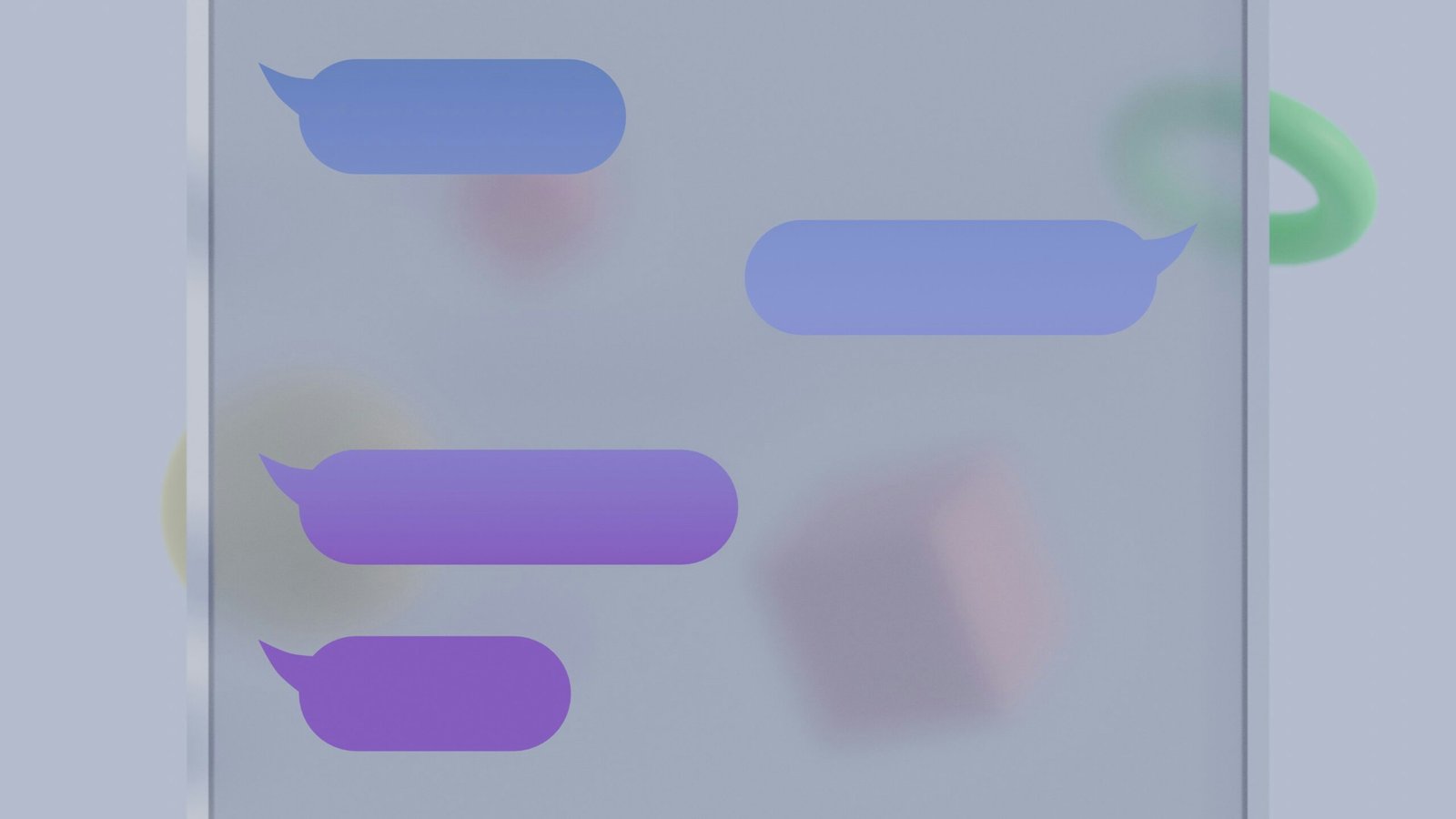
What Are iMessages?
Before we dive into enabling iMessages on your iPhone, let’s first understand what iMessages are. iMessages are a messaging service exclusive to Apple devices that allow you to send texts, photos, videos, and more to other Apple users over Wi-Fi or cellular data. iMessages work seamlessly across all Apple devices, including iPhones, iPads, and Mac computers, making it easy to stay connected with friends and family.
Why Should You Use iMessages?
iMessages offer several advantages over traditional SMS text messages. Some benefits of using iMessages include:
- End-to-End Encryption: iMessages are encrypted, meaning your messages are secure and can only be viewed by you and the recipient.
- Seamless Integration: iMessages work seamlessly across all Apple devices, making it easy to switch between devices while continuing your conversations.
- Rich Features: With iMessages, you can send photos, videos, GIFs, stickers, and more, making your conversations more engaging and fun.
Check Your Network Connection
Before enabling iMessages on your iPhone, ensure that you have a stable network connection. iMessages require an active internet connection to send and receive messages. Make sure you’re connected to Wi-Fi or have a working cellular data connection on your iPhone.
If you’re having trouble with your network connection, try the following troubleshooting steps:
- Restart Your iPhone: Sometimes, a simple restart can fix network connection issues. Turn off your iPhone, wait a few seconds, and then turn it back on.
- Check Your Wi-Fi Connection: If you’re using Wi-Fi, make sure you’re connected to a stable Wi-Fi network with internet access.
- Reset Network Settings: If you’re still experiencing network issues, you can reset your iPhone’s network settings. Go to Settings > General > Reset > Reset Network Settings.
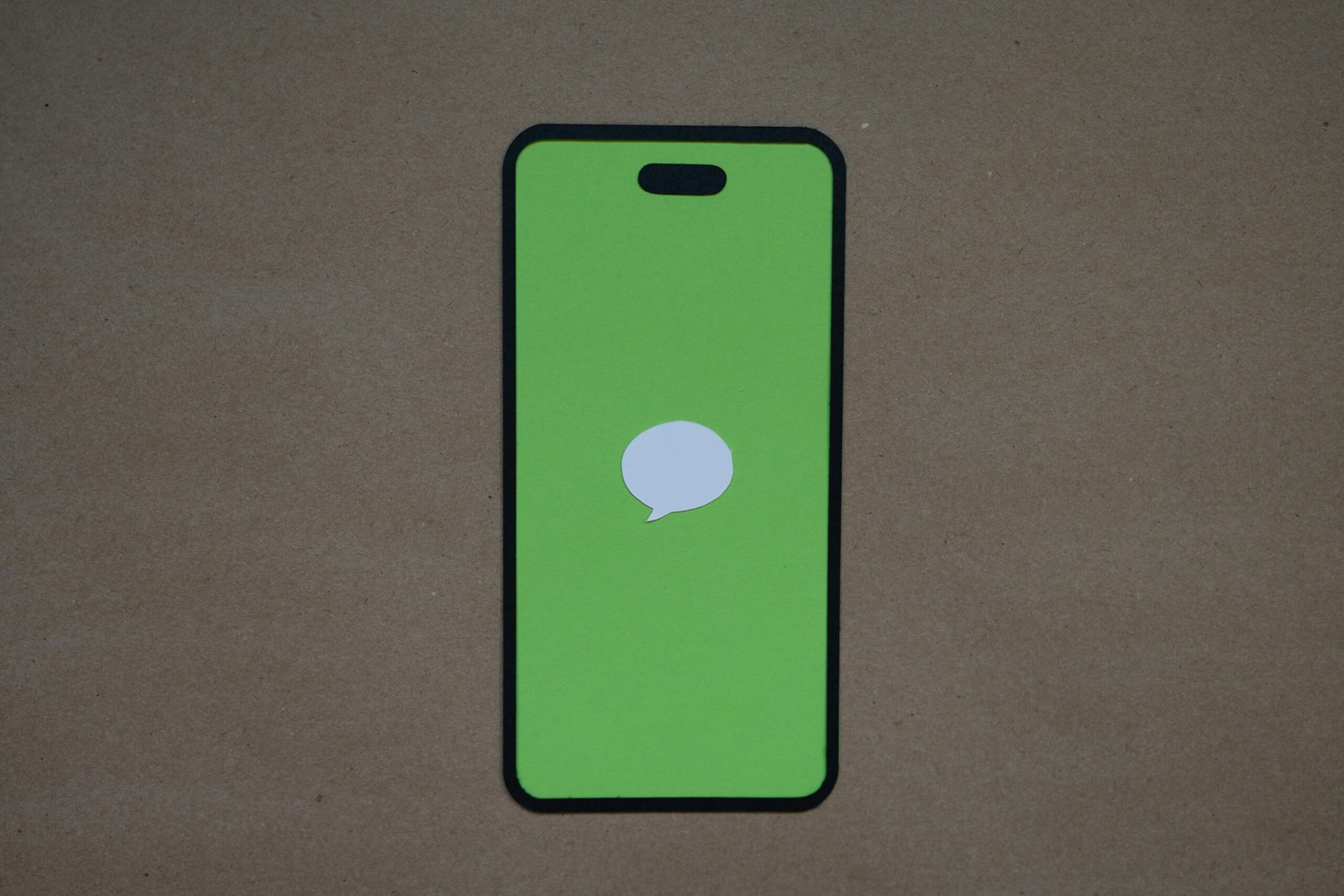
Enable iMessages on Your iPhone
Now that you’ve checked your network connection, it’s time to enable iMessages on your iPhone. Follow these steps to enable iMessages:
- Open Settings: Tap on the Settings app on your iPhone’s home screen.
- Scroll Down and Find Messages: Scroll down the Settings menu and tap on the Messages option.
- Turn on iMessages: Toggle the switch next to iMessages to turn it on. You’ll see the switch turn green when iMessages is enabled.
- Verify Your Phone Number: If prompted, verify your phone number to start using iMessages.
That’s it! You’ve successfully enabled iMessages on your iPhone. You can now start enjoying the benefits of iMessages and send messages to other Apple users for free.
Set Up iMessage Preferences
After enabling iMessages on your iPhone, you can customize your iMessage settings to suit your preferences. Here are some essential iMessage settings you can adjust:
Send Read Receipts
By default, iMessages sends read receipts, letting the sender know when you’ve read their message. If you prefer to disable read receipts, follow these steps:
- Open Settings: Tap on the Settings app on your iPhone.
- Scroll Down and Find Messages: Tap on Messages in the Settings menu.
- Toggle Read Receipts: Toggle the switch next to Send Read Receipts to enable or disable read receipts for iMessages.
Set Up Message Effects
iMessages offer fun message effects like balloons, confetti, and more to make your conversations lively. To set up message effects, follow these steps:
- Open Messages: Open the Messages app on your iPhone.
- Select a Contact: Open a conversation with a contact.
- Type Your Message: Type your message and press and hold the send button.
- Choose an Effect: Select an effect from the options like Echo, Spotlight, or Balloons to add to your message.
Manage Storage
iMessages can take up storage space on your iPhone. To manage iMessage storage, follow these steps:
- Open Settings: Tap on the Settings app on your iPhone.
- Scroll Down and Find Messages: Tap on Messages in the Settings menu.
- Tap on Keep Messages: Choose how long you want to keep messages on your iPhone (30 Days, 1 Year, or Forever).
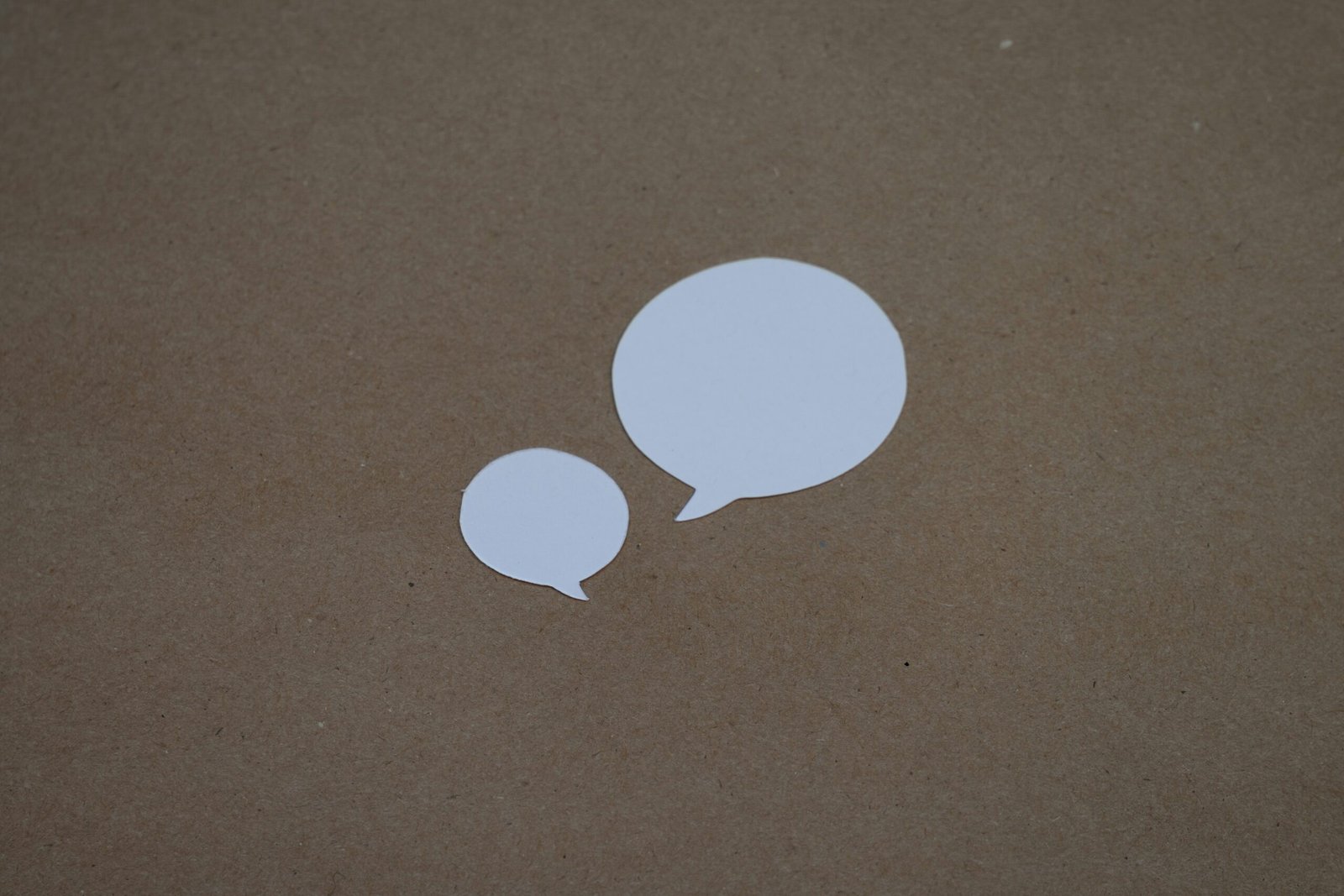
Troubleshooting iMessage Issues
If you’re experiencing issues with iMessages on your iPhone, don’t worry. Here are some common troubleshooting tips to help resolve iMessage problems:
Check Your Apple ID
iMessages are linked to your Apple ID, so make sure you’re signed in with the correct Apple ID on your iPhone. To verify your Apple ID:
- Open Settings: Tap on the Settings app on your iPhone.
- Tap on Your Name: Scroll down and tap on your name at the top of the Settings menu.
- Check Apple ID: Make sure the Apple ID displayed is correct and signed in.
Check iMessage Settings
If iMessages are not working, double-check your iMessage settings to ensure it’s correctly set up. Go to Settings > Messages and verify that iMessages is turned on and configured correctly.
Restart Your iPhone
A simple restart can fix many common issues with iMessages. Turn off your iPhone, wait a few seconds, and then turn it back on to see if the problem is resolved.
Update Your iPhone
Ensure your iPhone’s software is up to date by checking for any available updates. Go to Settings > General > Software Update to download and install the latest iOS version.
Contact Apple Support
If you’ve tried all the troubleshooting steps and iMessages still isn’t working, contact Apple Support for further assistance. Apple Support can help diagnose the issue and provide a solution to get iMessages back up and running.
Conclusion
Enabling iMessages on your iPhone is a straightforward process that can enhance your messaging experience with friends and family. By following the steps outlined in this guide, you can enable iMessages, customize your settings, and troubleshoot any issues you may encounter. Start using iMessages on your iPhone today and enjoy secure, seamless messaging with other Apple users.







