How Do You Enable iMessage on An iPhone
If you’ve recently purchased a new iPhone and want to start using iMessage to chat with friends and family, it’s essential to enable this feature on your device. iMessage allows you to send texts, photos, videos, and other multimedia content to other Apple users seamlessly. In this guide, we’ll walk you through the steps to enable iMessage on your iPhone.
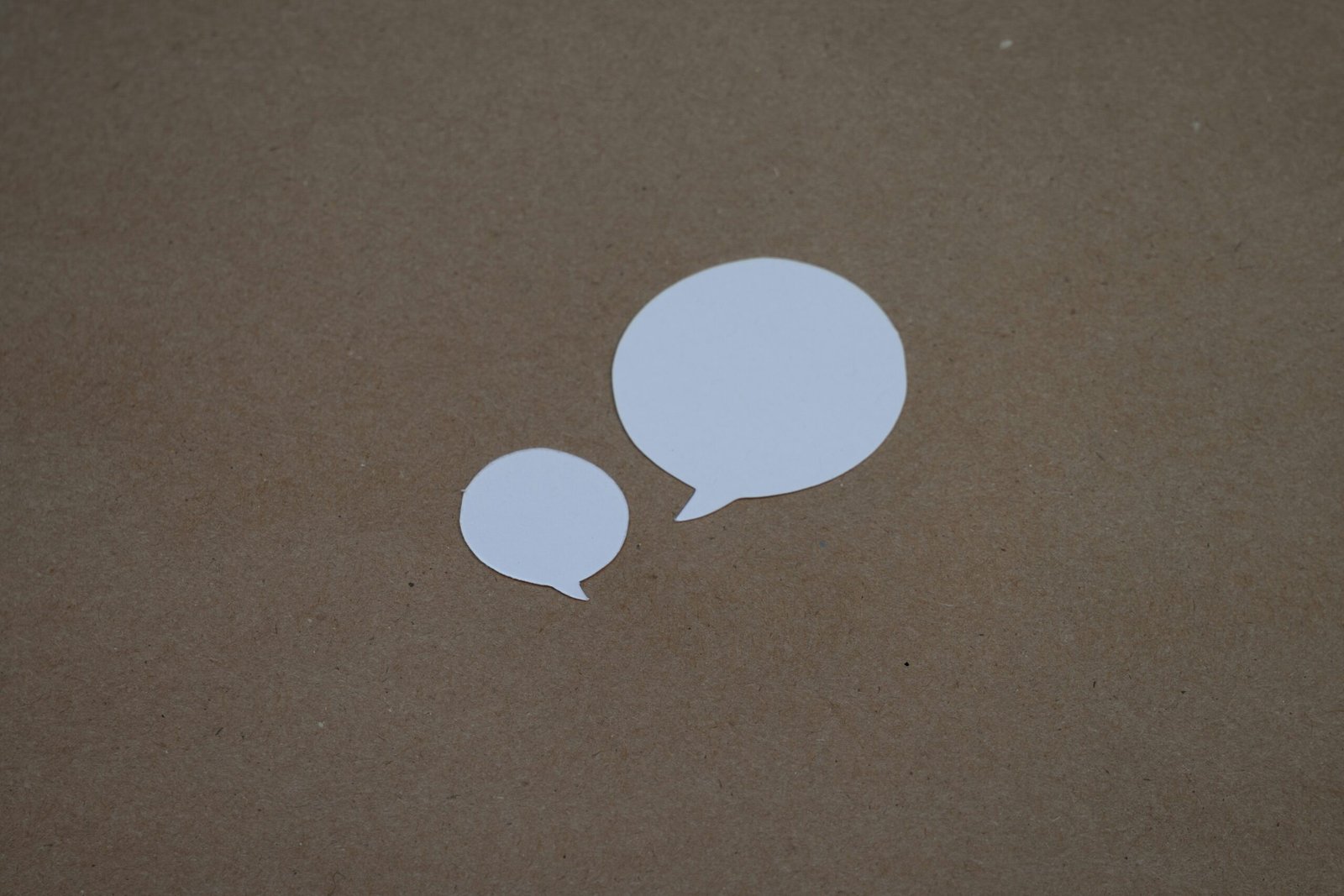
Check iMessage Compatibility
Before enabling iMessage on your iPhone, ensure that your device is running on iOS 5 or later. iMessage is compatible with iPhone, iPad, and iPod touch devices. Additionally, make sure that your phone number has been verified with your Apple ID.
Activate iMessage
To activate iMessage on your iPhone, follow these simple steps:
- Go to your iPhone’s Settings.
- Scroll down and tap on “Messages.”
- Toggle the switch next to iMessage to enable the feature.
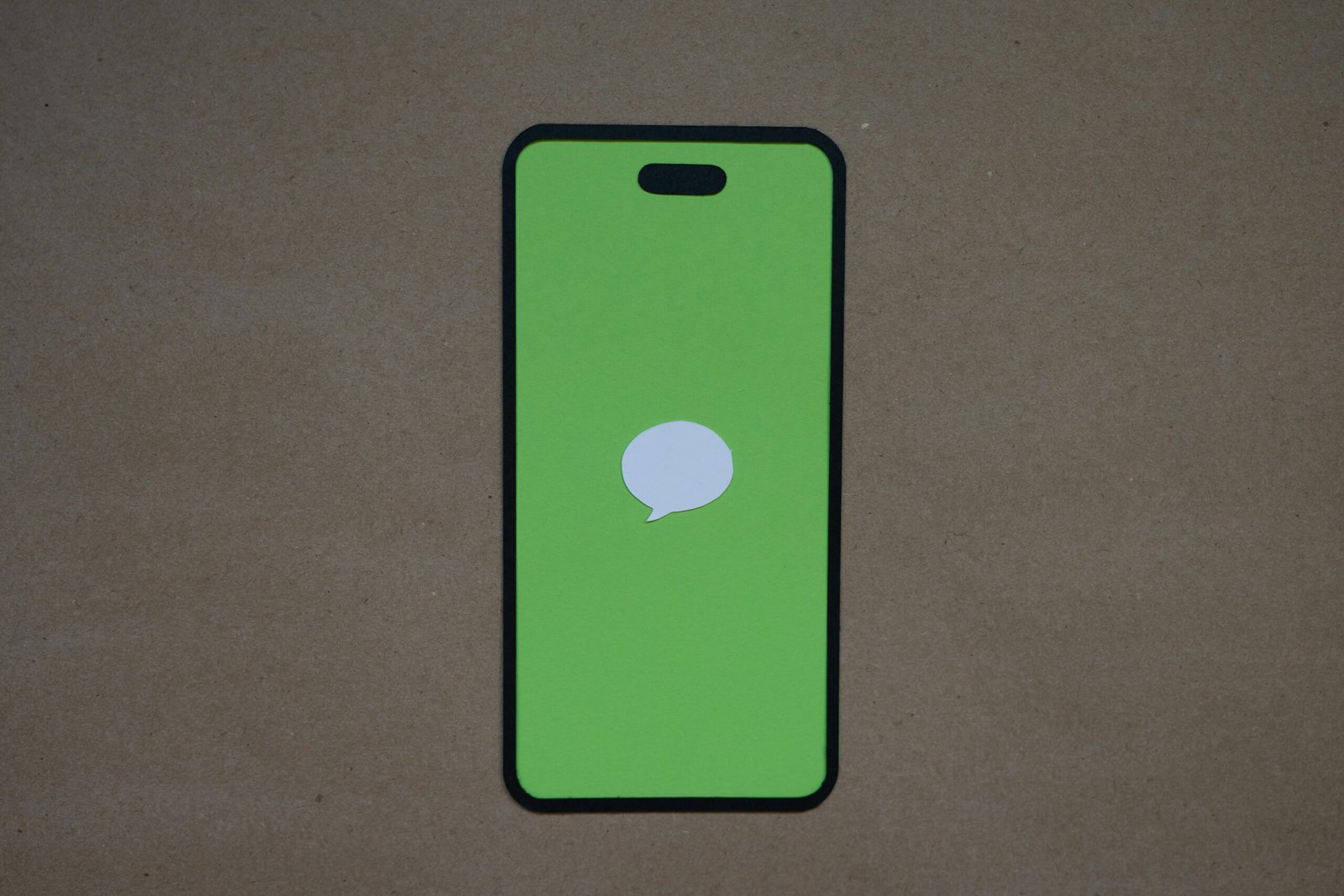
Set Up iMessage
Once you’ve enabled iMessage on your iPhone, it’s important to set it up correctly to ensure smooth communication with other Apple users. Here’s how you can set up iMessage on your device:
- Tap on “Send & Receive” under the iMessage settings.
- Select the email addresses and phone numbers you want to use with iMessage.
- Choose a default address to use when starting a new conversation.
- You can also choose to receive read receipts, enable delivery reports, and change other settings based on your preferences.
Link Your Apple ID
To use iMessage on your iPhone, you need to link your Apple ID to the messaging service. Follow these steps to link your Apple ID to iMessage:
- Go to your iPhone’s Settings.
- Scroll down and tap on “Messages.”
- Tap on “Send & Receive.”
- Select “Use your Apple ID for iMessage.”
- Enter your Apple ID credentials and sign in.
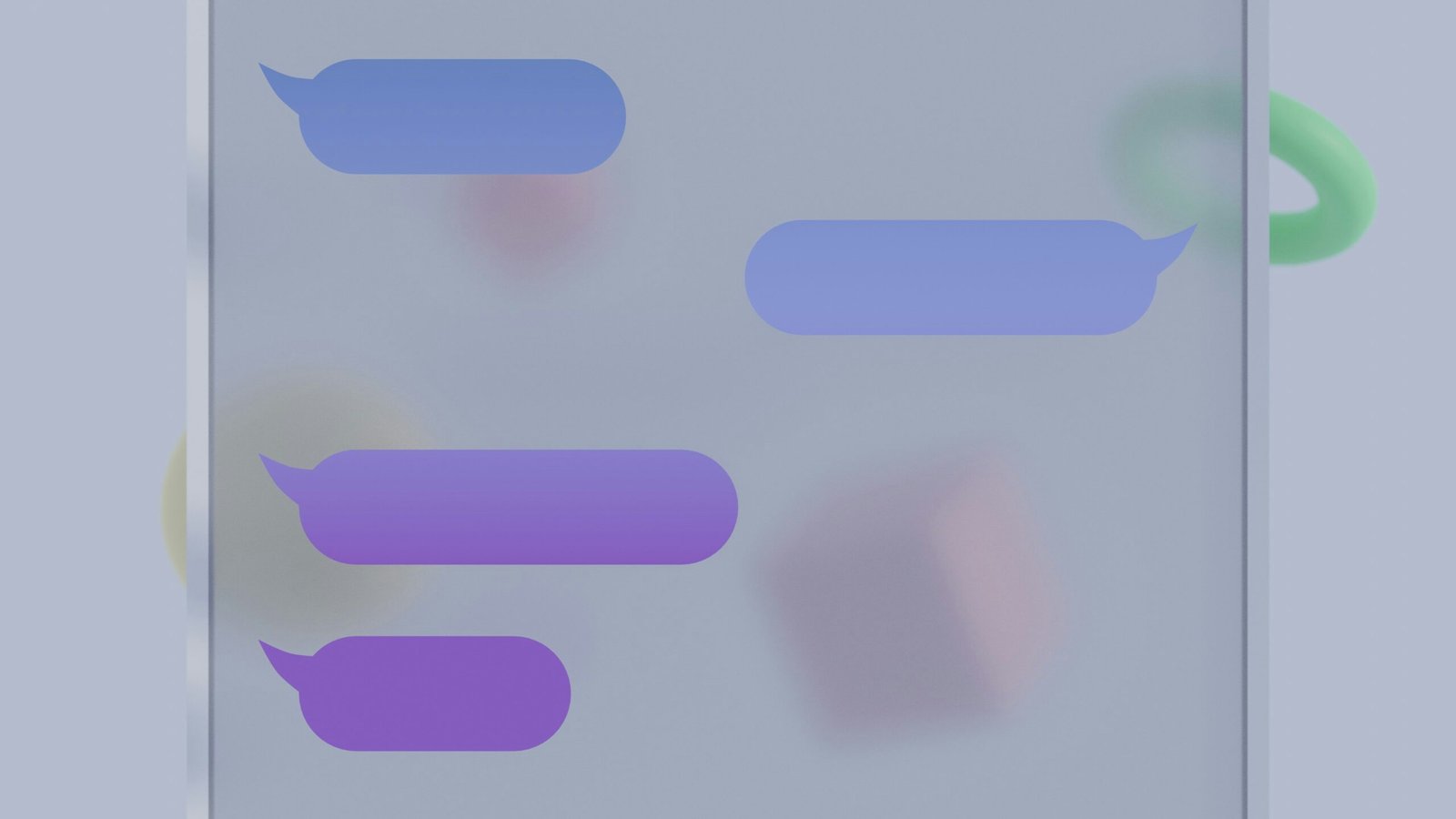
Update Software
Regularly updating your device’s software is crucial to ensure optimal performance of iMessage. Check for any available software updates for your iPhone and install them to fix any bugs or issues with the iMessage app.
Troubleshooting iMessage Issues
If you encounter any issues with iMessage on your iPhone, try the following troubleshooting tips:
- Check your internet connection: Make sure you have a stable internet connection, as iMessage requires internet access to function.
- Restart your device: Sometimes, restarting your iPhone can resolve minor software glitches affecting iMessage.
- Update iOS: Ensure that your iPhone is running on the latest iOS version to avoid compatibility issues.
- Contact Apple Support: If the problem persists, reach out to Apple Support for further assistance.
Security and Privacy
When using iMessage, it’s essential to prioritize security and privacy to protect your personal information. Here are some tips to enhance the security of your iMessage conversations:
- Enable Two-Factor Authentication: Add an extra layer of security to your Apple ID by enabling two-factor authentication.
- Disable Read Receipts: If you value your privacy, consider disabling read receipts to prevent others from knowing when you’ve read their messages.
- Beware of Scams: Be cautious of suspicious links or messages sent through iMessage, as they could be phishing attempts to steal your data.
Additional iMessage Features
Aside from sending text messages and multimedia content, iMessage offers various exciting features that enhance your messaging experience. Here are some additional iMessage features you can explore on your iPhone:
- Group Chats: Create group chats to stay connected with multiple contacts simultaneously.
- Animoji and Memojis: Express yourself with fun animated Animoji and personalized Memojis in your messages.
- Digital Touch: Use Digital Touch to send sketches, taps, heartbeats, and other interactive features to your contacts.
- Message Effects: Add personality to your messages by using message effects like Bubble, Screen, and Invisible Ink.
- Tapbacks: React to messages quickly by sending Tapbacks such as thumbs up, heart, and more.
- Message Apps: Download and use various iMessage apps to enhance your messaging experience with stickers, games, and more.
By following these steps and tips, you can easily enable iMessage on your iPhone and make the most out of this convenient messaging service. Start connecting with your friends and family through iMessage and enjoy seamless communication on your Apple device.







