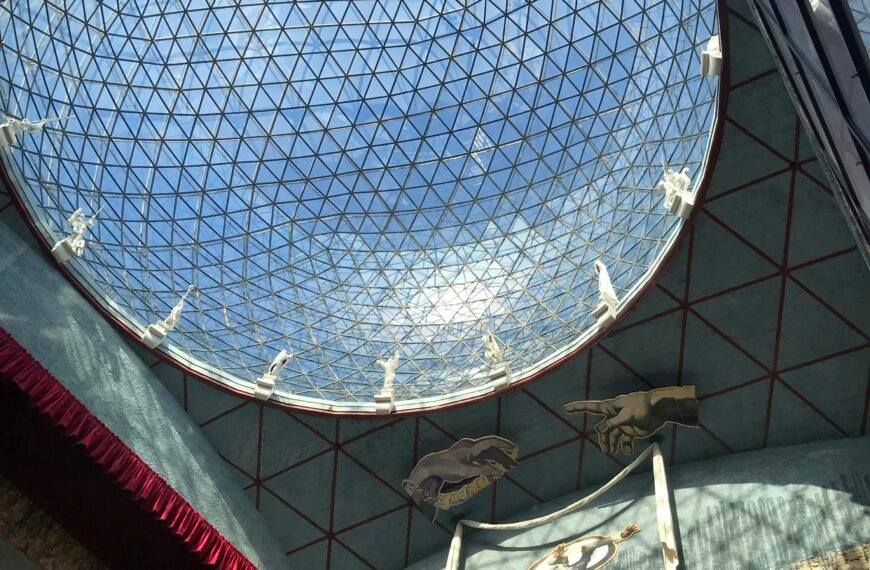If you’re an AirTag owner and find yourself needing to replace the battery, don’t worry – it’s a straightforward process. AirTags use standard coin-shaped CR2032 batteries that are designed to last at least a year before needing a replacement. You can easily purchase these batteries online or from many retail stores. Apple advises finding a brand known to be compatible with AirTags, as some batteries with a bitterant coating may not work. Changing the battery involves a few simple steps, and once you’ve done it, you’ll be back to using your AirTag to keep track of your belongings in no time.
How to Change an AirTag’s Battery
AirTags are a convenient and popular accessory for keeping track of your belongings. However, like any electronic device, they require a power source to function properly. AirTags use standard coin-shaped CR2032 batteries, which are designed to last at least a year before needing to be replaced. If you find yourself in need of a battery replacement, don’t worry! It’s easy to change the battery in an AirTag. In this article, we’ll walk you through the steps to change an AirTag’s battery, as well as provide some tips for purchasing compatible batteries.

Step 1: Press down on the stainless steel backing of the AirTag
To begin, press down on the stainless steel backing of the AirTag. Apply gentle pressure with your fingers to ensure a secure grip on the device. Pressing down will loosen the cover and allow you to rotate it.
Step 2: Rotate counterclockwise until the cover stops rotating
As you press down on the backing, rotate it counterclockwise until the cover stops rotating. This may require a bit of force, but be careful not to apply too much pressure to avoid damaging the device. This rotation will release the cover and expose the battery compartment.

Step 3: Pull apart the two halves of the AirTag
Once the cover has stopped rotating, you can separate the two halves of the AirTag. Gently pull them apart to reveal the battery inside. Be cautious not to yank or pull too forcefully, as you don’t want to accidentally disconnect any internal components.
Step 4: Take out the old battery
With the two halves of the AirTag separated, you’ll have access to the old battery. Locate the battery and carefully remove it from its compartment. You may need to use your fingernail or a small tool to gently pry it out.

Step 5: Replace with the new battery in the same orientation
Now it’s time to replace the old battery with a fresh one. Take your new CR2032 battery and insert it into the AirTag, making sure to align it in the same orientation as the old battery. The positive side of the battery should be facing up. Press down gently to ensure it is seated correctly.
Step 6: Listen for the chiming sound
Once the new battery is in place, you’ll hear a chiming sound. This sound confirms that the battery is seated correctly and the AirTag is ready to be reassembled.
Step 7: Replace the stainless steel bottom of the AirTag
Now it’s time to put the AirTag back together. Take the stainless steel bottom of the AirTag and align it with the top half. Make sure the three tabs on the cover align with the slots on the AirTag. Once aligned, press down and secure the two halves together.
Step 8: Align the three tabs on the cover with the slots on the AirTag
To ensure a secure fit, rotate the cover clockwise until it stops. This will lock the two halves of the AirTag together and prevent any accidental opening or displacement. Take care not to over-tighten, as this may damage the device.
Check the battery capacity of an AirTag in the Find My app
To check the battery capacity of your AirTag, you can use the Find My app on your iPhone. Open the app and navigate to the “Items” tab. Locate your AirTag in the list of devices and tap on it. A new screen will appear, displaying information about your AirTag, including its battery level. This allows you to monitor the battery life and plan for future replacements.
Receive a notification on your iPhone when the battery is low
In addition to checking the battery capacity manually, you can also set up notifications on your iPhone to alert you when the battery of your AirTag is low. This proactive feature ensures that you never forget to replace the battery when needed. To enable the notification, open the Find My app, go to the “Me” tab, and tap on your Apple ID. From there, select “Notifications” and toggle on the option for AirTag battery notifications.
Tips for purchasing compatible batteries
When purchasing replacement batteries for your AirTag, it’s essential to choose compatible options. Apple warns that some batteries with a bitterant coating, intended to discourage children from swallowing them, may not work with AirTags. To ensure compatibility, try to find a brand known to be compatible with AirTags. CR2032 batteries are common and can be purchased from various online retailers and local stores. It’s also a good idea to read customer reviews and look for reputable brands to ensure you’re getting a reliable product.
By following these simple steps, you can easily change the battery in your AirTag and continue using it to track your belongings effectively. Remember to check the battery capacity regularly and replace the battery promptly when necessary to ensure uninterrupted functionality. With proper maintenance and care, your AirTag will continue to serve you for years to come.