Why Should You Change Your Default Calendar on iPhone?
Changing the default calendar on your iPhone can help you stay organized and improve your productivity. By setting the calendar you use most frequently as the default, you can quickly add events and reminders without having to switch between calendars. This convenience can save you time and ensure that you don’t miss any important appointments or deadlines.
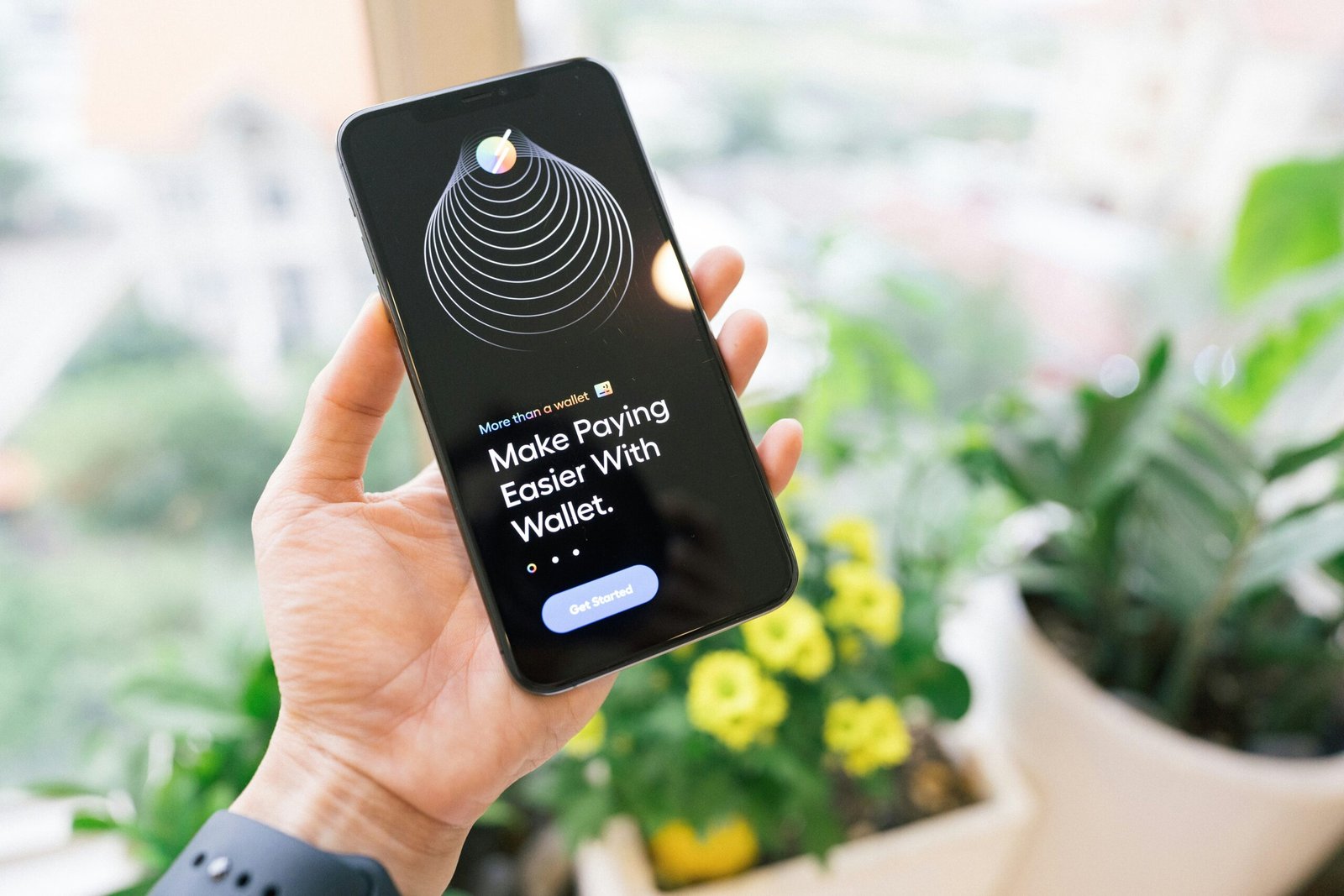
How to Change the Default Calendar on iPhone
To change the default calendar on your iPhone, follow these simple steps:
- Open the Settings app on your iPhone.
- Scroll down and tap on “Calendar.”
- Under the “Default Calendar” section, tap on the current default calendar.
- Select the calendar you want to set as the default.
- You’re all set! Your chosen calendar is now the default for new events and reminders.
Changing the default calendar on your iPhone is easy and can be done in just a few quick steps.
How to Create a New Calendar on iPhone
If you want to create a new calendar on your iPhone, you can do so by following these steps:
- Open the Calendar app on your iPhone.
- Tap on “Calendars” at the bottom of the screen.
- Tap on “Add Calendar.”
- Enter a name for your new calendar.
- Select a color for the calendar to make it easily identifiable.
- Tap “Done” to create the new calendar.
Creating a new calendar on your iPhone allows you to organize your events and reminders more effectively. You can use separate calendars for work, personal events, birthdays, holidays, and more.

How to Share a Calendar on iPhone
Sharing a calendar on your iPhone allows you to collaborate with others, whether it’s for work, school, or personal events. Here’s how you can share a calendar:
- Open the Calendar app on your iPhone.
- Tap on “Calendars” at the bottom of the screen.
- Tap on the info icon next to the calendar you want to share.
- Tap “Add Person” under the “Shared with” section.
- Enter the email address or phone number of the person you want to share the calendar with.
- Choose whether the person can view or edit the calendar.
- Tap “Add” to share the calendar.
Sharing a calendar on your iPhone allows you to stay connected with friends, family, and colleagues and keep everyone on the same page when it comes to important events and appointments.
How to Delete a Calendar on iPhone
If you no longer need a calendar on your iPhone, you can easily delete it by following these steps:
- Open the Calendar app on your iPhone.
- Tap on “Calendars” at the bottom of the screen.
- Swipe left on the calendar you want to delete.
- Tap “Delete.”
- Confirm that you want to delete the calendar.
Deleting a calendar on your iPhone can help you declutter your calendar app and remove any unnecessary or outdated calendars that you no longer use.

How to Change the Name and Color of a Calendar on iPhone
Changing the name and color of a calendar on your iPhone can help you differentiate between different calendars and make it easier to organize your events and reminders. Here’s how you can change the name and color of a calendar:
- Open the Calendar app on your iPhone.
- Tap on “Calendars” at the bottom of the screen.
- Tap on the info icon next to the calendar you want to edit.
- Tap on “Edit” in the top right corner.
- Change the name of the calendar.
- Select a new color for the calendar.
- Tap “Done” to save your changes.
Customizing the name and color of a calendar on your iPhone allows you to personalize your calendars and make them more visually appealing and easy to navigate.
How to Set Up Alerts for Calendar Events on iPhone
Setting up alerts for calendar events on your iPhone can help you stay on top of your schedule and ensure that you don’t miss any important appointments or deadlines. Here’s how you can set up alerts for calendar events:
- Open the Calendar app on your iPhone.
- Tap on the event you want to set up an alert for.
- Tap on “Edit” in the top right corner.
- Tap on “Alert.”
- Select when you want to receive the alert (e.g., 5 minutes before, 1 hour before).
- Tap “Done” to save the alert.
Setting up alerts for calendar events on your iPhone can help you stay organized and ensure that you are always aware of upcoming events and deadlines.
How to Sync Multiple Calendars on iPhone
If you use multiple calendars on your iPhone, such as work, personal, and shared calendars, you may want to sync them to ensure that all your events and reminders are in one place. Here’s how you can sync multiple calendars on your iPhone:
- Open the Settings app on your iPhone.
- Scroll down and tap on “Mail, Contacts, Calendars.”
- Tap on “Add Account.”
- Select the type of account you want to add (e.g., Google, Microsoft Exchange).
- Enter your account information and sign in.
- Make sure the “Calendar” option is turned on.
- Tap “Save” to sync your calendars.
Syncing multiple calendars on your iPhone allows you to access all your events and reminders in one place, making it easier to stay organized and manage your schedule effectively.
How to Set Up Family Sharing for Calendars on iPhone
Family Sharing on iPhone allows you to share calendars with your family members, making it easy to stay connected and coordinate events and appointments. Here’s how you can set up family sharing for calendars:
- Open the Settings app on your iPhone.
- Tap on your name at the top of the screen.
- Tap on “Set Up Family Sharing.”
- Follow the on-screen instructions to set up Family Sharing.
- Once Family Sharing is set up, you can share calendars with your family members by following the steps to share a calendar mentioned earlier.
Setting up Family Sharing for calendars on your iPhone allows you to keep your family members informed about important events and appointments and make sure everyone is on the same page when it comes to scheduling.
Conclusion
Changing the default calendar on your iPhone and customizing your calendars can help you stay organized, improve your productivity, and ensure that you never miss an important event or deadline. By following the steps and tips outlined in this article, you can make the most of the calendar app on your iPhone and manage your schedule effectively. Start exploring the various features and options available in the Calendar app to tailor it to your needs and preferences. Happy organizing!







