Are you unsure of how to change your email password on your iPhone 11? Follow the detailed steps below to easily update your email password and keep your account secure.
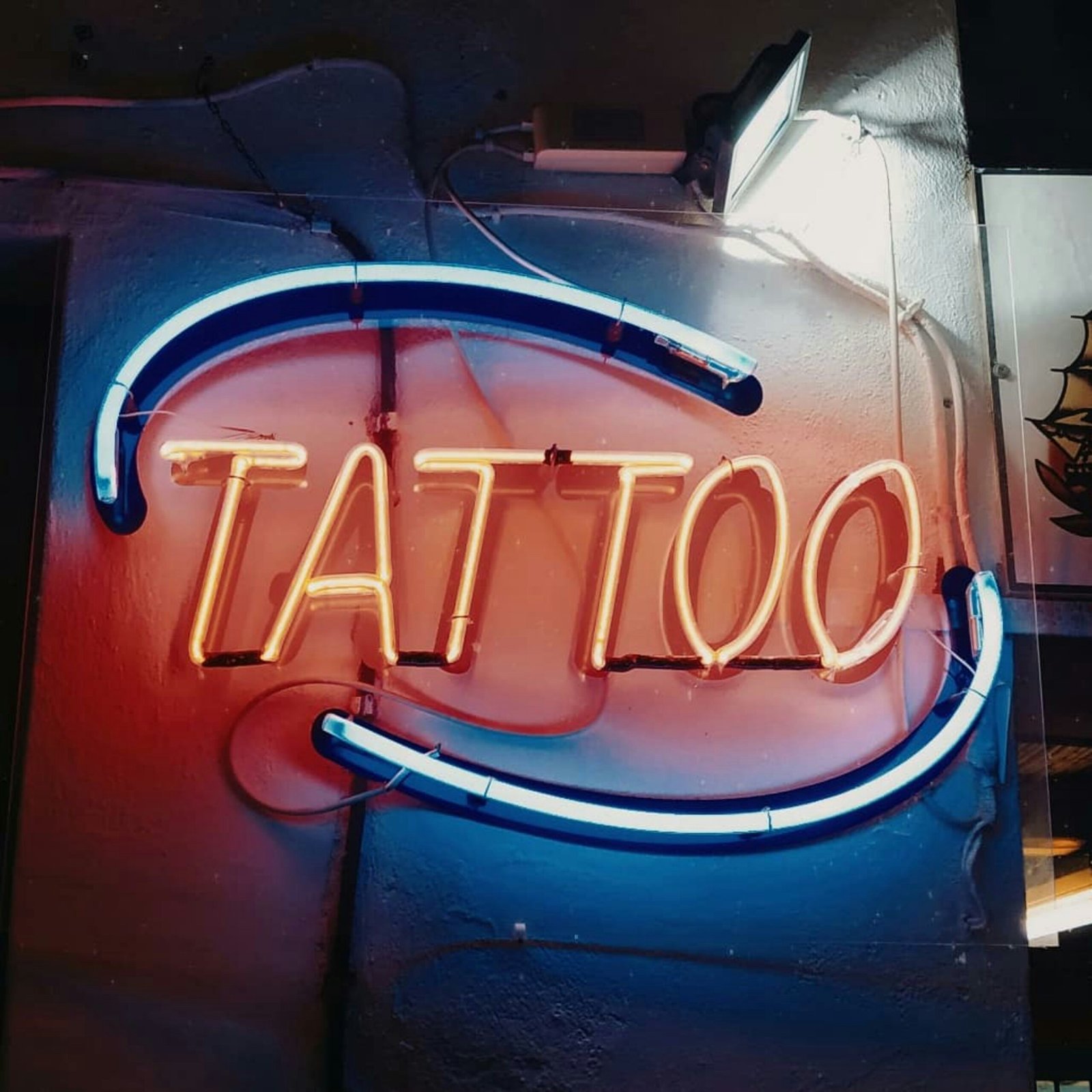
Changing Email Password on iPhone
Changing your email password on your iPhone is an essential step to ensure the security of your account. Here’s how you can do it:
Step 1: Open Settings
First, unlock your iPhone and locate the Settings app on your home screen. The Settings app is represented by a gear icon and is usually located on the first page of your home screen.
Step 2: Scroll Down and Tap on Mail
Once you have opened the Settings app, scroll down until you find the “Mail” option. Tap on it to access the email settings on your iPhone.
Step 3: Select Your Email Account
Under the “Accounts” section, you will see a list of email accounts connected to your iPhone. Select the email account for which you want to change the password.
Step 4: Tap on Account
After selecting the email account, you will see the account settings. Tap on the email account again to access the account details.
Step 5: Tap on Password
Scroll down until you see the “Password” option. Tap on it to change your email password. You will be prompted to enter your current password before proceeding.
Step 6: Enter New Password
Once you have entered your current password, you will be prompted to enter a new password for your email account. Make sure to choose a strong and secure password to protect your account.
Step 7: Confirm New Password
After entering your new password, you will be asked to confirm the password by entering it again. This step is essential to ensure that you have entered the correct password for your email account.
Step 8: Save Changes
Once you have confirmed the new password, tap on “Save” or “Done” to save the changes. Your email password has now been successfully changed on your iPhone 11.
Tips for Choosing a Strong Password
When changing your email password on your iPhone, it is crucial to select a strong and secure password to protect your account from unauthorized access. Here are some tips for choosing a strong password:
Use a Combination of Letters, Numbers, and Symbols
To create a strong password, use a combination of uppercase and lowercase letters, numbers, and special symbols. This will make your password more complex and difficult to guess.
Avoid Common Words or Phrases
Avoid using common words, phrases, or personal information in your password. Hackers can easily guess passwords that are based on common words or phrases.
Make Your Password Long
The longer your password is, the more secure it will be. Aim to create a password that is at least 12 characters long to enhance the security of your email account.
Change Your Password Regularly
To further enhance the security of your email account, change your password regularly. Consider changing your password every few months to reduce the risk of unauthorized access.
Use Two-Factor Authentication
Enable two-factor authentication for your email account to add an extra layer of security. This feature requires a verification code in addition to your password when logging in, making it harder for hackers to access your account.

Troubleshooting Tips
If you encounter any issues or errors while changing your email password on your iPhone 11, here are some troubleshooting tips to help you resolve them:
Check Internet Connection
Ensure that your iPhone is connected to a stable internet connection before changing your email password. A weak or unreliable internet connection may cause the password change process to fail.
Restart Your iPhone
If you are experiencing difficulties changing your email password, try restarting your iPhone. Sometimes, a simple restart can resolve minor software glitches that may be affecting the password change process.
Update your iPhone Software
Make sure that your iPhone is running the latest software version. Outdated software can sometimes cause compatibility issues when changing email passwords. Check for any available software updates in the Settings app.
Contact Your Email Provider
If you are still unable to change your email password on your iPhone, reach out to your email provider for assistance. They may be able to help you troubleshoot the issue and provide additional guidance.
Reset Your Email Password
If all else fails, consider resetting your email password through your email provider’s website or customer support. This may be necessary if there are persistent issues preventing you from changing your password on your iPhone.
Final Thoughts
Changing your email password on your iPhone is a simple yet crucial step to protect your account from unauthorized access. By following the steps outlined above and choosing a strong password, you can ensure the security of your email account and keep your personal information safe. If you have any further questions or need assistance, don’t hesitate to reach out to your email provider for support. Remember, it’s always better to be safe than sorry when it comes to protecting your sensitive information online.








