Have you ever wondered how to connect your hearing aids to your iPhone? In this article, we will explore the simple steps you can take to seamlessly connect your hearing aids to your iPhone and enhance your overall listening experience. By following these easy instructions, you’ll be able to enjoy the convenience of adjusting settings and streaming audio directly from your iPhone, all while improving your ability to hear and communicate effectively. Discover how to make the most of your hearing aids and stay connected to the digital world with just a few simple taps on your iPhone.
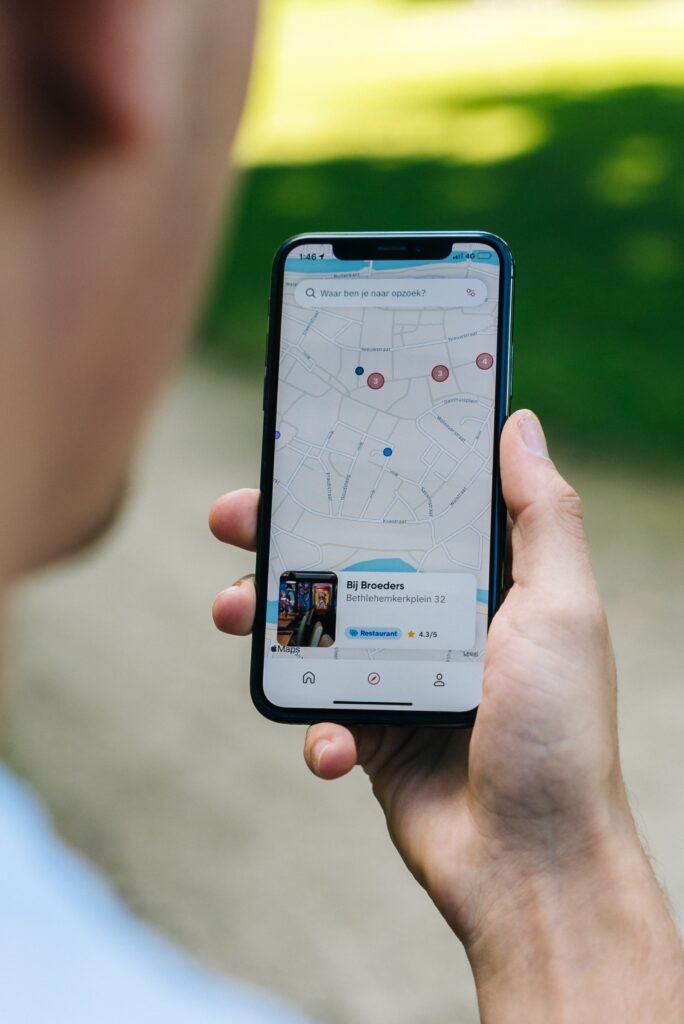
Check Hearing Aid Compatibility
To ensure a successful connection between your iPhone and hearing aids, the first step is to check if your hearing aids are Made for iPhone (MFi). This means that they are specifically designed to work seamlessly with your iPhone. Look for the MFi logo or check with your hearing aid provider to confirm compatibility.
Another important factor to consider is Bluetooth capability. Bluetooth allows for wireless communication between your iPhone and hearing aids. Make sure your hearing aids have Bluetooth technology built-in so that they can connect to your iPhone without any wires or cables.
Lastly, it is essential to verify if your hearing aids are compatible with the iOS version of your iPhone. Different versions of iOS may have varying levels of compatibility with hearing aids. Check the manufacturer’s website or consult with your hearing aid provider to ensure your hearing aids are compatible with the iOS version on your iPhone.
Update iPhone and Hearing Aid Software
Keeping your iPhone and hearing aid software up to date is crucial for optimal performance and compatibility. By updating both of these, you can potentially resolve any connectivity issues and take advantage of the latest features and improvements.
To update your iPhone to the latest iOS version, go to the ‘Settings’ app on your iPhone. Scroll down and tap on ‘General,’ then select ‘Software Update.’ If a new update is available, tap on ‘Download and Install’ to begin the update process. Remember to have your iPhone connected to a Wi-Fi network and ensure it has enough battery life to complete the update.
Similarly, updating your hearing aids to the latest firmware version may be necessary. Some hearing aids allow for over-the-air updates directly from your iPhone, while others may require you to visit your hearing aid provider. Contact your hearing aid manufacturer or refer to the user manual for instructions on how to update the firmware.

Enable Bluetooth on iPhone
To establish a connection between your iPhone and hearing aids, you need to enable Bluetooth on your iPhone.
Start by opening the ‘Settings’ app on your iPhone. Scroll down and tap on ‘Bluetooth.’ You should see a toggle switch next to Bluetooth. Tap on the switch to turn it on. When Bluetooth is enabled, you will see a list of available devices that you can connect to.
Pair Hearing Aids with iPhone
After enabling Bluetooth on your iPhone, you can now pair your hearing aids with your iPhone.
To put your hearing aids in pairing mode, refer to the user manual or contact your hearing aid provider for specific instructions. Each hearing aid manufacturer may have a different process for entering pairing mode.
On your iPhone, navigate to the ‘Accessibility’ settings. To do this, go to the ‘Settings’ app, scroll down, and select ‘Accessibility.’ Within the Accessibility settings, find and tap on ‘Hearing Devices.’
Here, you will see the option to connect ‘MFi Hearing Devices’ or ‘Other Devices.’ Depending on your hearing aids, choose the appropriate option. Your hearing aids should now appear in the list of available devices. Tap on your hearing aids when they appear to initiate the pairing process.
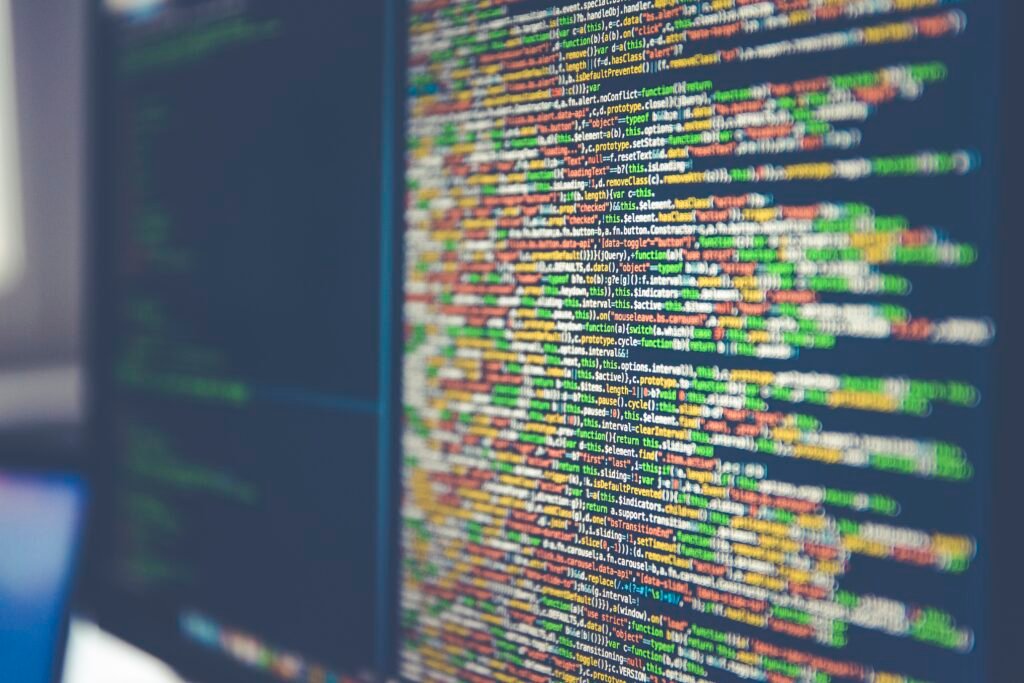
Control and Adjust Hearing Aids from iPhone
Once your hearing aids are paired with your iPhone, you can conveniently control and adjust various settings directly from your iPhone.
To access the hearing aid controls, open the ‘Accessibility’ settings on your iPhone and select ‘Hearing Devices.’ You should see your connected hearing aids listed here. Tap on your hearing aids to access the settings and customization options.
From this menu, you can adjust settings such as volume, program selection, and even fine-tune the sound to suit your preferences. Explore the available options and make adjustments as needed to enhance your hearing experience.
Stream Audio to Hearing Aids
One of the great advantages of connecting your hearing aids to your iPhone is the ability to stream audio directly to your hearing aids. This allows you to enjoy your favorite music, videos, phone calls, and more, without any external accessories.
Ensure that your hearing aids support audio streaming. Most modern MFi hearing aids offer this feature, but it’s always good to double-check with the manufacturer or your hearing aid provider.
On your iPhone, start playing some audio, such as music or a video. Once the audio is playing, it should automatically stream directly to your hearing aids. Adjust the volume on your iPhone or hearing aids, if needed, to achieve the desired listening level.
Troubleshooting
In case you encounter any connectivity issues between your iPhone and hearing aids, here are some troubleshooting steps to help resolve the problem:
- Ensure Bluetooth is turned on both on your iPhone and hearing aids. Additionally, make sure both devices are within range of each other.
- If connection issues persist, try restarting both your iPhone and hearing aids. Sometimes, a simple restart can fix temporary glitches or connectivity problems.
- Check if there are any available software updates for your iPhone and hearing aids. Updating to the latest versions can often address compatibility issues and bugs.
If none of these troubleshooting steps resolve the problem, it is recommended to reach out to your audiologist for assistance. They have the expertise to troubleshoot and provide guidance specific to your hearing aids and iPhone model.
Additional Features
Depending on the hearing aid brand and model you have, there may be additional features available through the manufacturer’s app. These apps can provide enhanced control and customization options beyond what is available in the built-in Accessibility settings of your iPhone.
Explore the manufacturer’s app or visit their website to learn more about any additional features they offer. These apps may allow you to adjust specific settings, create custom programs, or even connect to other devices for a more integrated and personalized hearing experience.
Compatibility with Hearing Aid Brands
If you are considering purchasing a new pair of hearing aids specifically for use with your iPhone, it is crucial to check the list of MFi hearing aids supported by Apple. This list includes hearing aid brands and models that have undergone extensive testing to ensure compatibility and optimal performance with iPhones.
Check the Apple website or consult with your hearing aid provider to see if your specific hearing aid model is listed as MFi-compatible. Having an MFi hearing aid will ensure a seamless connection and optimum functionality with your iPhone.
Consult with Audiologist
If you encounter any difficulties during the setup process or experience ongoing issues with your iPhone and hearing aids, it is highly recommended to seek assistance from your audiologist. Audiologists are professionals who specialize in hearing health and can provide valuable guidance and support.
Your audiologist can help troubleshoot any technical issues, answer questions, and provide personalized advice based on your specific hearing needs and devices. They have the knowledge and expertise to ensure that you can fully utilize the features and benefits of your iPhone and hearing aids. Don’t hesitate to consult with them for further assistance.








