How To Disconnect Watch From iPhone
Are you struggling to disconnect your watch from your iPhone and feeling a bit lost? Don’t worry; this guide will walk you through the process step by step in a friendly, easy-to-understand manner.
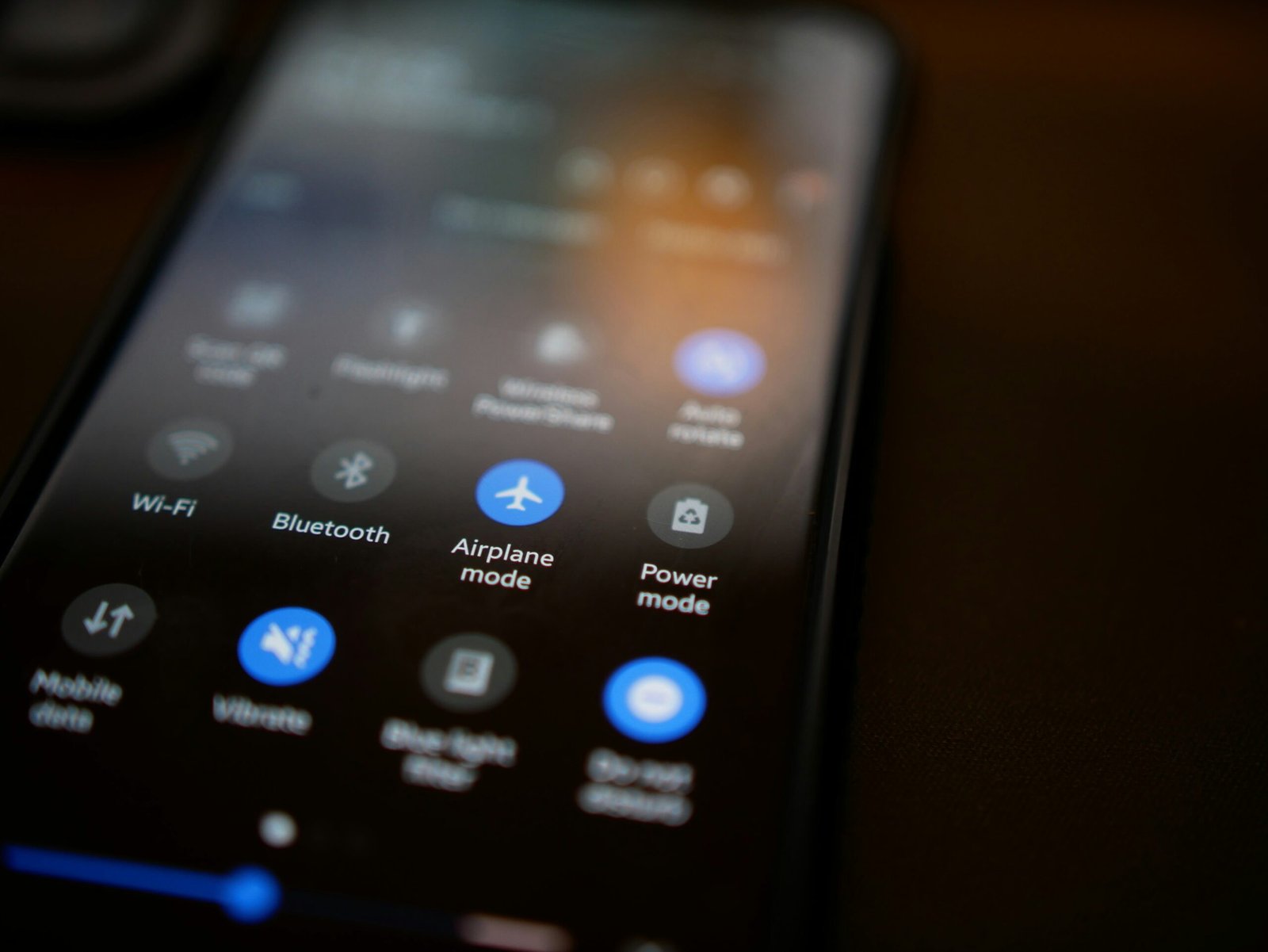
Reasons for Disconnecting Your Watch from iPhone
Before we dive into the “how,” let’s talk about the “why.” There are various reasons why you may want to disconnect your watch from your iPhone. Maybe you’re selling your watch, switching to a new device, or experiencing technical issues. Whatever the reason may be, it’s essential to know how to do it correctly.
Why You Need to Disconnect Your Watch from Your iPhone
Disconnecting your watch from your iPhone is crucial for security purposes, especially if you’re selling or giving away your device. It ensures that your personal data is not accessible to others. Additionally, disconnecting your watch allows you to pair it with a new device seamlessly without any interference from the previous connection.

Steps to Disconnect Your Watch from Your iPhone
Now that we’ve covered the importance let’s get into the nitty-gritty of how to disconnect your watch from your iPhone. Follow these simple steps, and you’ll be able to do it in no time.
Step 1: Open the Watch App on Your iPhone
The first step in disconnecting your watch from your iPhone is to open the Watch app on your iPhone. This app allows you to manage all the settings and features of your watch in one convenient location.
Step 2: Tap on the My Watch Tab
Once you’ve opened the Watch app, navigate to the “My Watch” tab. This tab contains all the settings and options related to your watch, including the ability to pair and disconnect it from your iPhone.
Step 3: Select Your Watch
In the “My Watch” tab, you will see a list of devices connected to your iPhone. Select your watch from the list to access its settings and options.
Step 4: Tap on the Information Icon
To disconnect your watch from your iPhone, tap on the information icon next to your watch’s name. This icon will lead you to the detailed settings and options for your watch.
Step 5: Unpair Your Watch
Scroll down to the bottom of the information page and look for the “Unpair Apple Watch” option. Tap on this option to initiate the unpairing process.
Step 6: Confirm Unpairing
A confirmation message will appear on your screen, asking you to confirm the unpairing of your watch from your iPhone. Confirm the action to proceed.
Step 7: Connect Your Apple Watch Manually
After unpairing your watch, you will need to connect it manually to another device, if desired. Follow the on-screen instructions to pair your watch with a new iPhone or other compatible device.

Troubleshooting Tips
Encountering issues while trying to disconnect your watch from your iPhone? Don’t worry; we’ve got you covered with some troubleshooting tips to help you navigate through the process smoothly.
Restart Your Devices
If you’re having trouble disconnecting your watch from your iPhone, try restarting both devices. Sometimes, a simple restart can resolve connectivity issues and allow you to proceed with the unpairing process.
Update Software
Ensure that both your watch and iPhone are running the latest software updates. Outdated software can cause compatibility issues and prevent a smooth disconnect process.
Reset Network Settings
If you’re still facing connectivity issues, try resetting the network settings on your iPhone. This action can clear any network-related glitches that may be interfering with the unpairing process.
Contact Apple Support
If all else fails, don’t hesitate to reach out to Apple support for assistance. They have a team of experts who can guide you through the disconnect process and troubleshoot any underlying issues.

Conclusion
Disconnecting your watch from your iPhone is a simple process that is essential for maintaining security and ensuring smooth device transitions. By following the steps outlined in this guide and utilizing the troubleshooting tips provided, you can easily disconnect your watch and pair it with a new device without any hassle. Remember, your security and privacy are valuable, so take the necessary steps to protect your personal data when disconnecting devices.








