How To Edit Featured Photos On iPhone
Do you ever find yourself looking through your iPhone’s gallery and wanting to edit your featured photos to make them stand out even more? In this article, we will discuss various tips and tricks on how you can easily edit your featured photos on your iPhone to make them look even more impressive. From basic editing tools to more advanced techniques, we’ve got you covered. Let’s get started!

Editing Tools in the Photos App
The Photos app on your iPhone comes with a variety of built-in editing tools that you can use to enhance your featured photos. These tools allow you to make simple adjustments like cropping, rotating, adjusting brightness, and adding filters to your photos.
One of the easiest ways to edit your featured photos is by using the “Edit” button within the Photos app. Simply open the photo you want to edit, tap on the “Edit” button in the top right corner, and you’ll see a range of editing options like cropping, adjusting exposure, adding filters, and more.
Cropping and Rotating Photos
Cropping and rotating your photos can make a huge difference in how they look. Cropping allows you to remove any unwanted elements from the frame, while rotating can help straighten out any crooked lines in your photos.
When using the cropping tool, you can adjust the size of the frame by dragging the corners of the crop box. You can also rotate the photo by using the rotate button. Experiment with different crops and rotations to see what works best for your featured photo.

Adjusting Brightness and Contrast
Adjusting the brightness and contrast of your featured photos can help enhance their overall look. The Photos app on your iPhone allows you to easily adjust these settings to make your photos brighter, darker, or more vibrant.
To adjust the brightness and contrast of your photo, tap on the “Adjust” icon in the editing menu. From there, you can use the slider to adjust the exposure, highlights, shadows, brightness, and contrast of your photo. Play around with these settings until you achieve the desired look for your featured photo.
Adding Filters
Filters are a fun way to add a creative touch to your featured photos. The Photos app on your iPhone offers a variety of filters that you can apply to your photos with just a tap.
To apply a filter to your featured photo, tap on the “Filters” icon in the editing menu. From there, you can scroll through the different filter options and see how they look on your photo. Once you find a filter you like, simply tap on it to apply it to your photo.
Advanced Editing Techniques
In addition to the basic editing tools within the Photos app, there are also some more advanced editing techniques that you can use to further enhance your featured photos. These techniques allow you to make more precise adjustments to your photos and give you more control over the editing process.
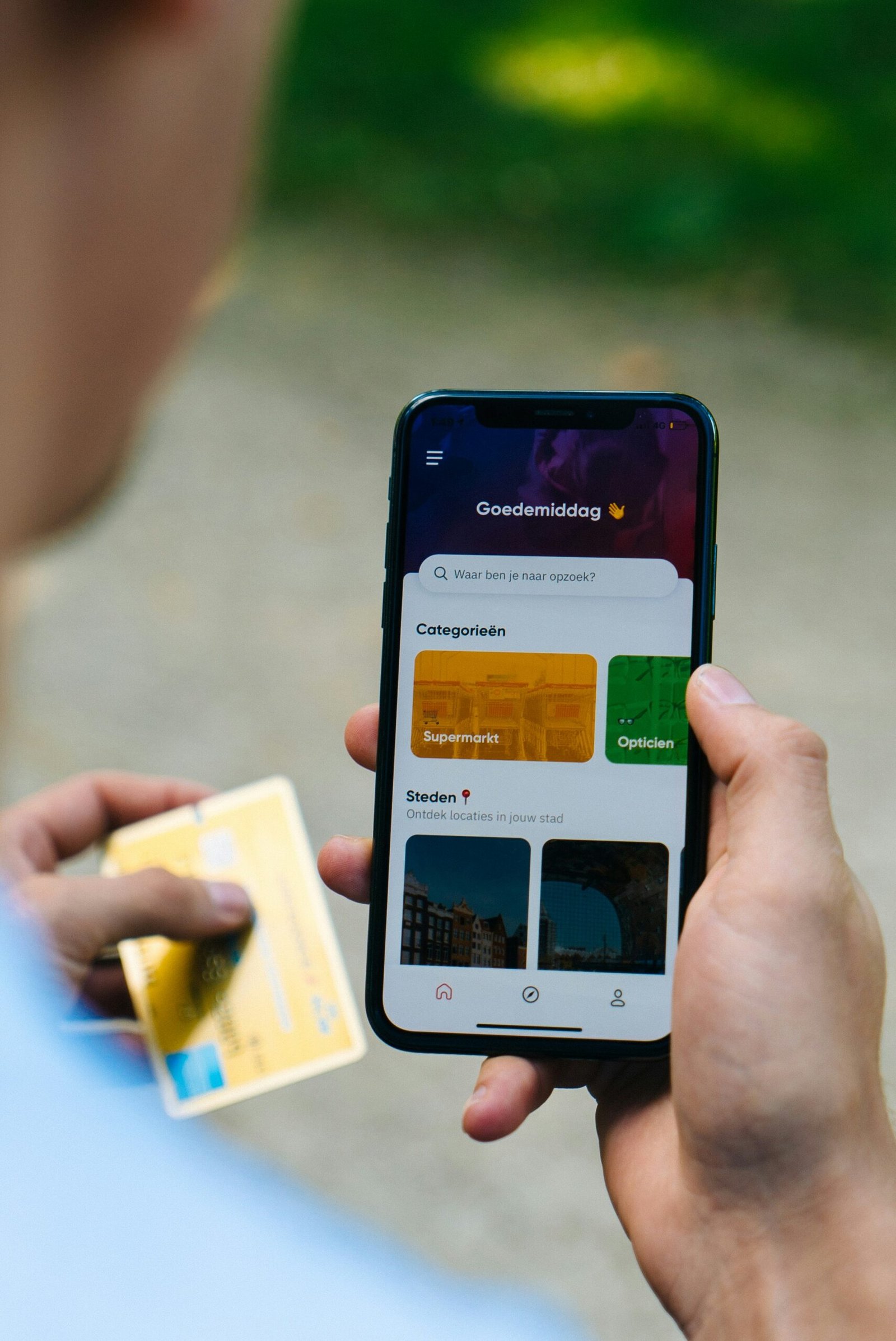
Using Third-Party Editing Apps
If you’re looking for more advanced editing features beyond what is offered in the Photos app, you may want to consider using third-party editing apps. There are many apps available on the App Store that provide a wide range of editing tools and effects for you to experiment with.
Some popular third-party editing apps include Adobe Lightroom, VSCO, Snapseed, and Afterlight. These apps offer advanced editing tools like selective adjustments, curves, healing brushes, and more, allowing you to take your editing skills to the next level.
Applying Selective Adjustments
Selective adjustments allow you to make changes to specific areas of your photo without affecting the entire image. This technique is great for fine-tuning certain aspects of your featured photo, such as adjusting the exposure of a particular area or enhancing the colors in a specific area.
To apply selective adjustments, look for tools like the brush or masking tool in your editing app. Use these tools to paint over the area you want to adjust, then make changes to that specific area only. This technique gives you more control over the editing process and allows you to create more detailed and polished featured photos.
Using Curves
Curves are a powerful editing tool that allows you to adjust the brightness and contrast in your photos with precision. By manipulating the curve graph, you can make targeted adjustments to the highlights, shadows, and midtones of your photo.
To use curves, look for the curves adjustment tool in your editing app. Drag points on the curve graph to create different effects in your photo. For example, dragging the curve upwards can brighten the highlights, while dragging it downwards can darken the shadows. Experiment with curves to see how they can help enhance the overall look of your featured photo.
Final Touches and Saving Your Edited Photo
After you have finished editing your featured photo, it’s time to add some final touches and save your edited image. Adding final touches like sharpening, vignetting, or noise reduction can help polish your photo and make it look more professional.
To add final touches to your photo, look for additional editing tools in your chosen app. Apply these finishing touches to enhance the overall look of your featured photo. Once you are satisfied with the edits, save your photo by tapping on the “Save” or “Export” button within the app.
Conclusion
Editing featured photos on your iPhone can be a fun and creative process. Whether you’re using the basic editing tools in the Photos app or experimenting with more advanced techniques in third-party editing apps, there are endless possibilities for enhancing your photos and making them stand out. By exploring different editing tools and techniques, you can take your featured photos to the next level and create stunning images that you’ll be proud to share with others. Experiment, practice, and enjoy the process of editing your featured photos on your iPhone!







